LIWEST web-based user interface allows you to change Wi-Fi password, Network Name (SSID), and default router settings at http://fritz.box or http://192.168.0.1.
How to login to LIWEST router?
- Open a browser and type http://fritz.box or http://192.168.0.1 in the address bar.
- Enter the Username and Password and click Login.
- You will be logged in to the LIWEST router settings.
Note: The IP address, Username, and Password are printed on a sticker on the back of the router.

How to change LIWEST Wi-Fi Password and Network Name?
Select your router:
FRITZ!Box
- Open a browser and type http://fritz.box in the address bar.
- Enter the FRITZ!Box-Kennwort and click Anmelden.
- Select WLAN > Funknetz.
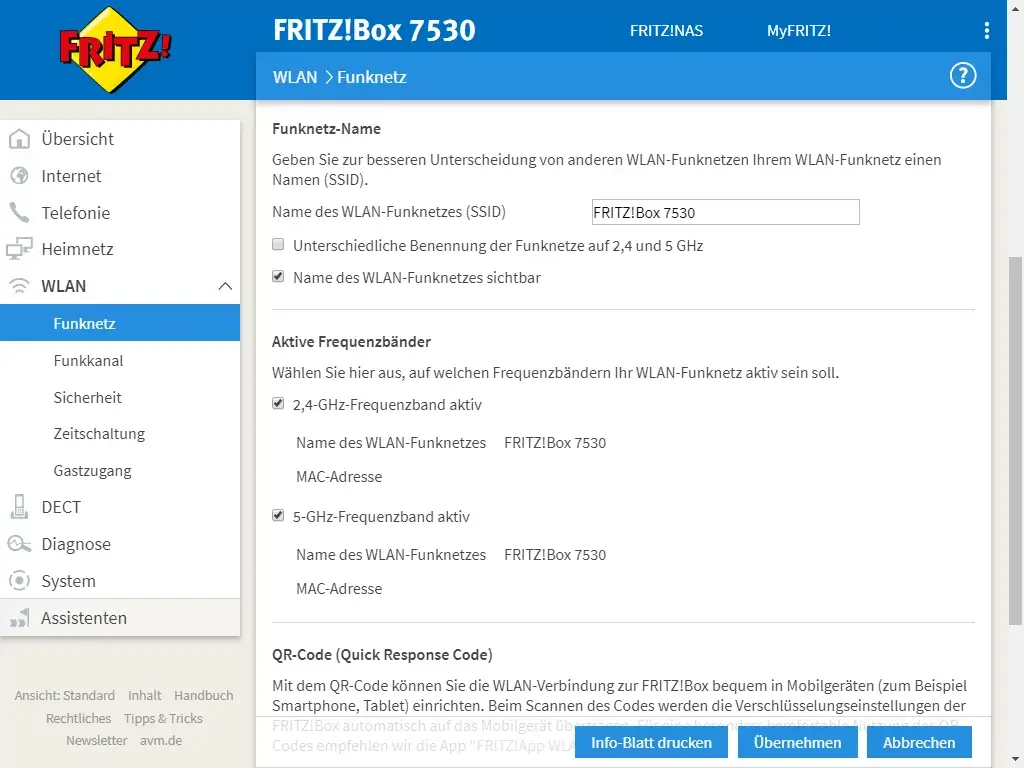
- Enter the Wi-Fi Network Name in the Name des WLAN-Funknetzes (SSID) and click Übernehmen.
- Select WLAN > Sicherheit.
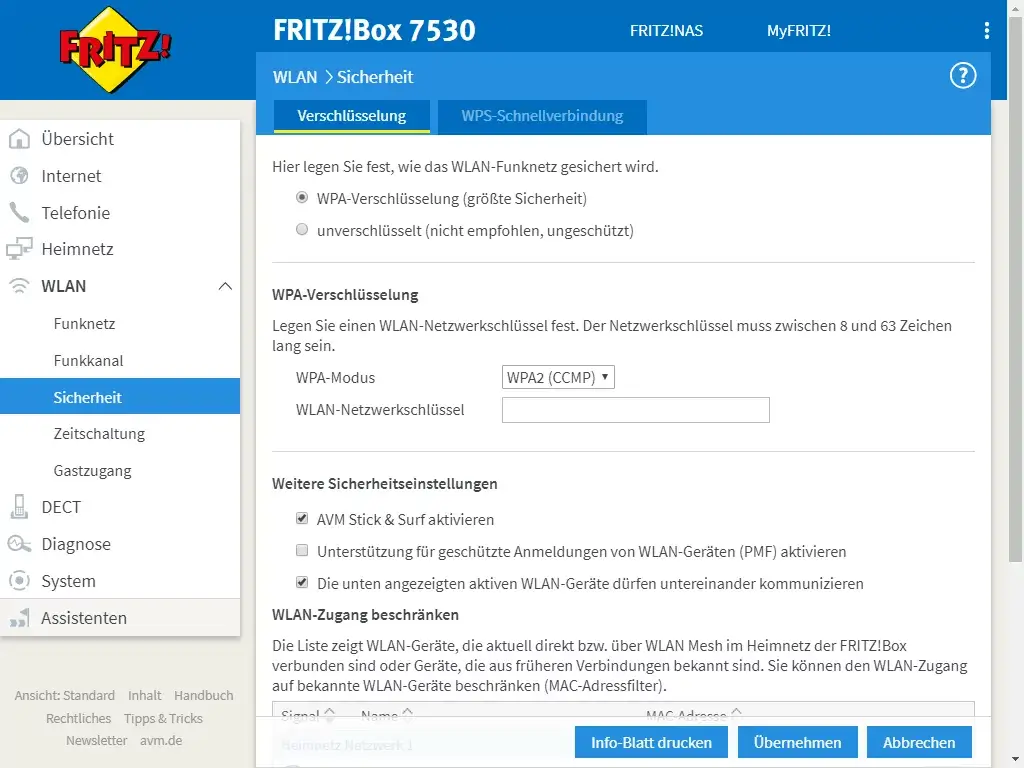
- Enter the Wi-Fi Password in the WLAN-Netzwerkschüssel and click Übernehmen.
Arris TG3442
- Open a browser and type http://192.168.0.1 in the address bar.
- Enter the Benutzername: admin and Kennwort: password and click Anmeldung.
- Select Gateway > Verbindung > WLAN > Netzwerke.
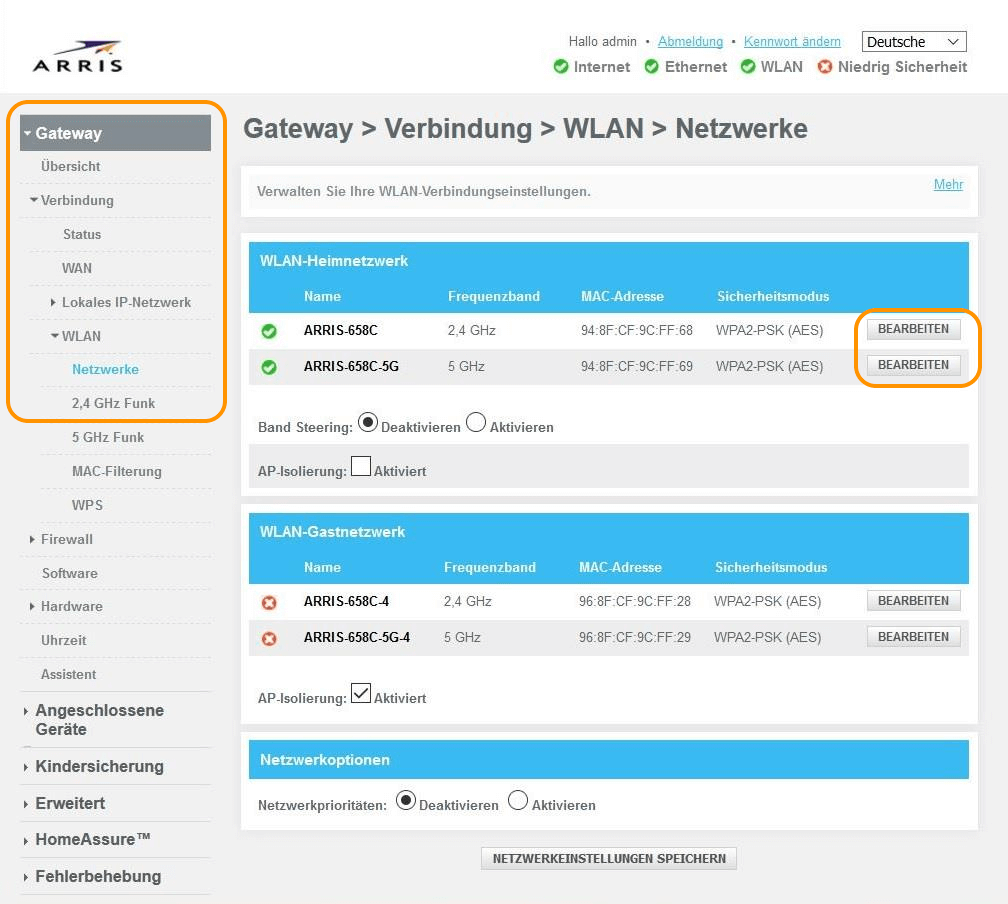
- Select 2,4 GHz or 5 GHz frequency band and click on BEARBEITEN.
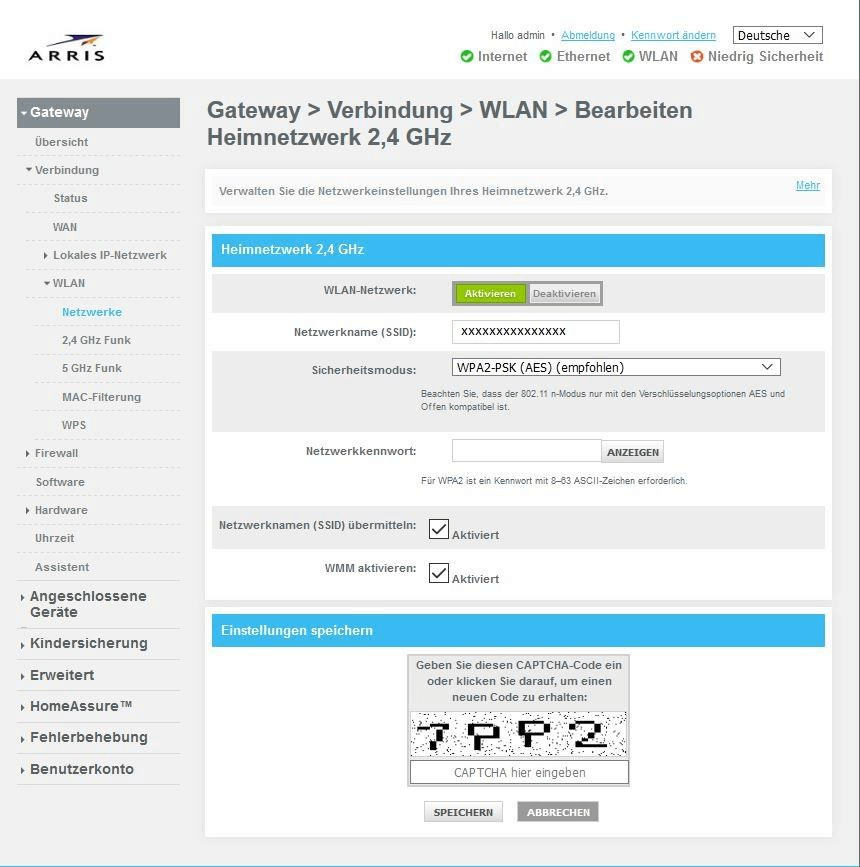
- Enter the Wi-Fi Network Name in the Netzwerkname (SSID) field.
- Enter the Wi-Fi Password in the Netzwerkkennwort field.
- Click SPEICHERN.
Technicolor CGA4233-EU
- Open a browser and type http://192.168.0.1 in the address bar.
- Enter the Benutzername: user and Passwort and click Enter. (The password is printed on a label on the bottom of the router.)
- Select Kabellos > Radio.
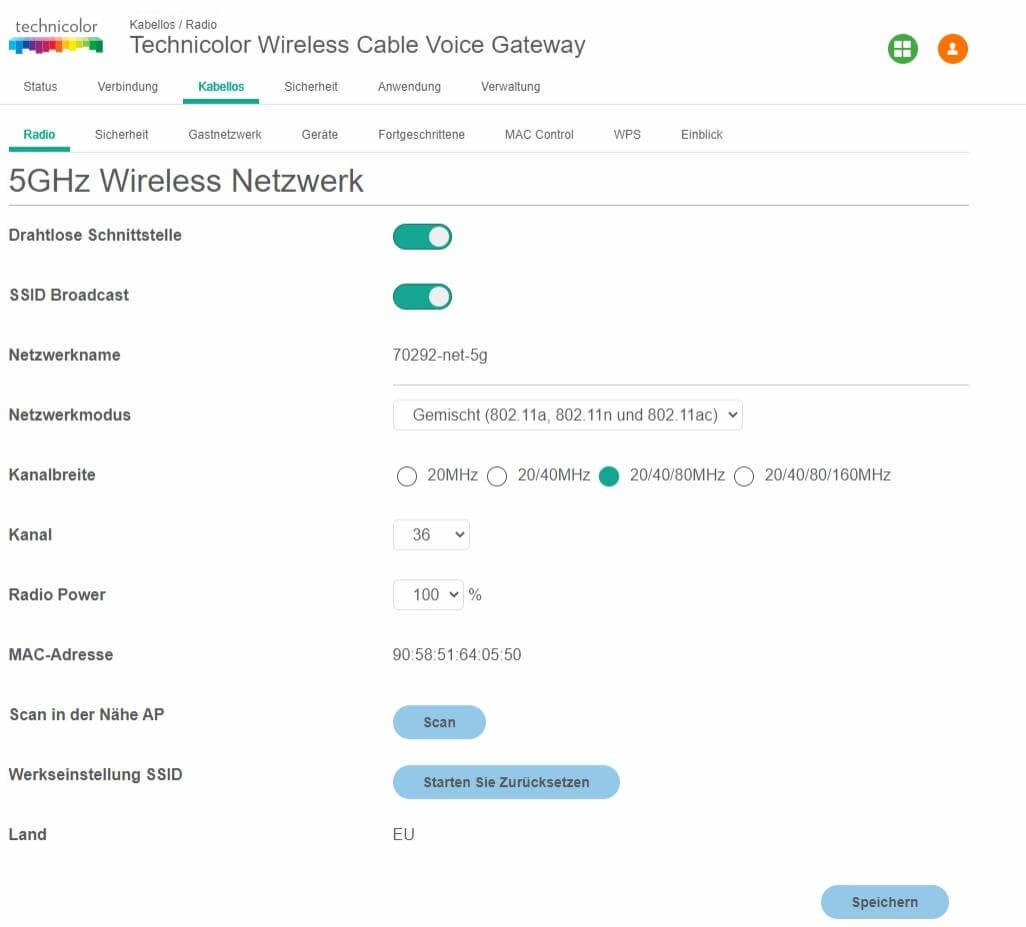
- Enter the Wi-Fi Network Name in the Netzwerkname field and click Speichern.
- Select Kabellos > Sicherheit.
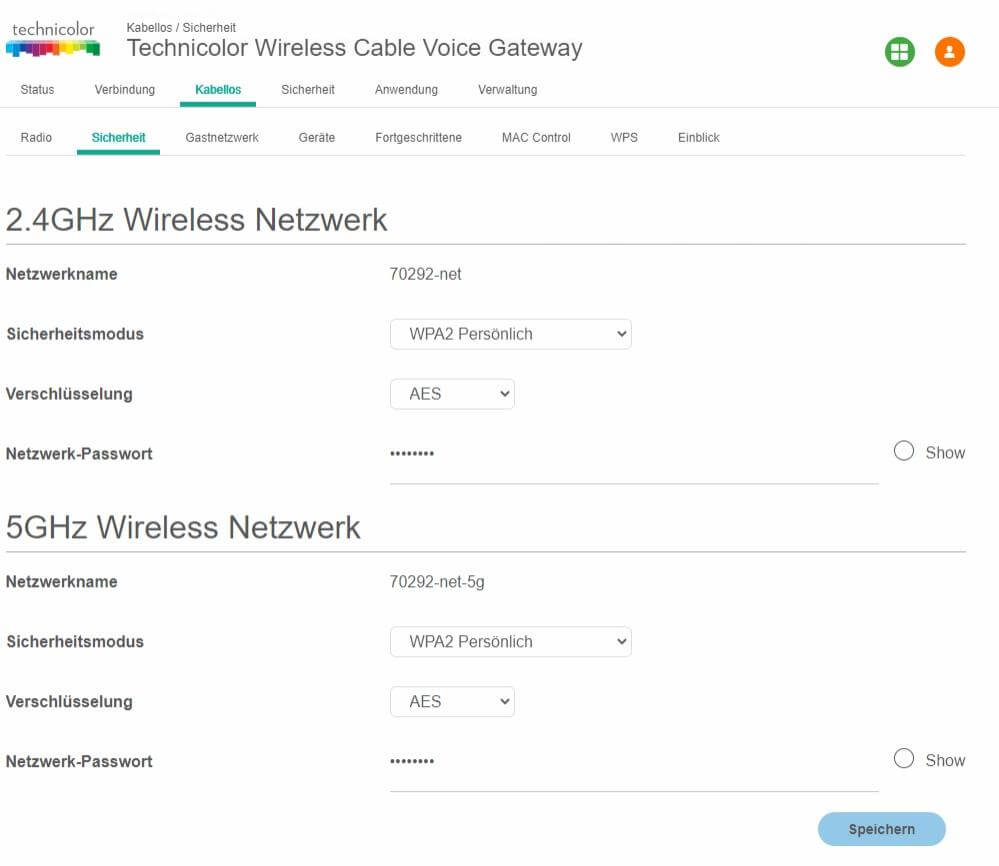
- Enter the Wi-Fi Password in the Netzwerk-Passwort field and click Speichern.
