LPB Piso Wifi admin portal allows you to Insert Money, Pause Time, and change various settings for vendo owners and customers at http://10.0.0.1.
For Vendo Customers:
How to Insert Money in LPB Piso Wifi?
- Connect to LPB Piso Wi-Fi network on your mobile phone.
- Open a browser and type 10.0.0.1 in the address bar.
- Click the Insert Money button on the homepage.
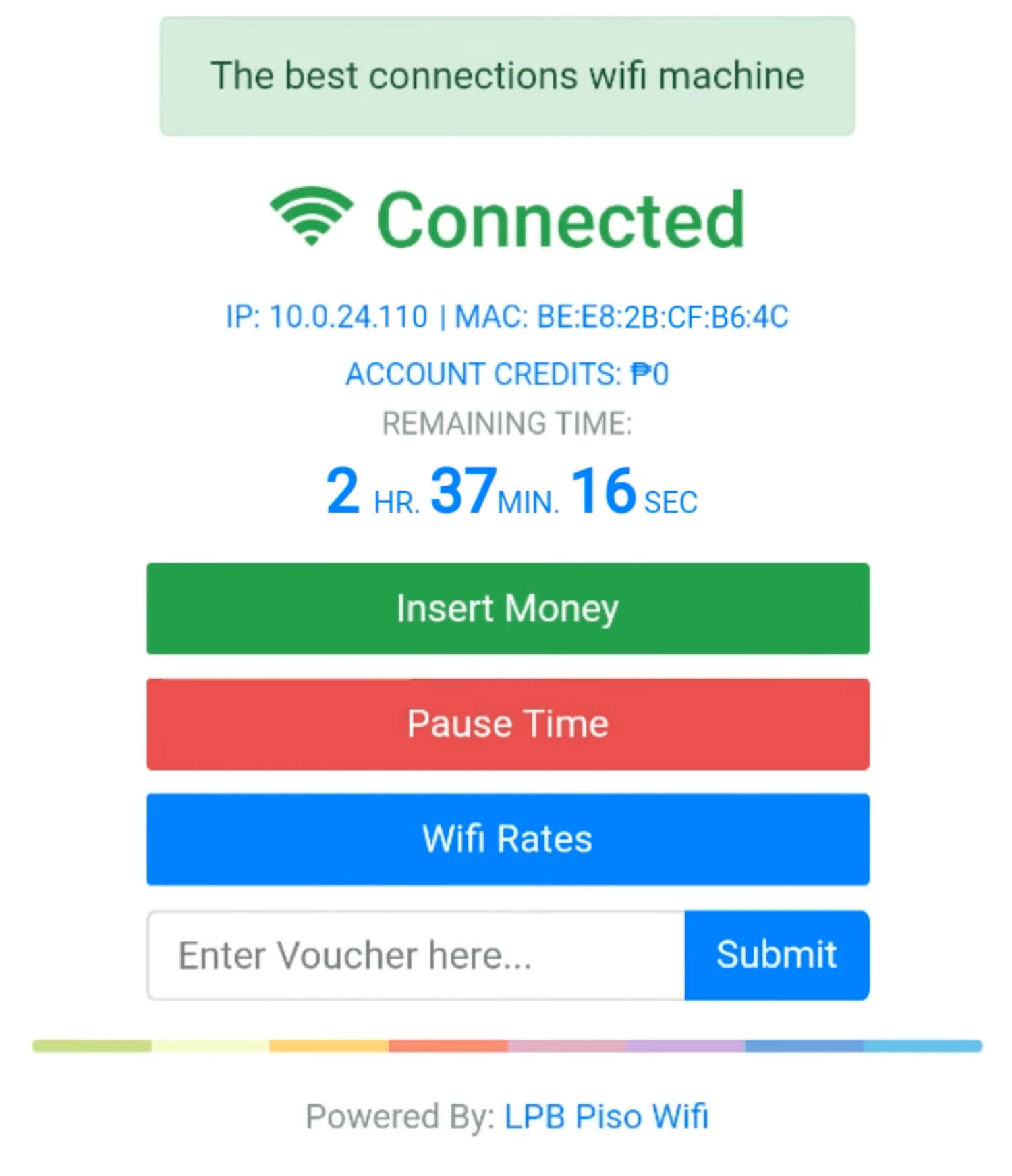
- Once you have inserted money, press the Done Paying button.
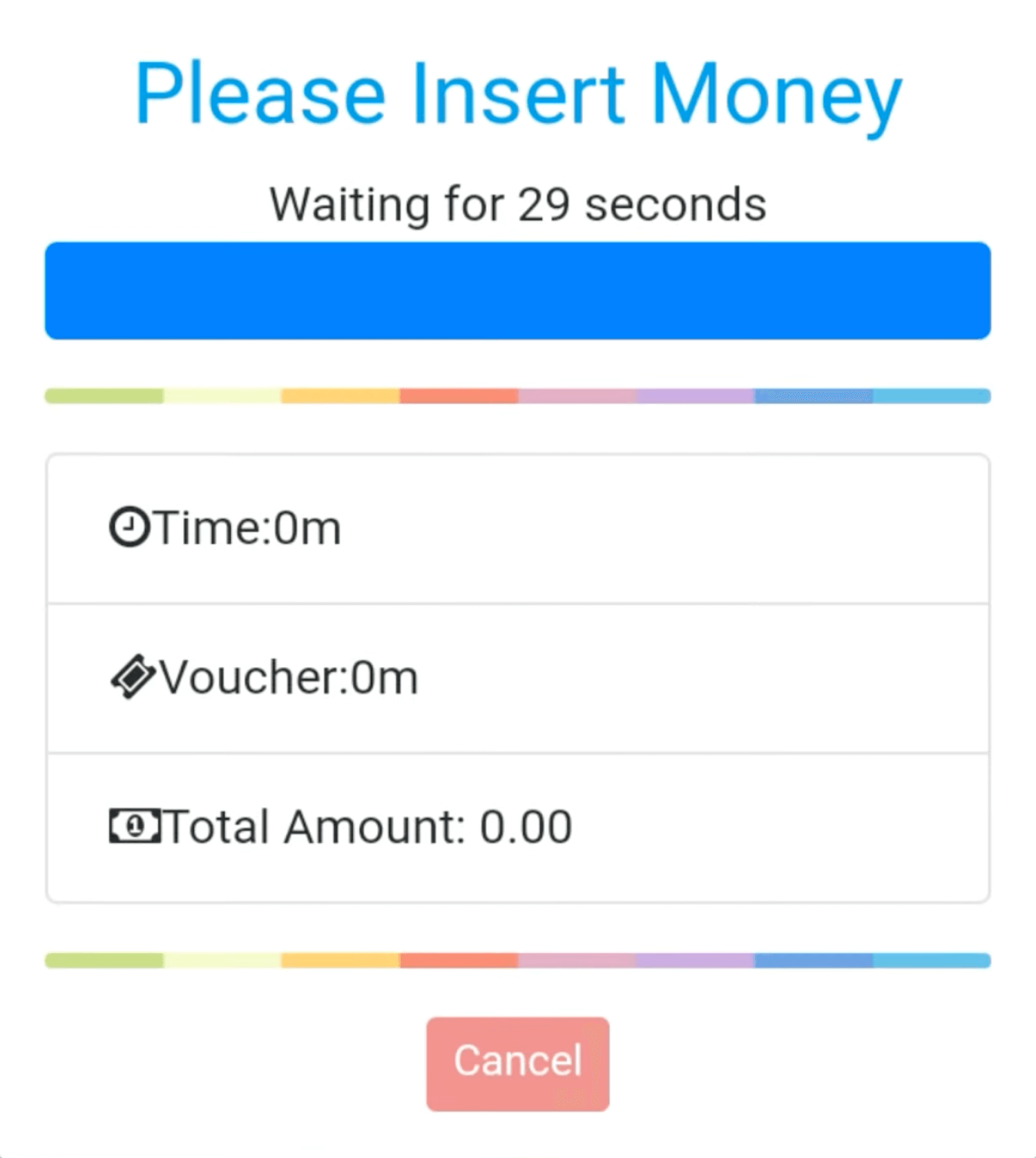
- You will be connected to the hotspot machine.
If you have a Voucher Code, you can enter the code in the box and click Submit to redeem it.
How to Pause Time in LPB Piso Wifi?
- Open a browser and type 10.0.0.1 in the address bar.
- Once the portal is opened, click the Pause Time button.
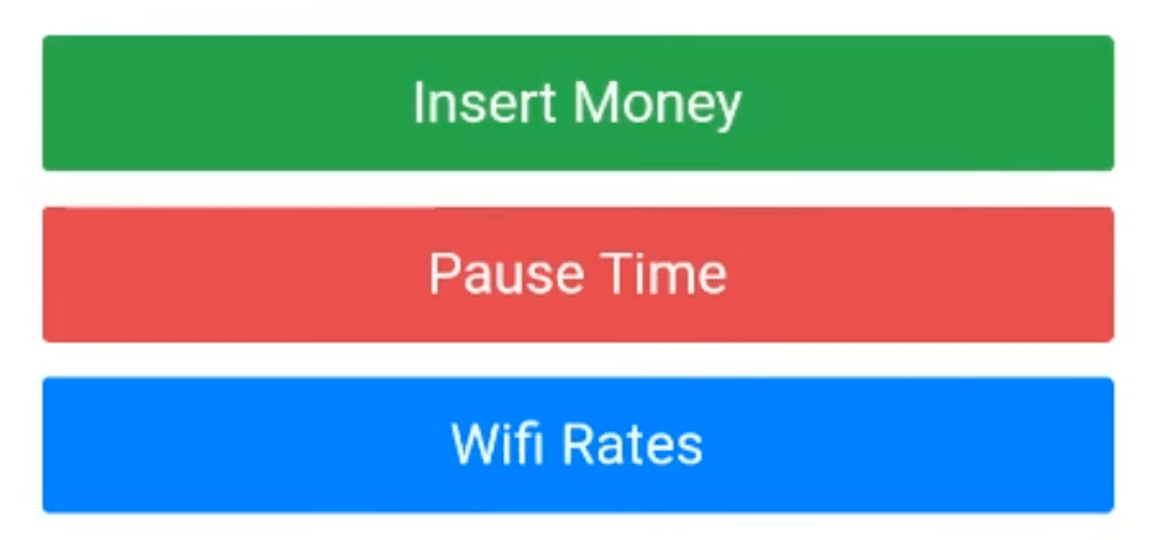
- You successfully Pause your time!
- Click Resume Time to continue surfing.
For Vendo Owners:
How to login to LPB Piso Wifi Admin Portal?
- Connect to Piso wifi network.
- Open a browser and type 10.0.0.1/admin in the address bar.
- Enter the Username and Password and click Sign In.
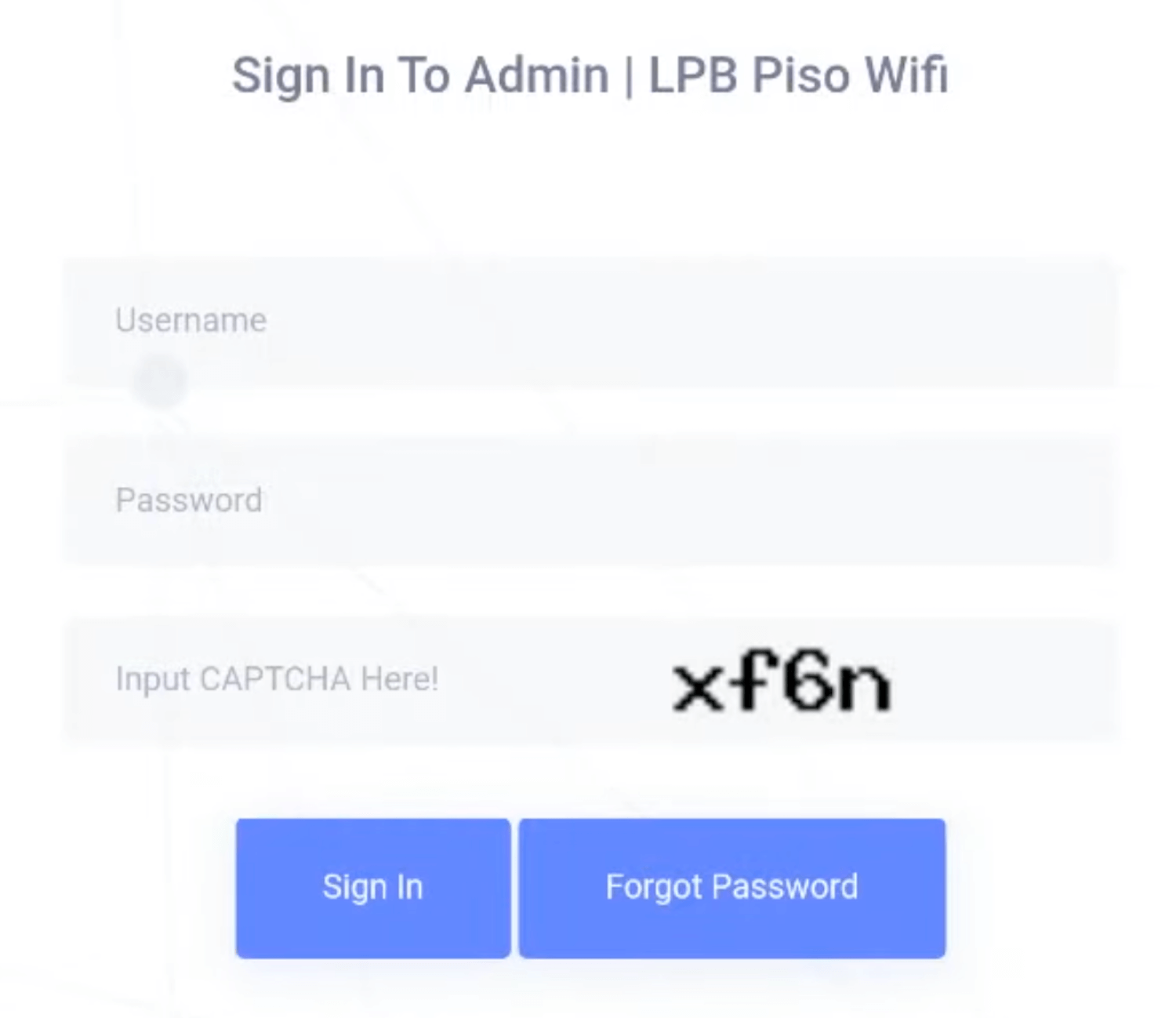
- You will be logged in to the LPG Piso Wifi dashboard.
The default Username is admin and Password is 123456789.
The Dashboard will show Sales report, System Info, and Vendo Total Sales. From here you can access the Sales Inventory, Voucher Generator, Timer Rates, Schedule, and various Clients, Network and System settings.
How to use Voucher Generator?
- Go to the Voucher Generator page and click Generate Voucher buttor.
- Enter the Price, Minutes and Voucher Validity, Data Capping, Download and Upload Speed and click Generate.
- The voucher will be successfully generated and the Voucher Code and Status will be displayed on the table.
How to Add Timer Rates?
- Go to the Timer Rates option from the menu.
- Click on the Add Rates button.
- Enter the Number of Pesos, Minutes/Hours/Days and optionally Expiry Date. For example, 10 pesos will be valid for 3 hour 0 minute 0 seconds.
- Click Add to save the changes.
How to set Wi-Fi Speed Limit?
- Under Network on the menu, select Speed Limiter.
- You can set Global Speed Limiter and Default Per User Speed Limiter for Upload and Download speed.
- Built-in Port prioritization is automatic by default and you can set TCP/UDP from High to Low for each tasks.
- Click Save Changes to apply the settings.
