Lumos Fiber web-based user interface allows you to change Wi-Fi password, Network Name (SSID), and default router settings at http://192.168.1.1.
How to login to Lumos Fiber router?
- Connect your device to the router’s Wi-Fi network.
- Open a browser and type http://192.168.1.1 in the address bar.
- Enter the Username: admin and Password and click Login.
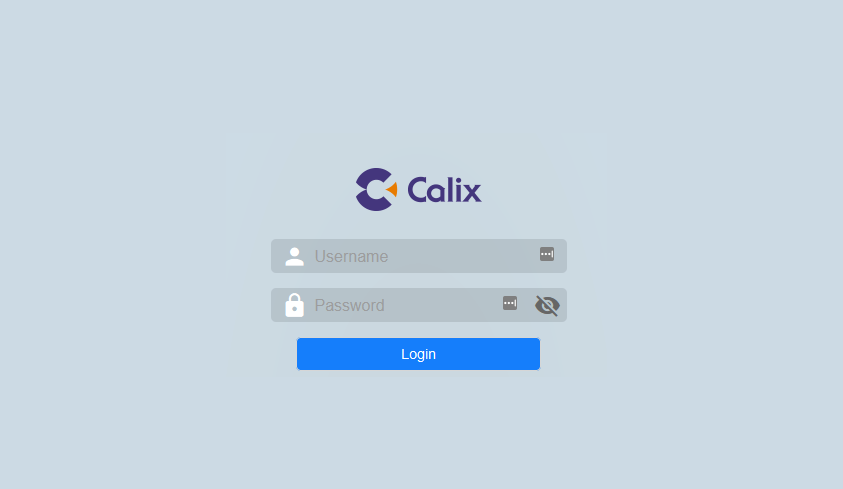
- You will be logged in to the Lumos Fiber router settings.
Note: The IP Address, Username, and Password are printed on a sticker on the back of the router.
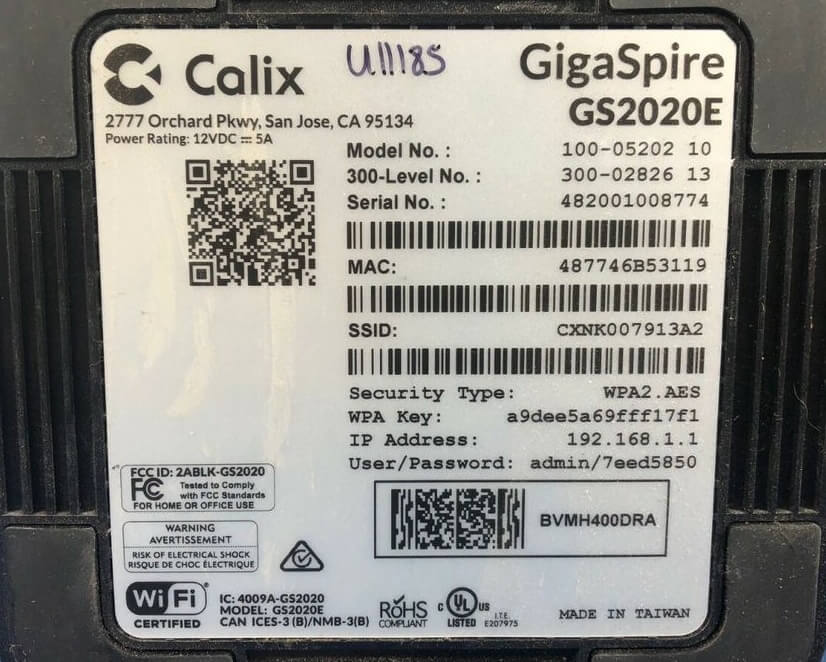
How to change Lumos Fiber Wi-Fi Password and Network Name?
- Log in to the router’s settings.
- Select Wi-Fi > Primary Network.
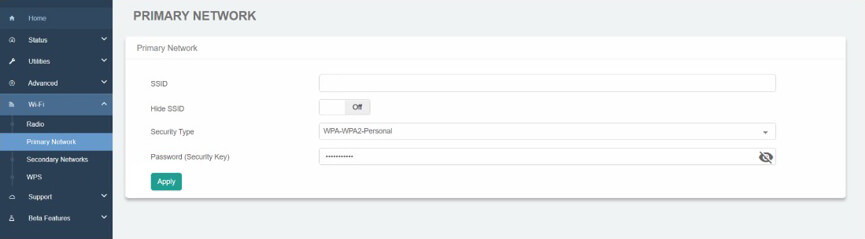
- Enter the Wi-Fi Network Name in the SSID field.
- Enter the Wi-Fi Password in the Password (Security Key) field.
- Click Apply.
For dual-band routers, you need to configure 2.4 GHz and 5 GHz Wi-Fi networks separately.
This article applies to: Calix GigaSpire BLAST u6/u12
