M.home is the Wi-Fi home page that allows you to change WiFi password, Network Name, and default Telstra Mobile Broadband settings at http://m.home.
How to login to M.home?
- Open a browser and type http://m.home or 192.168.1.1 in the address bar.
- Enter the Username: admin and Password: admin and click Login.
- You will be logged in to the device settings.
Note: For Telstra Pre-Paid 4GX Hotspot, the Device Password is password.
How to change Wi-Fi Password and Network Name?
Select your device:
- Telstra Pre-Paid 4G USB Modem
- Telstra Pre-Paid 4GX Hotspot
- NETGEAR Nighthawk M1 Mobile Router (MR1100)
Telstra Pre-Paid 4G USB Modem
- Log in to your Wi-Fi home page.
- From the top menu, select Settings.
- Select WLAN > WLAN Basic Settings.
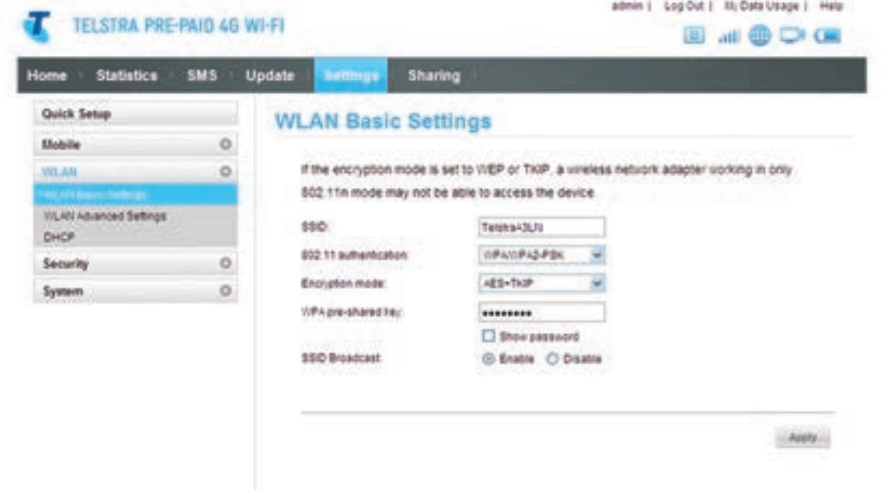
- Enter the Wi-Fi Network Name in the SSID field.
- Enter the Wi-Fi Password in the WPA pre-shared key field.
- Click Apply.
Telstra Pre-Paid 4GX Hotspot
- Login to your Wi-Fi home page.
- Select Settings > Wi-Fi Settings > Basic Setting.
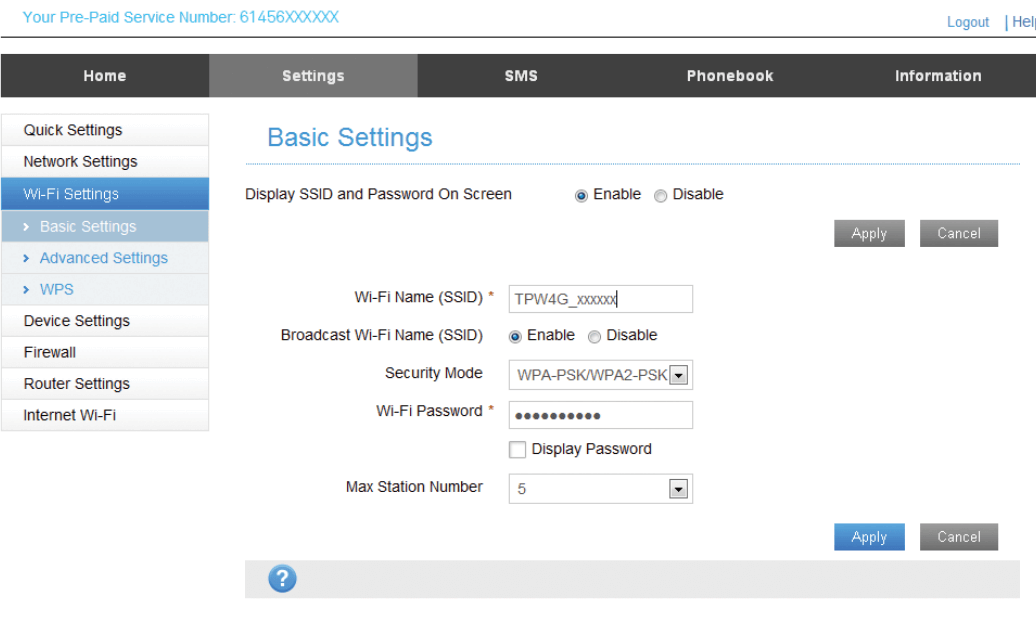
- Enter the Wi-Fi Network Name in the Wi-Fi Name (SSID) field.
- Enter the Wi-Fi Password in the Wi-Fi Password field.
- Click Apply.
The steps applies to: Telstra Pre-Paid 4GX Wi-Fi Plus and Telstra Pre-Paid 4GX Hotspot.
NETGEAR Nighthawk M1 Mobile Router (MR1100)
- Log in to the Wi-Fi home page.
- From the top menu, select SETTINGS.
- Select Setup > Wireless.
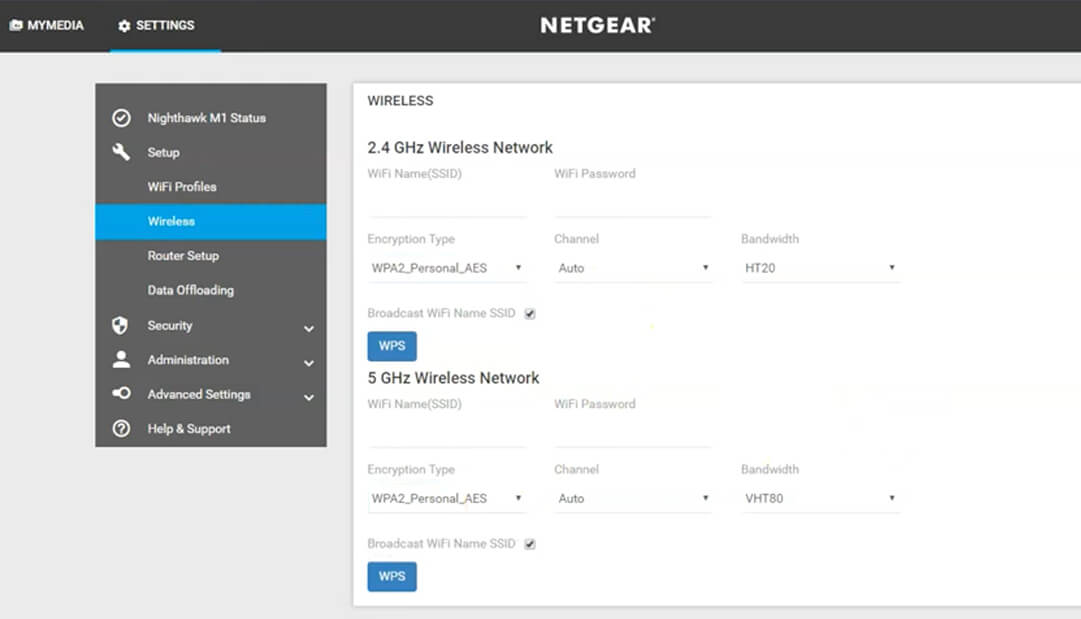
- Enter the Wi-Fi Network Name in the WiFi Name(SSID) field.
- Enter the Wi-Fi Password in the WiFi Password field.
- Click Apply.
