Maroc Telecom web-based management interface allows you to change WiFi password, Network Name (SSID), and default router settings at http://192.168.1.1.
How to login to Maroc Telecom router?
- Open a browser and type http://192.168.1.1 in the address bar.
- Enter the Username and Password and click Login.
- You will be logged in to Maroc Telecom router settings.
Default Maroc Telecom Username and Password
Note: The Router Username and Password are printed on a sticker on the back of the router.
| Router Brand | Username | Password |
|---|---|---|
| Sagem F@ST 3304 V2 | Menara | Menara |
| Technicolor TD5130 | Menara | Menara |
| ZTE ZXHN H108L | Menara / admin | Menara / admin |
| TP-Link TD-W8961N | admin | admin |
| D-Link DSL-2750U | admin | admin |
| Huawei MT882A | admin | admin |
How to change Maroc Telecom Wi-Fi Password and Network Name?
Select your router:
- Sagem F@ST 3304 V2
- Technicolor TD5130
- ZTE ZXHN H108L
- TP-Link TD-W8961N
- D-Link DSL-2750U
- Huawei MT882A
Sagem F@ST 3304 V2
- Open a browser and type http://192.168.1.1 in the address bar.
- Enter the Username: Menara and Password: Menara and click OK.
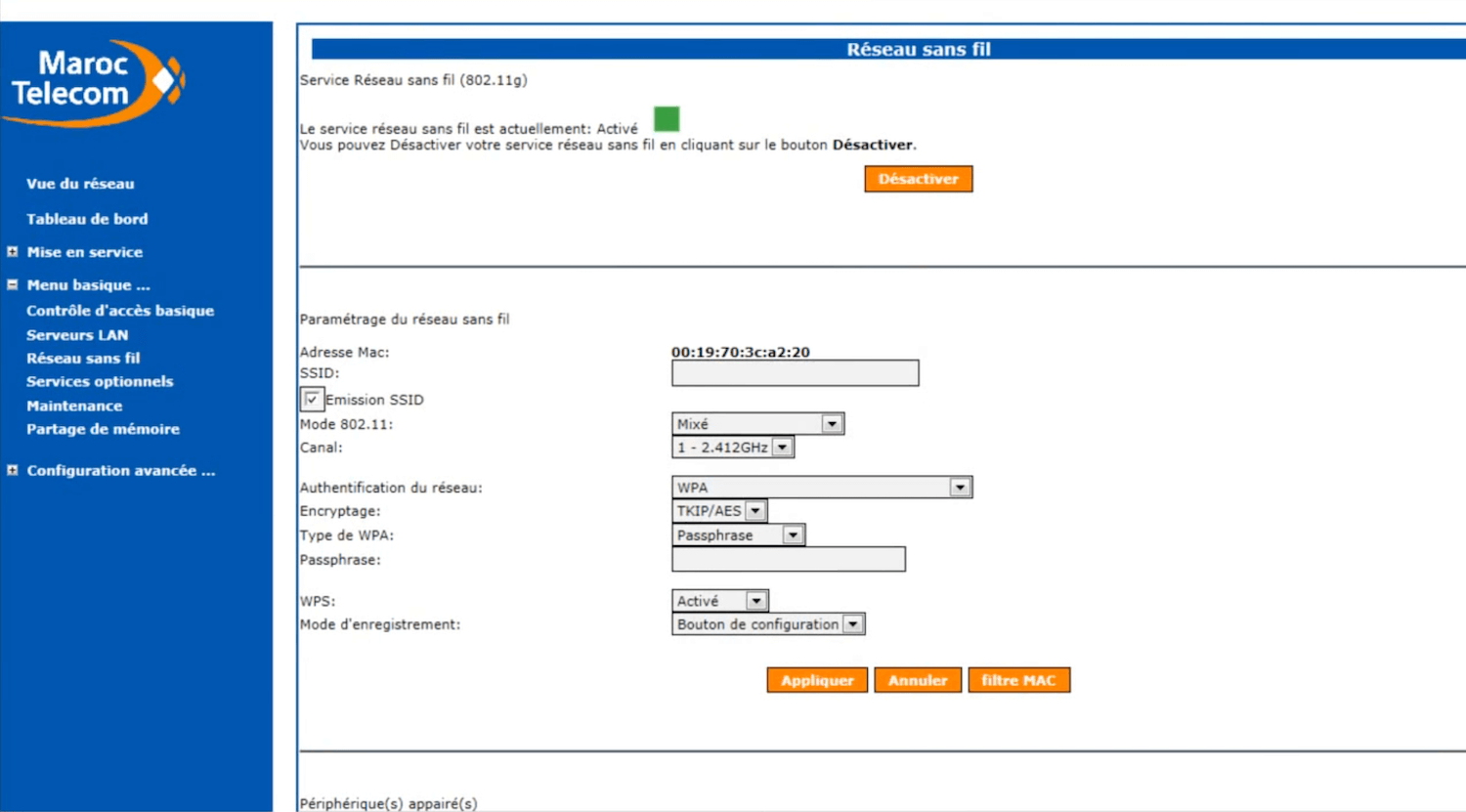
- Select Menu basique > Réseau sans fil.
- Enter the Wi-Fi Network Name in the SSID field.
- Enter the Wi-Fi Password in the Passphrase field and
- Click Appliquer.
Technicolor TD5130
- Open a browser and type http://192.168.1.1 in the address bar.
- Enter the Username: Menara and Password: Menara and click OK.
- Click Sans fil in the Réseau maison section.
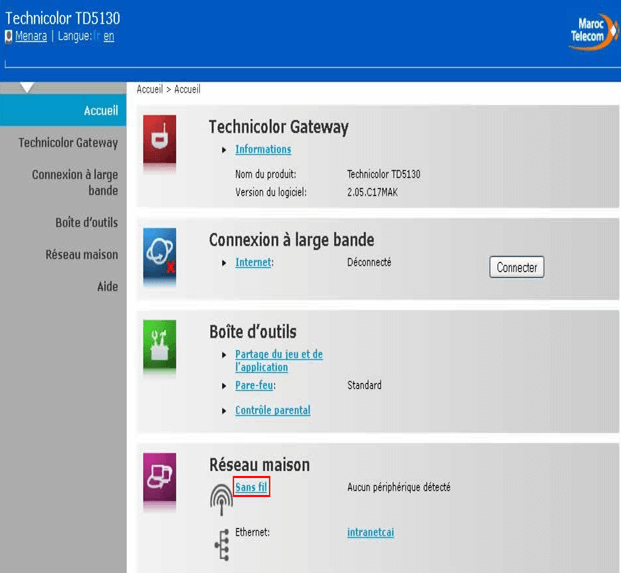
- Enter the Wi-Fi Network Name in the Nom du réseau (SSID) field.
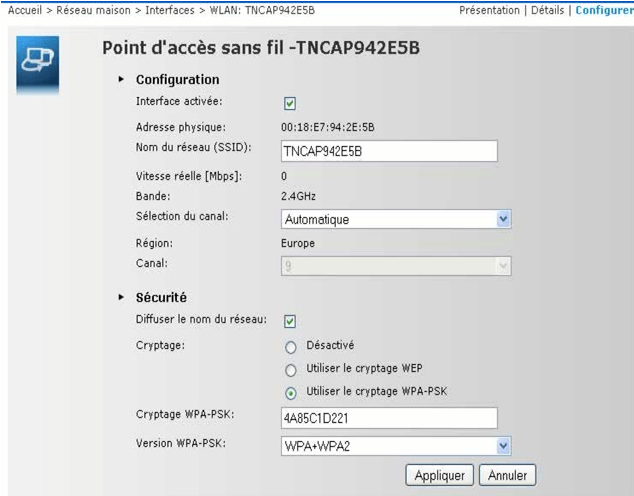
- Enter the Wi-Fi Password in the Cryptage WPA-PSK field and
- Click Appliquer.
ZTE ZXHN H108L
- Open a browser and type http://192.168.1.1 in the address bar.
- Enter the Username: Menara and Password: Menara and click OK. If the password doesn’t work, type “admin” for both the username and password.
- Select I’interface Configuration > Sans fil.
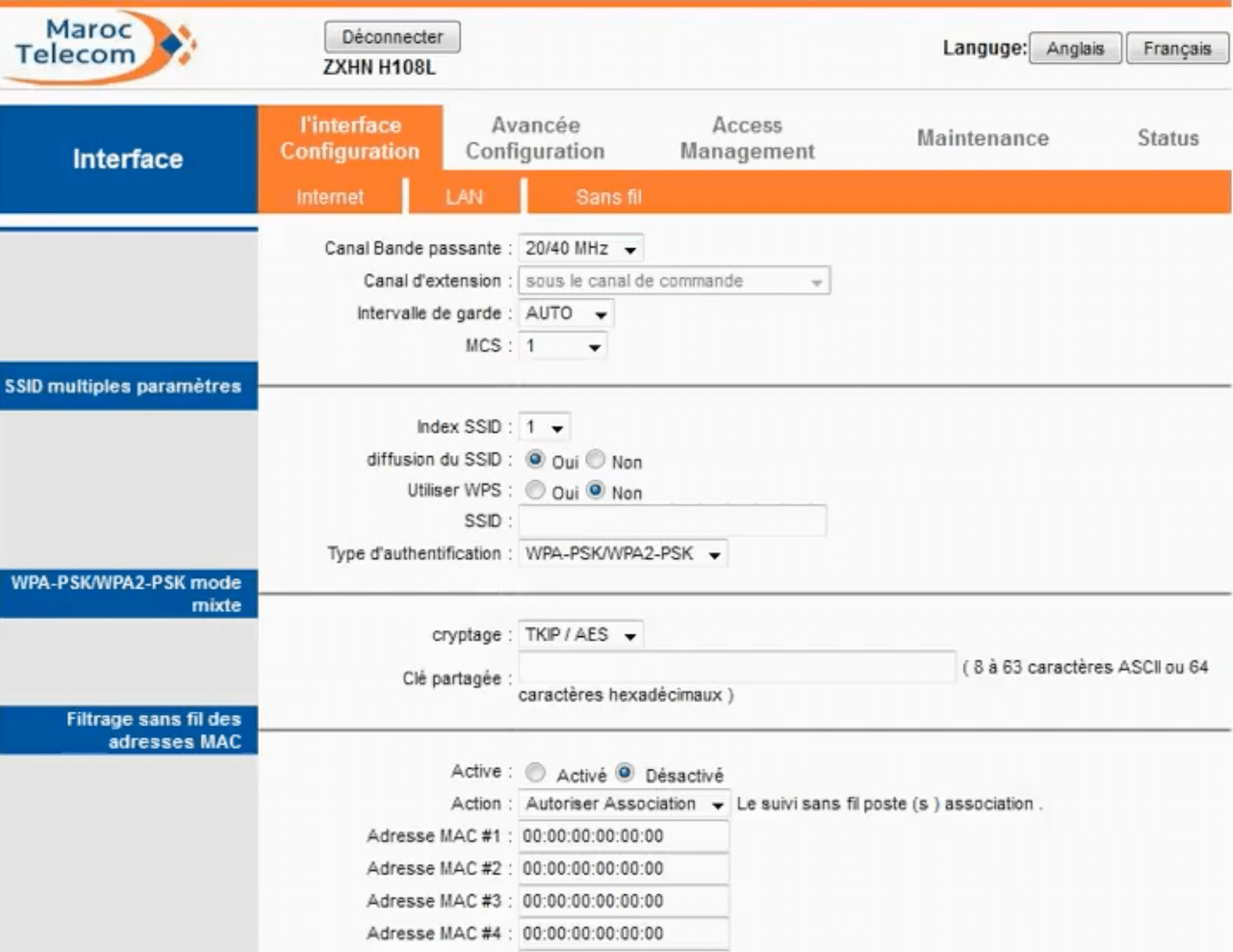
- Enter the Wi-Fi Network Name in the SSID field.
- Enter the Wi-Fi Password in the Clé partagée field.
- Click Sauvegarder > OK.
TP-Link TD-W8961N
- Open a browser and type http://192.168.1.1 in the address bar.
- Enter the Username: admin and Password: admin and click Login.
- Select Interface Setup > Wireless.
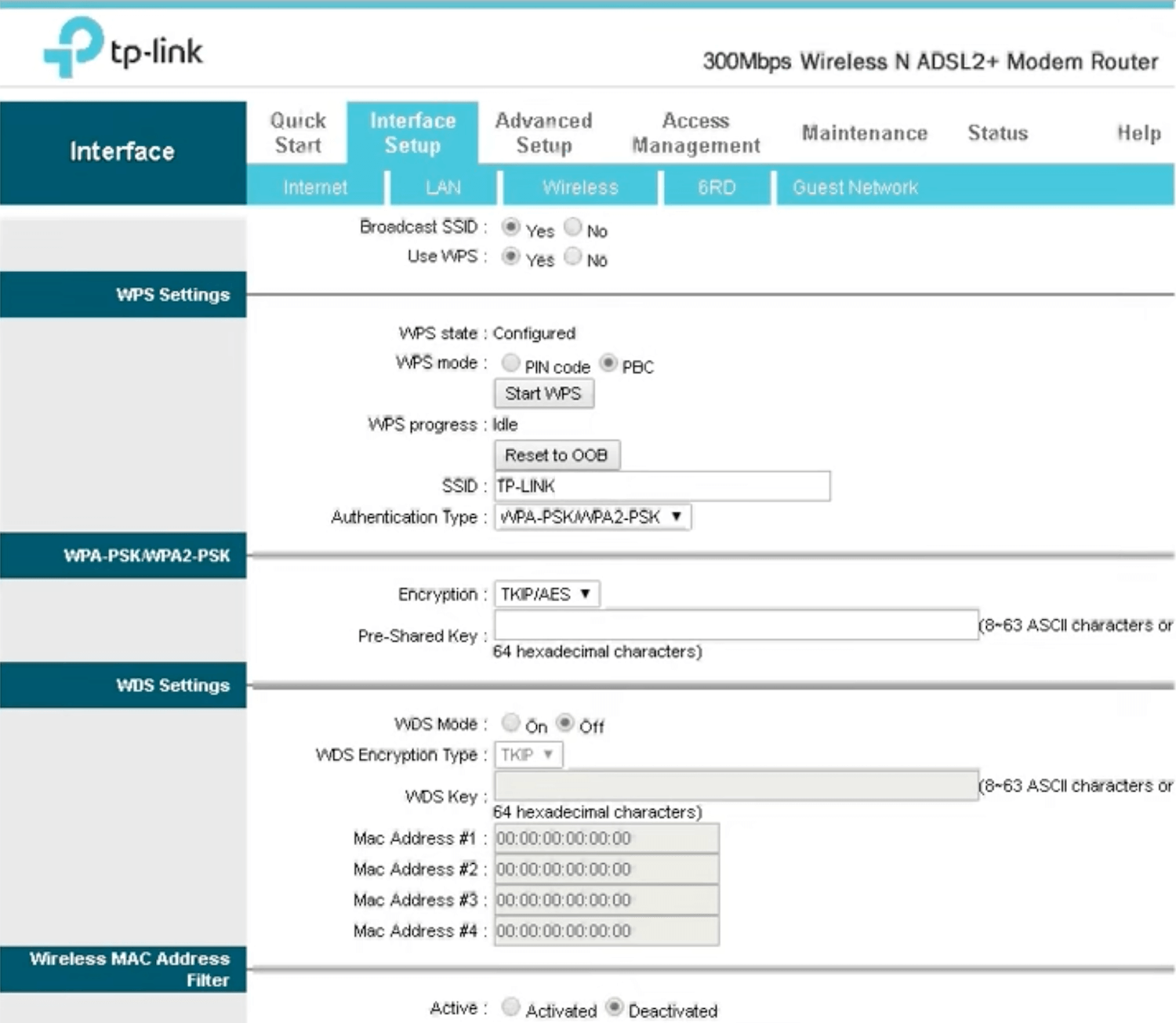
- Enter the Wi-Fi Network Name in the SSID field.
- Enter the Wi-Fi Password in the Pre-Shared Key field.
- Click Save.
D-Link DSL-2750U
- Open a browser and type http://192.168.1.1 in the address bar.
- Enter the Username: admin and Password: admin and click Login.
- Select Setup > Wireless Setup > Wireless Basics.

- Enter the Wi-Fi Network Name in the SSID field and click Apply Changes.
- Select Setup > Wireless Setup > Wireless Security.
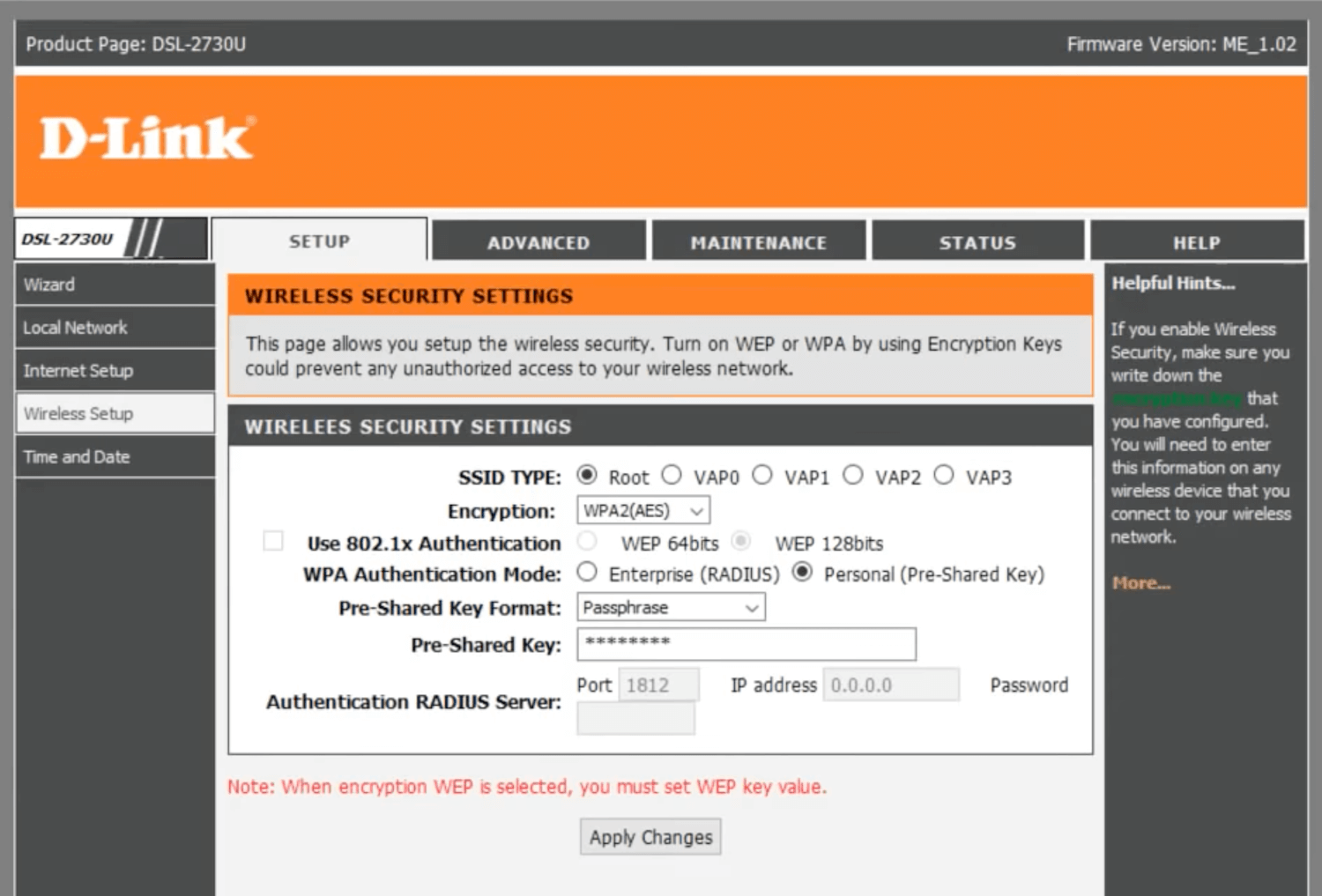
- Enter the Wi-Fi Password in the Pre-Shared Key field and click Apply Changes.
Huawei MT882A
- Open a browser and type http://192.168.1.1 in the address bar.
- Enter the Username: admin and Password: admin and click Login.
- Select De Base > WLAN.
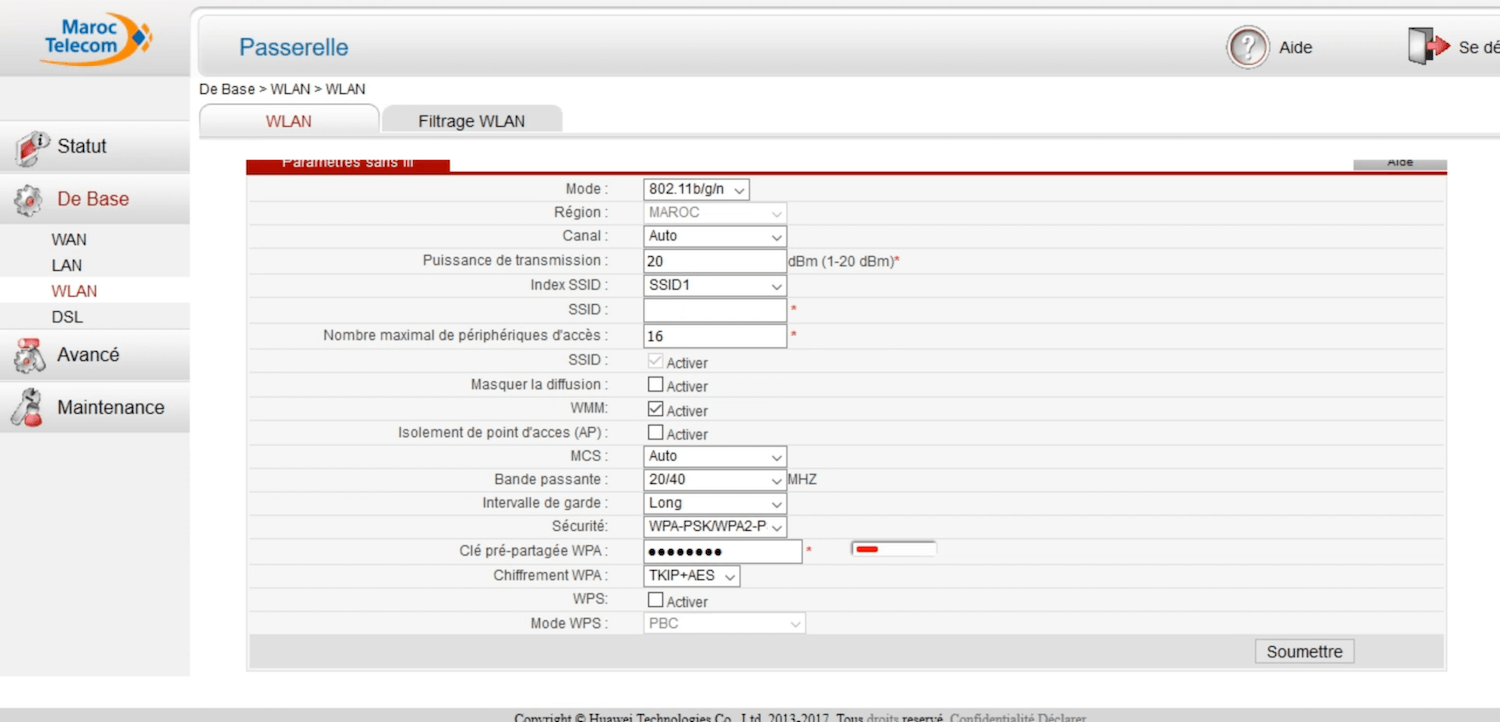
- Enter the Wi-Fi Network Name in the SSID field.
- Enter the Wi-Fi Password in the Clé pré-partagée WPA field.
- Click Soumettre.
