Maxis web interface allows you to change WiFi password, SSID, and default router or modem settings at http://192.168.1.254 or http://192.168.0.1.
How to login to Maxis router?
- Open a browser and type 192.168.1.254 or 192.168.0.1 in the address bar.
- Enter the Username and Password and click Login.
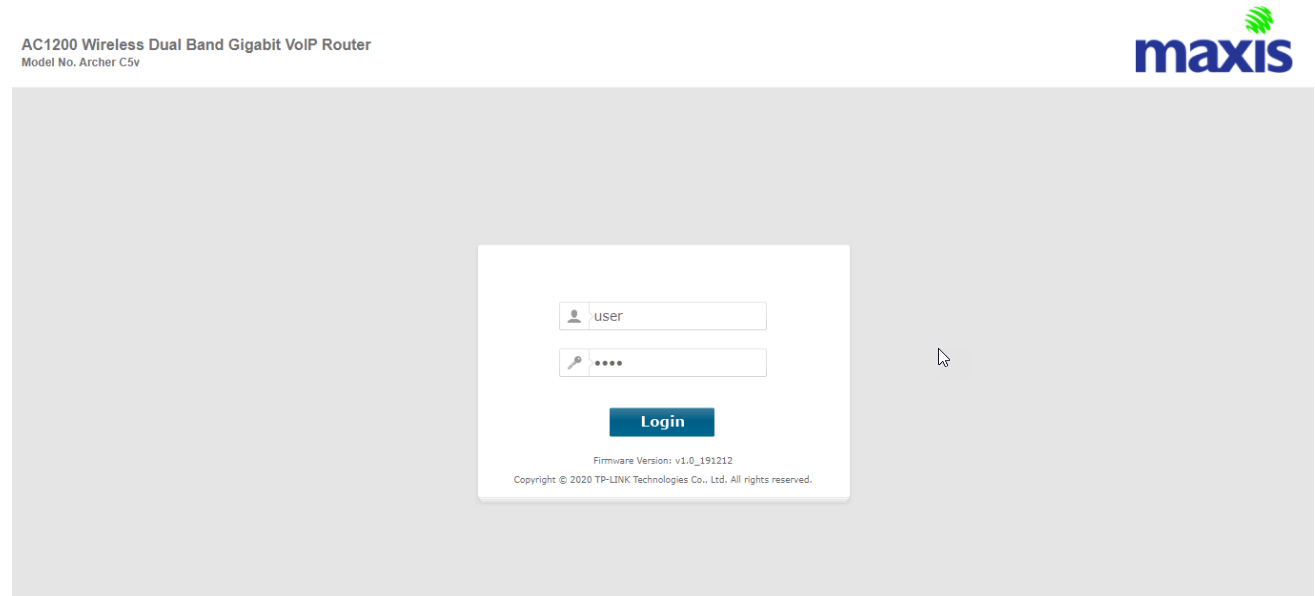
- You will be logged in to the Maxis settings page.
Default Maxis Username and Password
The Default IP Address, Username, and Password will be printed on the back of your Maxis router. If the Password is not working, enter the Router’s Serial Number (S/N).
| Brand | IP Address | Username | Password |
|---|---|---|---|
| TP-Link | 192.168.1.254 | user administrator | user Router's Serial Number (S/N) |
| Aminia | 192.168.0.1 | administrator | Printed on the back of the router |
| Huawei | 192.168.1.254 | administrator | Router S/N |
| KAON | 192.168.1.254 | administrator | Router S/N |
| Technicolor | 192.168.1.254 | administrator | ACCESS KEY at the back of your router |
How to change Maxis WiFi Password and Network Name?
Choose your router:
TP-Link
- Log in to the web-based configuration page.
- From the left menu, choose Wireless 2.4GHz and select Basic Settings. (To configure 5GHz network settings, select Wireless 5GHz.)
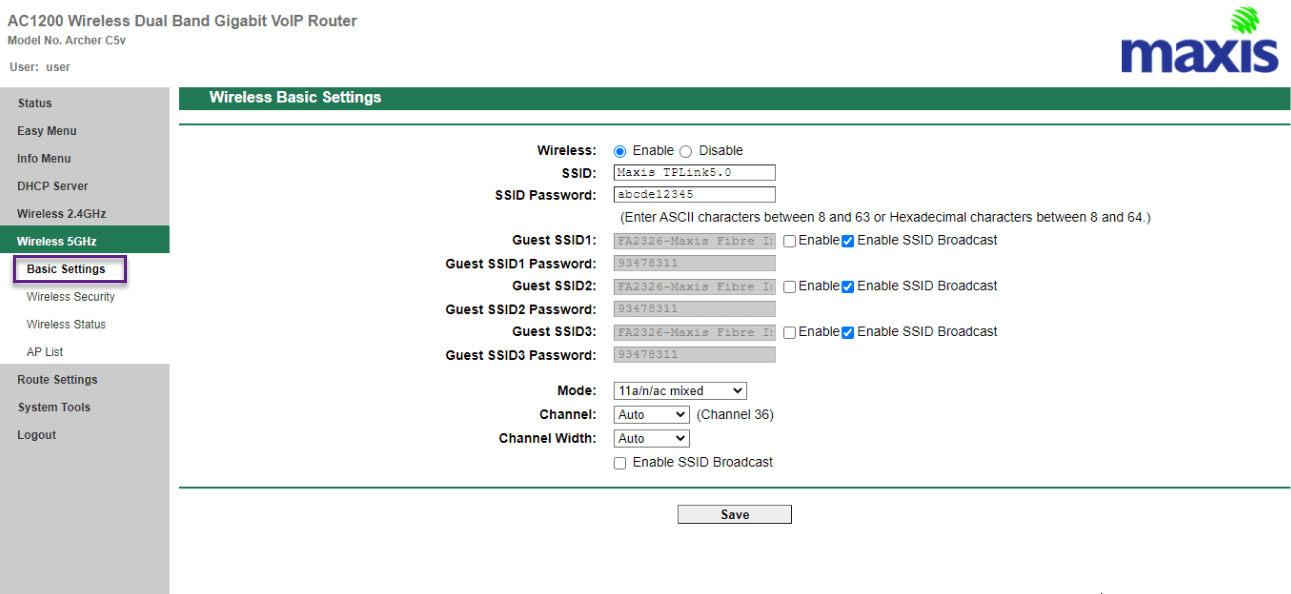
- Enter the Wi-Fi Network Name in the SSID field.
- Enter the Wi-Fi Password in the SSID Password field.
- Click Save to apply the changes.
Aminia
- Log in to the Maxis Gateway.
- Choose WLAN > wlan0 (2.4GHz) > Basic Setting. (To configure 5GHz settings, select wlan1 (5GHz) from the menu.)
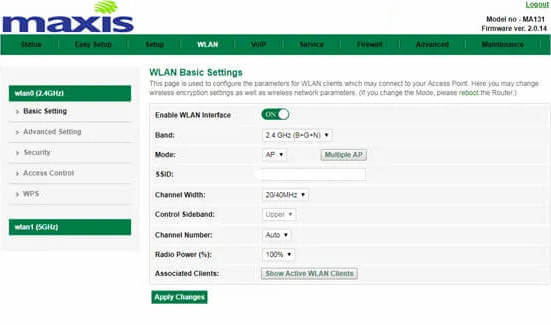
- Enter the Wi-Fi Network Name in the SSID field and click Apply Changes.
- Select Security from the drop-down.
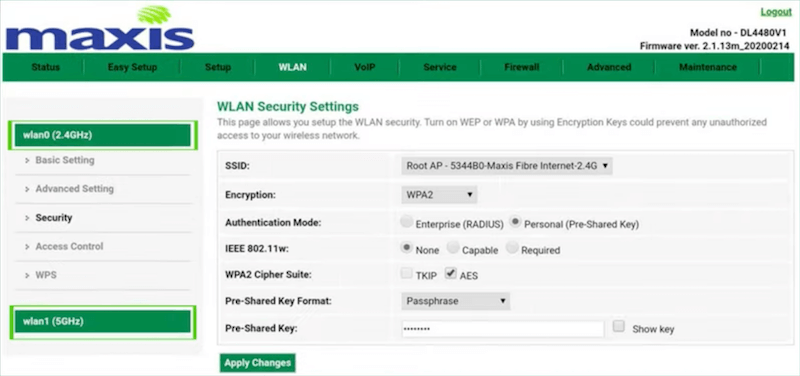
- Enter the Wi-Fi Password in the Pre-Shared Key field and click Apply Changes.
Huawei
- Log in to the Maxis web page for network configuration.
- Select Wi-Fi Configuration from the menu.
- Enter the Wi-Fi Network Name in the Wi-Fi Name field.
- Enter the Wi-Fi Password in the Password field of both 2.4G and 5G Networks.
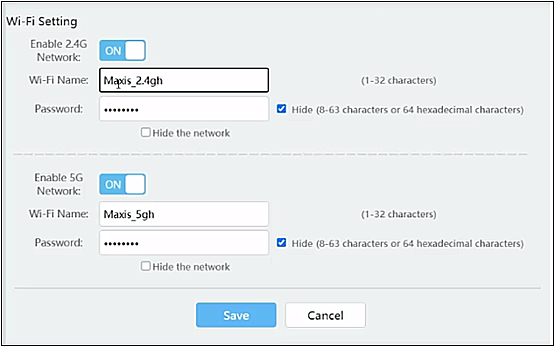
- Click Save.
KAON Router
- Log in to the router’s web-based setup page.
- Select WIRELESS > Wi-Fi.
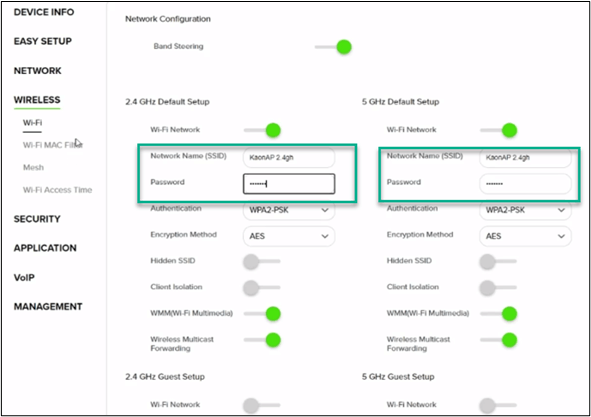
- Enter the Wi-Fi Network Name in the Network Name (SSID) field.
- Enter the Wi-Fi Password in the Password field.
- Scroll to the bottom and click Apply. A Warning will pop up, click “OK“.
Technicolor
- Log in to the router’s settings page.
- On the Home page, under Wi-Fi click on the Configure button.
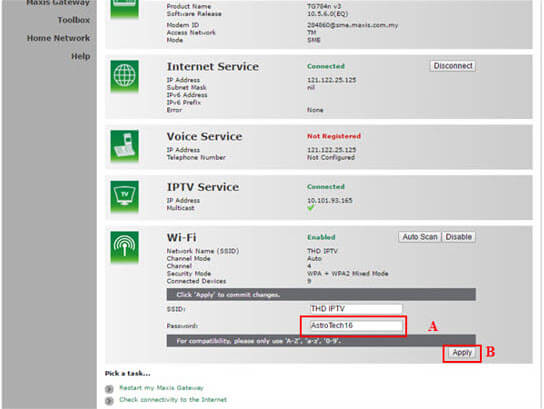
- Enter the Wi-Fi Network Name in the SSID field.
- Enter the Wi-Fi Password in the Password field.
- Click Apply.
