Maxview web-based user interface allows you to change Wi-Fi password, Network Name (SSID), and default router settings at http://192.168.1.1.
How to login to Maxview router?
- Connect your device to the router’s Wi-Fi network.
- Open a browser and type http://192.168.1.1 in the address bar.
- Enter the Username: admin and Password: admin01 and click Log In.
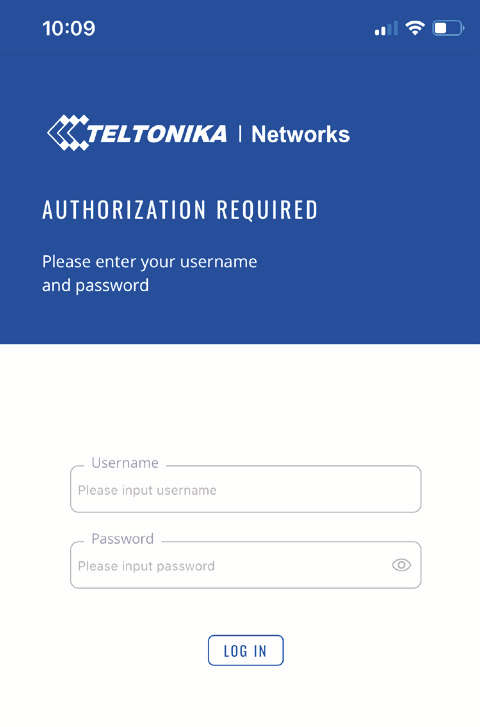
- You will be logged in to the Maxview router settings.
Note: The IP address, Username, and Password are printed on the rear of the router.
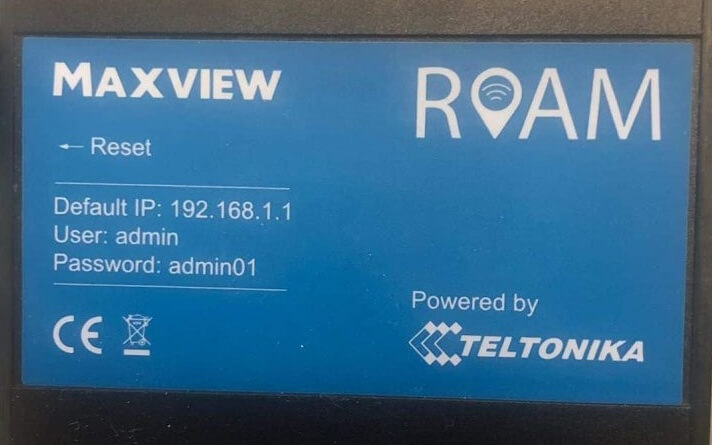
How to change Maxview Wi-Fi Password and Network Name?
- Log in to the router’s settings.
- Select Network > Wireless.
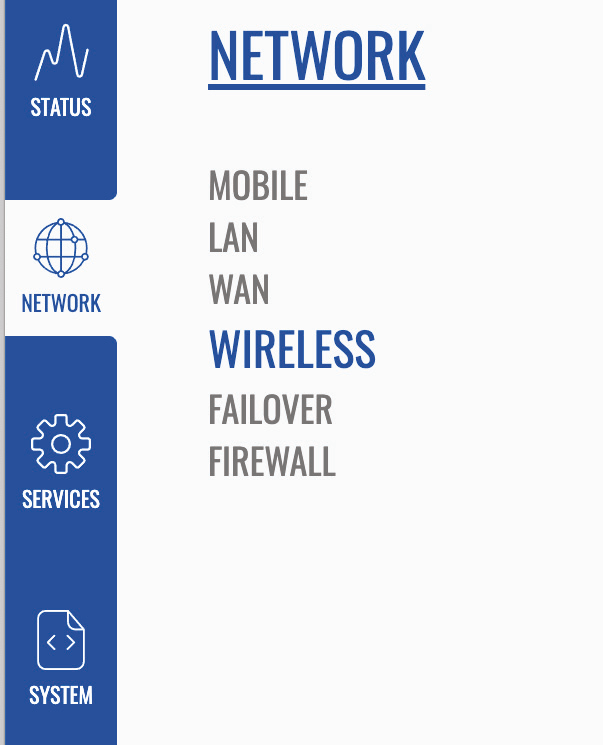
- Under WIFI 2.4GHZ and WIFI 5GHZ, select the “pencil icon” on the access point you want to edit.
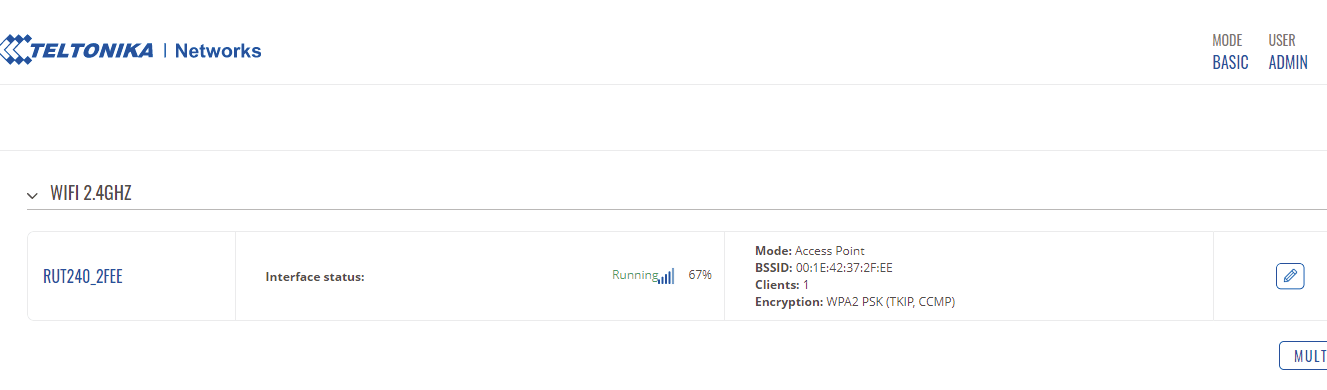
- Enter the Wi-Fi Network Name in the ESSID field.
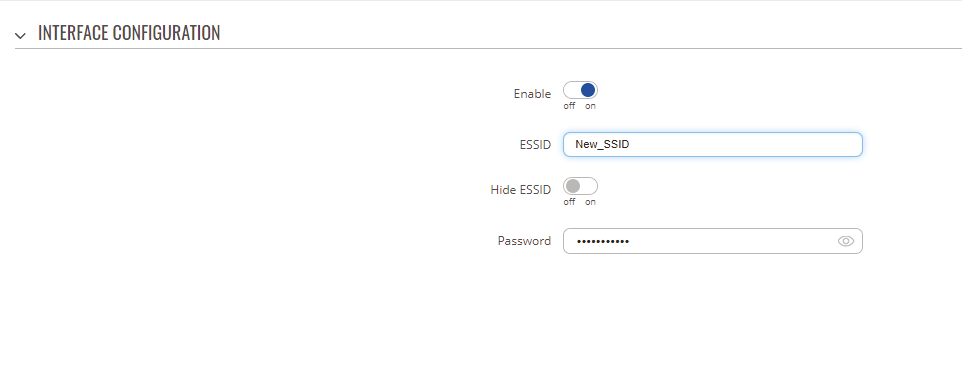
- Enter the Wi-Fi Password in the Password field.
- Click Save & Apply.
For dual-band routers, you need to configure 2.4 GHz and 5 GHz Wi-Fi networks separately.
This article applies to: Maxview MXL050 Roam Wi-Fi System
