MDCC web interface allows you to change Wi-Fi password, Network Name (SSID), and default router settings at http://192.168.0.1 or http://fritz.box.
Note: The IP address, Username, and Password are printed on a sticker on the bottom of the router.

How to login to MDCC router?
Select your router:
MDCC Router (Technicolor CGA2121)
- Connect your device to the router’s Wi-Fi network.
- Open a browser and type http://192.168.0.1 in the address bar.
- Enter the Username: (Leave it blank) and Password: (Leave it blank) and click Submit.
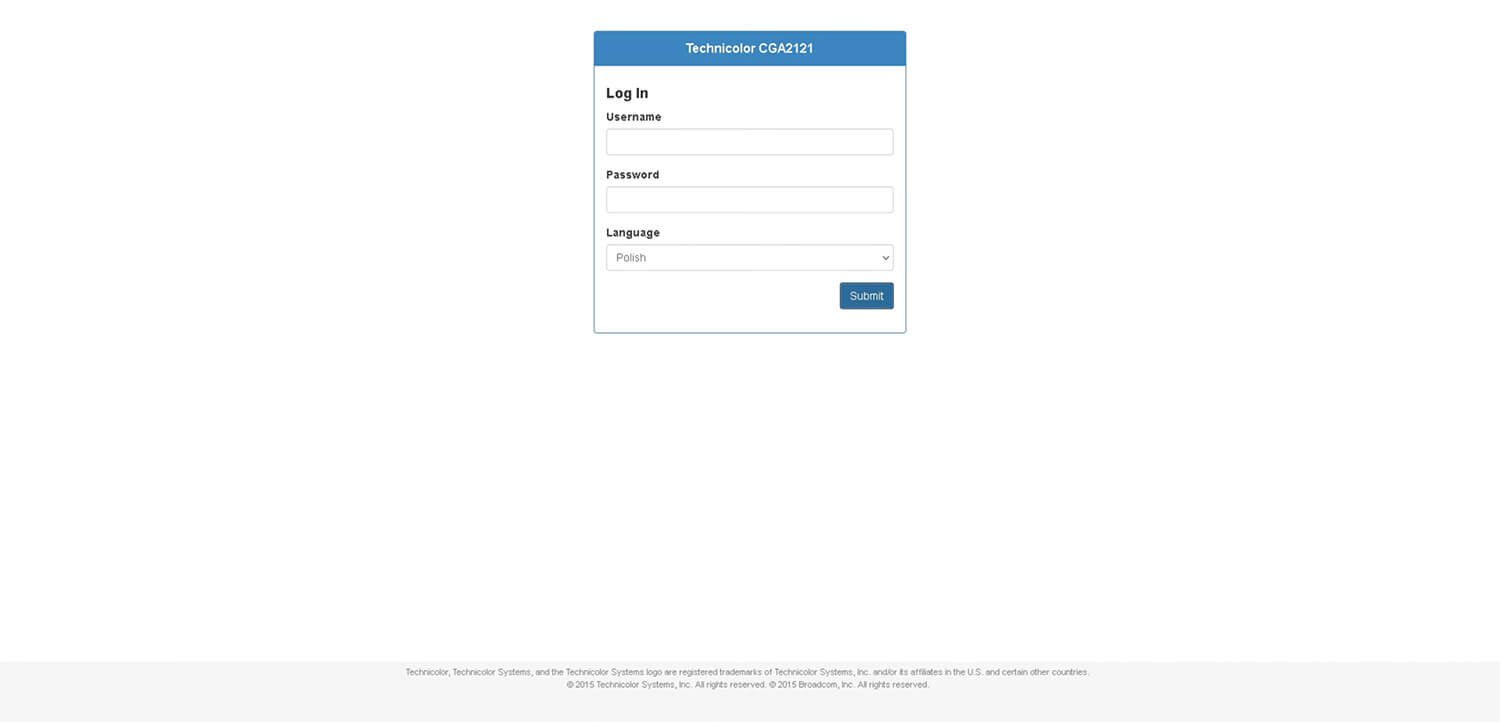
- Select Wireless.
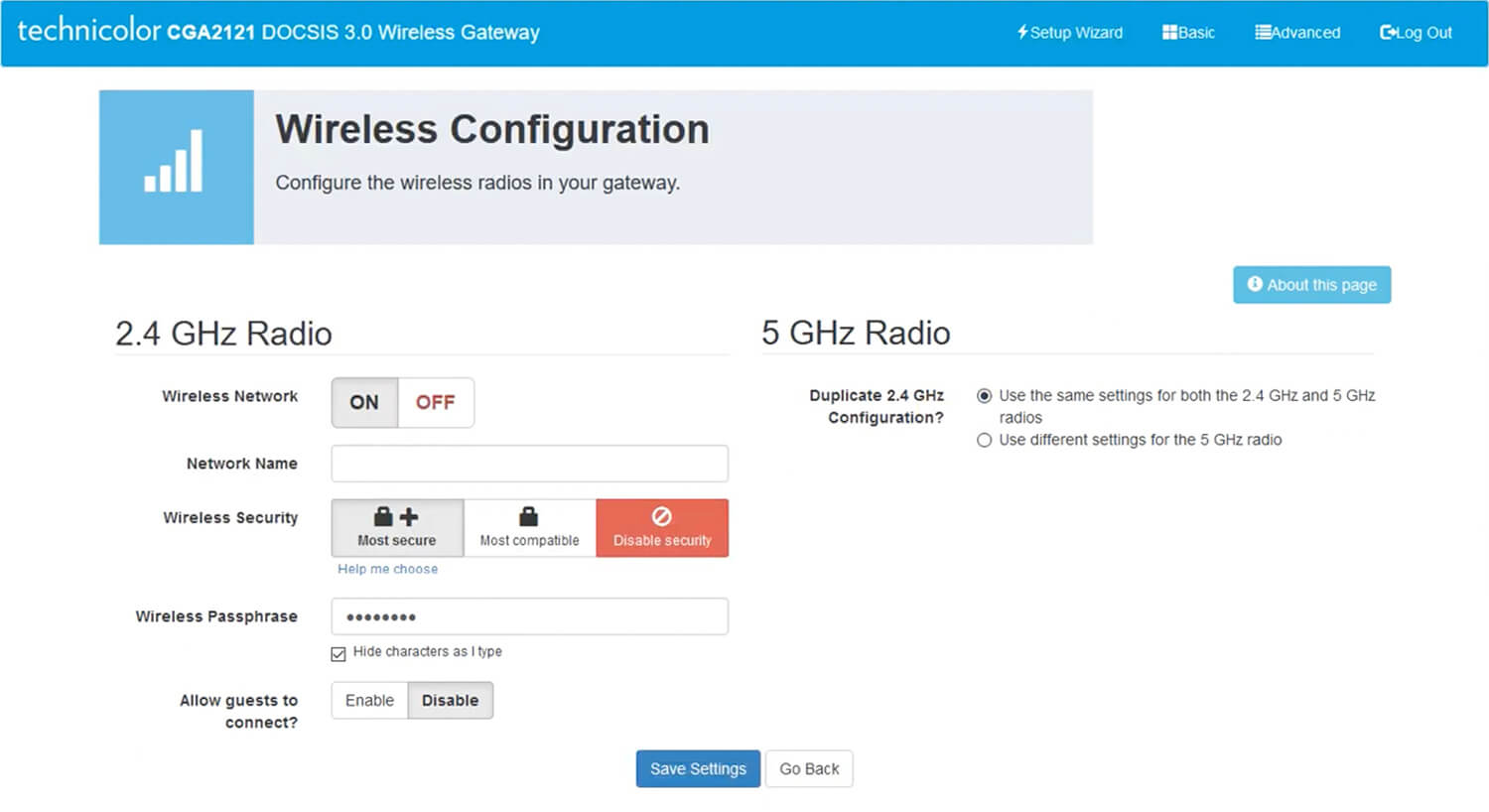
- Enter the Wi-Fi Network Name in the Network Name field.
- Enter the Wi-Fi Password in the Wireless Passphrase field.
- Click Save Settings.
FRITZ!Box
- Connect your device to the router’s Wi-Fi network.
- Open a browser and type http://fritz.box in the address bar.
- Enter the FRITZ!Box-Kennwort and click Anmelden.
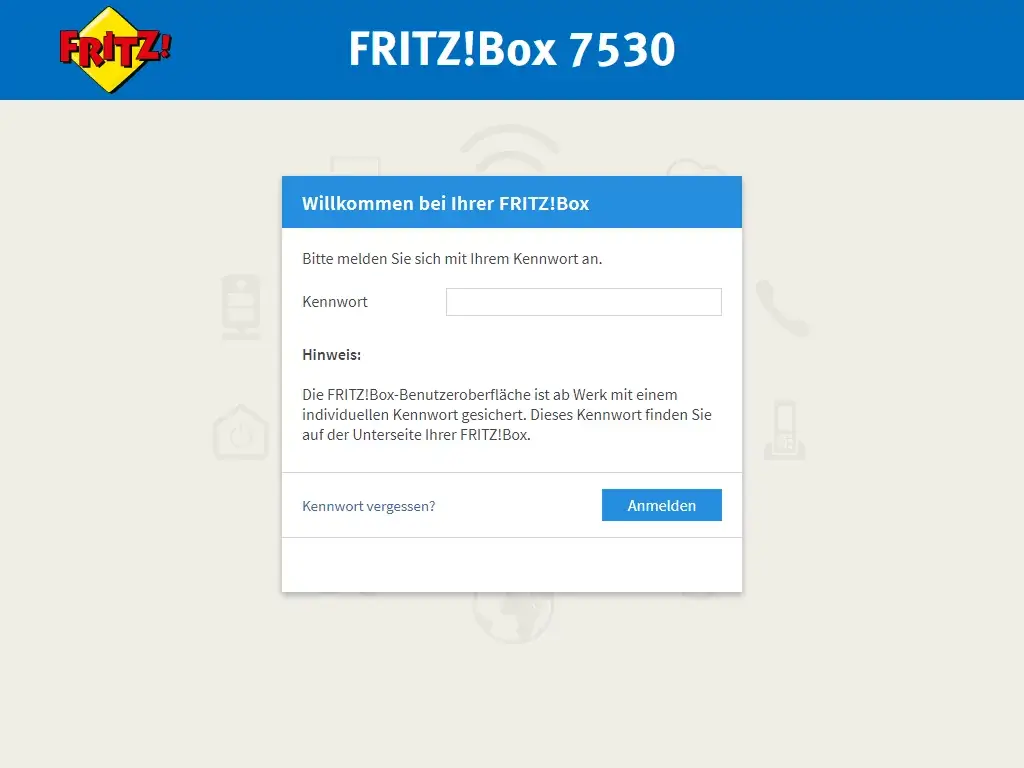
- Select WLAN > Funknetz.
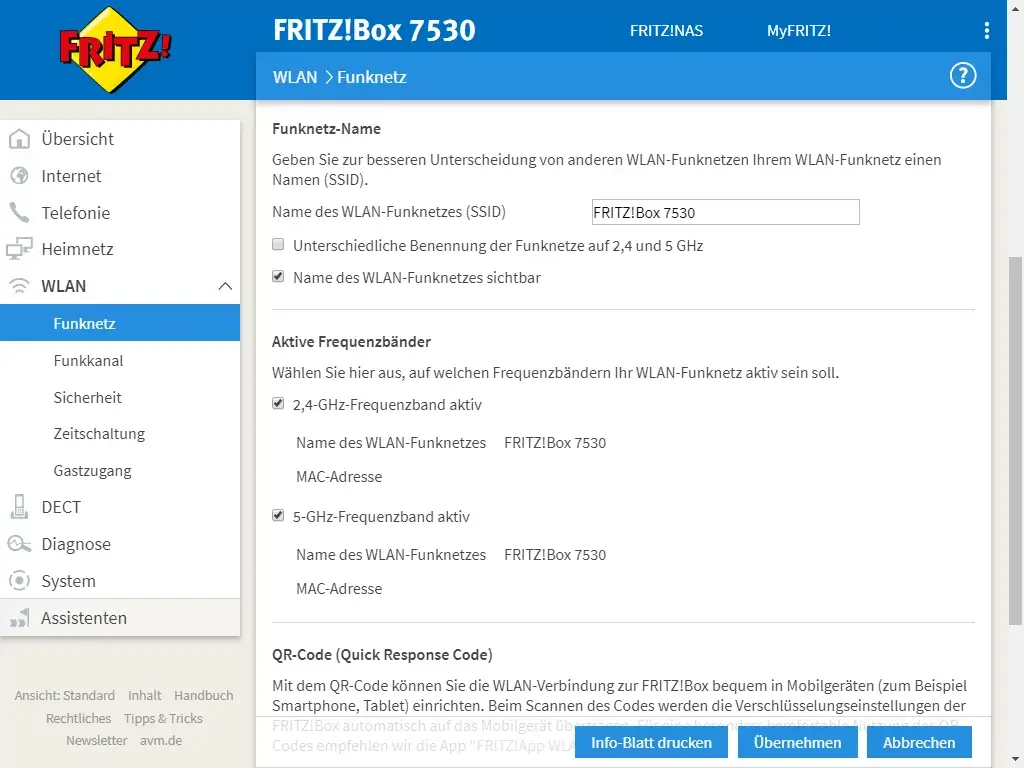
- Enter the Wi-Fi Network Name in the Name des WLAN-Funknetzes (SSID) and click Übernehmen.
- Select WLAN > Sicherheit.
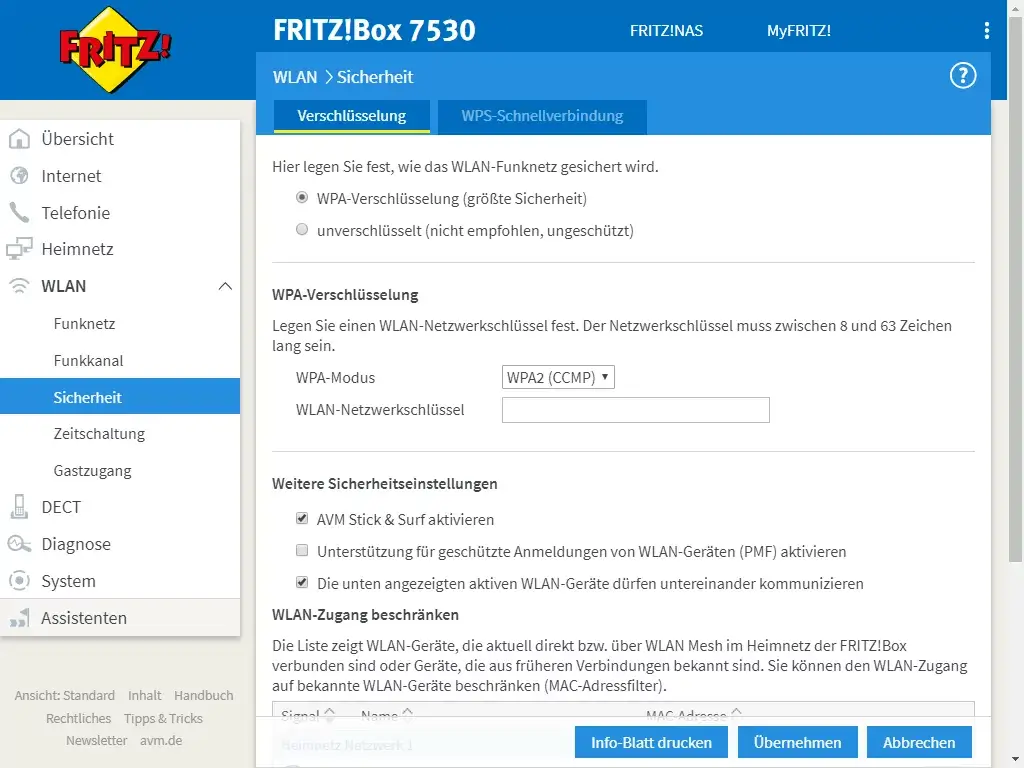
- Enter the Wi-Fi Password in the WLAN-Netzwerkschüssel and click Übernehmen.
For dual-band routers, you need to configure 2.4 GHz and 5 GHz networks separately.
