Melogin.cn is the web UI of Mercury Wireless Extender to setup and change default WiFi settings at http://melogin.cn or 192.168.1.253.
How to setup Mercury Wireless Extender?
- Plug the Mercury Wireless Extender into a power outlet and connect to the Wi-Fi Network (MERCURY_RE_XXXX).
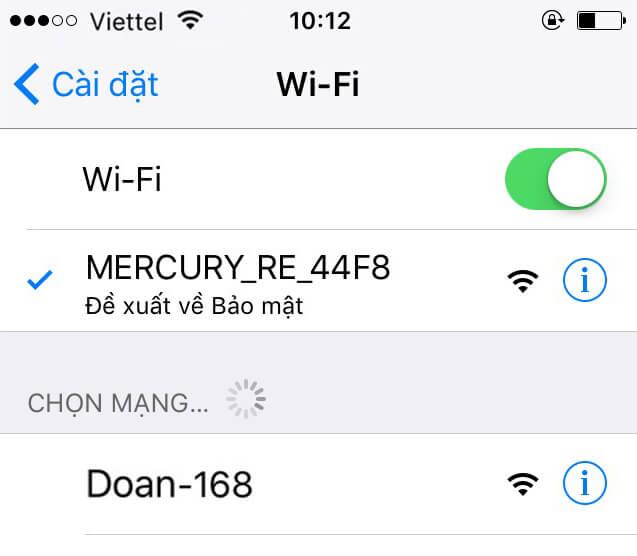
- Open a browser and type melogin.cn or 192.168.1.253 in the address bar.
- Enter 12345678 as the login password in both the lower and upper fields and click Log In.
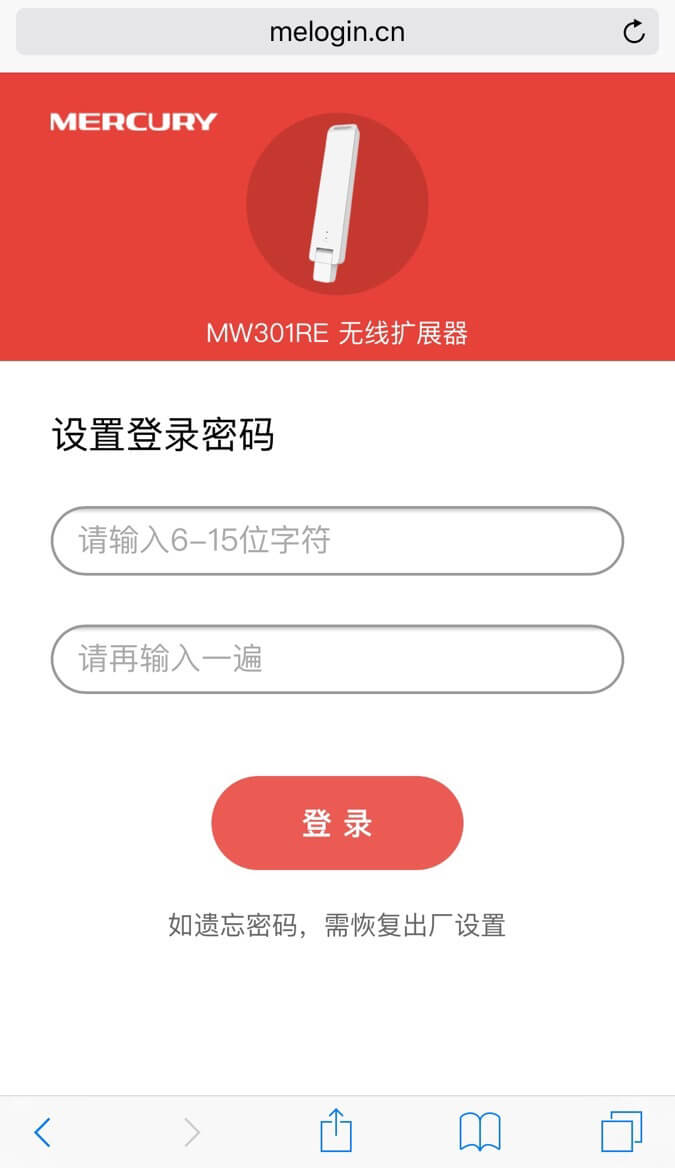
- Select the WiFi network to be expanded.
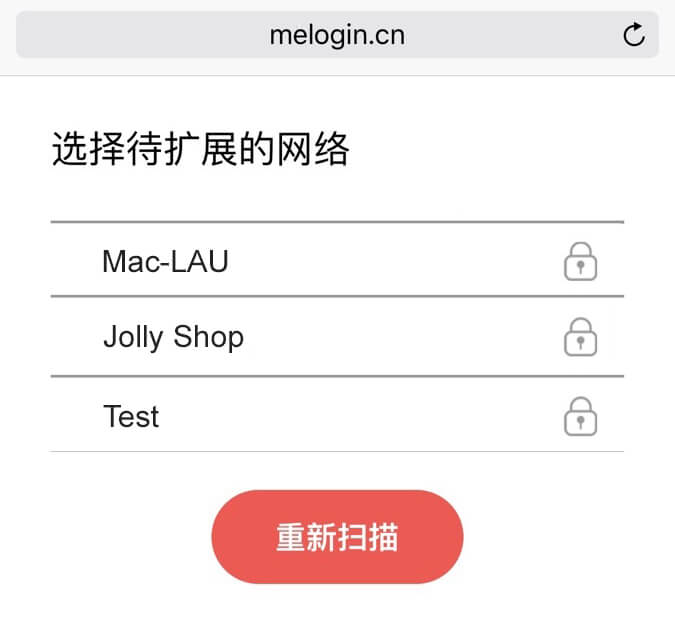
- Enter the password of the selected WiFi network and type the Extender Wireless Network Name and click Next Step. (The password for the extender is the same as the password for the Extended WiFi Network.)
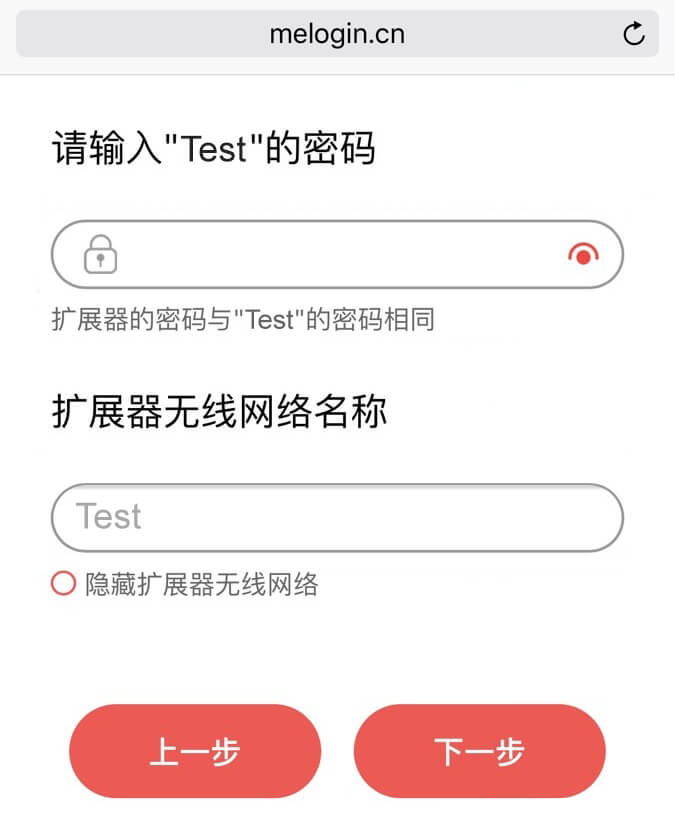
- Your Mercusys Wireless Extender setup is completed. You can now connect to the extended WiFi network.
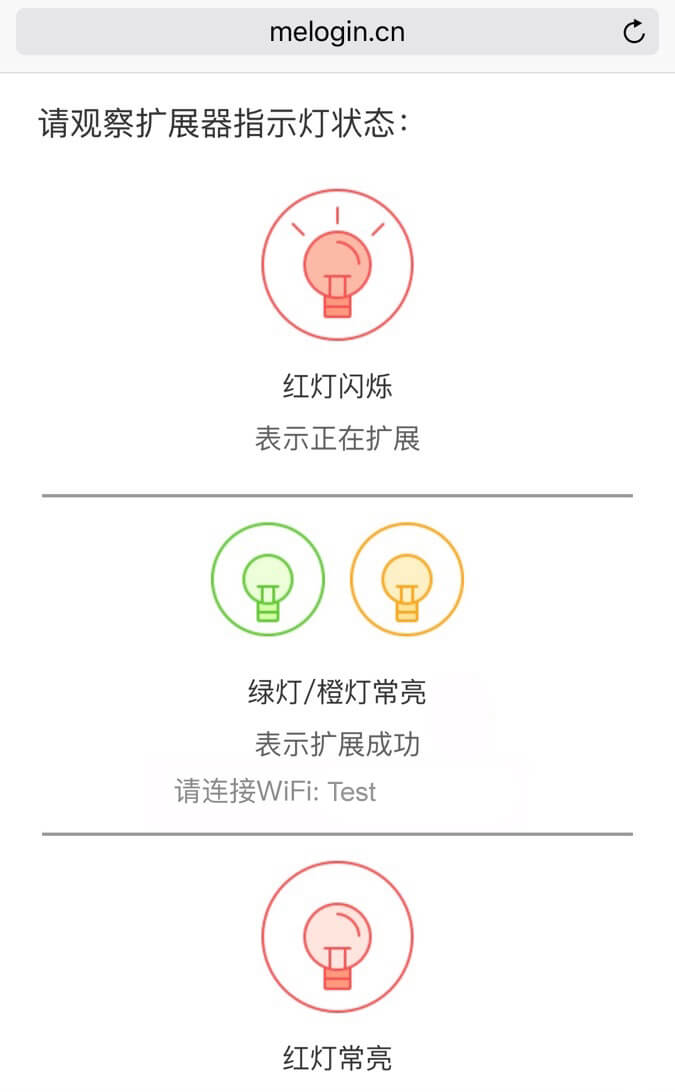
You need to observe the extender lights indicator.
- Red light flashing indicates that it is expanding.
- Green light/orange light is always on and indicates that the expansion was successful.
The steps are compatible with Mercury MW310RE, MW302RE, and similar models.
