My Mesh app allows you to change Wi-Fi password, Network Name (SSID), and default MeshForce router settings.
How to login to MeshForce router?
MeshForce routers currently do not support a web interface. To change any default settings, you need to install the My Mesh mobile app on Android or iOS.
- Install the My Mesh app from Google Play Store or Apple App Store.
- Create a My Mesh account or Log In with your existing account.
- You will be logged in to the MeshForce router.
Note: The default SSID (Wi-Fi name) and password are printed on the label on the back of the device.
How to change MeshForce Wi-Fi Password and Network Name?
- Open the My Mesh mobile app.
- Tap “Settings” from the menu and select “Wireless Settings“.
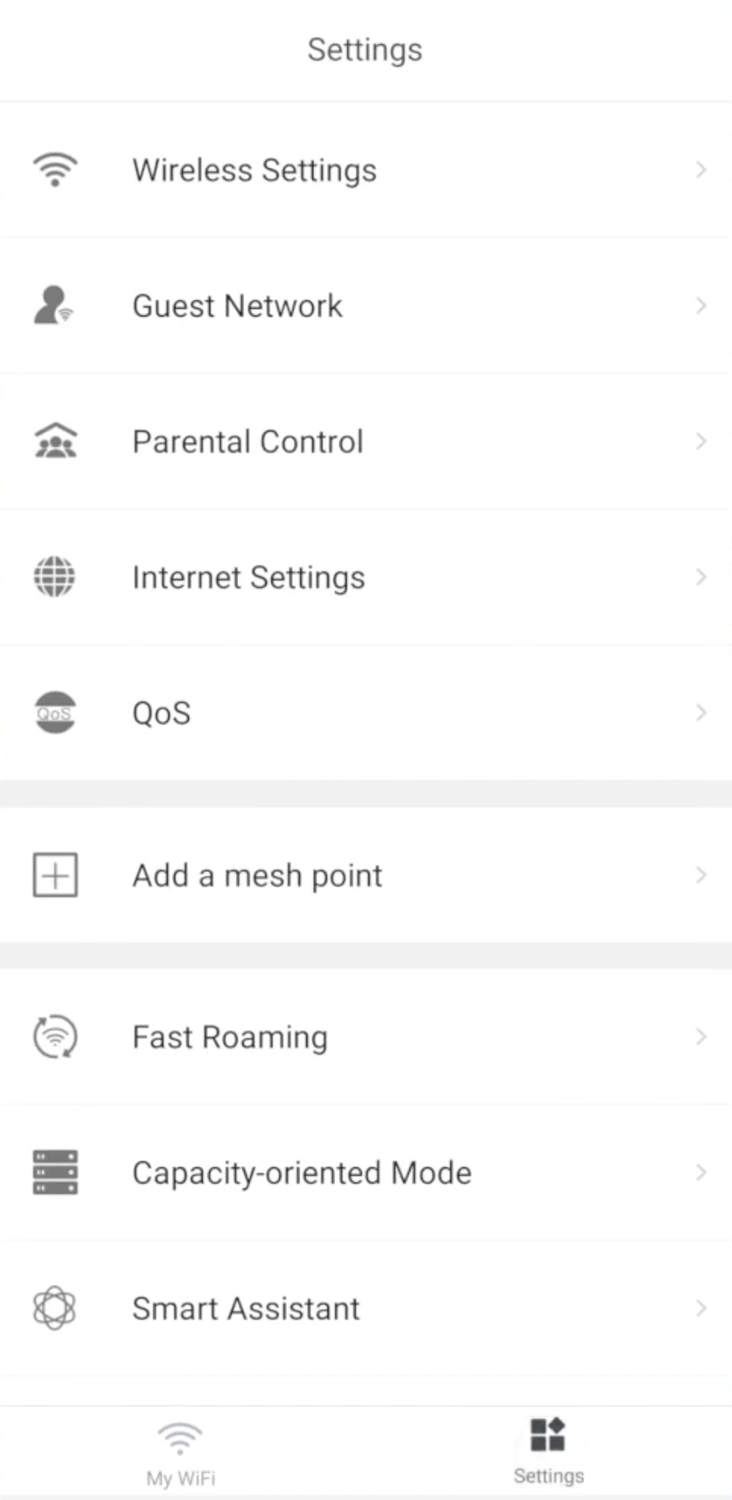
- Enter the Wi-Fi Network Name in the WiFi Name field.
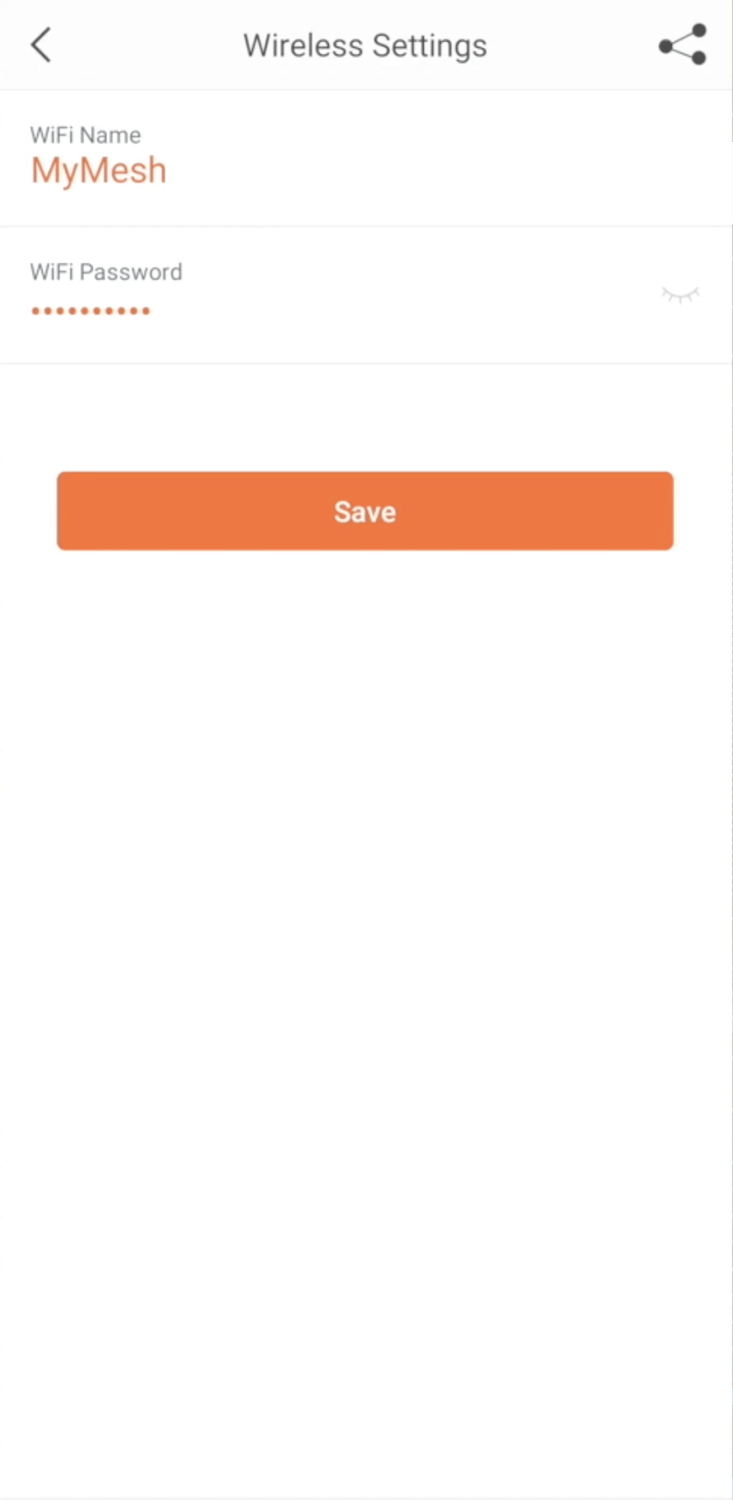
- Enter the Wi-Fi Password in the WiFi Password field.
- Click Save.
This article applies to: MeshForce M1, M3, M3 Dot, M3S, and M7.
