MetroFibre web interface allows you to change Wi-Fi password, Network Name (SSID), and default router settings at http://192.168.1.1 or http://192.168.1.254.
How to login to MetroFibre router?
- Open a browser and type http://192.168.1.1 or http://192.168.1.254 in the address bar.
- Enter the Username and Password and click Login.
- You will be logged in to the MetroFibre router settings.
Note: The default IP address, Username, and Password are printed on a sticker on the back of the router.
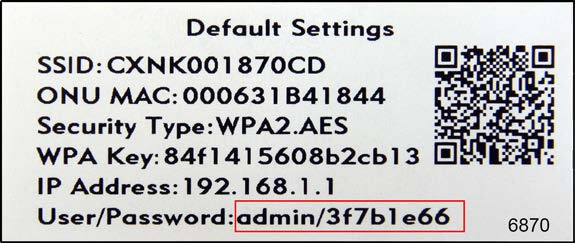
Default MetroFibre Username and Password
| Router Model | IP Address | Username | Password |
|---|---|---|---|
| Calix | 192.168.1.1 | admin | (Check router label) |
| Nokia Beacon 2 | 192.168.18.1 | admin | (Check router label) |
| Nokia G-140W / G-2425G | 192.168.1.254 | userAdmin | (Check router label) |
| Zyxel EMG3525-T50B / VMG3625-T20A | 192.168.1.1 | admin | (Check router label) |
| Alcatel-Lucent I-240W-A | 192.168.1.254 | userAdmin | (Check router label) |
How to change MetroFibre Wi-Fi Password and Network Name?
Select your router:
- Calix
- Nokia Beacon 2
- Nokia G-140W / G-2425G
- Zyxel EMG3525-T50B / VMG3625-T20A
- Alcatel-Lucent I-240W-A
Calix
- Open a browser and type http://192.168.1.1 in the address bar.
- Enter the User Name: admin and Password and click Login.
- Select Wireless > 2.4G Network > SSID Setup.
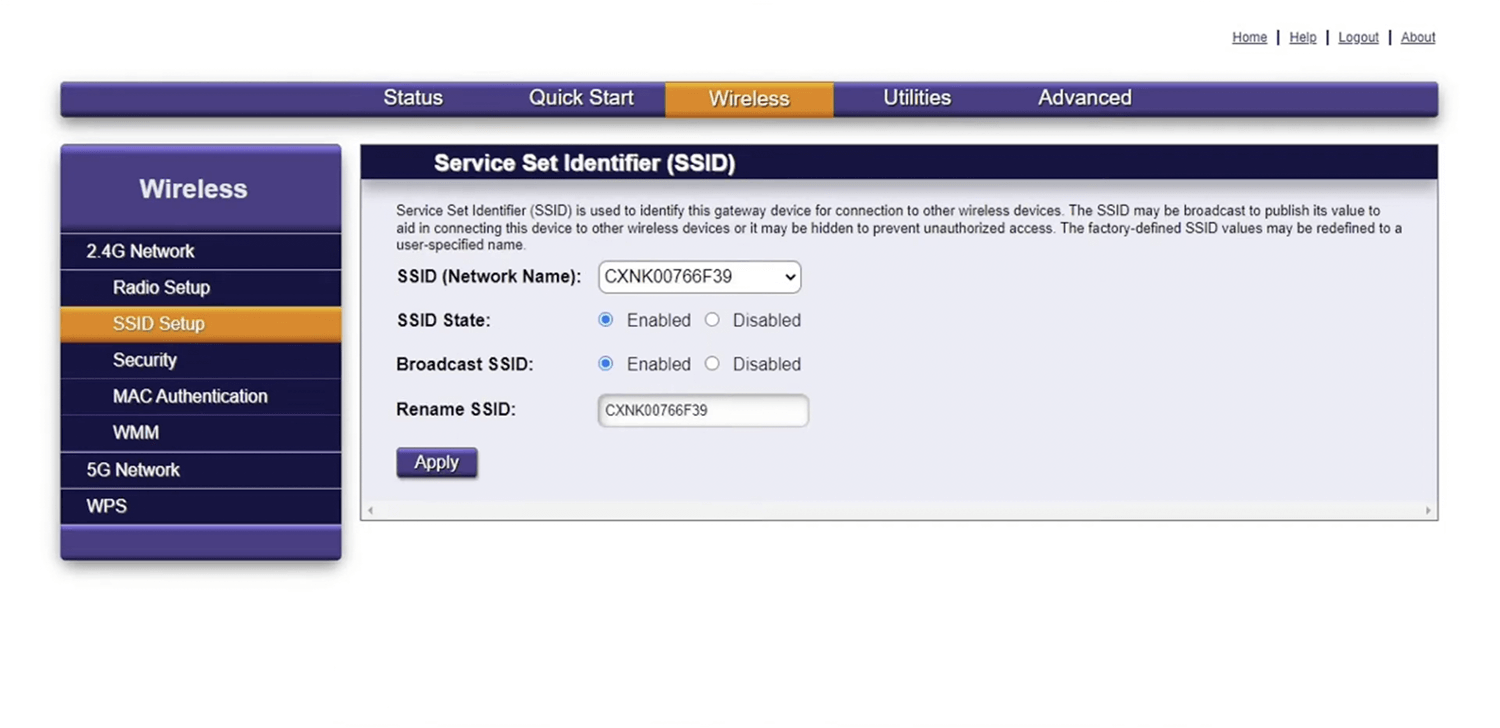
- Enter the Wi-Fi Network Name in the Rename SSID field and click Apply.
- Select Wireless > 2.4G Network > Security.
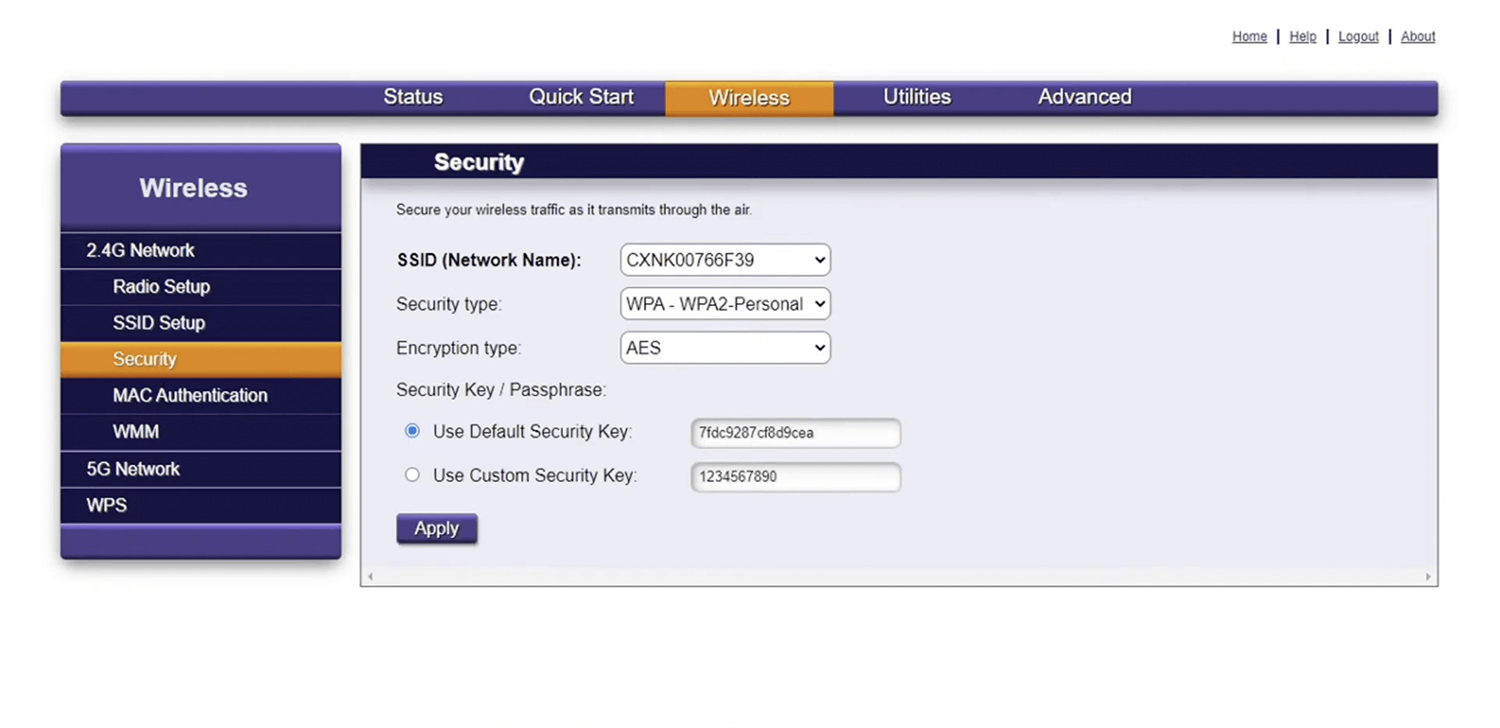
- Enter the Wi-Fi Password in the Use Custom Security Key field and click Apply.
Nokia Beacon 2
- Open a browser and type http://192.168.18.1 or http://www.webgui.nokiawifi.com in the address bar.
- Enter the Username: admin and Password and click Sign In.
- Select WiFi > Wi-Fi networks.
- Select the Options icon (3 dots) next to Home Network and click Edit.
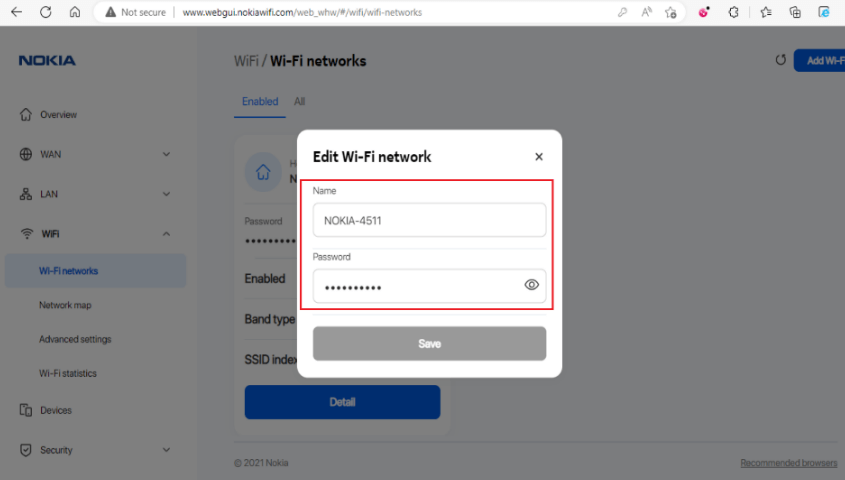
- Enter the Wi-Fi Network Name in the Name field.
- Enter the Wi-Fi Password in the Password field.
- Click Save.
Nokia G-140W / G-2425G
- Open a browser and type http://192.168.1.254 in the address bar.
- Enter the Username: userAdmin and Password and click Login.
- Select Network > Wireless (2.4GHz).
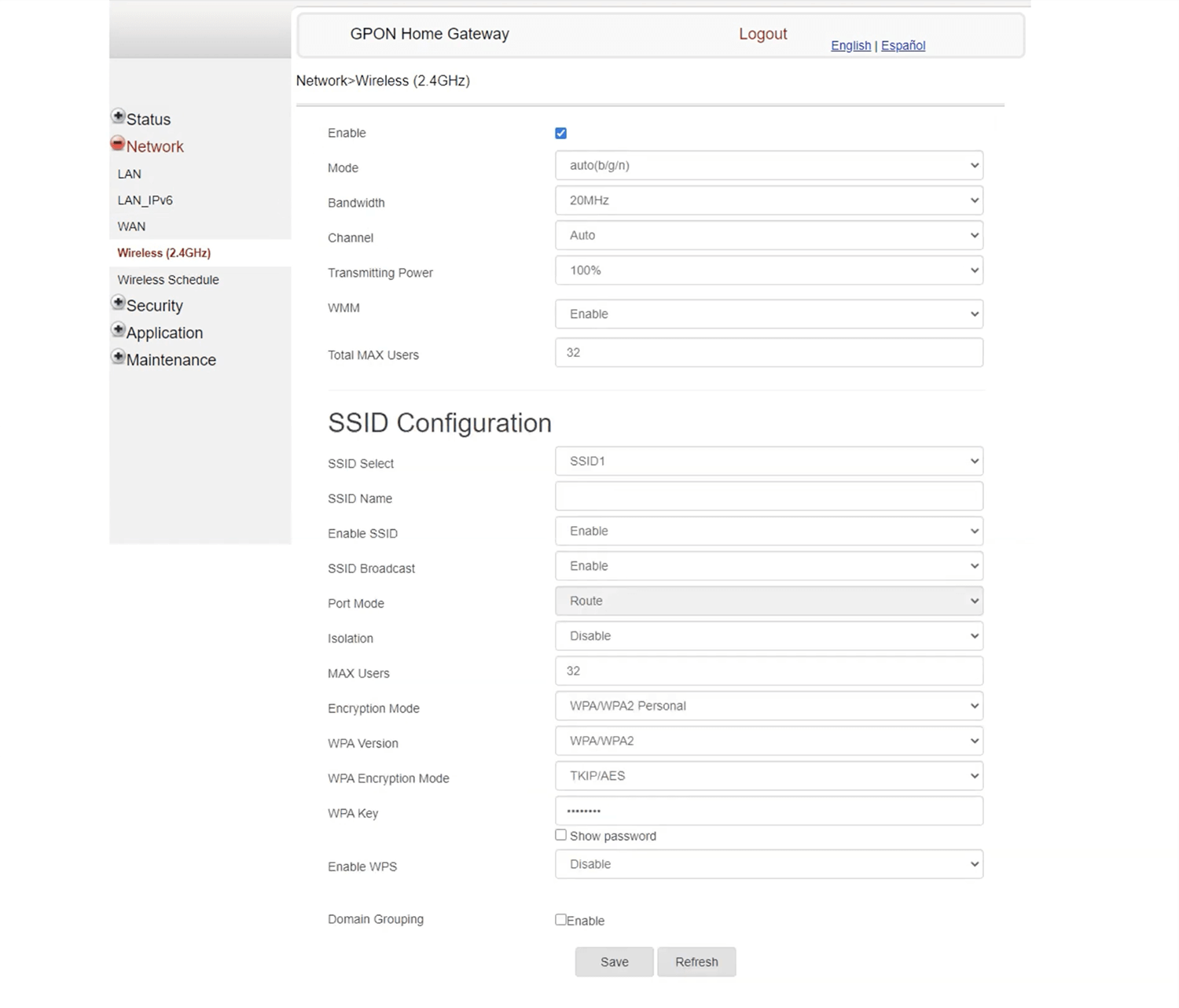
- Enter the WiFi Network Name in the SSID Name field.
- Enter the WiFi Password in the WPA Key field.
- Click Save to apply the changes.
Zyxel EMG3525-T50B / VMG3625-T20A
- Open a browser and type http://192.168.1.1 in the address bar.
- Enter the User Name: admin and Password and click Login.
- Select WiFi Settings on the main window.
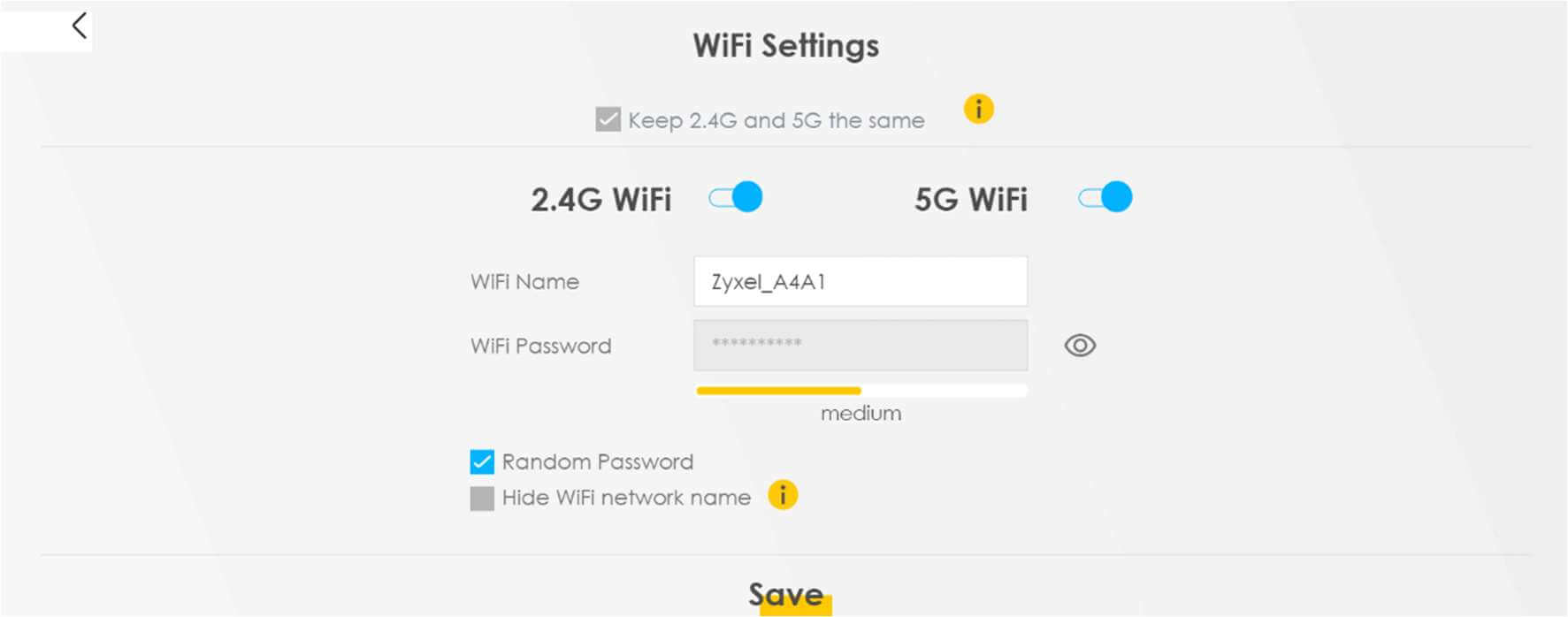
- Enter the Wi-Fi Network Name in the WiFi Name field.
- Enter the Wi-Fi Password in the WiFi Password field.
- Click Save.
Alcatel-Lucent I-240W-A
- Open a browser and type http://192.168.1.254 in the address bar.
- Enter the Username: userAdmin and Password and click Login.
- Select Network > WiFi.
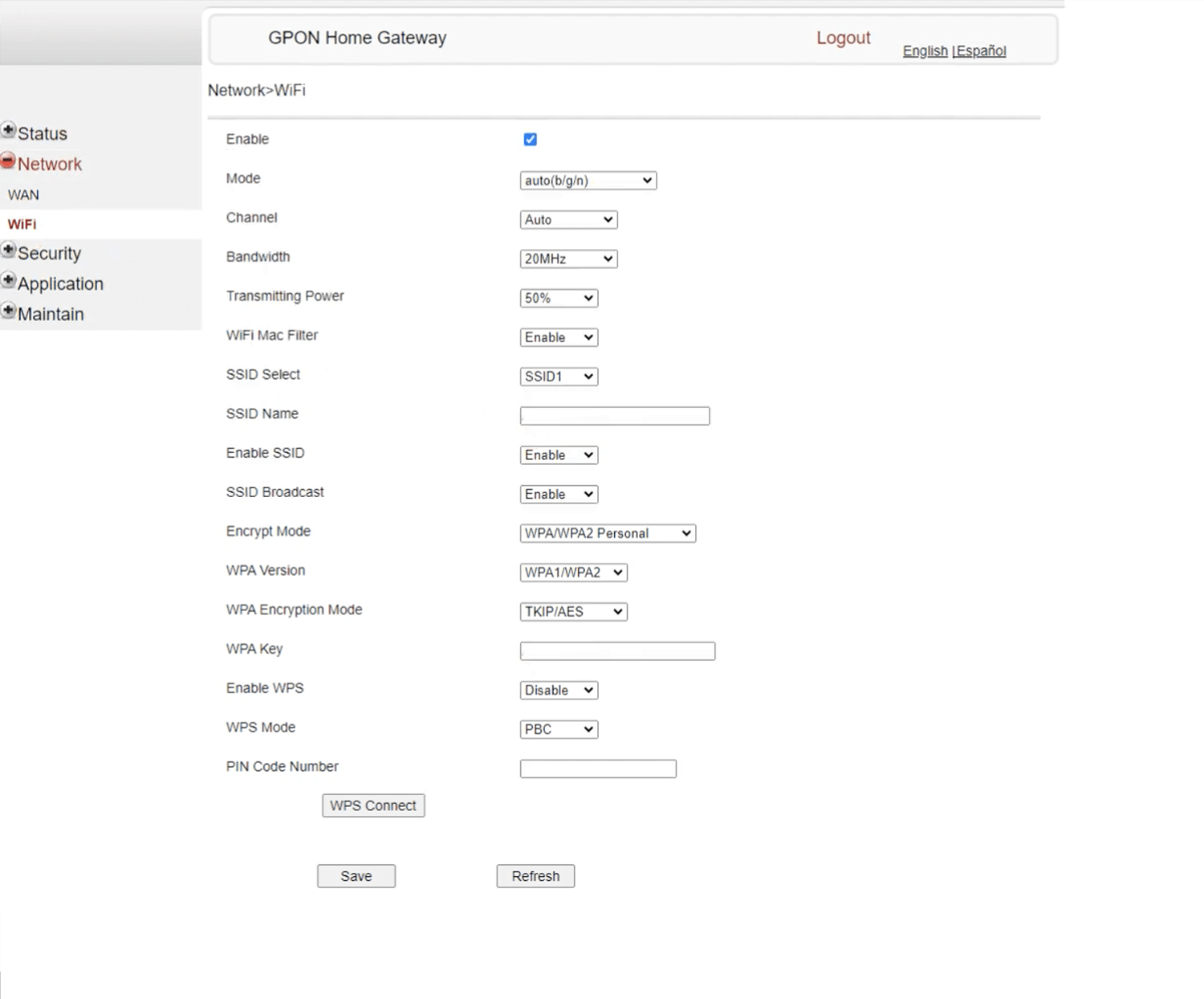
- Enter the WiFi Network Name in the SSID Name field.
- Enter the WiFi Password in the WPA Key field.
- Click Save.
For dual-band routers, you need to configure 2.4GHz and 5GHz networks separately.
