Midco web-based user interface allows you to change Wi-Fi password, Network Name (SSID), and default router settings at http://192.168.0.1.
How to login to Midco router?
- Open a browser and type http://192.168.0.1 in the address bar.
- Enter the Username and Password and click Login.
- You will be logged in to the Midco router settings.
Note: The IP address, Username, and Password are printed on a sticker on the back of the router.
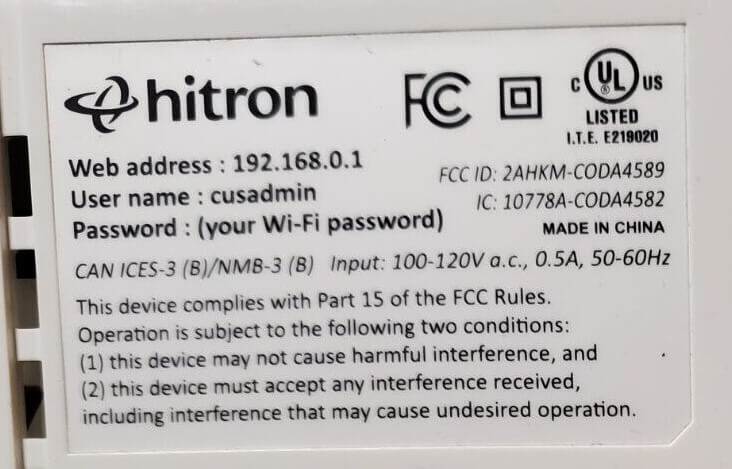
Default Midco Username and Password
| Router Models | IP address | Username | Password |
|---|---|---|---|
| Hitron CODA4582 | 192.168.0.1 | cusadmin | password (or your current Wi-Fi password) |
| Cisco DPC3825 | 192.168.0.1 | (Leave it blank) | (Leave it blank) |
| Technicolor CGM4231 | 192.168.0.1 | cusadmin | password |
How to change Midco Wi-Fi Password and Network Name?
Hitron CODA4582
For Hitron CGNM224, CGN3RES, CGNMRES, CGN-RES, and CODA4582 models.
- Open a browser and type http://192.168.0.1 in the address bar.
- Enter the Username: cusadmin and Password: password (or your current Wi-Fi password) and click Login.
- Select Wireless > Basic Settings > 2.4G or 5G.
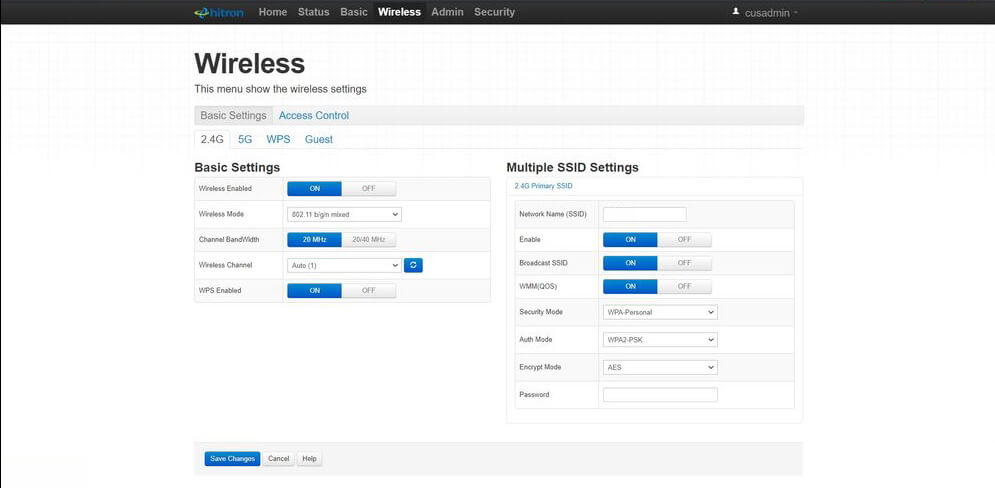
- Enter Wi-Fi Network Name in the Network Name (SSID) field.
- Enter Wi-Fi Password in the Password field.
- Click Save Changes.
Cisco DPC3825
- Open a browser and type http://192.168.0.1 in the address bar.
- Enter the Username: (Leave it blank) and Password: (Leave it blank) and click Login.
- Select Wireless > Basic Settings.
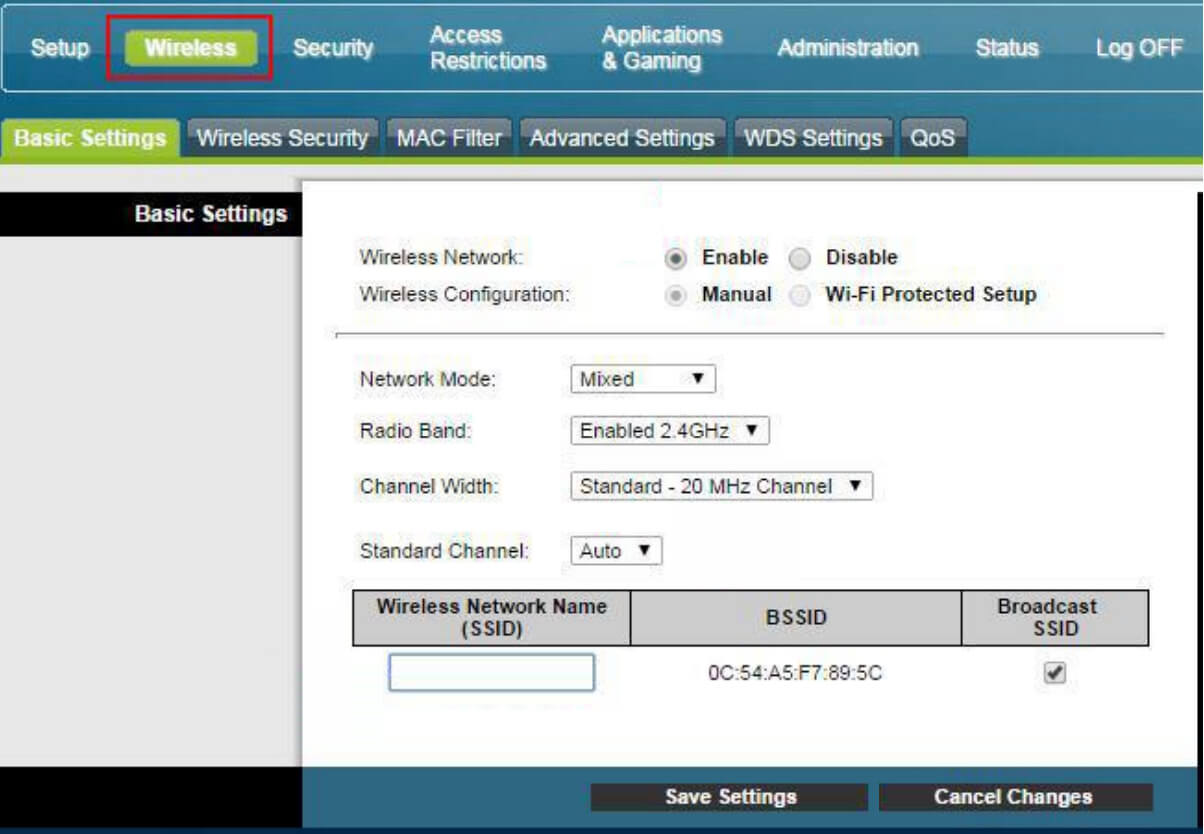
- Enter the Wi-Fi Network Name in the Wireless Network Name (SSID) field and click Save Settings.
- Go to Wireless Security.
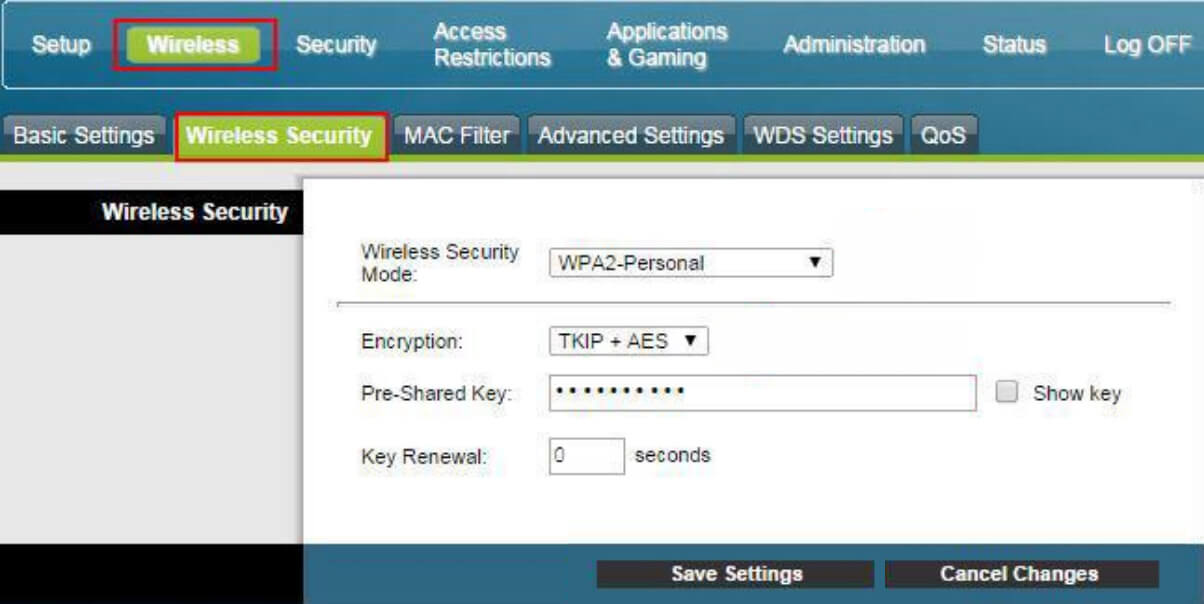
- Enter Wi-Fi Password in the Pre-Shared Key field and click Save Settings.
Technicolor CGM4231
- Open a browser and type http://192.168.0.1 in the address bar.
- Enter the Username: cusadmin and Password: password and click Login.
- Select Wireless > Radio.
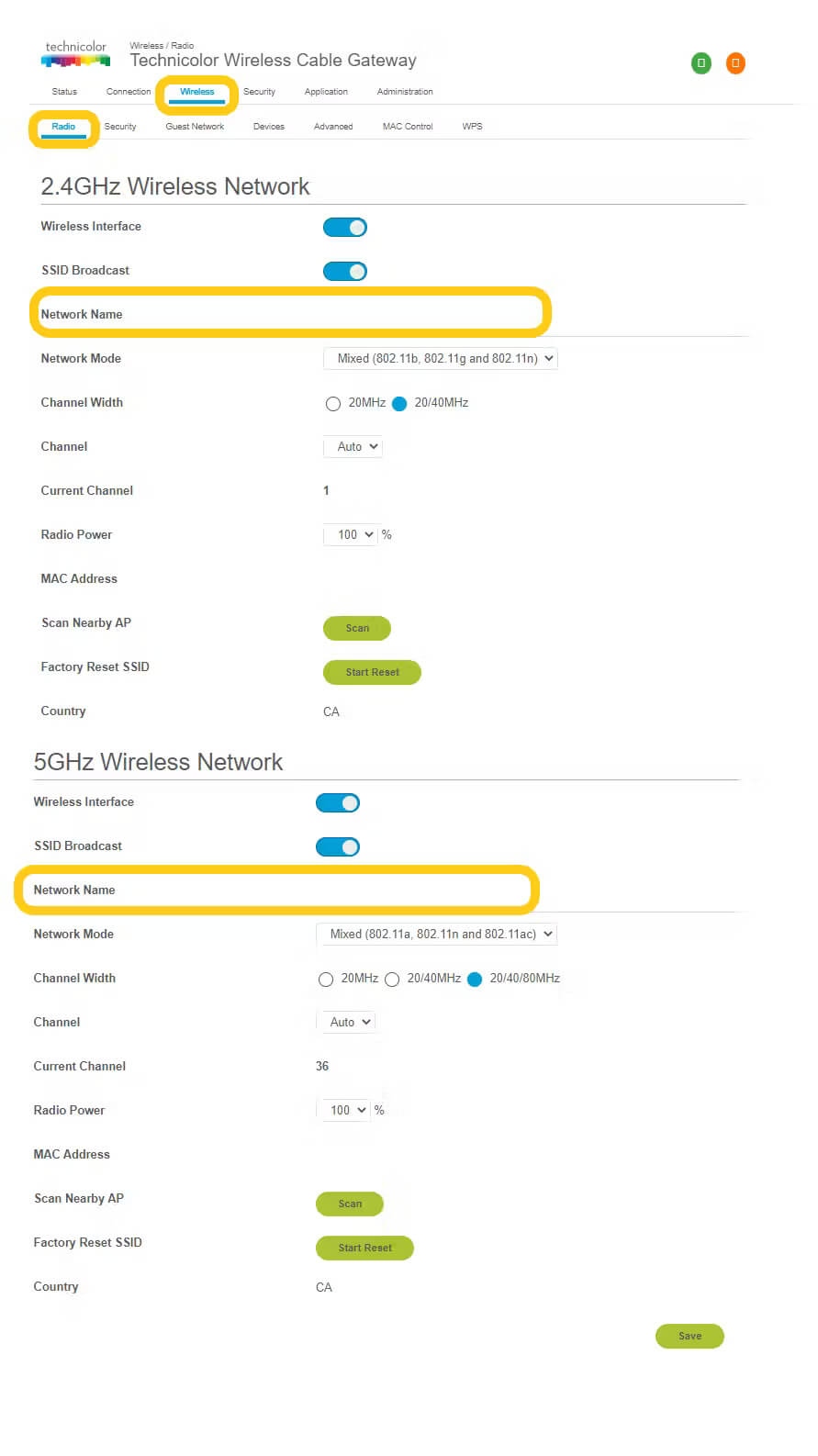
- Enter the Wi-Fi Network Name in the Network Name field and click Save.
- Select Wireless > Security.
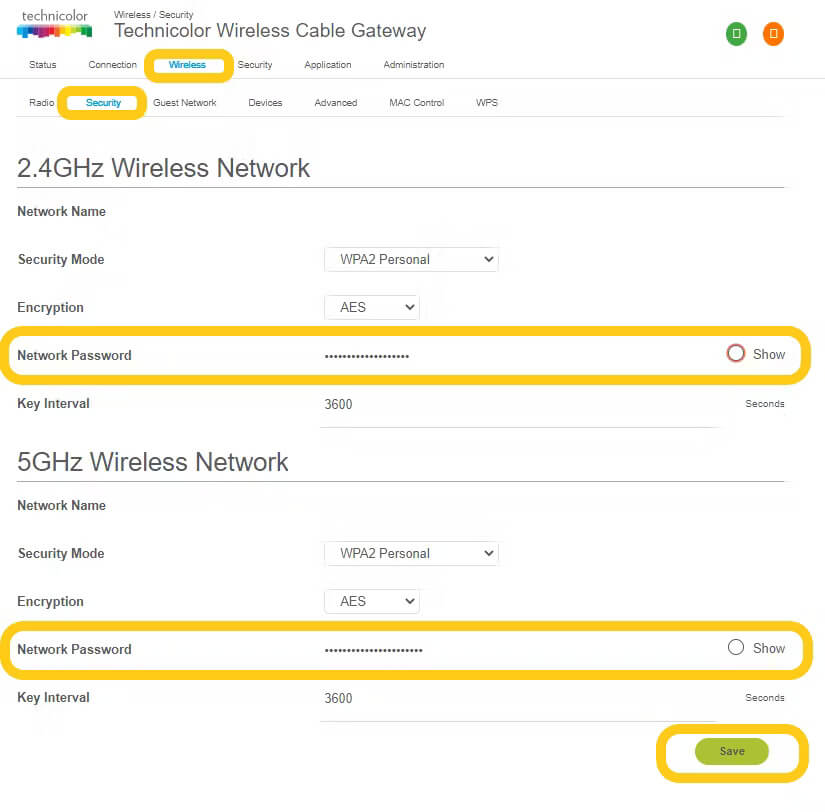
- Enter the Wi-Fi Password in the Network Password field and click Save.
For dual-band modems, you need to configure 2.4GHz and 5GHz networks separately.
