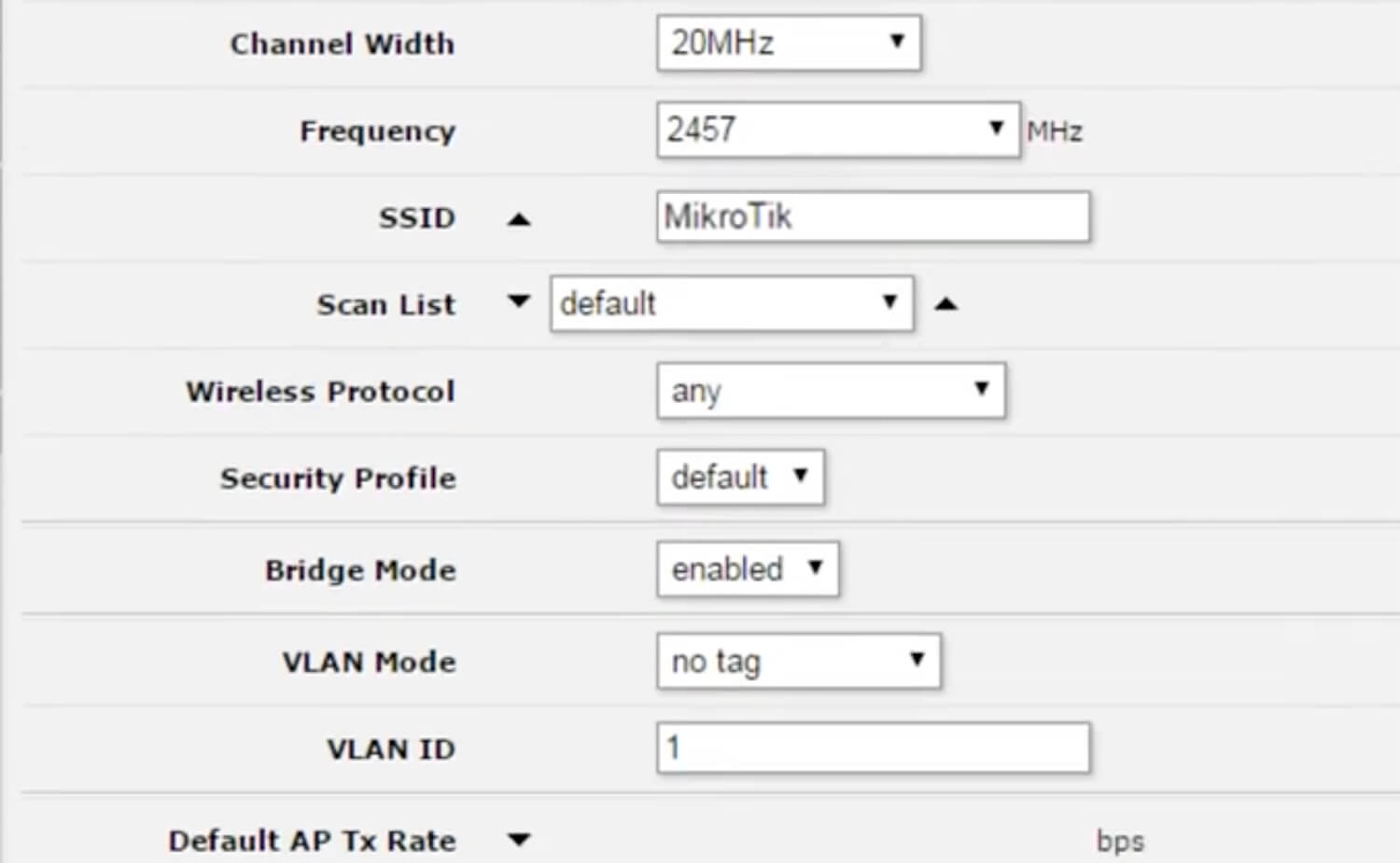MikroTik Web based GUI allows you to change WiFi password, Network Name (SSID), and default router settings at http://192.168.88.1.
How to login to MikroTik router?
- Open a browser and type http://192.168.88.1 in the address bar.
- Enter the Username: admin and Password and click Login.
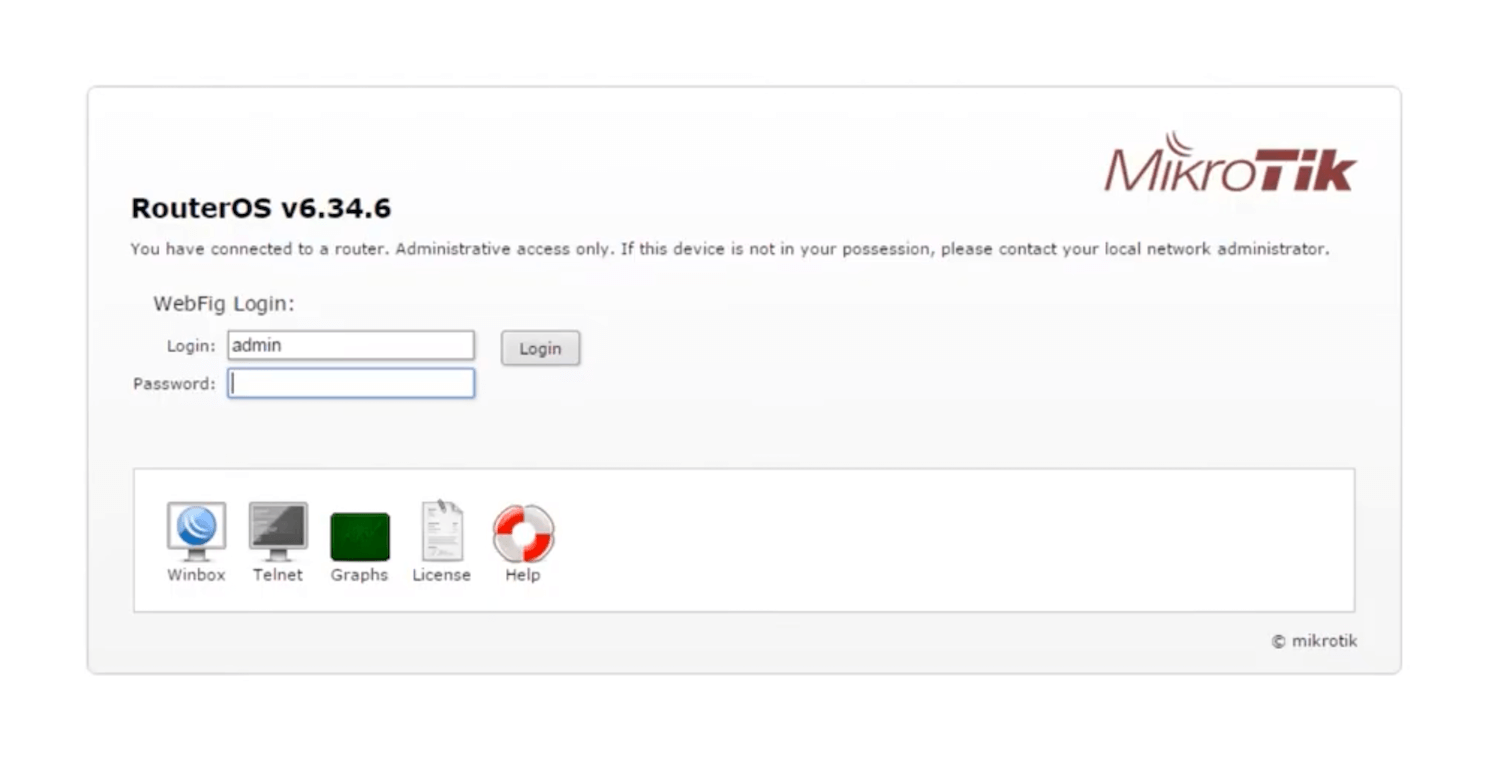
- You will be logged in to the MikroTik router settings.
Note: By default there is no password, simply click login to proceed. For some router models with password, it will be printed on a sticker on the back of the router.
How to change MikroTik Wi-Fi Password and Network Name?
- Log in to the MikroTik WebFig.
- Select Wireless > Interfaces.
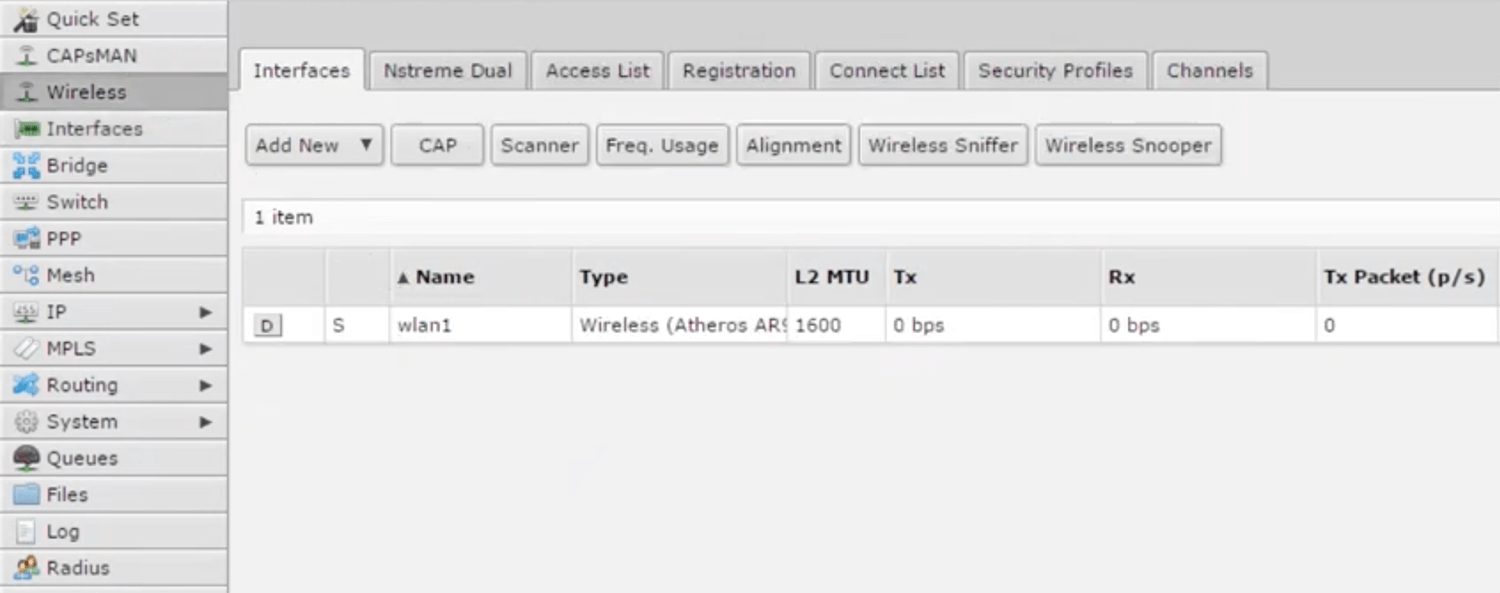
- Select the SSID Name you wish to make change.
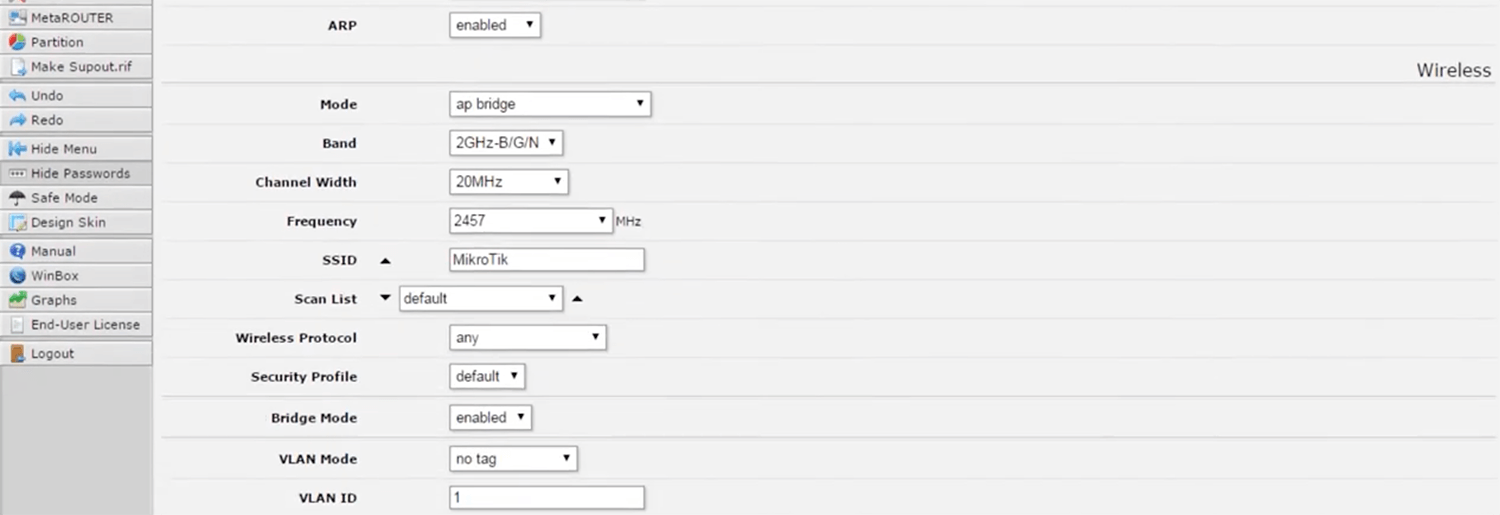
- Enter the Wi-Fi Network Name in the SSID field and click Apply and OK.
- Select Wireless > Security Profiles.
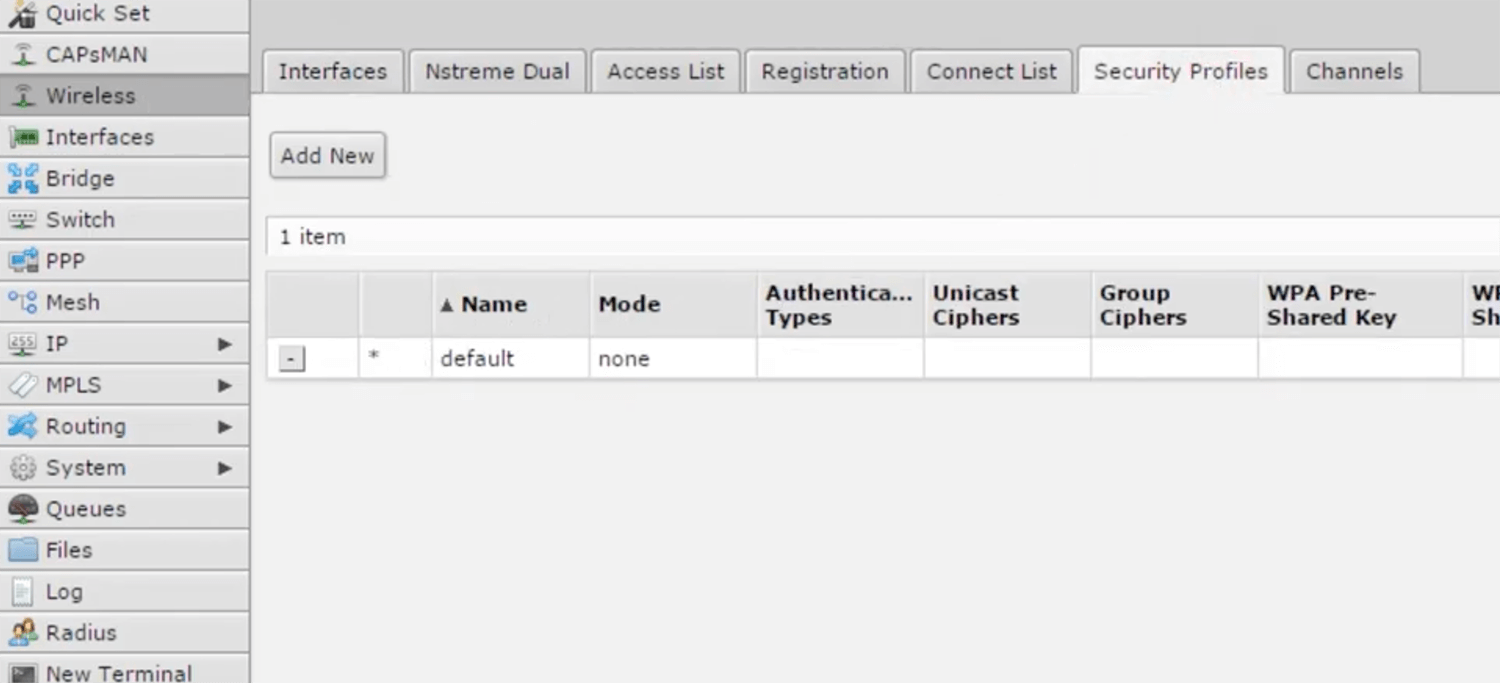
- Select the Security Profile you wish to make change.
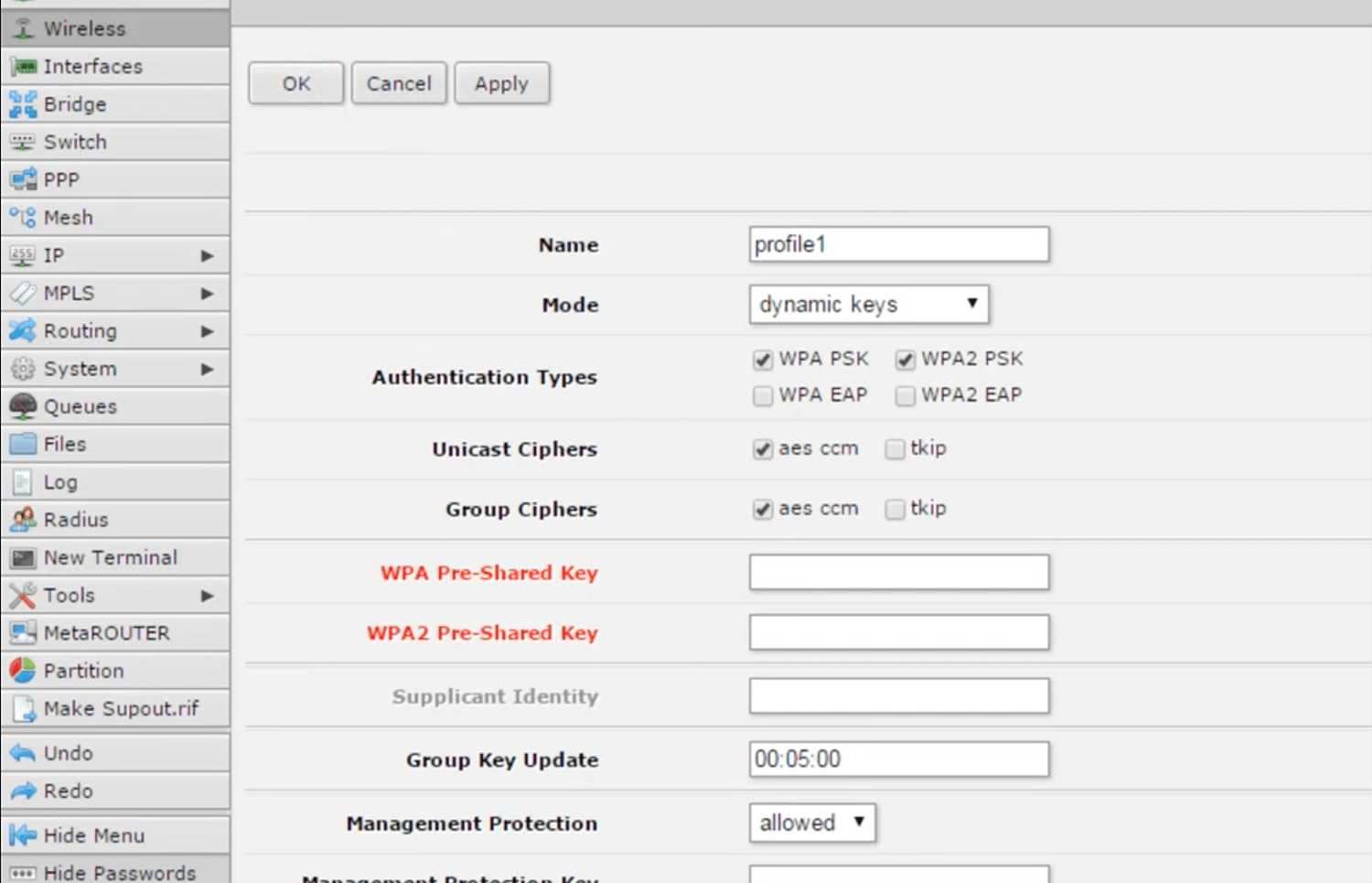
- Enter the Wi-Fi Password in the WPA Pre-Shared Key field and click Apply and OK
Note: If you have added a new Security Profile, go to Wireless > Interfaces and select your Network Name. Scroll down and assign the new security profile to the SSID.