Millenicom Web GUI allows you to change Wi-Fi password, Network Name (SSID), and default modem settings at http://192.168.1.1 or http://192.168.2.1.
How to login to Millenicom modem?
- Open a browser and type http://192.168.1.1 or http://192.168.2.1 in the address bar.
- Enter the Username and Password and click Login.
- You will be logged in to the Millenicom modem settings.
Default Millenicom Username and Password
| Modem Brand | Username | Password |
|---|---|---|
| TP-Link VN020-F3 | admin | doping |
| TP-Link TD-W9970 | admin | admin |
| ZyXEL VMG1312-T20B | admin | 1234 |
| AirTies Air 5650 | admin | doping |
How to change Millenicom Wi-Fi Password and Network Name?
Select your modem:
TP-Link VN020-F3
- Open a browser and type http://192.168.1.1 in the address bar.
- Enter the Username: admin and Password: doping and click Oturum aç.
- Select Temel > Kablosuz.
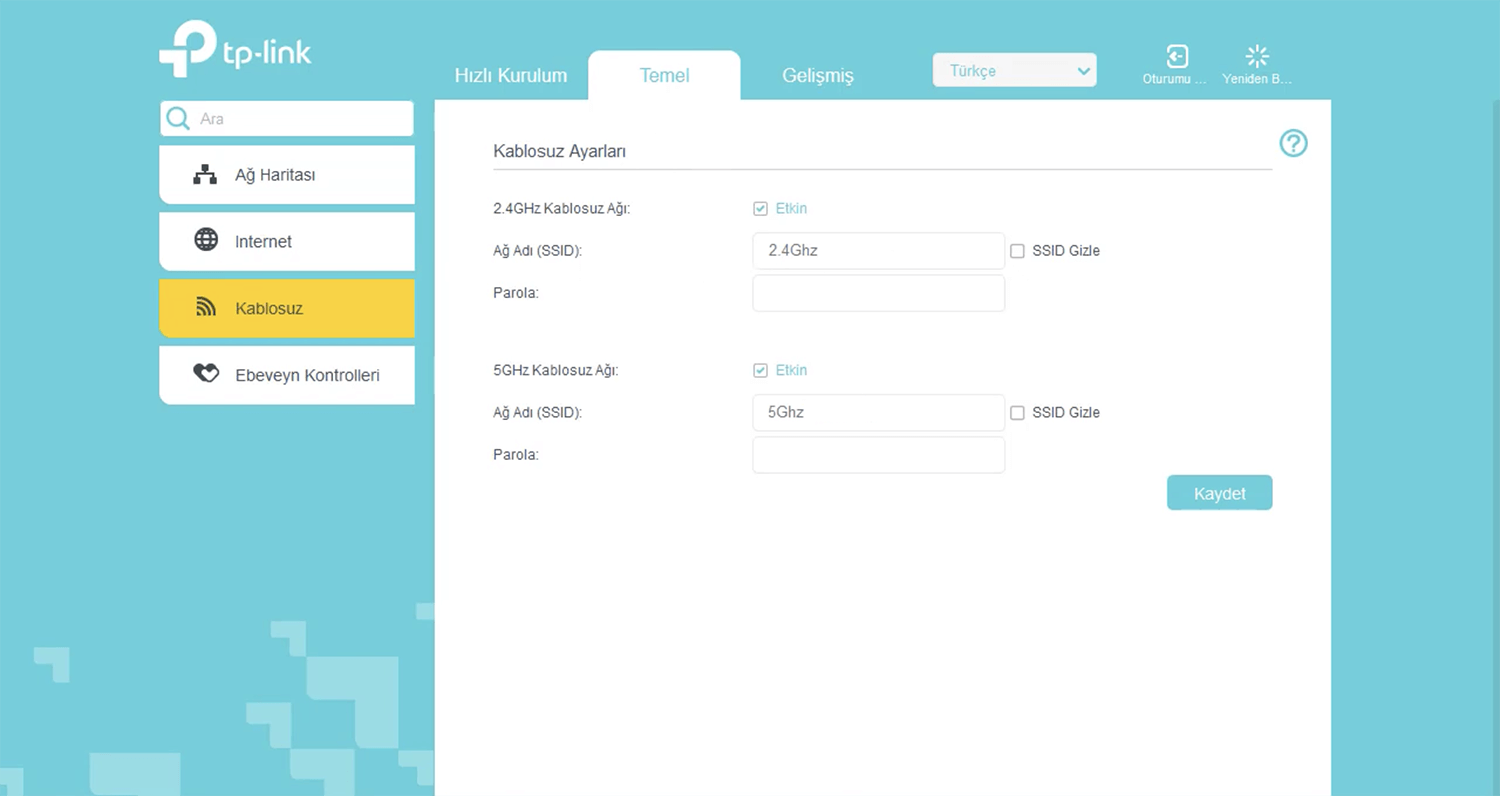
- Enter the Wi-Fi Network Name in the Ağ Adı (SSID) field.
- Enter the Wi-Fi Password in the Parola field.
- Click Kaydet.
TP-Link TD-W9970
- Open a browser and type http://192.168.1.1 in the address bar.
- Enter the Username: admin and Password: admin and click Oturum Aç.
- Select Kablosuz > Temel Ayarlar.
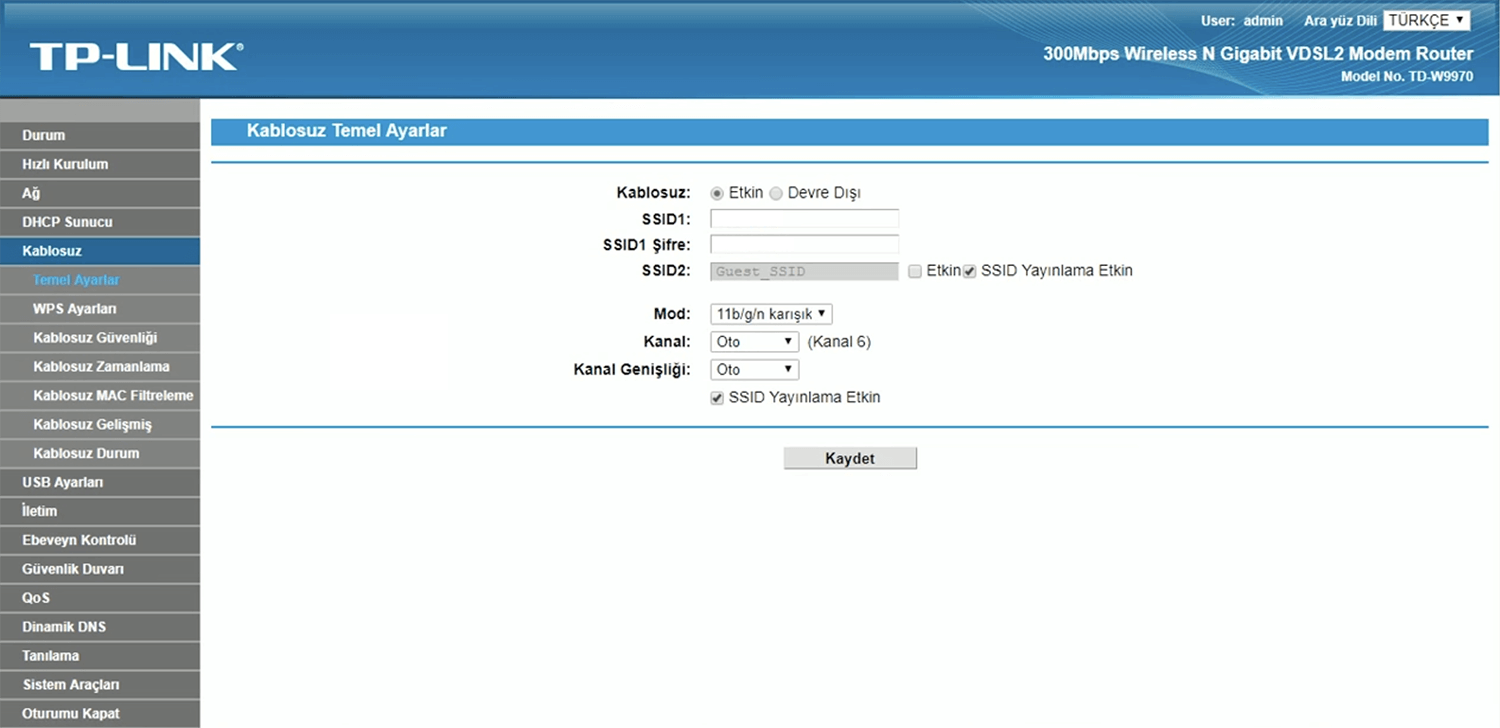
- Enter the Wi-Fi Network Name in the SSID1 field.
- Enter the Wi-Fi Password in the SSID Şifre field.
- Click Kaydet.
ZyXEL VMG1312-T20B
- Open a browser and type http://192.168.1.1 in the address bar.
- Enter the Username: admin and Password: 1234 and click Uygula.
- Select Ağ Ayarı > Kablosuz.
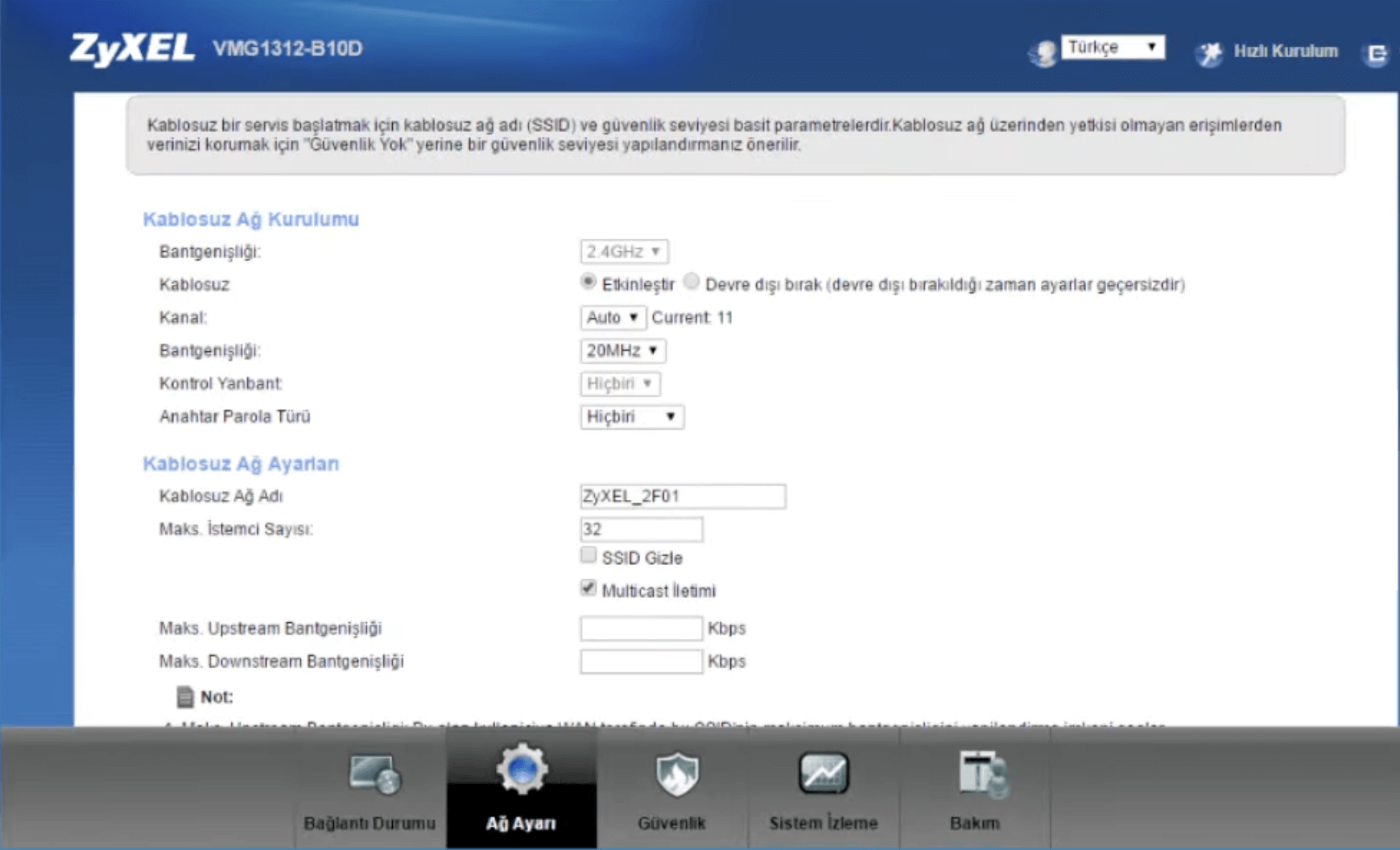
- Enter the Wi-Fi Network Name in the Kablosuz Ağ Adı field.
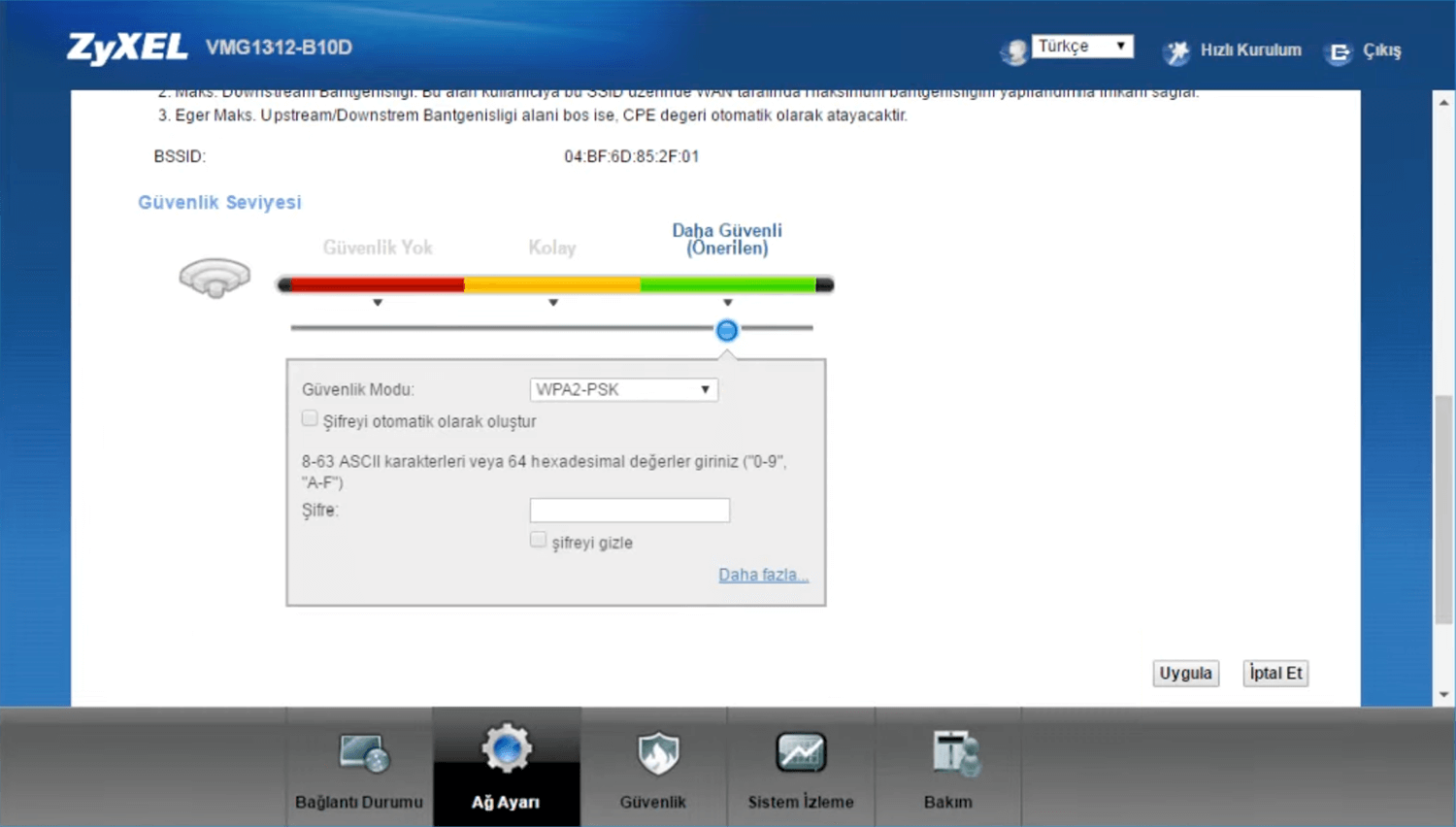
- Enter the Wi-Fi Password in the Şifre field.
- Click Uygula.
AirTies Air 5650
- Open a browser and type http://192.168.2.1 in the address bar.
- Enter the Username: admin and Password: doping and click TAMAM.
- Select KABLOSUZ > Kablosuz Ağ Ayarları.
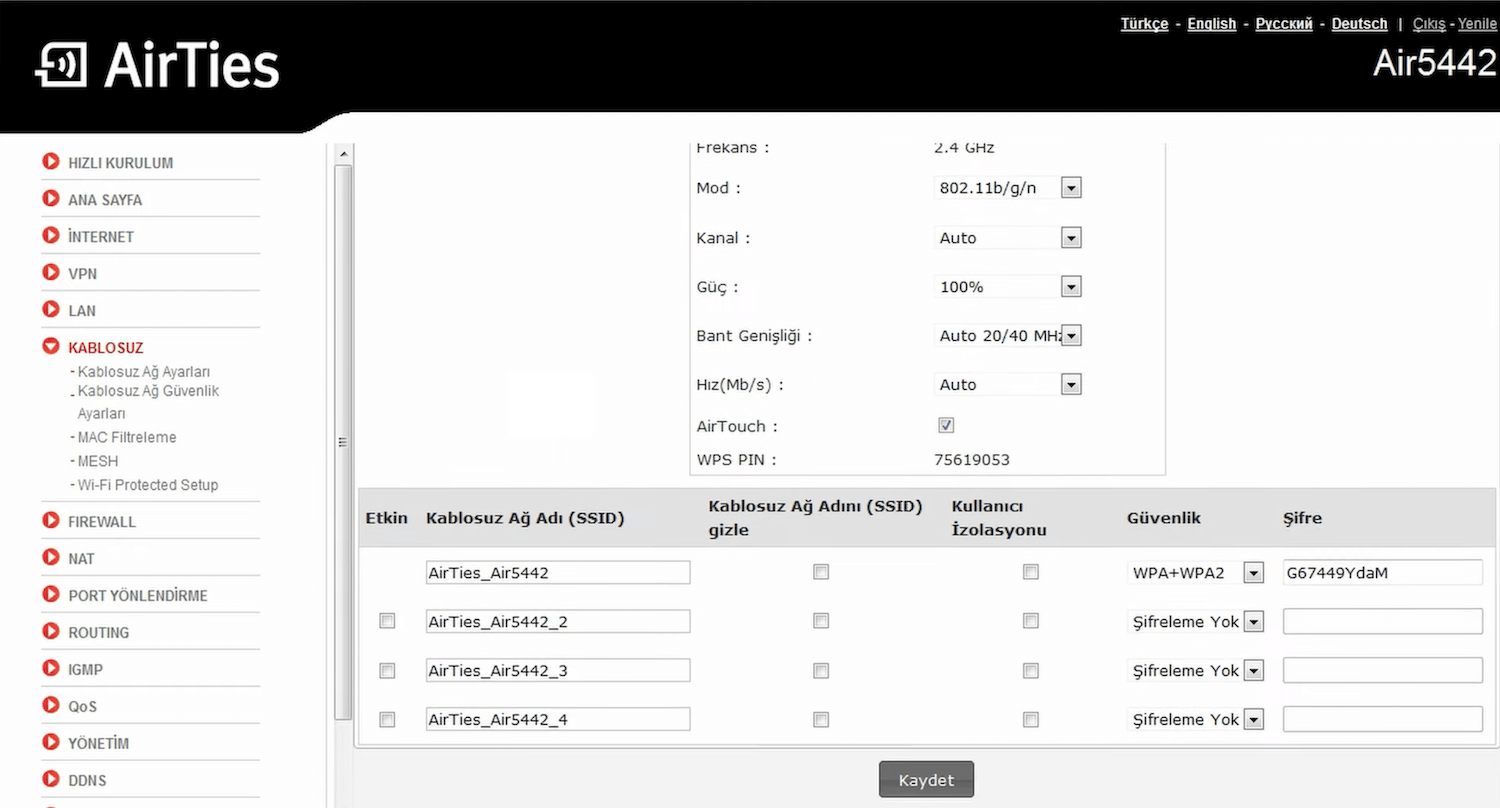
- Enter the Wi-Fi Network Name in the Kablosuz Ağ Adı (SSID) field.
- Enter the Wi-Fi Password in the Parola field.
- Click Kaydet.
