Mitrastar web-based user interface allows you to change Wi-Fi password, Network Name (SSID), and default router settings at http://192.168.1.1.
How to login to Mitrastar router?
- Open a browser and type http://192.168.1.1 in the address bar.
- Enter the Username and Password and click Login.
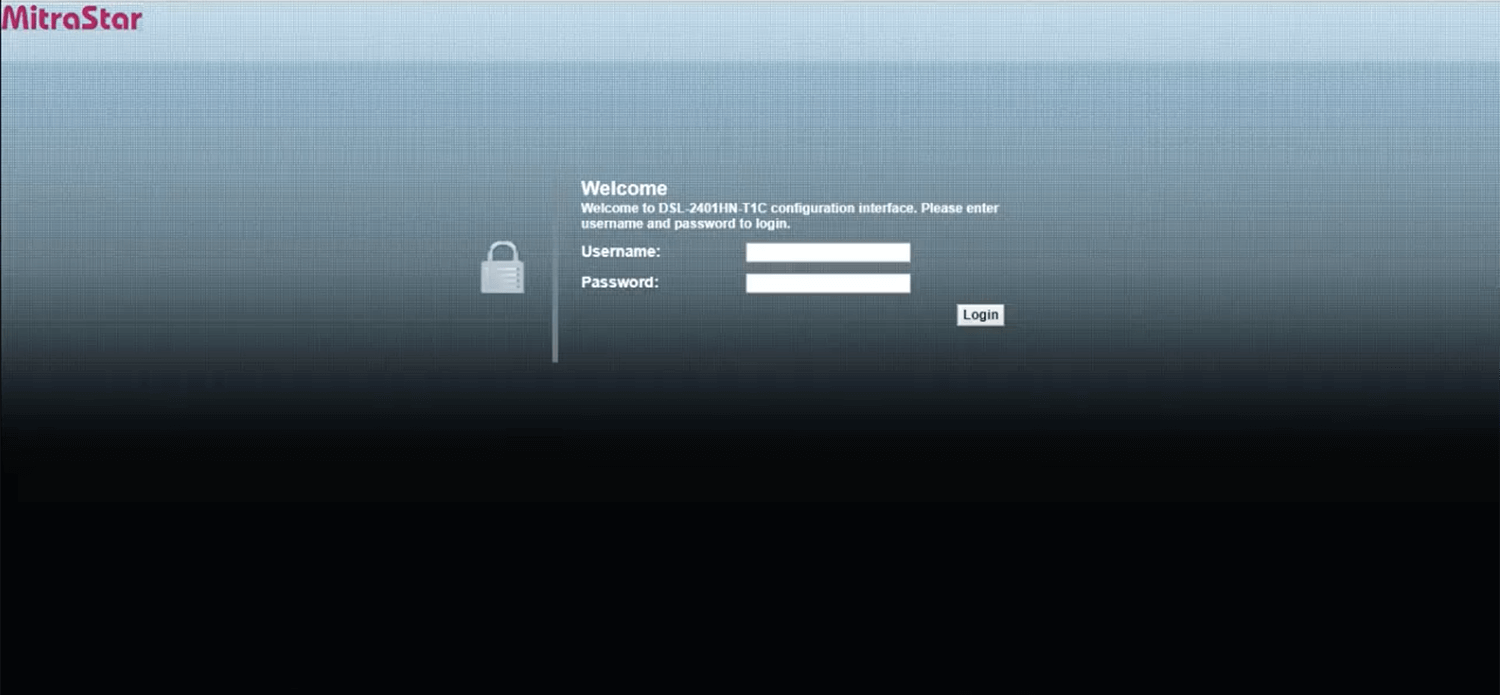
- You will be logged in to the Mitrastar router settings.
Note: For some router models, a different IP address may be assigned such as 192.168.15.1, 192.168.1.90, or 192.168.1.47.
The IP address, Username, and Password are printed on a sticker on the bottom of the router.


How to change Mitrastar Wi-Fi Password and Network Name?
- Log in to the router web management page.
- Select Configuración de la red > Wireless 2.4GHz > General.
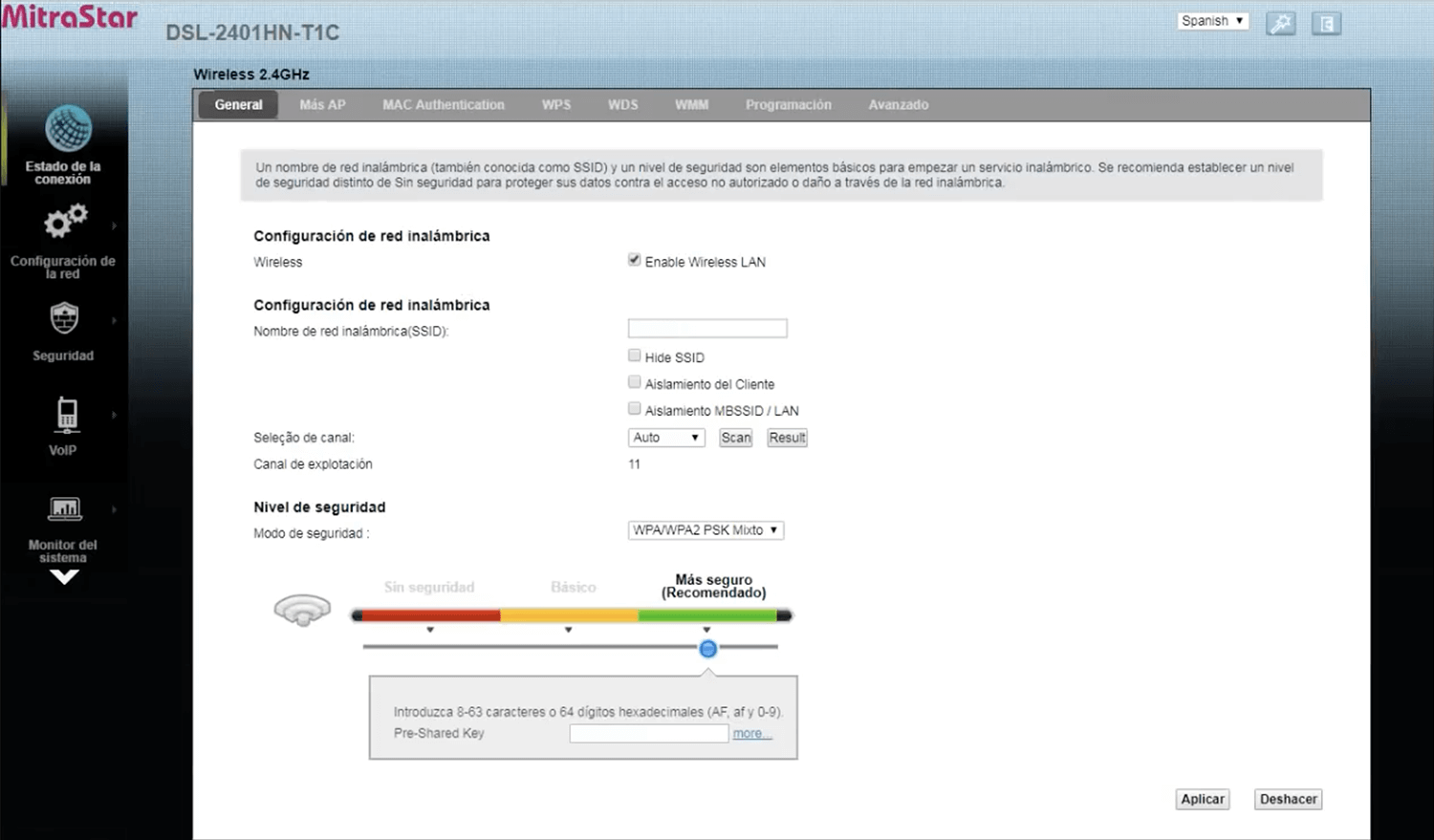
- Enter the Wi-Fi Network Name in the Nombre de red inalámbrica(SSID) field.
- Enter the Wi-Fi Password in the Pre-Shared Key field.
- Click Aplicar.
