Mobile.hotspot Web User Interface allows you to change WiFi password, Network Name, and default T-Mobile Hotspot settings at http://mobile.hotspot.
Choose your device:
How to login to Mobile.hotspot?
Before logging in to the Web User Interface (UI), you need to connect your device to the T-Mobile Hotspot Wi-Fi network.
T-Mobile 5G Hotspot
- Open a browser and type http://mobile.hotspot in the address bar.
- Enter the Login Password and click Login. The Login password can be found on the device or the Keep Me Card.
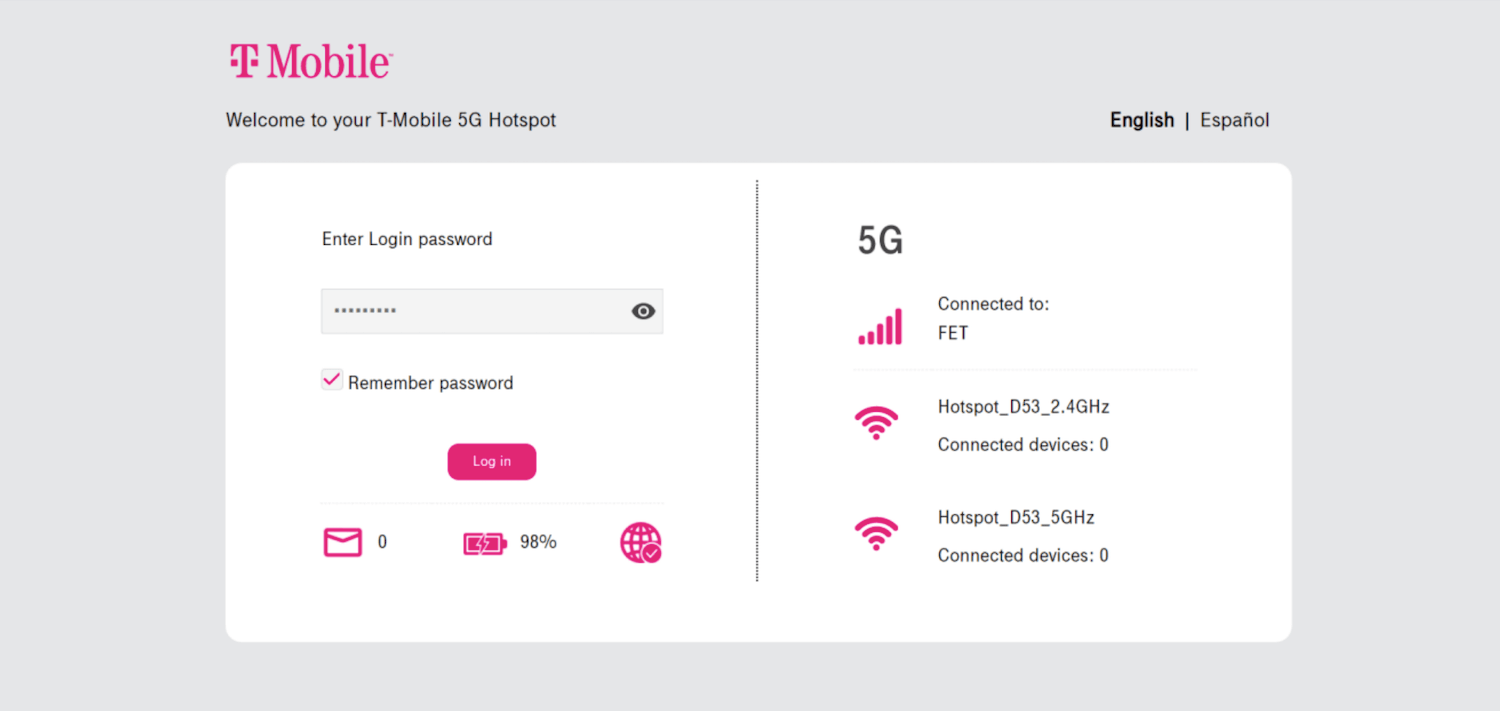
- Select Settings > WiFi > Basic.
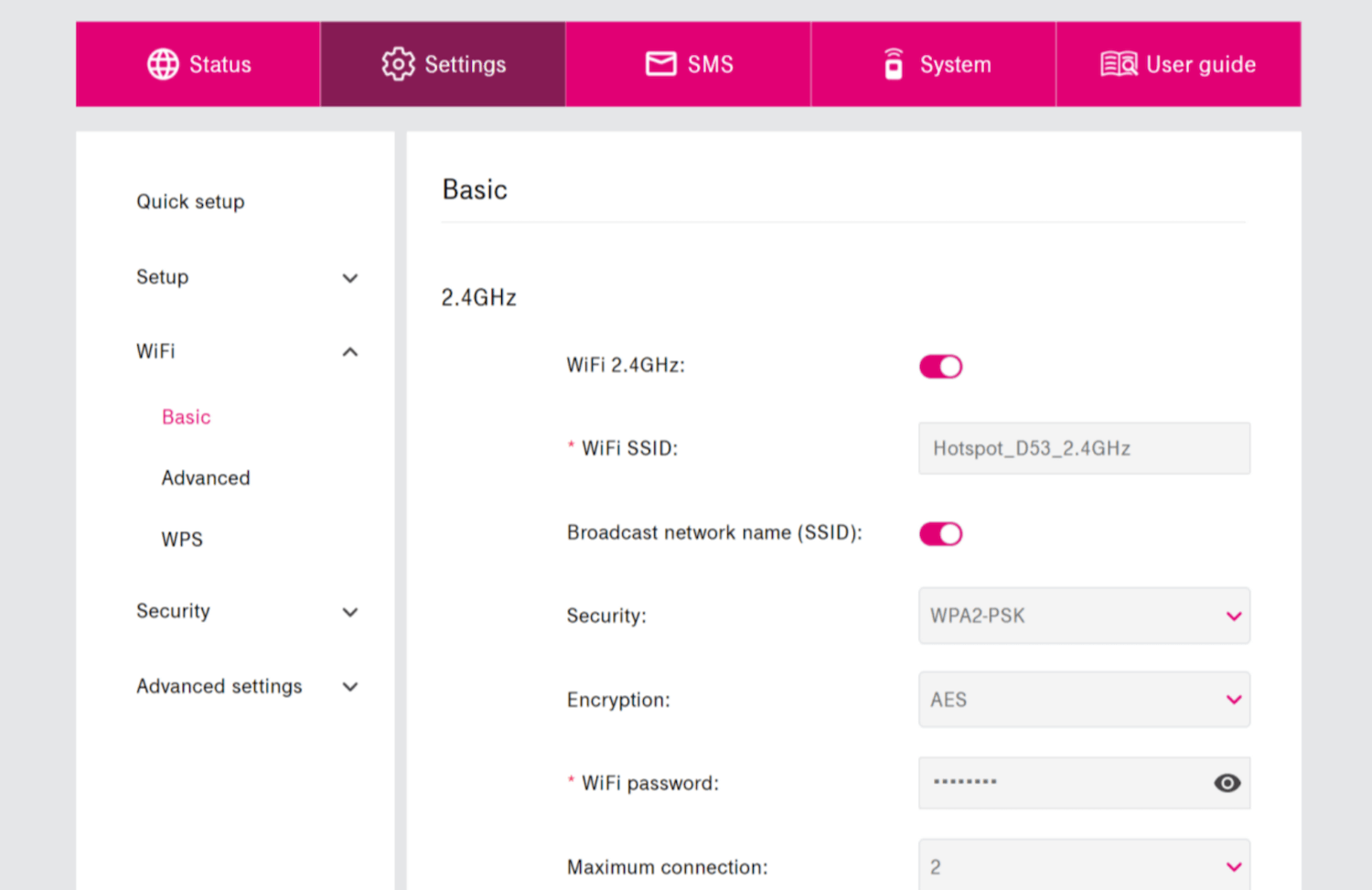
- Enter the WiFi Network Name in the WiFi SSID field.
- Enter the WiFi Password in the WiFi password field.
- Click Apply.
You need to add the Wi-Fi SSID and WiFi Password for both the 2.4GHz and 5GHz wireless networks. You can also enable or disable the options based on your preference.
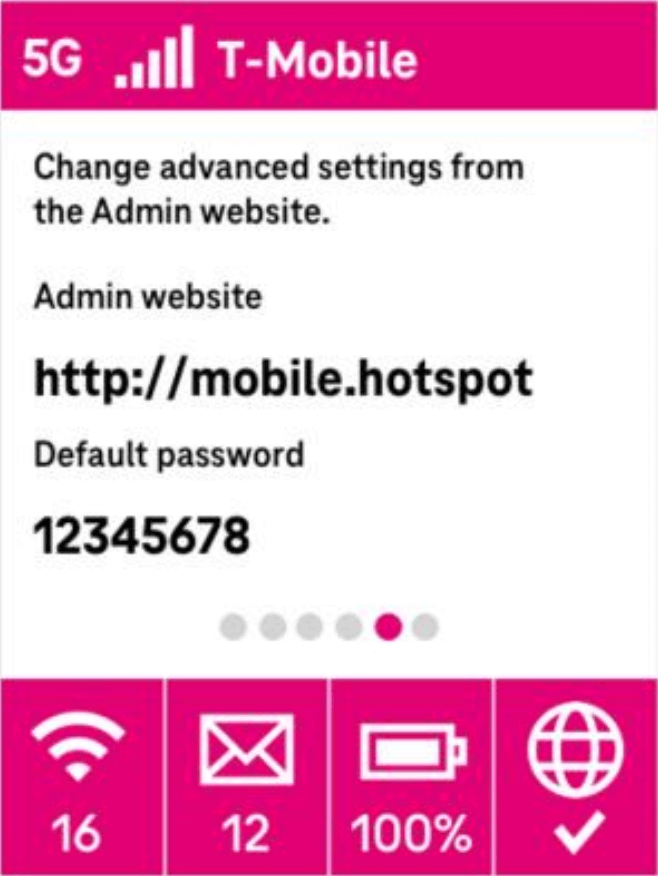
T9 Franklin Mobile Hotspot
- Open a browser and type http://mobile.hotspot or http://192.168.0.1 in the address bar.
- Enter the default Password: admin and click Login.
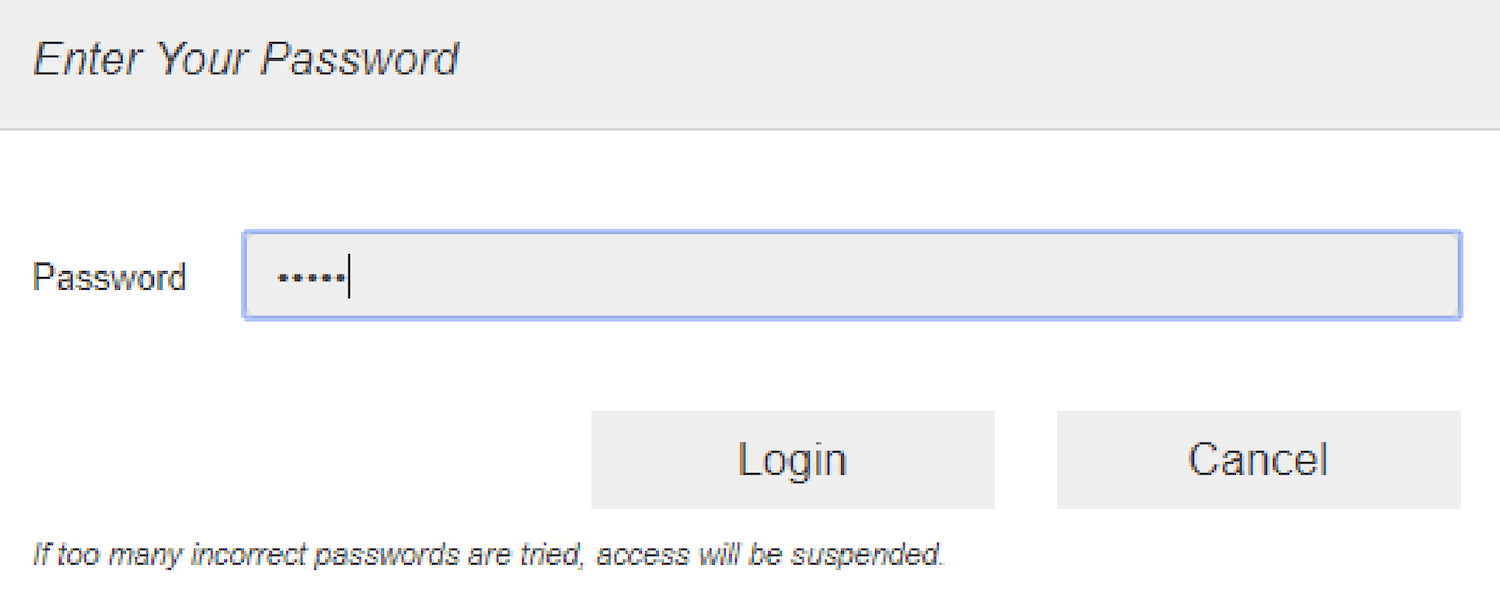
- From the Web UI, select Settings > WiFi > Basic.
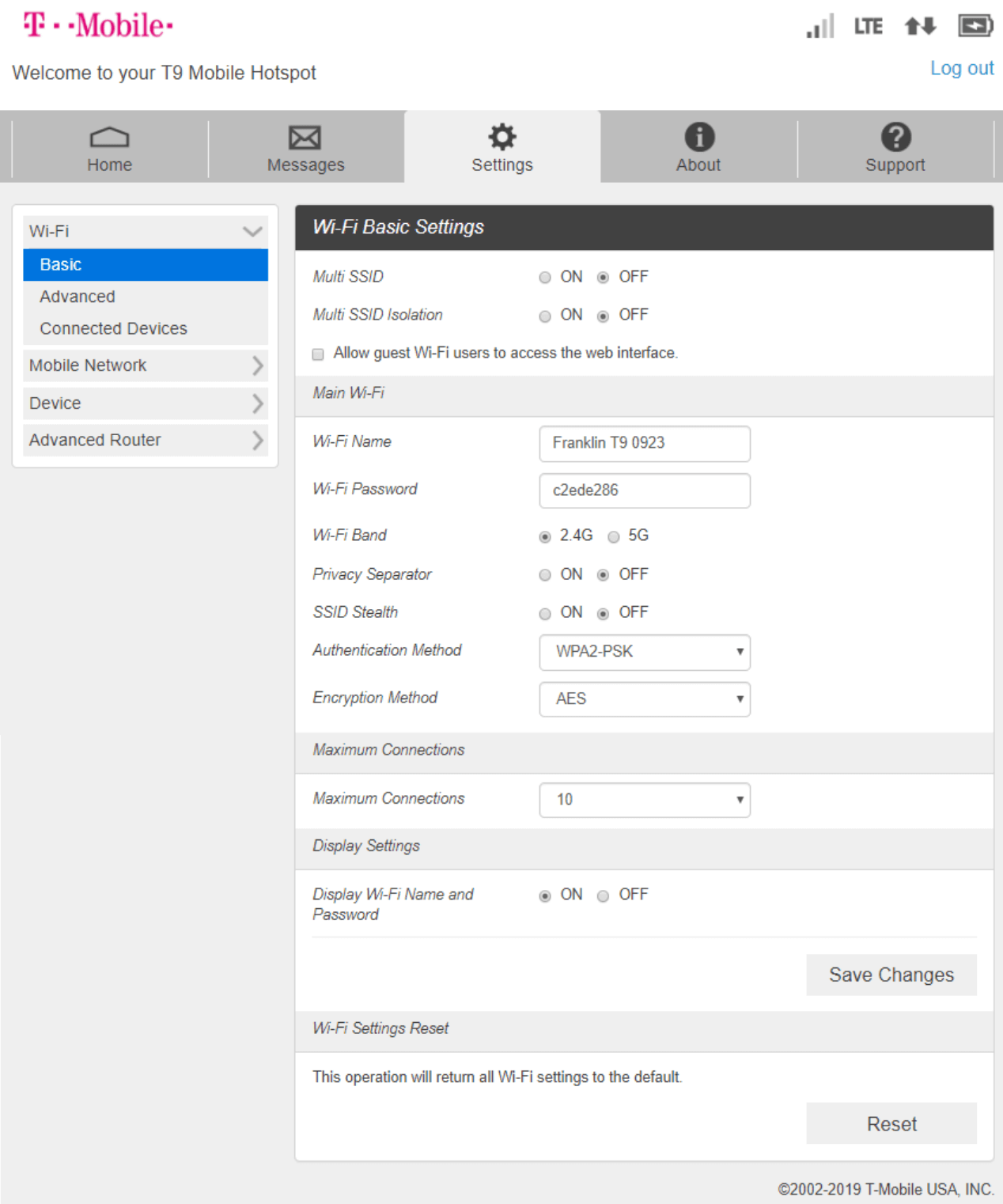
- Enter the WiFi Network Name in the Wi-Fi Name field.
- Enter the WiFi Password in the Wi-Fi Password field.
- Click Save Changes.
Multi SSID: Select ON to set up a separate 2.4GHz and 5GHz band.
T-Mobile® Hotspot
- Open a browser and type http://192.168.0.1 in the address bar.
- Enter the Password and click Login. The admin password is Admin + last 4 digits of the IMEI (e.g: Admin1234). The IMEI code is printed on the device label under the battery.
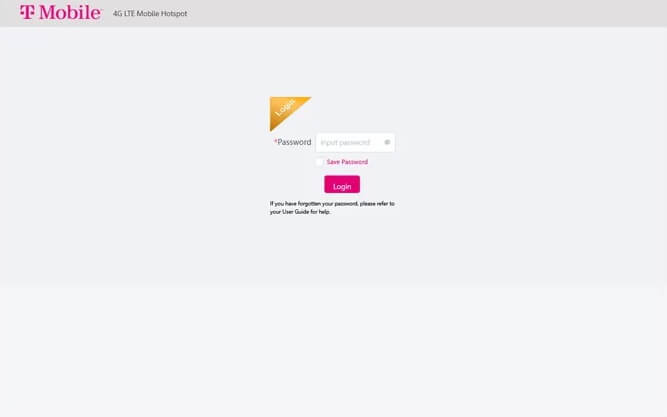
- Go to Settings > Wi-Fi Basic Settings.
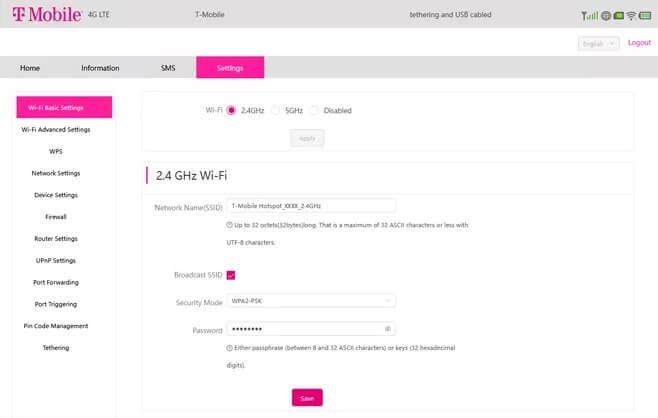
- Select 2.4Ghz or 5GHz Wi-Fi and click Apply.
- Enter the WiFi Network Name in the Network Name(SSID) field.
- Enter the WiFi Password in the Password field.
- Click Save.
Coolpad Surf
- Open a browser and type http://mobile.hotspot or http://192.168.0.1 in the address bar.
- Enter the Password: admin and click Login.
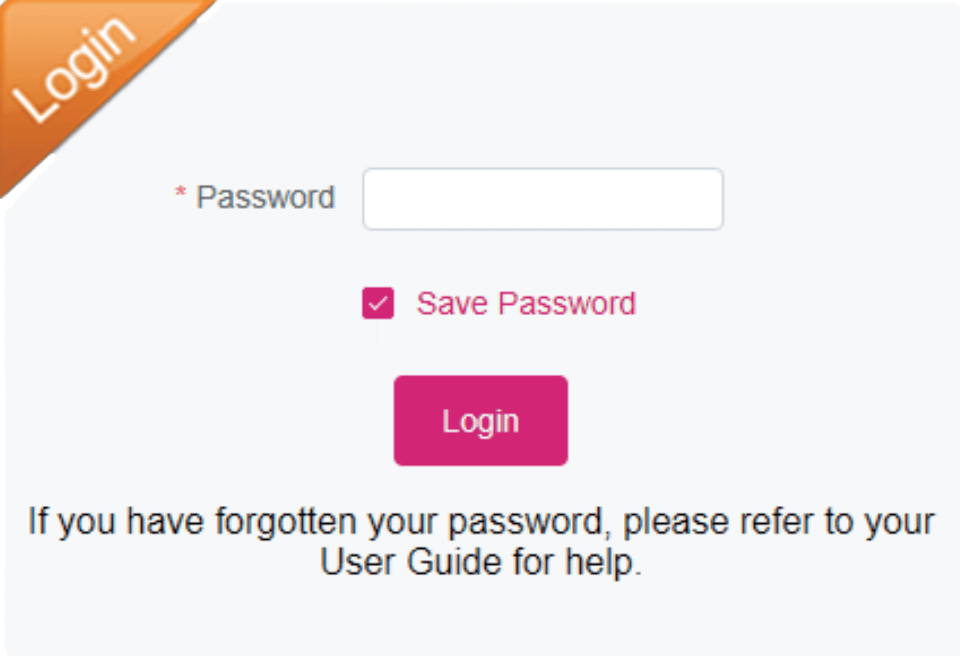
- Click Settings > 2.4GHz Wi-Fi Settings or 5GHz Wi-Fi Settings.
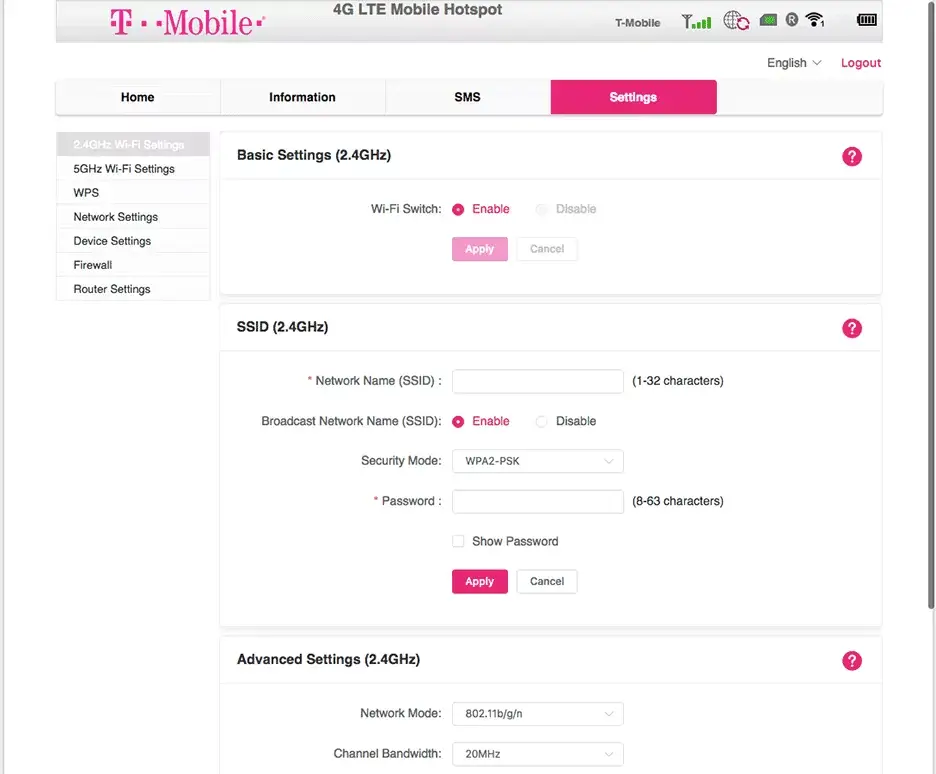
- Enter the WiFi Network Name in the Network Name(SSID) field.
- Enter the WiFi Password in the Password field.
- Click Apply to save the changes.
