Mweb web-based configuration interface allows you to change Wi-Fi password, Network Name (SSID), and default router settings at http://192.168.1.1.
How to login to Mweb router?
- Open a browser and type http://192.168.1.1 in the address bar.
- Enter the Username: admin and Password and click Login.
- You will be logged in to the Mweb router settings.
Note: The Username and Password are printed on a sticker on the back of the router.
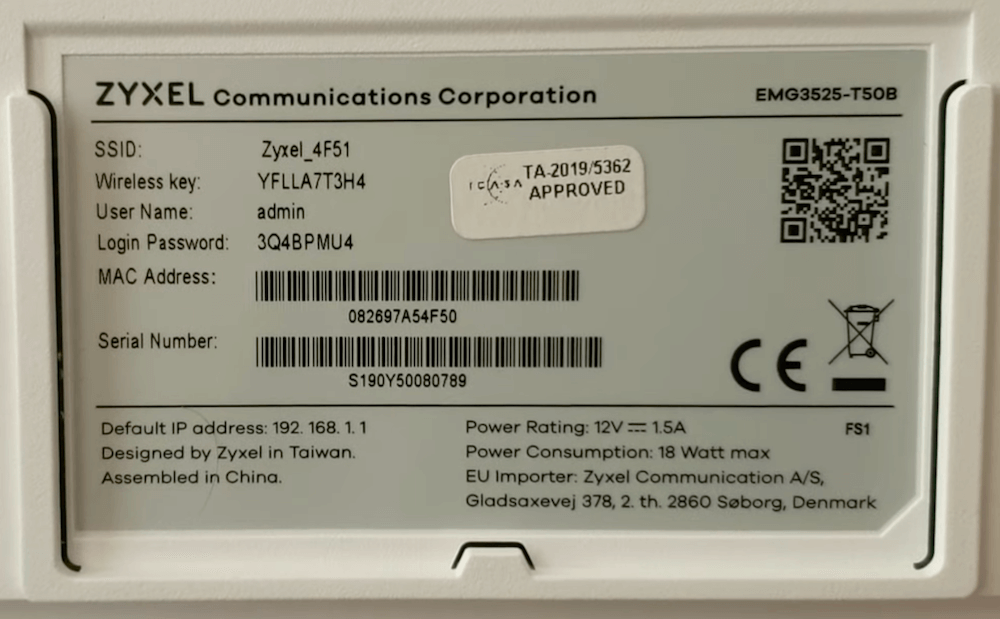
Default Mweb Username and Password
| Router Model | Username | Password |
|---|---|---|
| Zyxel EMG-3525 | admin | (Check router label) |
| Mweb Wr7010 | admin | admin |
| TP-Link EC230-G1 | admin | admin |
How to change Mweb Wi-Fi Password and Network Name?
Select your router:
Zyxel EMG-3525 Fibre Router
- Open a browser and type http://192.168.1.1 in the address bar.
- Enter the Username: admin and Password and click Login.
- Open the menu and select Network Settings > Wireless.
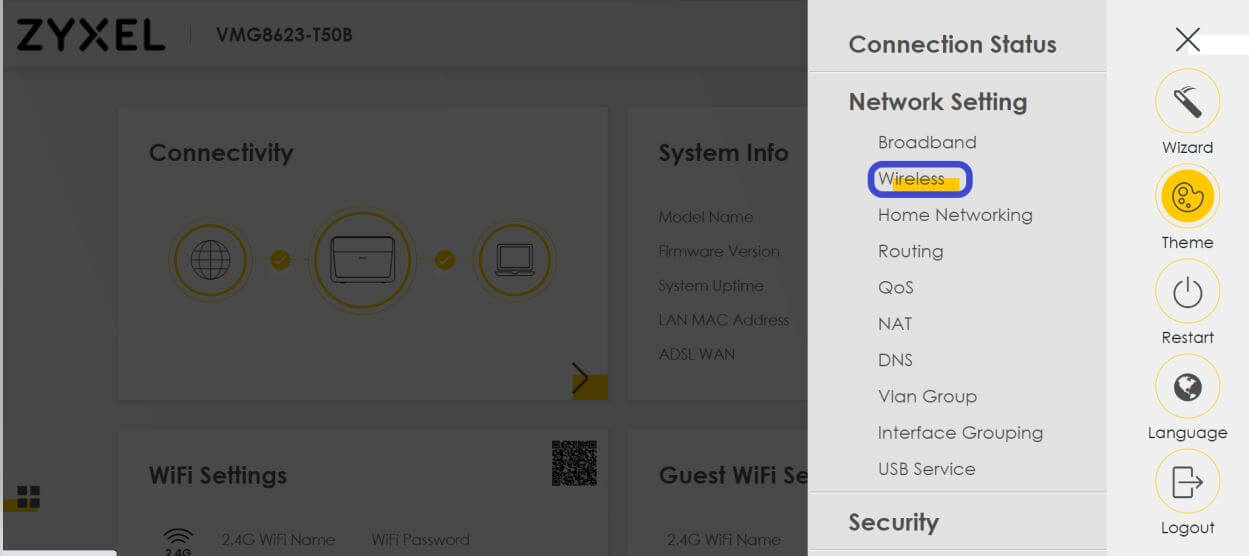
- Enter the Wi-Fi Network Name in the Wireless Network Name field.
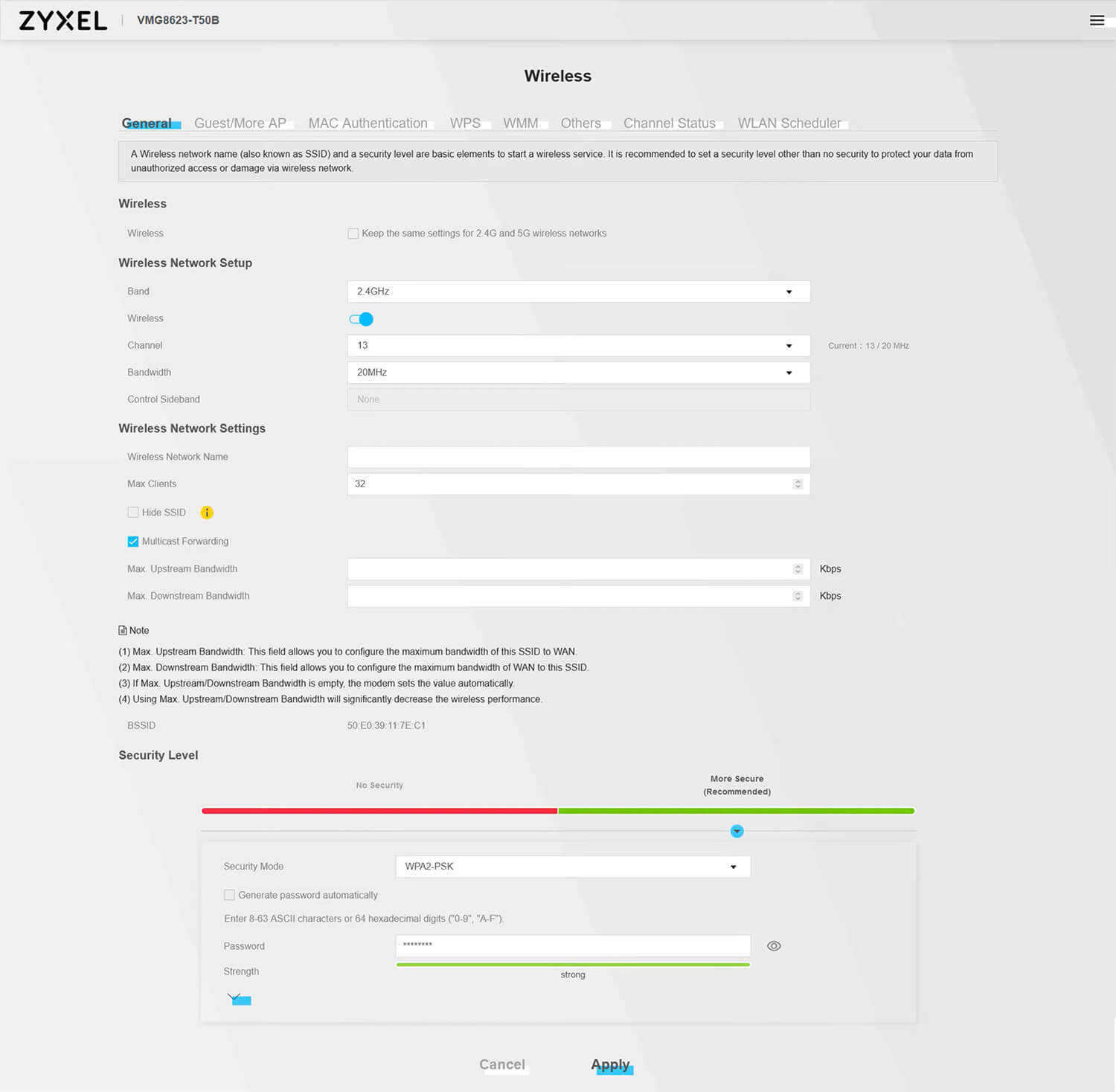
- Enter the Wi-Fi Password in the Password field.
- Click Apply.
Mweb Wr7010 Fibre Router
- Open a browser and type http://192.168.1.1 in the address bar.
- Enter the Username: admin and Password: admin and click Login.
- Select WLAN > Basic Settings.
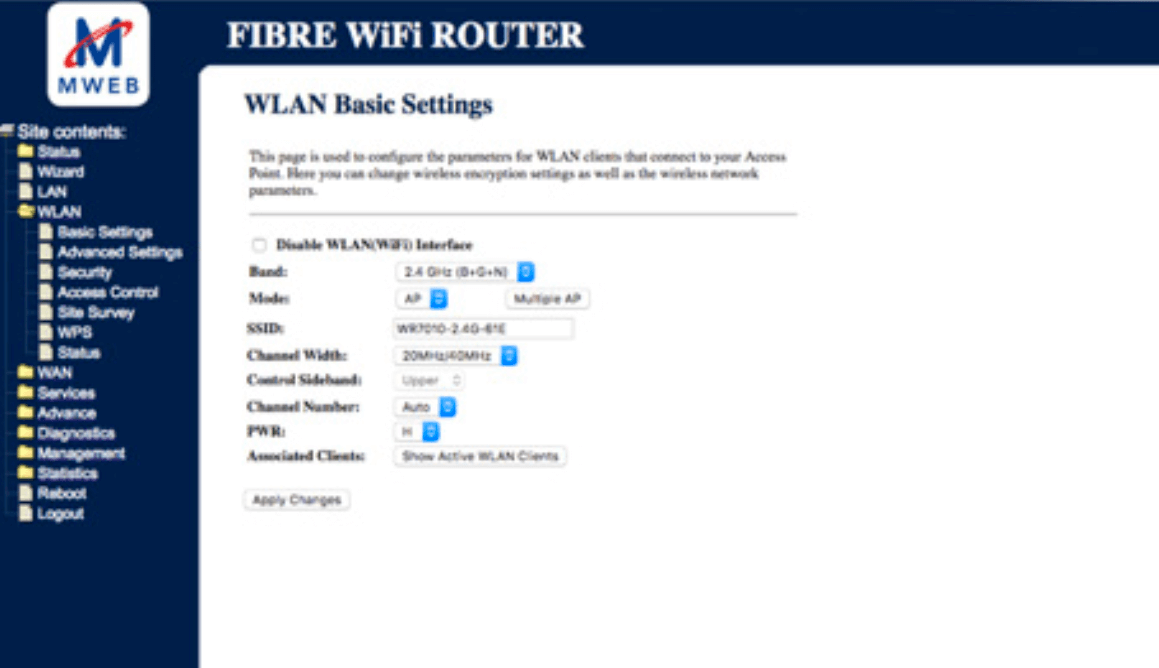
- Enter the Wi-Fi Network Name in the SSID field and click Apply Changes.
- Select WLAN > Security.
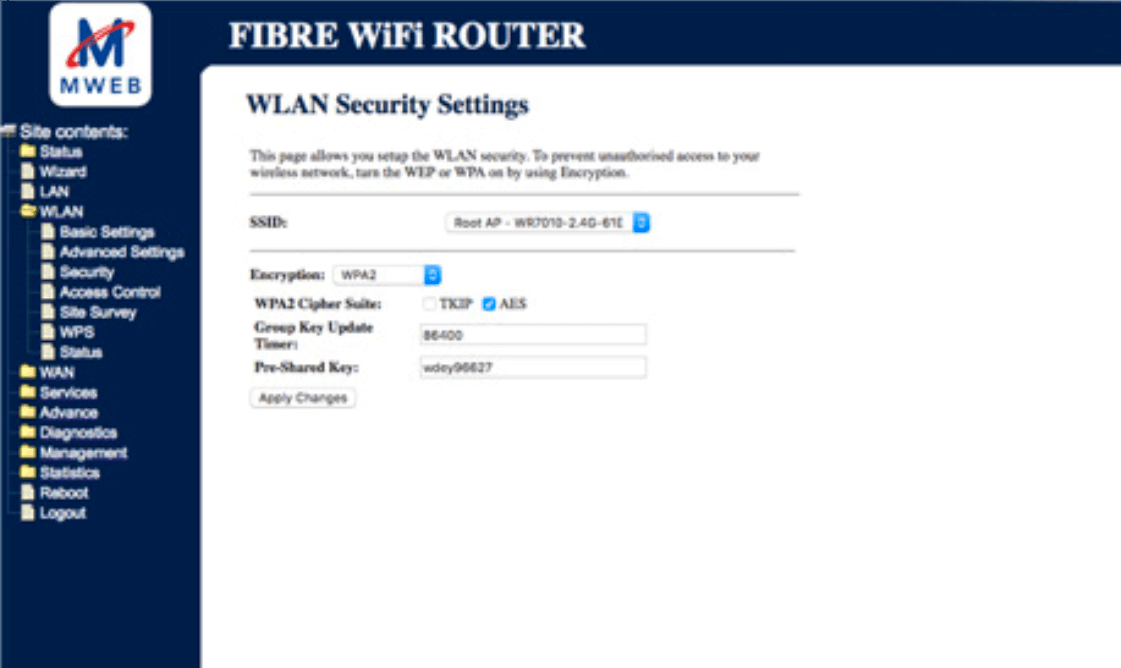
- Enter the Wi-Fi Password in the Pre-Shared Key field.
- Click Apply Changes.
TP-Link EC230-G1 Fibre Router
- Open a browser and type http://192.168.1.1 in the address bar.
- Enter the Password: admin and click Log In.
- Select Basic > Wireless.
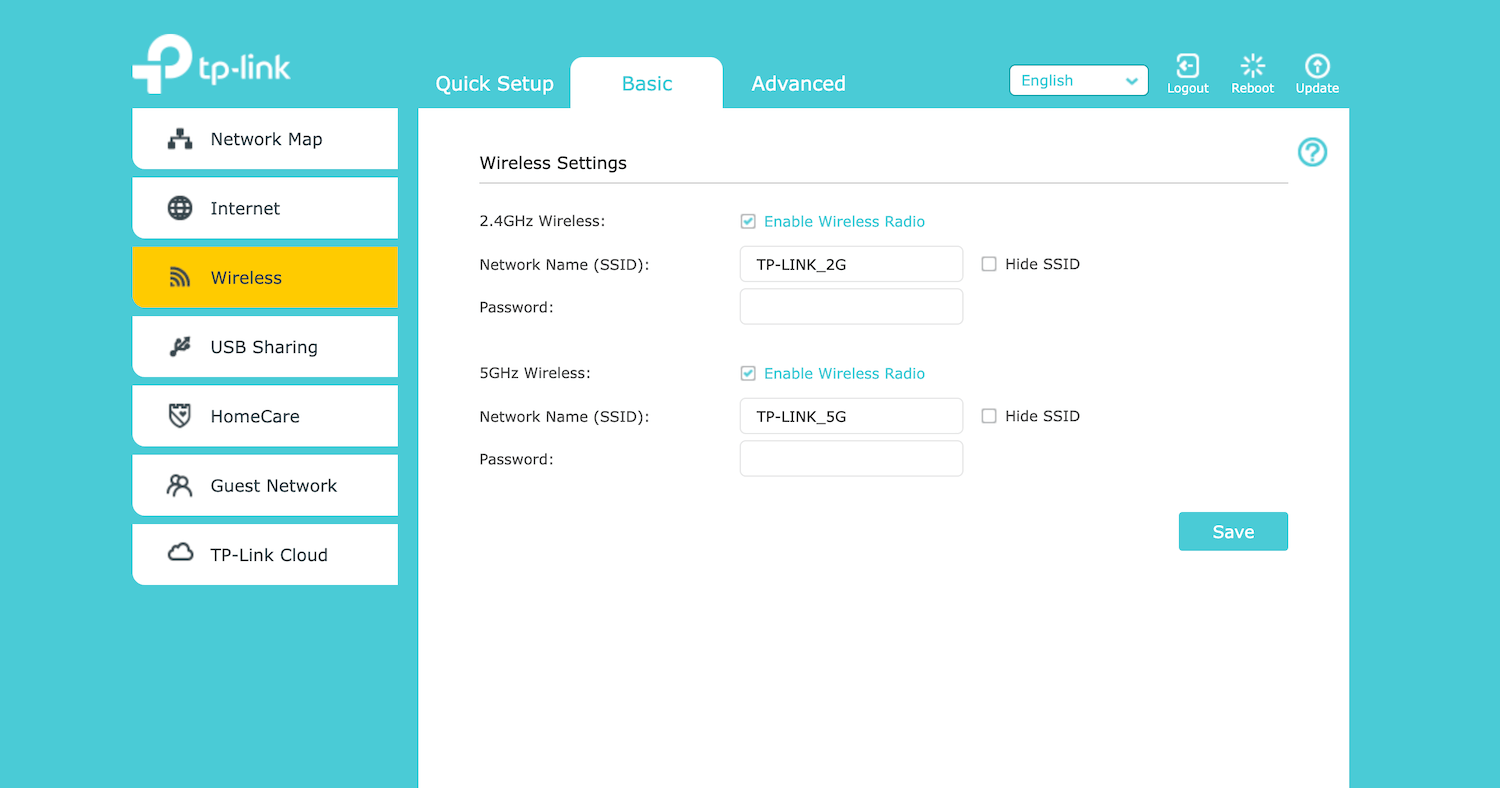
- Enter the Wi-Fi Network Name in the Network Name (SSID) field.
- Enter the Wi-Fi Password in the Password field.
- Click Save.
