MWLogin.net is a built-in web server of Mercusys routers that lets the users access the web-based management admin panel of the router at http://mwlogin.net/.
How to login to mwlogin.net?
Follow these steps to log in to the Mercusys router’s MWLogin admin panel:
- Open a browser and type http://mwlogin.net or 192.168.1.1 and press Enter.
- The login webpage will now appear on the screen.
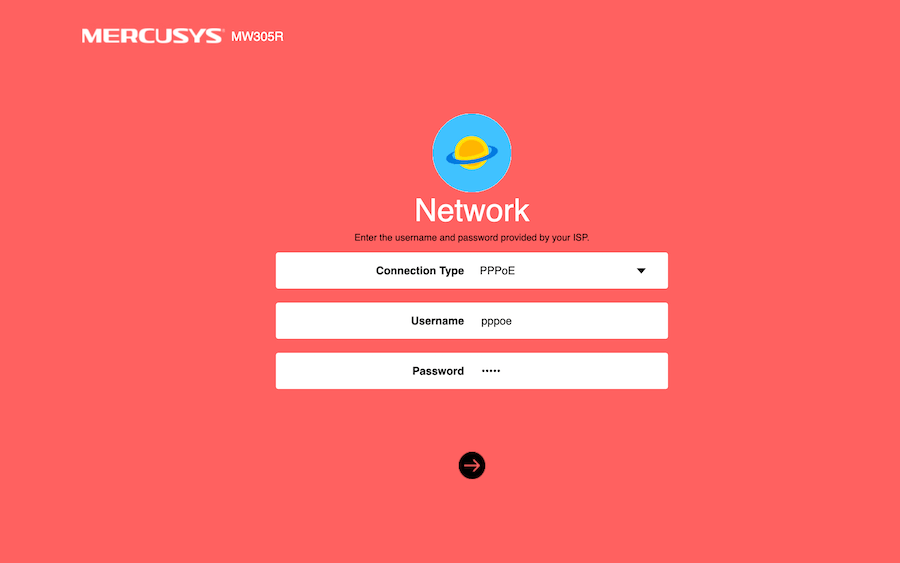
- Enter your username and password and click on the arrow button to log in.
- You will be now logged into the web-based admin panel of your Mercusys router.
Note: Power on the router and connect your device with the router either using a Wired connection or Wirelessly before logging in. If you are logging in for the first them then you will be asked to set a login password and confirm it. The password should be 6-15 characters long and is case-sensitive.
Change the Mercusys Wi-Fi Network SSID
Mercusys Wi-Fi Network SSID can be changed through the web-based admin panel of the router. Once you are logged into this panel, you can easily change the SSID. Here is how you can change the Mercusys Wi-Fi Network SSID
- Log into the web-based admin panel using the aforementioned method.
- Once logged in, click on the Basic tab from the top menu.
- Now, click on the Wireless option from the left menu.
- Here, enter the new Wi-Fi SSID in the given field and click on the Save button.
- The Wi-Fi Network SSID will be now changed.
Change the Mercusys Wi-Fi Network Password
Among other settings that can be changed through the web-based admin panel, Wi-Fi password can also be changed very easily. Follow this guide below to change your Wi-Fi Password on Mercusys Routers:
- Log into the web-based admin panel using the above-mentioned method.
- Once logged in, click on the Basic tab from the top menu.
- Now, click on the Wireless option from the left menu.
- Here, enter the new Wi-Fi Password in the Password field and click on the Save button.
- The Wi-Fi Password will be now changed and you can connect to the network using the new Wi-Fi password.
