My.jetpack Admin Page allows you to change WiFi password, SSID, and default Verizon Jetpack MiFi settings at http://my.jetpack or 192.168.1.1.
How to login to Verizon Jetpack?
- Open a browser and type my.jetpack or 192.168.1.1 in the address bar.
- Enter the Admin Password and click Sign In. (The Admin Password is the same as the Wi-Fi Password unless you create a separate Admin Password.)
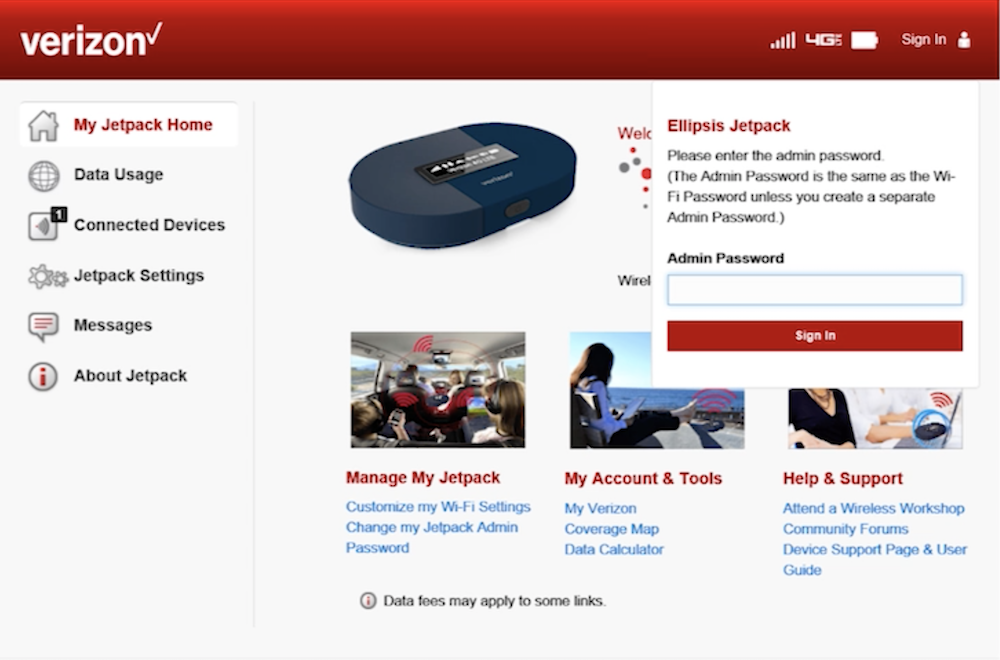
- You will be logged in to the Verizon Jetpack Admin Page.
Note: Make sure you are connected to the Jetpack WiFi network before accessing the advanced settings. The Wi-Fi password will be printed on a label on the back of your Jetpack or on the Jetpack display screen.
How to change Verizon Jetpack WiFi Password and SSID?
- Sign in to the Verizon Jetpack Admin Page.
- Click on Jetpack Settings and select Wi-Fi.
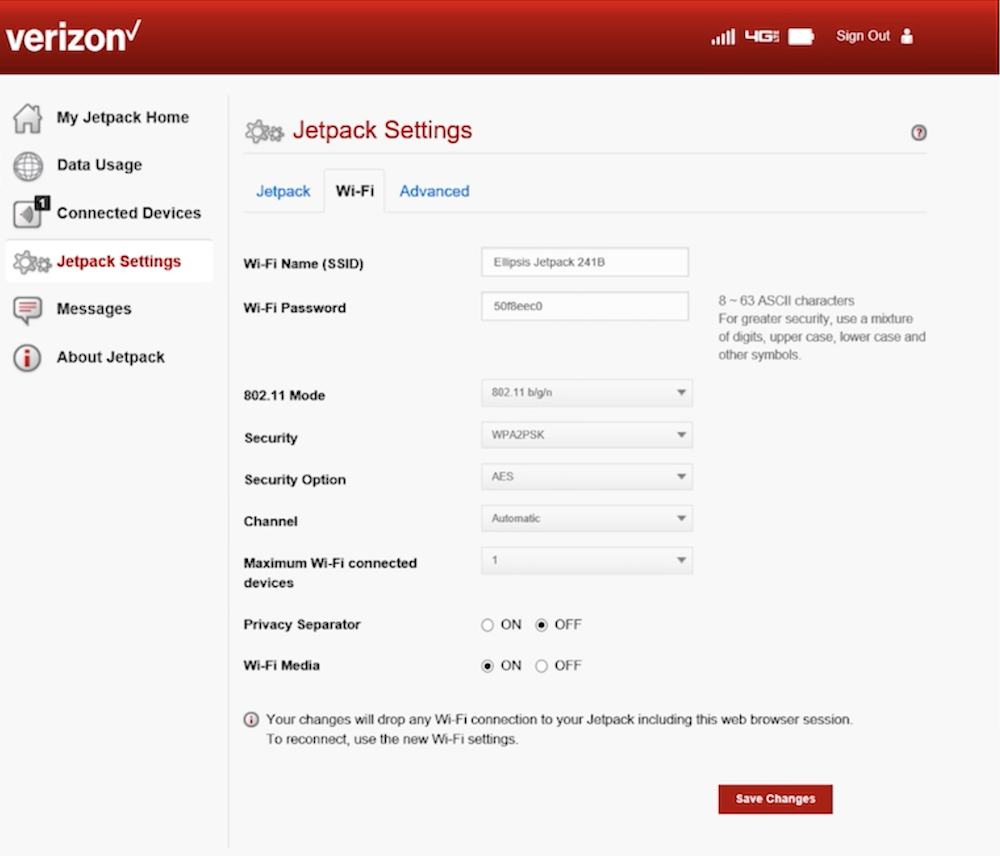
- Enter the WiFi Network Name in the Wi-Fi Name (SSID) field.
- Enter the Wi-Fi Password in the Wi-Fi Password field.
- Click Save Changes to apply the settings.
How to Reset Verizon Jetpack?
To restore your Verizon Jetpack to the factory settings, remove the battery cover from the back of your Jetpack and press the Reset button until the Jetpack screen shows MiFi Resetting. Note that this will reset the Wi-Fi passwords and any manual configurations.
