MyFiosGateway is the web address that is used to login the admin interface of the Verizon router and make changes to the settings at http://myfiosgateway.com. For people who own Verizon Routers, they can access the web interface of their gateway router and access all the important router and wireless network settings from there.
How to login to MyFiosGateway.com?
Here is how you can login the web interface of the Verizon router through myfiosgateway.com:
- The first thing to do is connect your PC to the Verizon Router. This can be done in two ways, either through wired connection by using an Ethernet cable or wirelessly by connecting to the wireless network of the router.
- Once your PC is connected to the Verizon Router, open a web browser on your PC.
- Open a new blank tab and in the address bar type, http://myfiosgateway.com or 192.168.1.1 and press Enter.
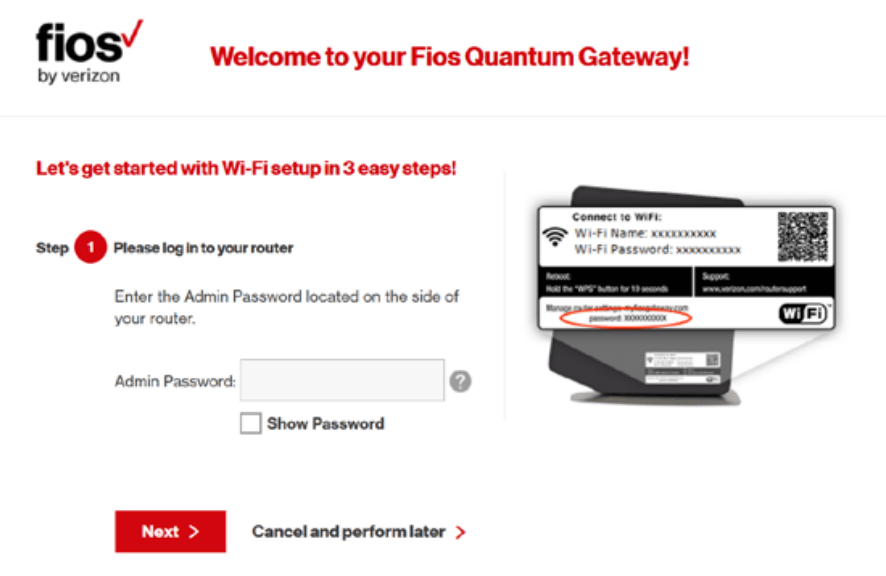
- You will be taken to the login screen of the router and will be asked to enter the username and password.
- The default username and password for FiOS or Verizon Routers are:
- Username: admin
- Password: You can find the password printer on a sticker at the side of the router
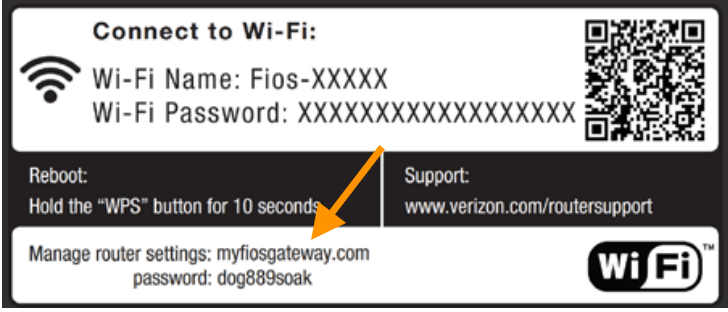
(Image may vary depending upon your configurations) - Enter the login username and password and click on Log In.
- You will be now logged into the MyFiosgateway admin web interface of your Verizon Router. Now that you have logged in, you can change different settings and configurations of the router.
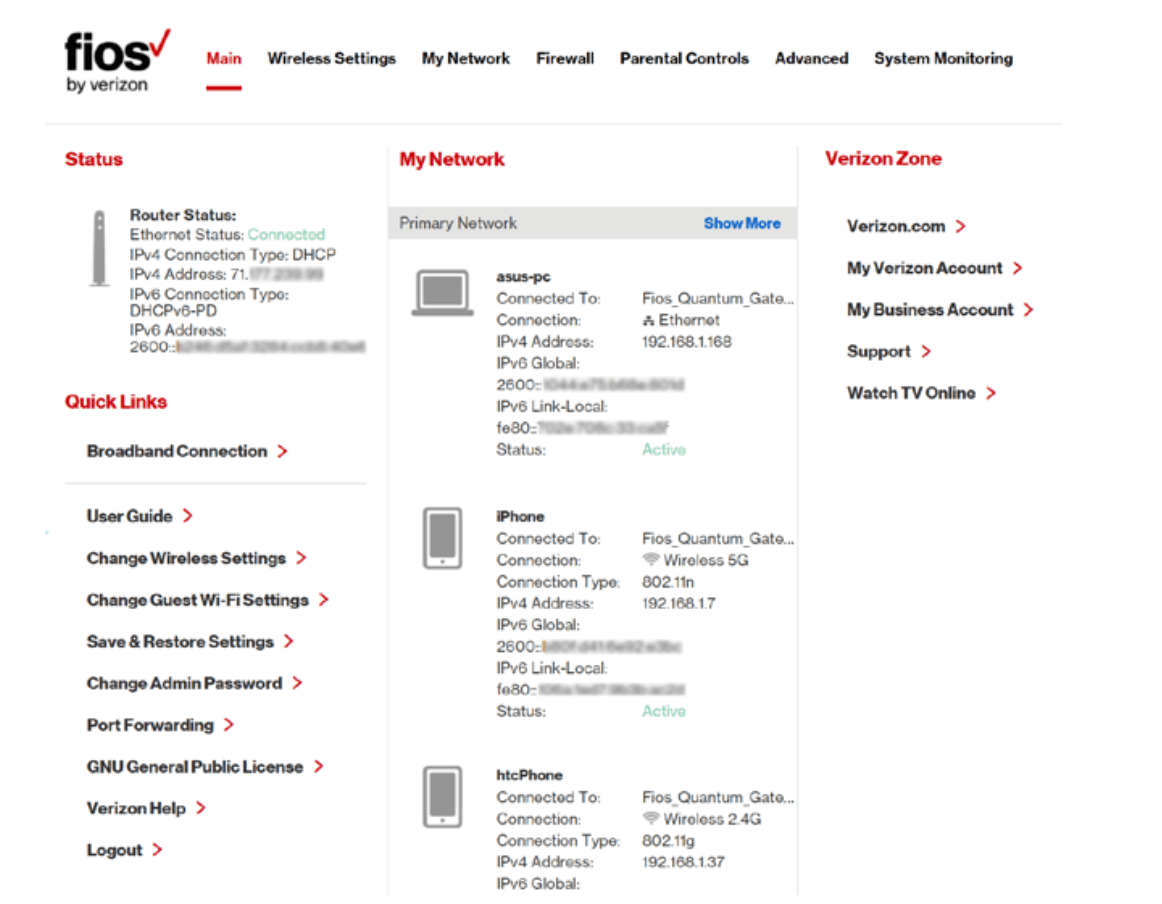
How to Factory Reset your Verizon Router?
If you forgot the password to access the admin web interface of the router, or the wireless password, or messed up the settings of the router and want to start off fresh then you should consider factory resetting your Verizon router.
When you factory reset the router then everything will be wiped out and reverted back to the factory defaults including any customized settings, changed router username and password, and all the other personal WiFi settings.
Here is how you can factory reset your Verizon router and revert al the settings back to factory defaults:
- Locate the Reset button on your router. It is usually located at the back of the router.
- While your router is powered on, use a pointed object such as a paperclip or a needle, or any similar object to press and hold the Reset button for 10-15 seconds.
- After 10-15 seconds, let go of the Reset button.
- The LED lights will blink and the router will reboot. Wait for the router to fully reset and turn on.
- After it turns on, every customized setting will be reverted back to factory defaults including any changed passwords, usernames, WiFi settings, etc.
