MyFritz.net is the default web address that is used to login to the Fritz Box routers’ admin web interface at http://myfritz.net. Through the admin web interface of the router, you can manage different settings such as changing the administrator password of the router, changing WiFi network name(SSID), and password, port forwarding, proxy settings, etc.
How to login to MyFritz.net?
Before you can access the MyFritz.net web admin interface panel you need to power on the router. After it has powered on, you need to connect your PC to the router. This can be done either through a LAN cable or by connecting through the WiFI network.
Here’s how you can login the router web interface at MyFritz.net:
- Open a web browser on your PC such as Google Chrome or Mozilla Firefox.
- In the address bar, open http://www.myfritz.net or www.myfritz.net and press Enter.
- You will be taken to the login page for the Fritz Box Router web interface and you will be asked to enter the Administrator Password. You can find the Administrator Password on a label printed on the back of the router.
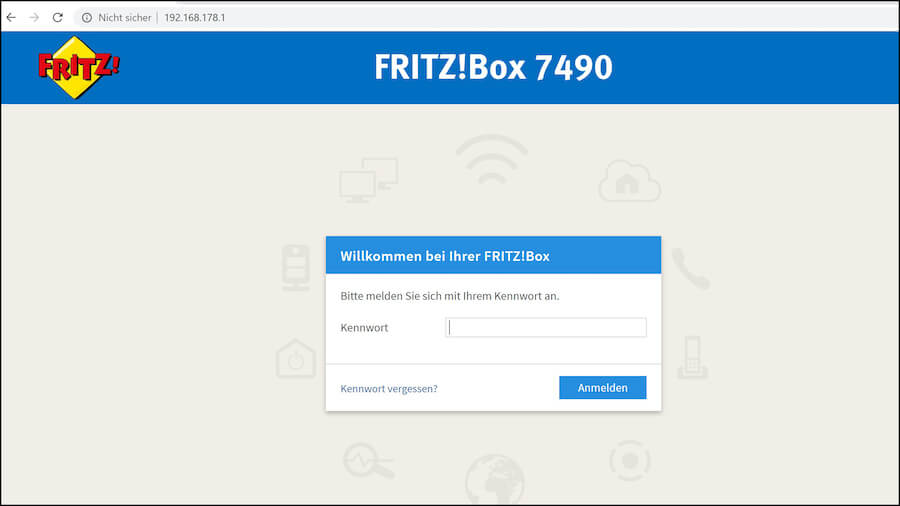
- Enter the administrator password and click on Login.
- You will be now logged into the web interface of your Fritz Box Router and make the changes to settings from there.
Change WiFi SSID/Password through MyFritz.net
As mentioned, through the router web interface, you can change different settings of not only the router but also your WiFi network and this also includes the SSID and password of your WiFi Network. If you want to change the SSID or Password of your WiFi network then here is how you can do it:
Change WiFi SSID:
- Log in to the Fritz Router Web Interface. The method is mentioned above.
- Once you are logged in, go to WLAN > Radio Network from the left column.
- In the Name of Wireless Radio Network field, enter the new SSID.
- Now, click on Apply to save the changes.
Change WiFi Password:
- Log in to the Fritz Router Web Interface. The method is mentioned above.
- Once you are logged in, go to WLAN > Security from the left column.
- In the Network Key field, enter the new Password.
- Now, click on Apply to save the changes.
After clicking on Apply, the router will reboot and after that, the SSID/Password of the WiFi network will be changed.
Forgot Login Password?
For Fritz Box routers, the administrator password used to access the router web interface is printed on a label at the back of the router. It is a random combination of upper-case, lower-case alphabets, and numbers that is hard to memorize. Most people change the administrator password because the default one is hard to memorize and it is also advised that users should change the login or administrator password to the router web interface since this page has all the settings and optimizations of the router.
People after they change the administrator password, forget about it and are unable to log in to the router web interface and stuck. They cannot change any settings of the router or WiFi network. If you happen to be in such a situation where you have forgotten the login password then there is a simple and easy way out of it and that is to perform a factory reset.
When you factory reset or simply reset your router then all the settings of the router are reverted back to the factory defaults, just like it was when you bought it. It will also reset the administrator or login password to factory default and you can log in again using the default password.
Here is how you factory reset your Fritz Box router:
- Locate the RESET button at the back of the router.
- Take a paperclip or toothpick or any similar object that can be used to press the button. Now, with the help of a paperclip or any other object, press and hold the RESET button for 10-15 seconds.
- The LED lights will blink and go off. The router will now reboot.
- After it reboots, everything will be reset to factory defaults including the administrator password, WiFi Password, WiFi SSID.
