myrouter.local is the default web address that is used to log in Linksys routers’ web-based setup page at http://myrouter.local. Accessing this web interface is important when you have to configure different settings for your routers such as port forwarding, wireless network setup, wireless network security, LAN settings, etc.
How to login to myrouter.local?
Heere’s how you can access the Linksys router web interface of the router through myrouter.local:
- The first thing that you should do is make sure that the router is powered ON. After that, you need to establish a connection between your router and your PC.
- It is recommended that you establish a wired connection between the router and the PC using an Ethernet cable. If Ethernet cable is not available then you can also establish a wireless connection by connecting to the WiFi network of the router.
- Once a connection has been established between the router and the device, open a web browser on your PC/Laptop.
- In the address bar of the browser, type http://myrouter.local (default web address for web interface) or 192.168.1.1 (default IP address for web interface) and hit Enter.
- A login page will appear and you will have to enter the default username and password to continue. The default username and password for Linksys routers are:
- Username: blank field
- Password: admin
- If the login credentials are correct then you will be successfully logged into the web interface of the Linksys router.
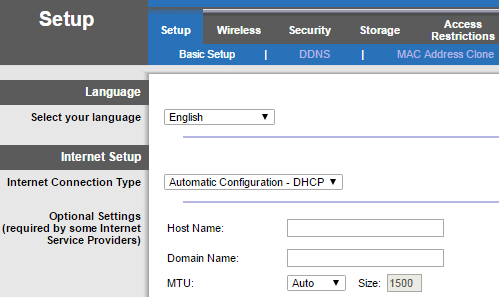
How to change the Linksys WiFi Password?
Here is how you can change the default password for any Linksys router:
- Login to the web interface at myrouter.local or 192.168.1.1.
- Once logged in, go to the Wireless tab.
- Now select Wireless Settings.
- Enter the new password in the Passphrase field and re-enter it in the field below for confirmation.
- Click on Save Settings.
- The router password will be successfully changed.
Note: Once the password is changed, the WiFi will automatically disconnect from all connected devices. You need to reconnect the WiFi using the new password.
How to change the Linksys Web-Based Setup Page Password?
For Linksys routers, the default administrator password for web management page is “admin”. To make your router secure and prevent anyone from accessing the web interface, it is recommended that you change the default administrator password.
Keep in mind that this password is not the same as the wireless WiFi password. This is only used to access the web interface of the router once you are connected to the router, unlike wireless password which is used to connect to the wireless network.
- Login to the web interface of the router using the method above.
- Once logged in, go to the Administration tab.
- From the left column, select Management.
- Now, enter the new password in the Router Password field and re-enter it in the field below for confirmation.
- Click on Save Settings.
- Now, the default router password will be changed and you will only be able to access the web interface using the new password.
Forgot Router Password?
If you had changed the Linksys router password and have forgotten it then you will be unable to access the web interface of the router. The only way by which you will be able to access the web interface of the router again is by resetting the router password and resetting the router password involves factory resetting the router.
Factory Resetting a router reverts all the changes and settings back to factory default including any changed password. If you had changed the default administrator password and forgot it then you will be able to login to the web interface by factory resetting the router and using the default password.
Here is how you can factory reset your router:
- Look for the RESET button at the back of the router. (This button is usually small and hidden)
- Take a needle, paper clip, or any similar object and press & hold the RESET button for 10-15 seconds. Make sure that the router is turned ON when you are doing so.
- After 10-15 seconds, let go of the button. The LED lights will blink and the router will reboot.
- After reboot, everything will be reverted back to factory defaults and you can log into the web interface again using the default router password i.e. “admin”.
