Mywifiext.local is the Web UI of NETGEAR to change Wi-Fi password, Network Name (SSID), and default range extender settings at http://mywifiext.local.
How to setup Mywifiext.local?
- Connect to the “NETGEAR_EXT” Wi-Fi network.
- Open a browser and type http://mywifiext.local in the address bar.
- Select NEW EXTENDER SETUP.
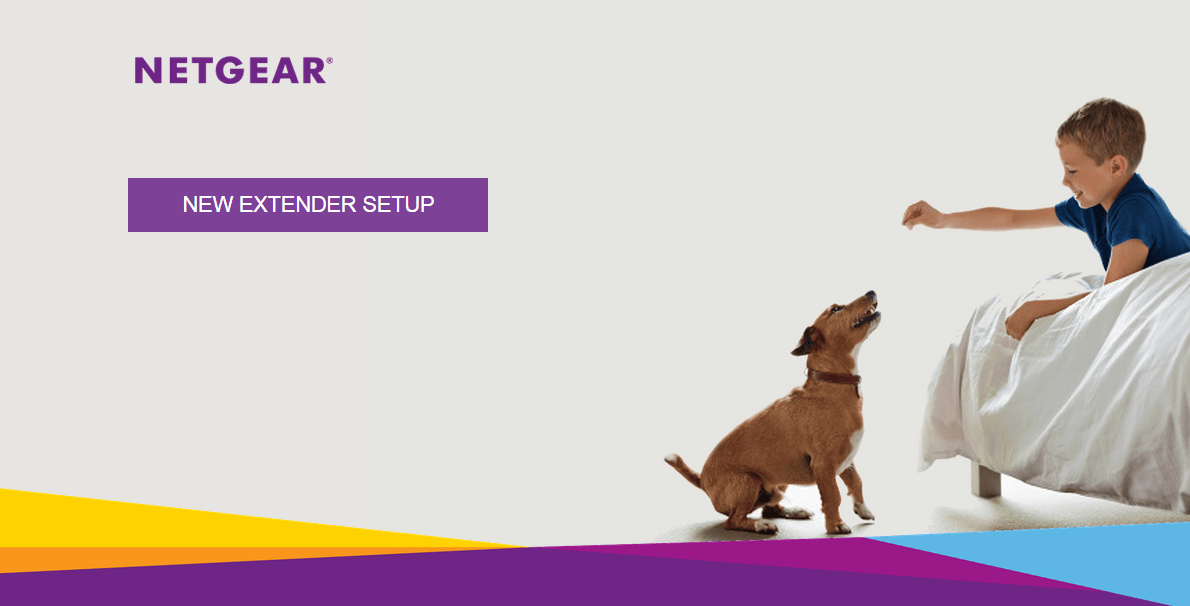
- Create an account by entering your email, password, and security question and click NEXT.
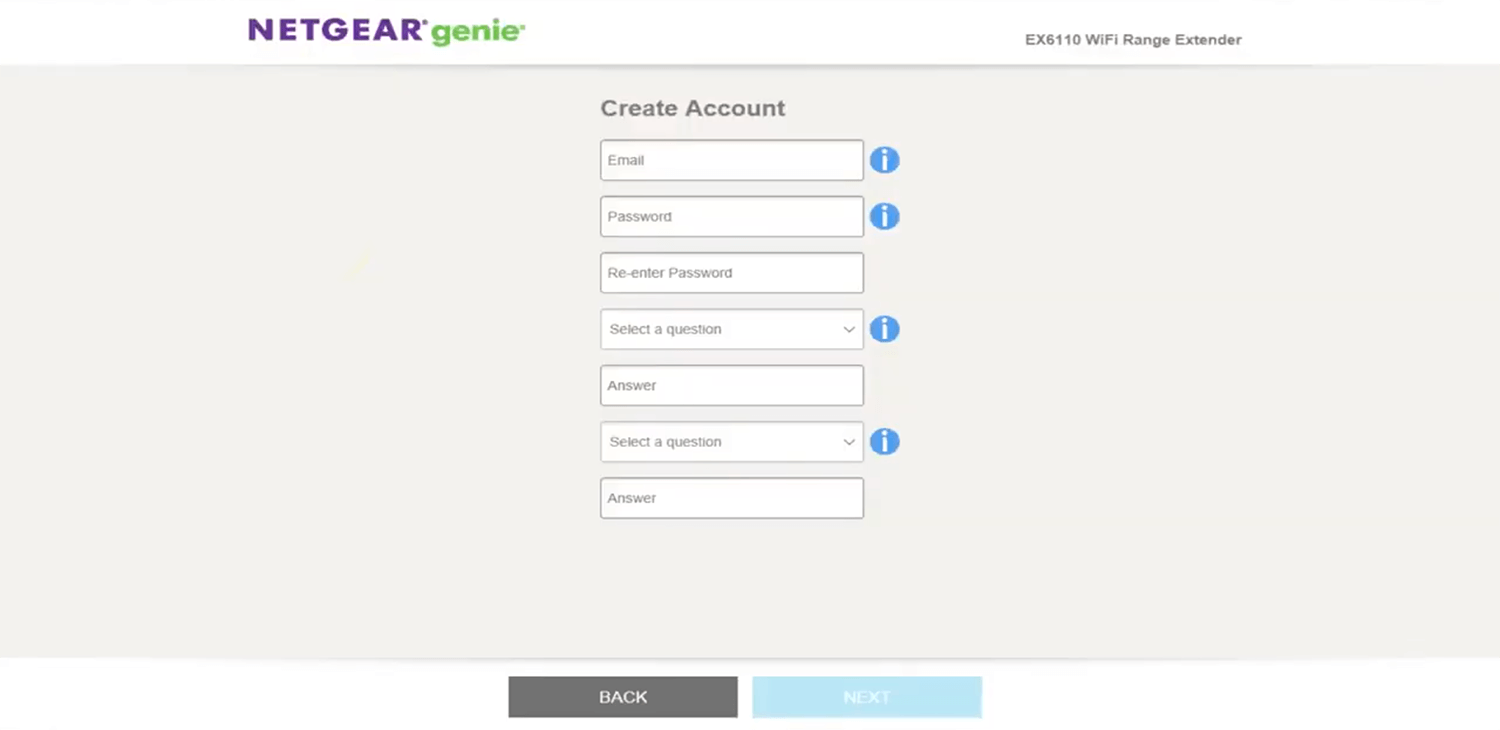
- If prompted “How would you like to use your extender?”, select WiFi Range Extender.
- When promoted “Your WiFi extender is not connected to the router”, click YES.
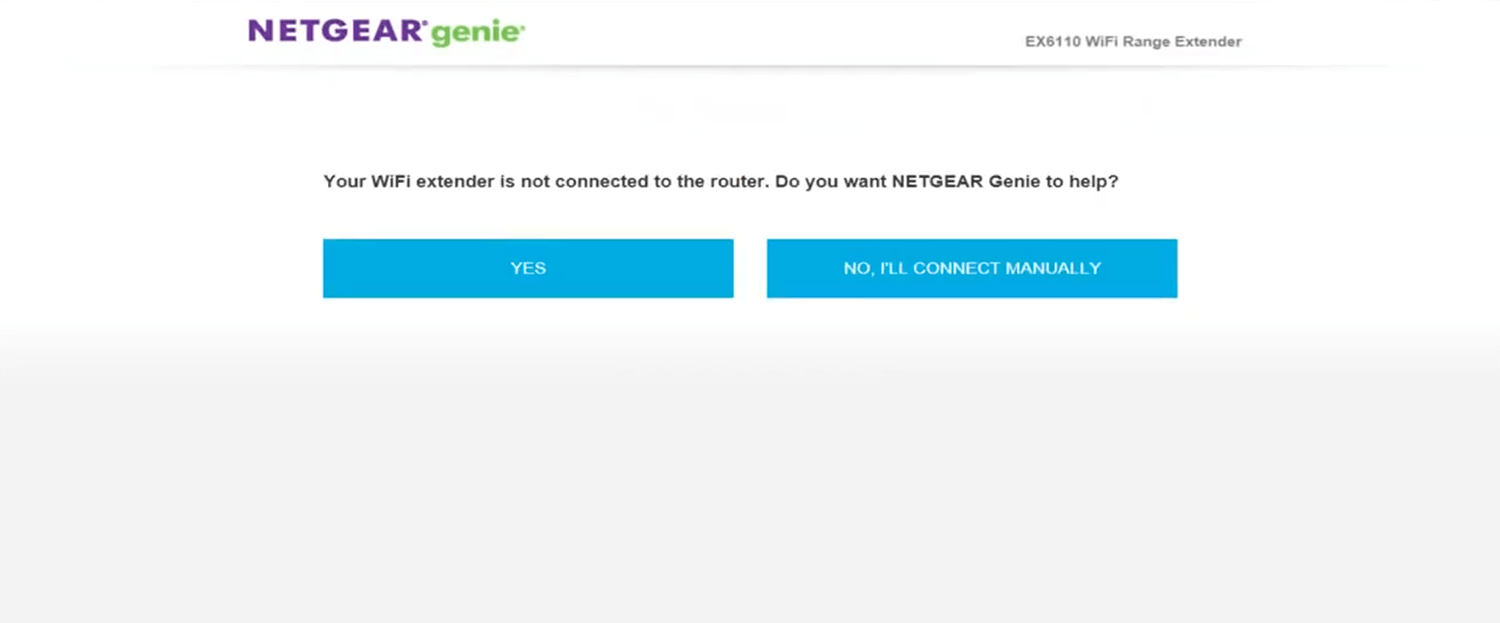
- Select your existing WiFi network you would like to extend. If you don’t want to extend both 2.4GHZ and 5GHZ WiFi Networks, you may deselect the WiFi band and click NEXT.
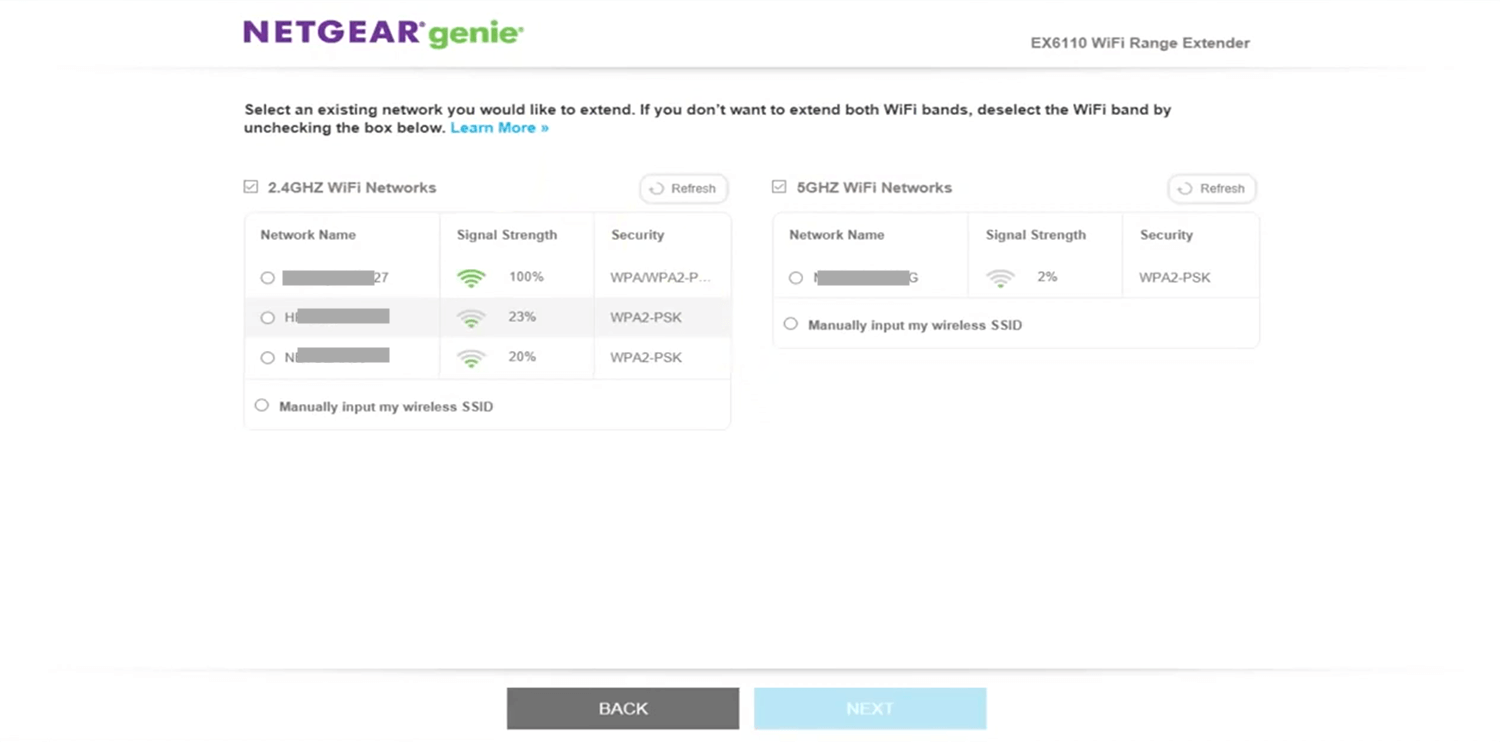
- Enter the Password (network key) for your existing 2.4GHz and 5GHz WiFi Networks and click NEXT.
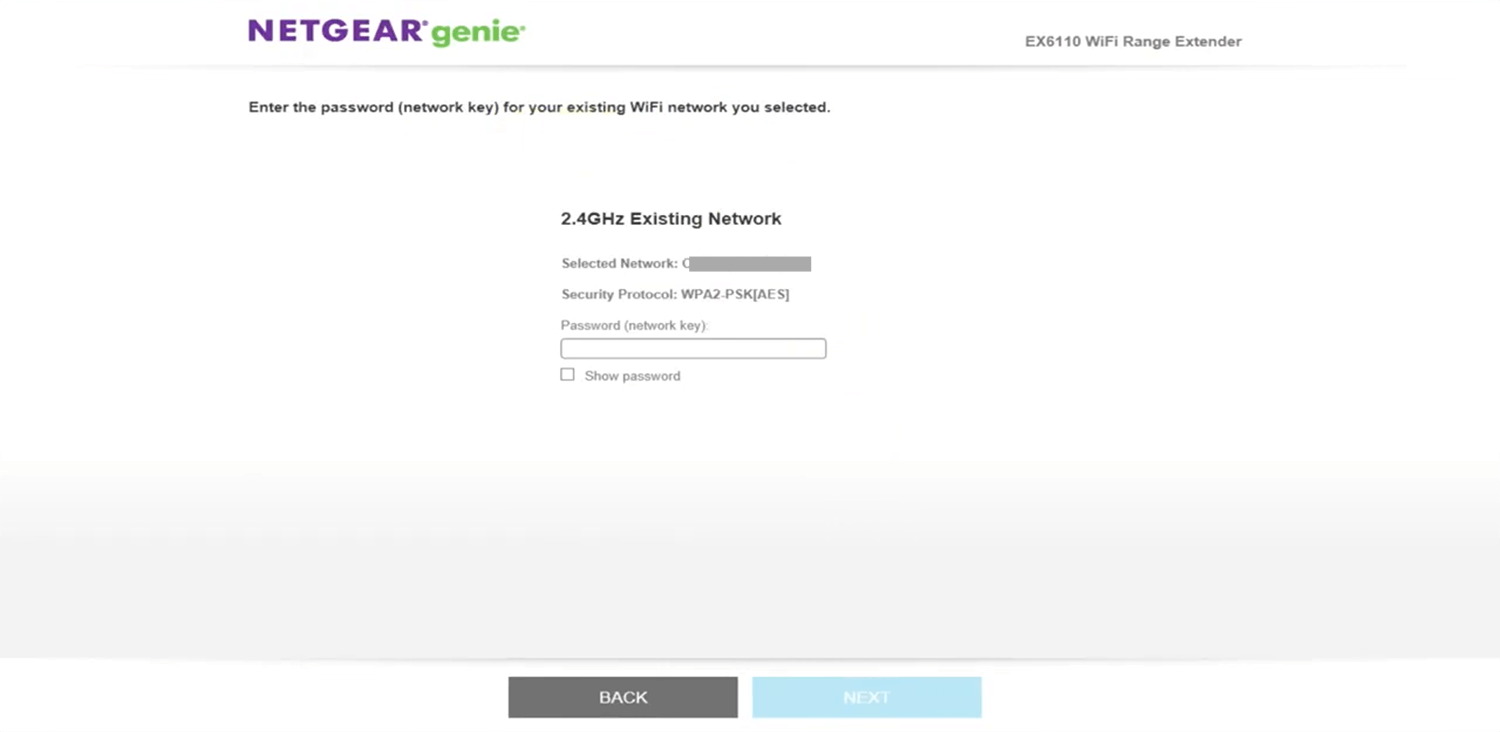
- Enter a Network Name (SSID) for your Extended WiFi Network(s).
- For the Extended Network WiFi Password, you can select Same as existing network password, Use a different password, or None and click NEXT.
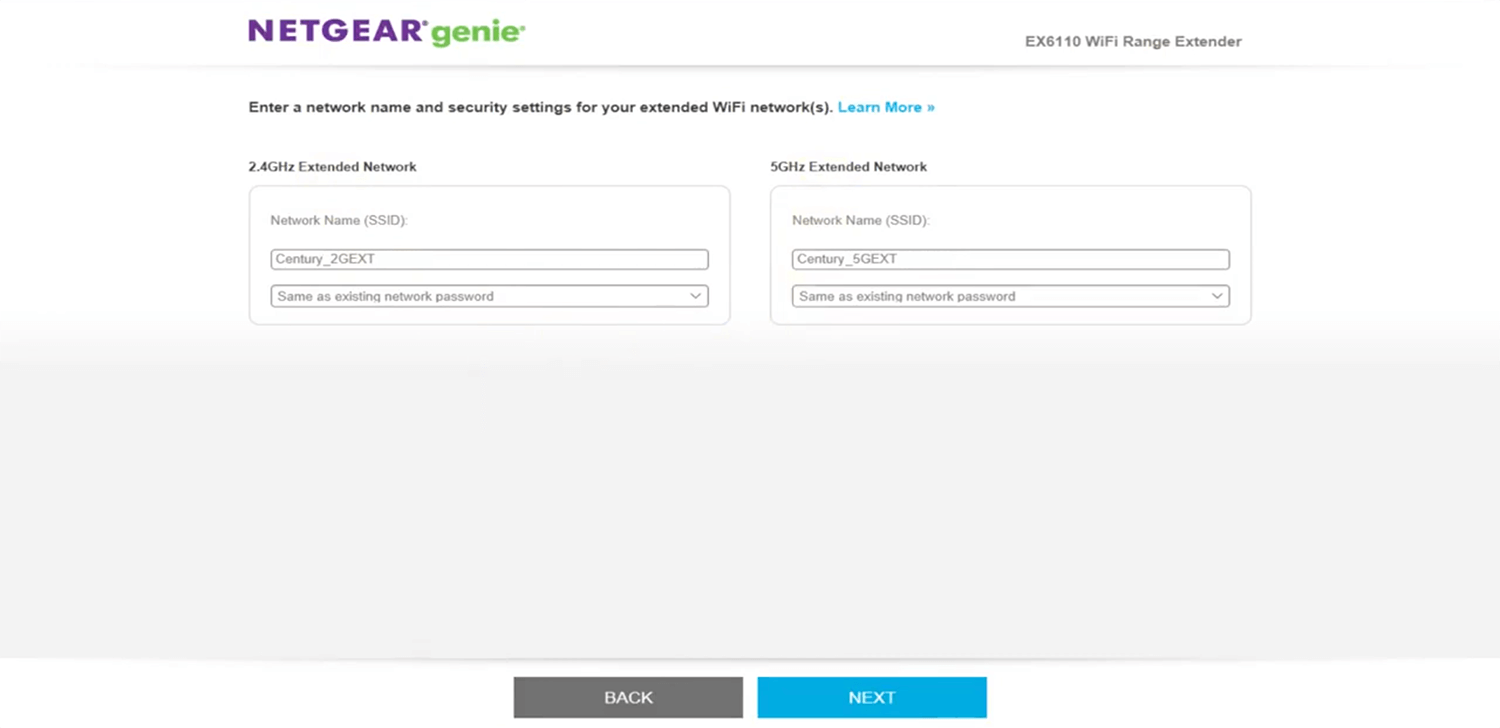
- Connect to your Extended Network and click the CONTINUE button to complete the setup.
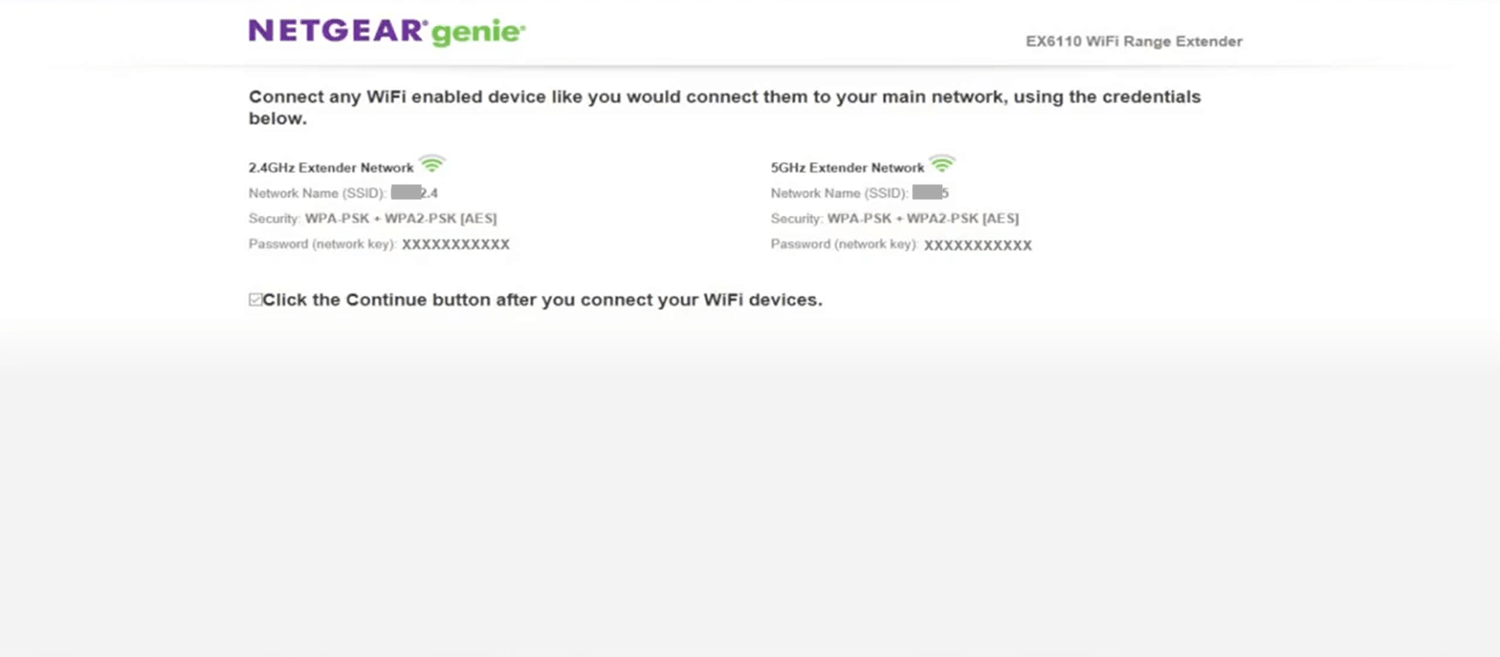
Unable to access Mywifiext.local?
You will only be able to access this website if your WiFi Router is physically or wirelessly connected to the NETGEAR WiFi Range Extender, otherwise, you will receive an error saying ” You are not connected to your extender’s WiFi network.”
Here are some troubleshooting tips that you can do to fix this issue:
- If the web address doesn’t work, enter one of the following URLs:
Windows: http://mywifiext
Mac OS X or iOS: http://mywifiext.local
Android: http://192.168.1.250 - Bring the Range Extender and Router in the same room.
- Make sure that the Extender is plugged into a power source and on.
- Make sure that the connection between the router and extender is established.
- Reset the cache of your browser and try again.
- Try using a different web browser.
- Connect your PC directly to the Extender using an Ethernet cable.
