Nepstech web-based user interface allows you to change Wi-Fi password, Network Name (SSID), and default router settings at http://192.168.1.1.
How to login to Nepstech router?
- Connect your device to the router’s Wi-Fi network.
- Open a browser and type http://192.168.1.1 in the address bar.
- Enter the Username:and Password and click Login.
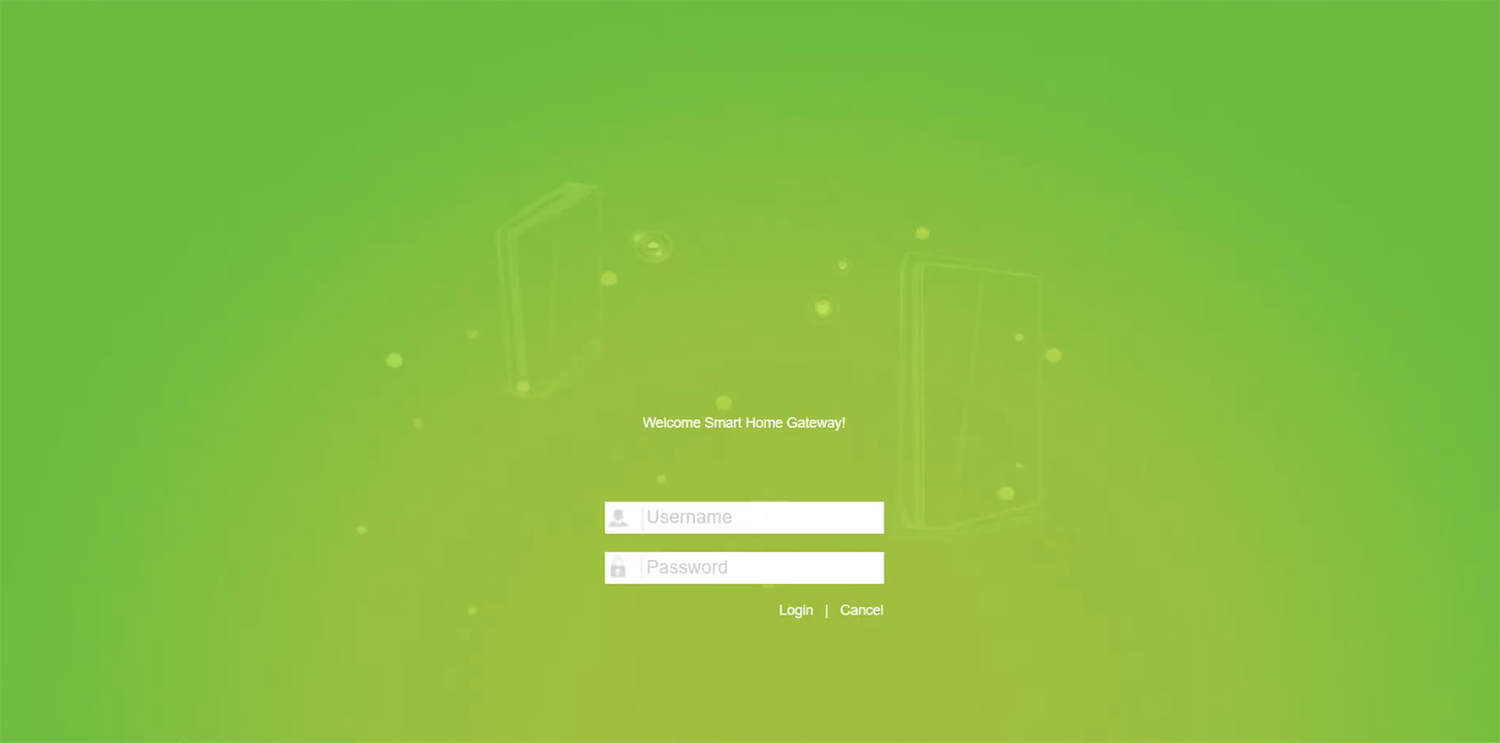
- You will be logged in to the Nepstech router settings.
Note: The IP address, Username, and Password are printed on a sticker on the back of the router.
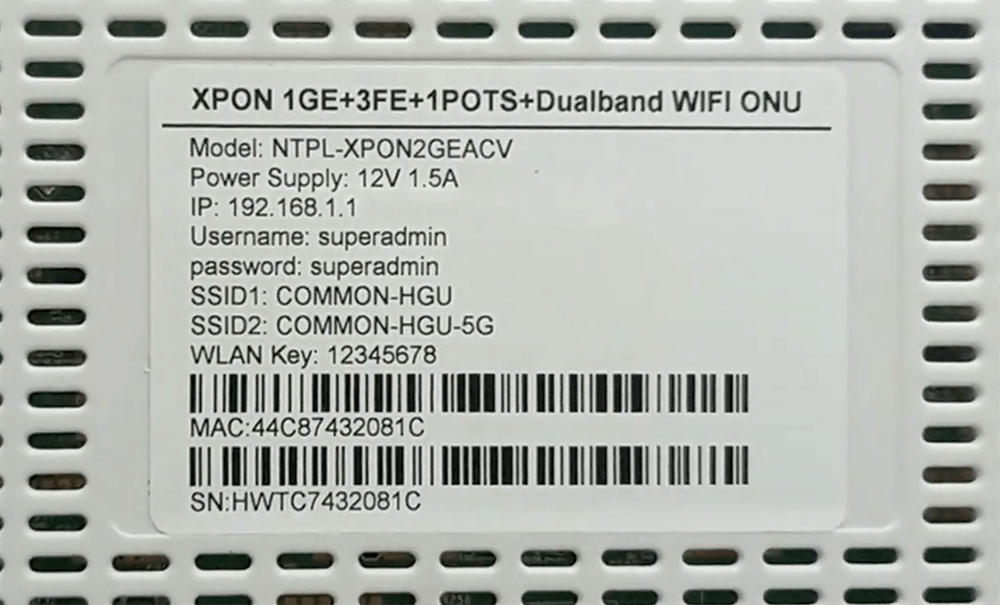
Default Nepstech Username and Password
| Username: Password: | useradmin useradmin |
| Username: Password: | admin admin |
| Username: Password: | superadmin superadmin |
| Username: Password: | telecomadmin admintelecom |
How to change Nepstech Wi-Fi Password and Network Name?
- Log in to the router’s settings.
- Select Network > WLAN2.4G.
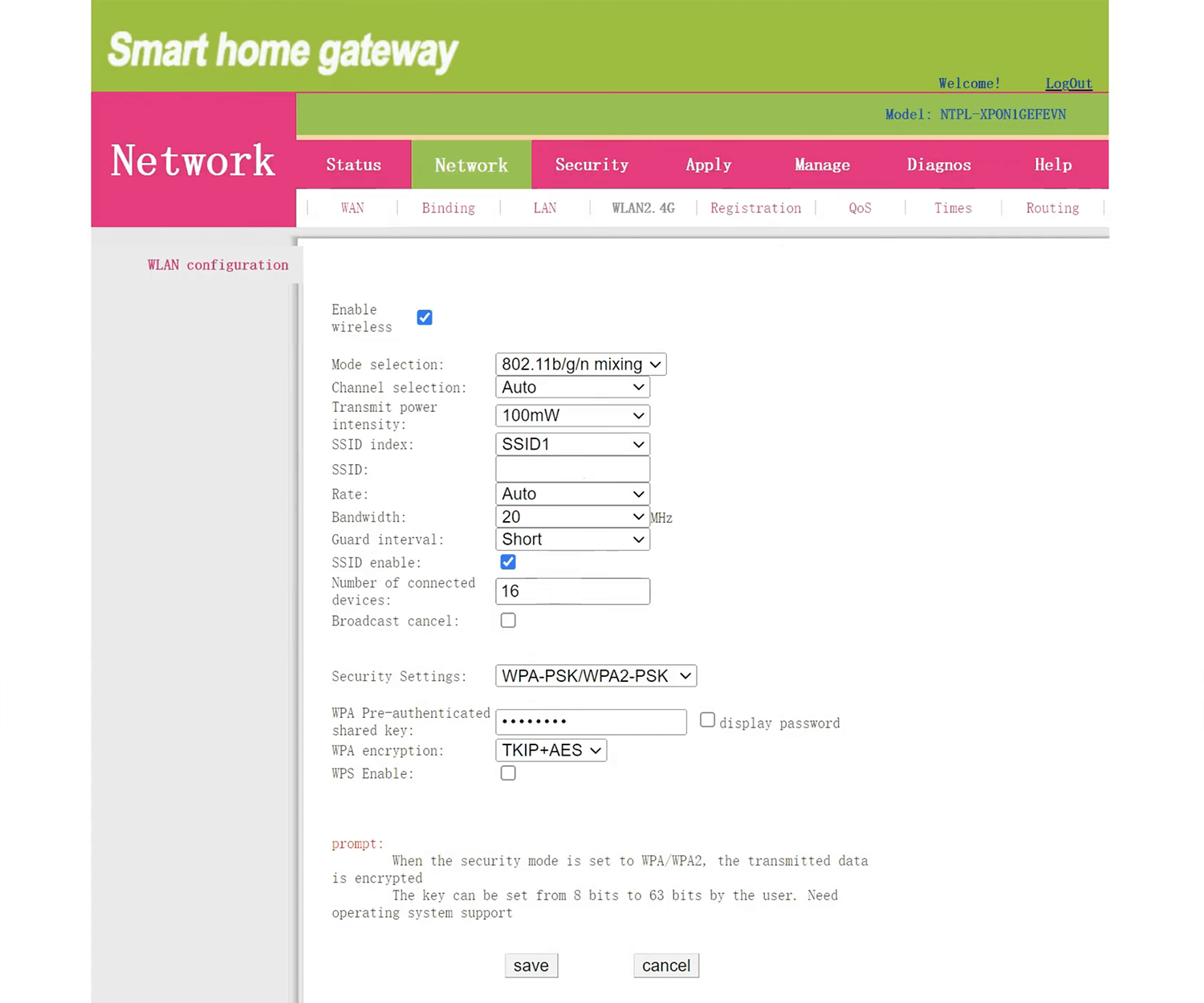
- Enter the Wi-Fi Network Name in the SSID field.
- Select Security Settings: WPA-PSK/WPA2-PSK and WPA encryption: TKIP+AES.
- Enter the Wi-Fi Password in the WPA Pre-authenticated field.
- Click Save to apply the changes.
For dual-band routers, you need to configure 2.4 GHz and 5 GHz Wi-Fi networks separately.
