NETGEAR Genie is a web-based admin panel of your NETGEAR routers where you can change various settings such as WiFi password, SSID username, create guest networks, and advance configurations such as MAC filtration, IP blacklisting to restrict access of certain devices for your internet.
How to login to NETGEAR Genie?
Here is how you can access the NETGEAR Genie Router Admin Panel:
- Connect your PC to NETGEAR Router. This can be done in two ways, either by using an ethernet cable or connecting to the WiFi network of the NETGEAR Router.
- Now that your PC is connected to the router, open a web browser on your PC.
- Type one of the following IP address in the axddress bar to access the Admin Web Interface of your NETGEAR Router:
- You will be taken to the NETGEAR Router Login page. Here you will be asked to enter the login username and password to continue. The default username and password for NETGEAR Router is:
- Username: admin
- Password: password
(Both Username and Password are case-sensitive)
- Enter the username and password and click on Login.
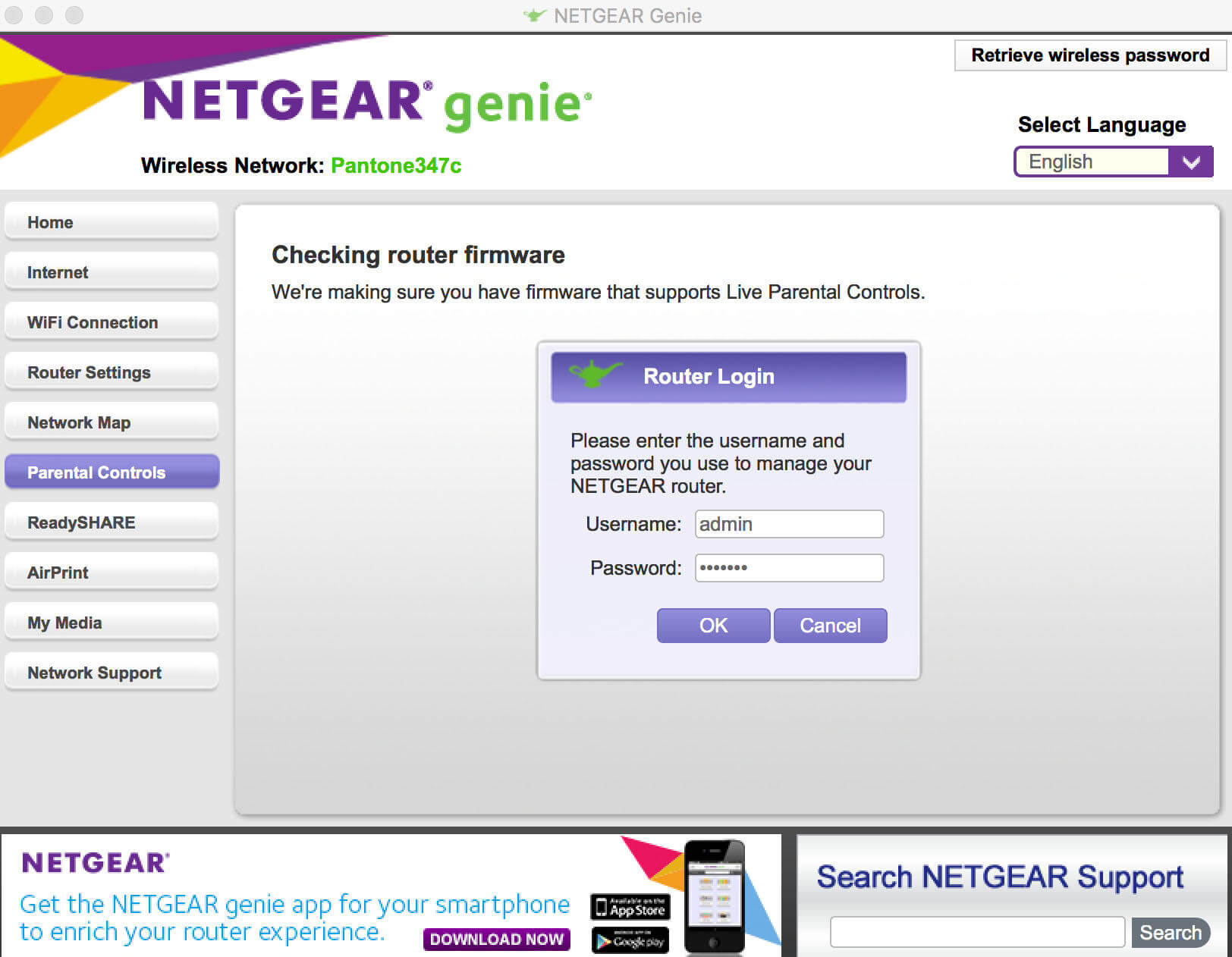
- Given that the username and password are correct, you will be logged into the admin web interface of NETGEAR Router.
How to login using the Nighthawk app?
NETGEAR routers have a dedicated mobile app called Nighthawk which is available on both Android and iOS. If someone finds the aforementioned method hard or too complicated then he/she can also access the settings of the router through the Nighthawk app.
This is only available for the users of NETGEAR routers and they can easily access the settings of the router just from their mobile phone. Here is how you can log into the NETGEAR router using the Nighthawk app:
- Download the Nighthawk app on your mobile device.
- Once downloaded, make sure that your device is connected to the NETGEAR router’s WiFi Network.
- Now, open the Nighthawk app on your mobile phone.
- Just log in using your NETGEAR account and you will be able to access the settings of your NETGEAR Router.
How to factory reset NETGEAR router?
If you have forgotten the NETGEAR login password or messed up with the settings of the router then you can reset everything by performing a factory reset. A Factory Reset means resetting your router to the condition that it was when you bought and it reverts all the personalized settings back to factory defaults including any changed username, password, WiFi SSID, WiFi Security, etc.
A factory reset becomes essential when you have forgotten the login password and cannot the Admin panel of the router. Here is how you can factory reset your NETGEAR Router: (Make sure that your router is powered on during the process)
- Locate the RESET button on the back of your NETGEAR Router.
- Use a needle, paper clip, or any similar object and press & hold the RESET button for 10-15 seconds.
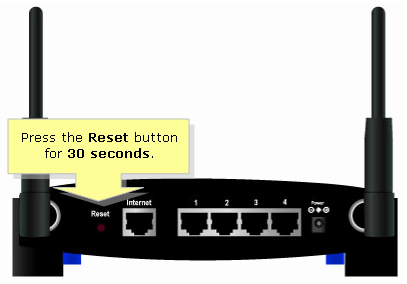
- Now, release the RESET button. The LED lights will blink and the router will reboot.
- After it reboots, everything will be reset to factory defaults.
