NETGEAR Genie allows you to change WiFi password, SSID, create guest network and other router settings at http://192.168.1.1 or http://routerlogin.net.
How to login NETGEAR router?
To access routerlogin.net or routerlogin.com, your device must be connected to your NETGEAR Router’s WiFi network. The default WiFi settings are located at the back of your NETGEAR router. Follow these steps to login to NETGEAR router:
- Open a browser and type 192.168.1.1 or routerlogin.net.
- Enter Username: admin and Password: password and click OK.
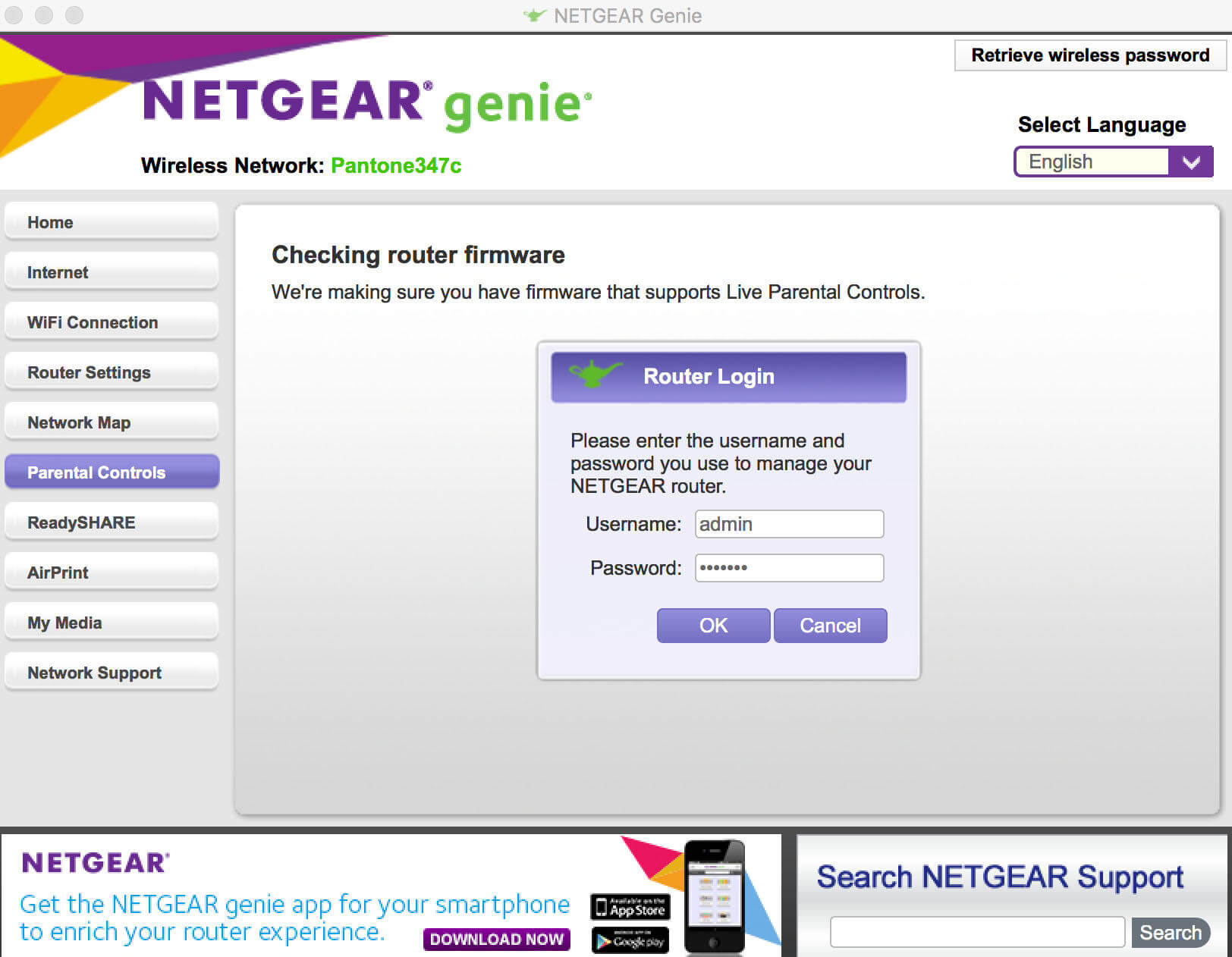
- You will be logged in to your NETGEAR router.
How to change Network Name (SSID) and WiFi Password?
- Open a browser and type 192.168.1.1 or routerlogin.net.
- Enter Username: admin and Password: password.
- In the Wireless tab, enter Wireless Network Name (SSID) in the field.
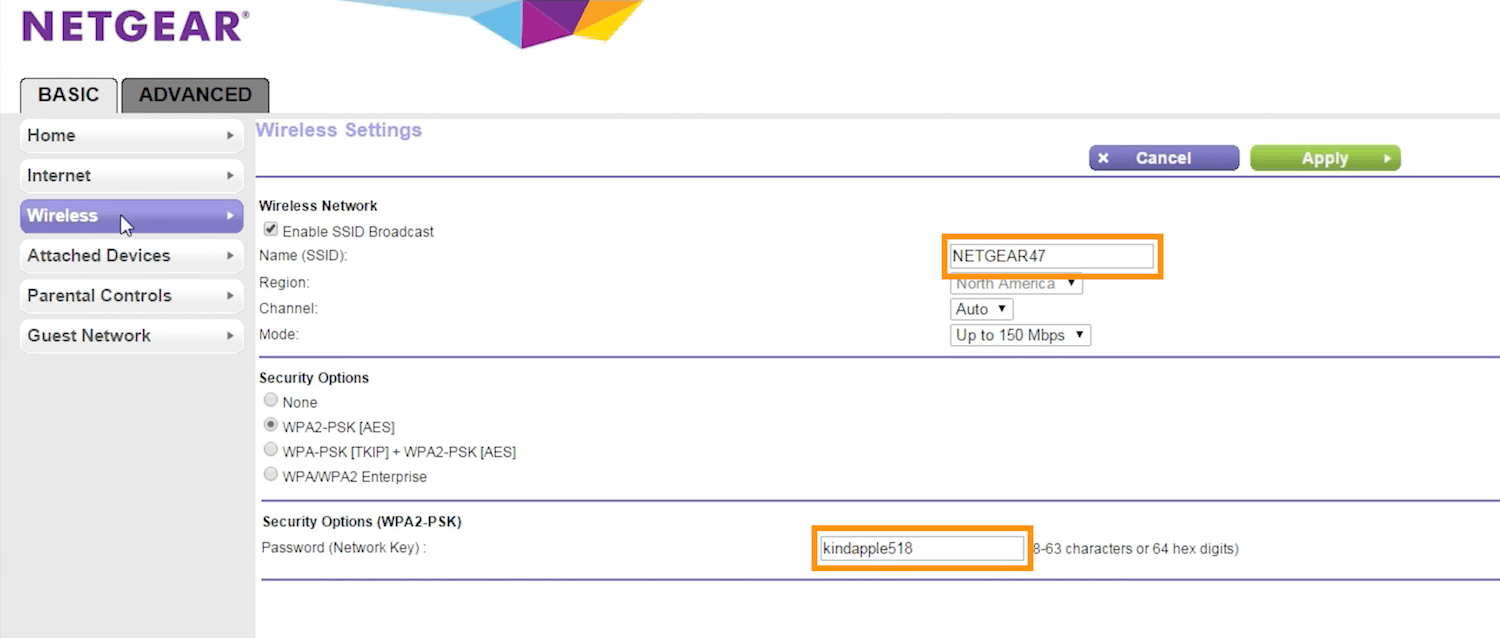
- Enter Password (Network Key) in Security Options (WPA2-PSK).
- Click Apply to save the changes.
How to recover my NETGEAR admin password?
Here’s how to recover your forgotten NETGEAR admin password using the password recovery feature:
- Connect your PC to the NETGEAR WiFi network.
- Open a web browser and type, www.routerlogin.net or www.routerlogin.com.
- A login page will appear.
- Click on Cancel and you will be redirected to the Router Password Recovery page.
- You will have to enter your router’s serial number. You can find it printed on a label at the back or under the router.
- Enter the router serial number and click on Continue.
- You will now have to answer the security questions. If you cannot answer the security questions then you will have to factory reset your router.
- After answering the security questions correctly, your admin password will be displayed on the screen.
