Netia web interface allows you to change Wi-Fi password, Network Name (SSID), and default router settings at http://192.168.100.1 or http://192.168.1.254.
How to login to Netia router?
- Open a browser and type http://192.168.100.1 or http://192.168.1.254 in the address bar.
- Enter the Username and Password and click Login.
- You will be logged in to the Netia router settings.
Note: The IP Address, Username, and Password are printed on a sticker on the back of the router.

Default Netia Username and Password
| Router Model | IP Address | Username | Password |
|---|---|---|---|
| Netia WiFi 6 (Huawei HG8245X6-10) | http://192.168.100.1 | root | admin |
| NetiaSpot-1 | http://192.168.1.254 http://netiaspot.home | user admin | user admin_netia |
How to change Netia Wi-Fi Password and Network Name?
Select your router:
Netia WiFi 6 (Huawei HG8245X6-10)
- Open a browser and type http://192.168.100.1 in the address bar.
- Enter the User Name: root and Password: admin and click Log In.
- Select Advanced Configuration > WLAN > 2.4G Basic Network Settings.
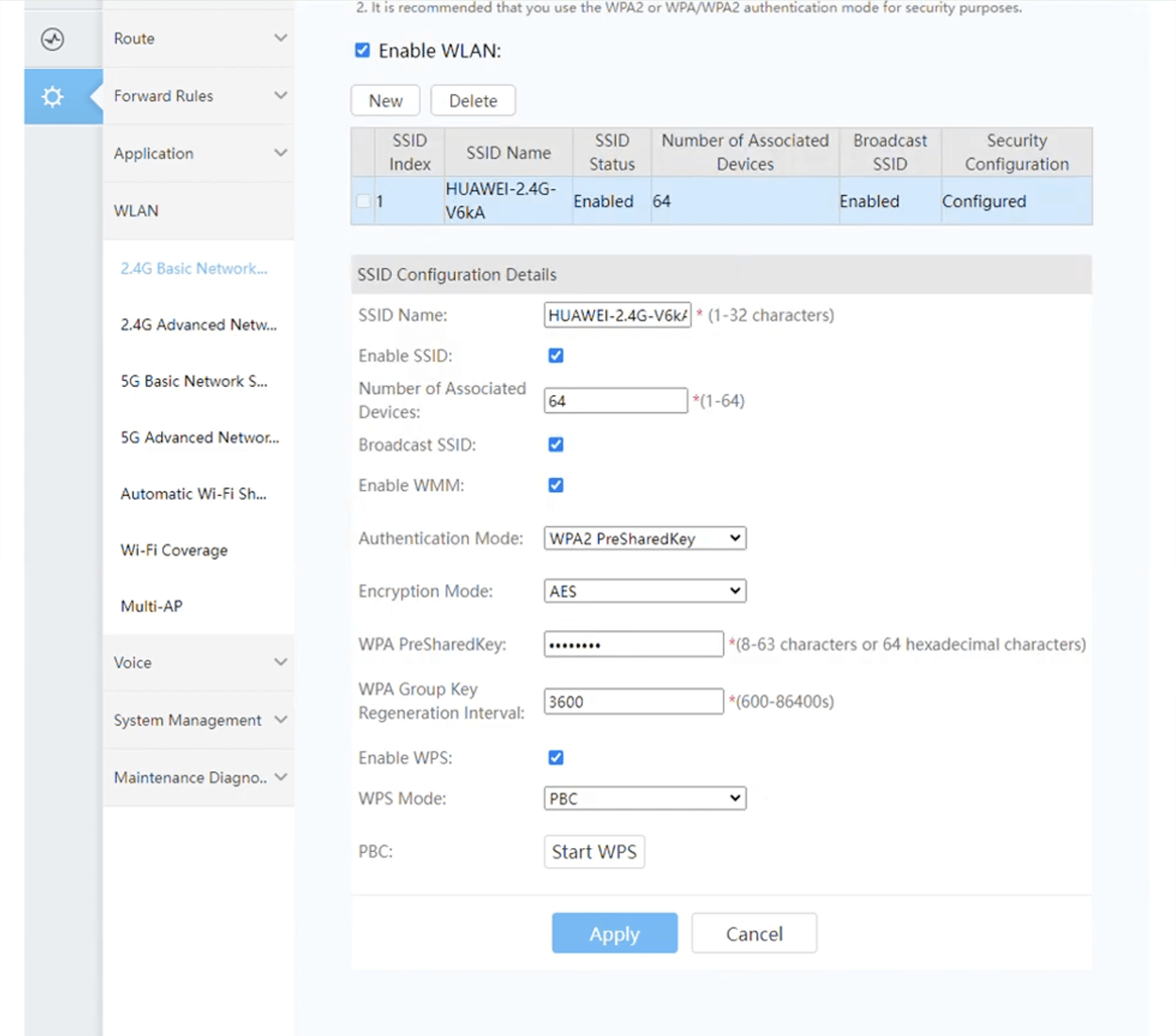
- Enter the Wi-Fi Network Name in the SSID Name field.
- Enter the Wi-Fi Password in the WPA PreSharedKey field.
- Click Apply.
NetiaSpot-1
- Open a browser and type http://netiaspot.home or http://192.168.1.254 in the address bar.
- Enter the Username: user and Password: user and click Login.
- Select Strona glówna > Sieć bezprzewodowa.
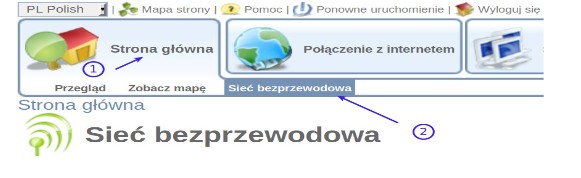
- Enter the Network Name in the Sieć bezprzewodowa (SSID) field.
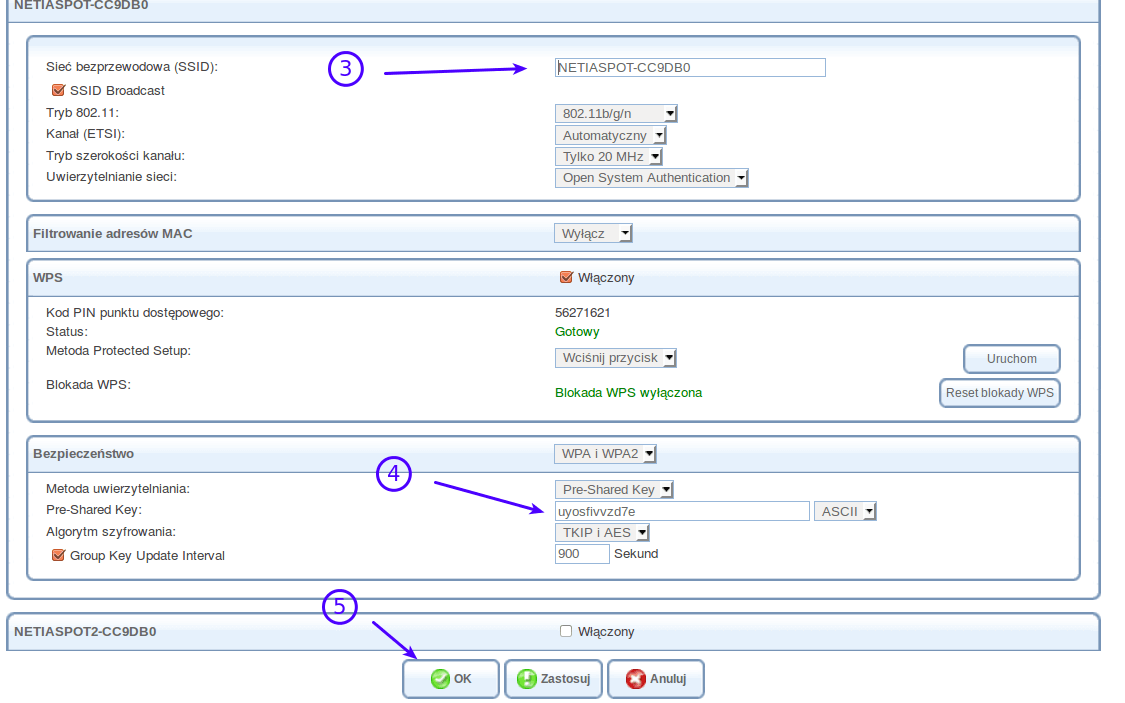
- Enter the Wi-Fi password in the Pre-Shared Key field.
- Click OK.
