Netlink web-based management interface allows you to change WiFi password, Network Name (SSID), and default router settings at http://192.168.1.1.
How to login to Netlink router?
- Open a browser and type http://192.168.1.1 in the address bar.
- Enter the Username: admin and Password: stdONU101 and click Login.
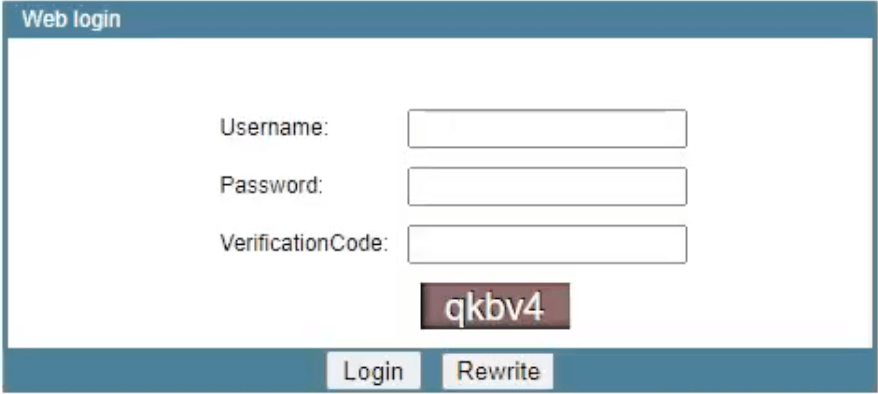
- You will be logged in to Netlink router settings.
Note: The Router Username and Password are printed on a sticker on the back of the router.
If the default password is not working, you need to factory reset your router by pressing the small reset button on the back or side of your router for 5-10 seconds until the router LED lights start blinking. Once completed, you will be able to log in using the default credentials. Please note that by performing a factory reset, you will revert back all customizations to factory settings.
How to change Netlink Wi-Fi Password and Network Name?
- Log in to the router’s settings.
- Go to Network > WLAN > WLAN Basic.
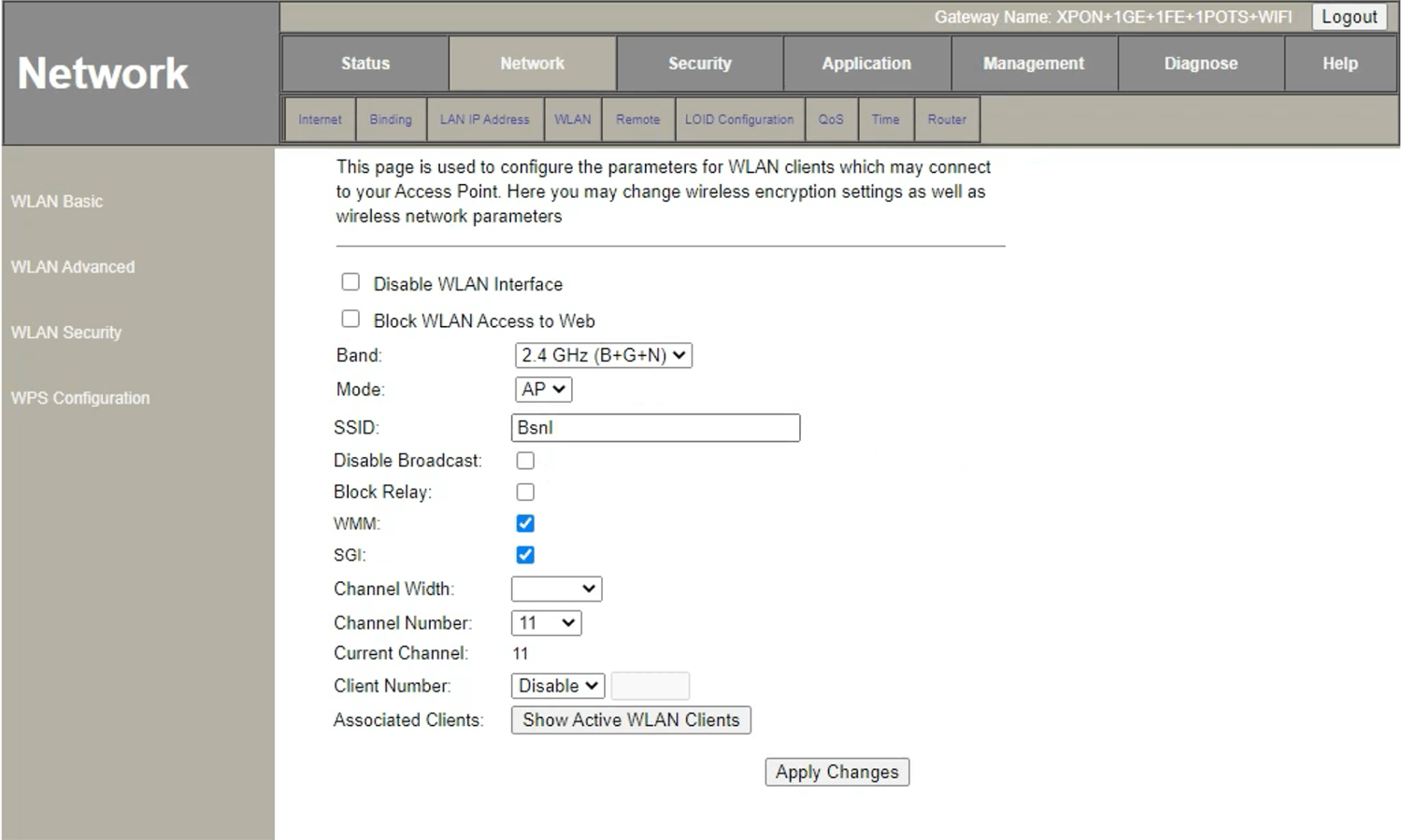
- Enter the Wi-Fi Network Name in the SSID field and click Apply Changes.
- Select WLAN Security.
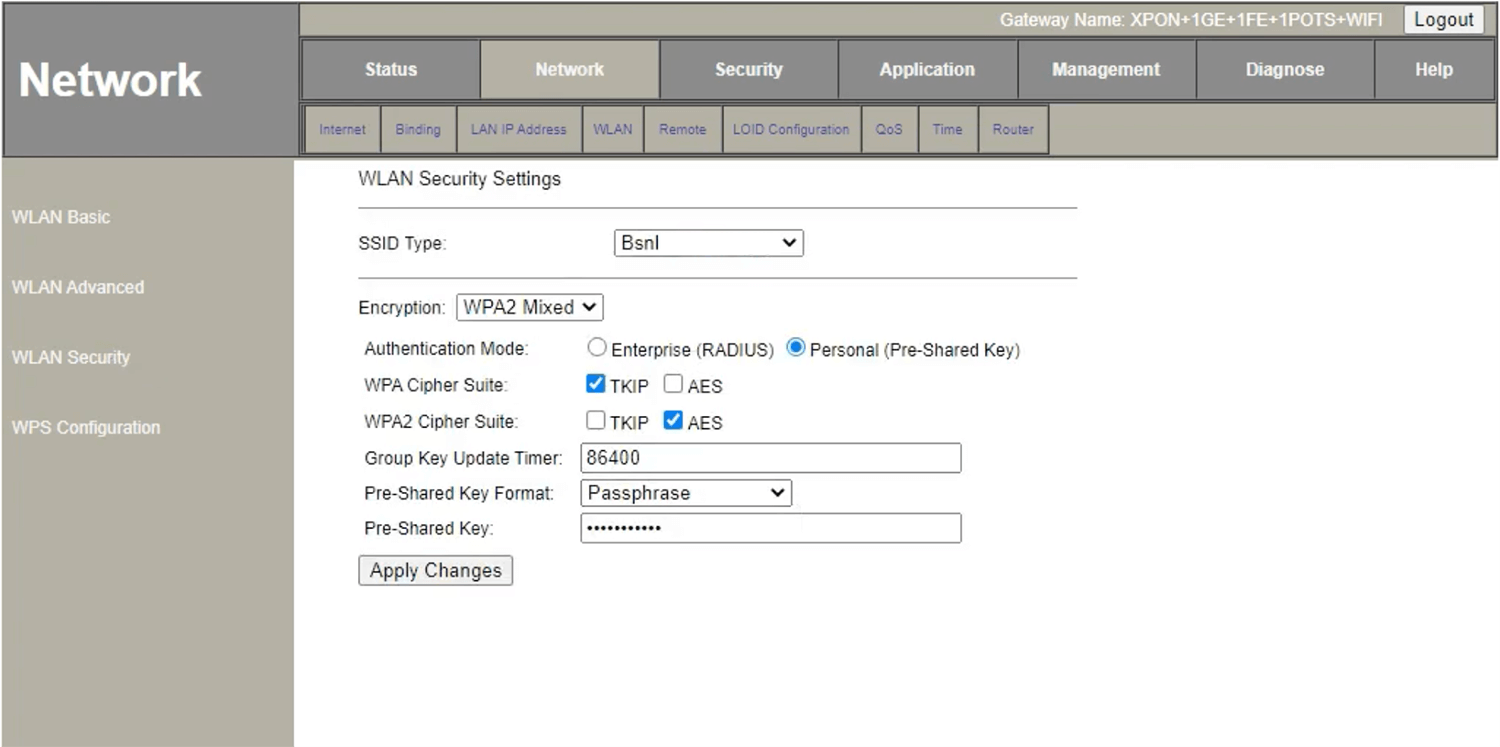
- Enter the Wi-Fi Password in the Pre-Shared Key field and click Apply Changes.
If your router support dual-band network, you need to configure 5G and 2.4G settings separately.
