Nokia WiFi Web GUI allows you to change WiFi password, SSID, and other default settings for Nokia Beacon, Subisu, Worldlink, and Vianet routers.
How to login to Nokia router?
For Subisu, Worldlink, and Vianet customers:
- Open a browser and type 192.168.1.254 in the address bar.
- Enter the Username and Password and click Login.
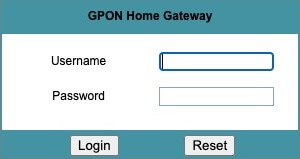
- You will be logged in to GPON Home Gateway.
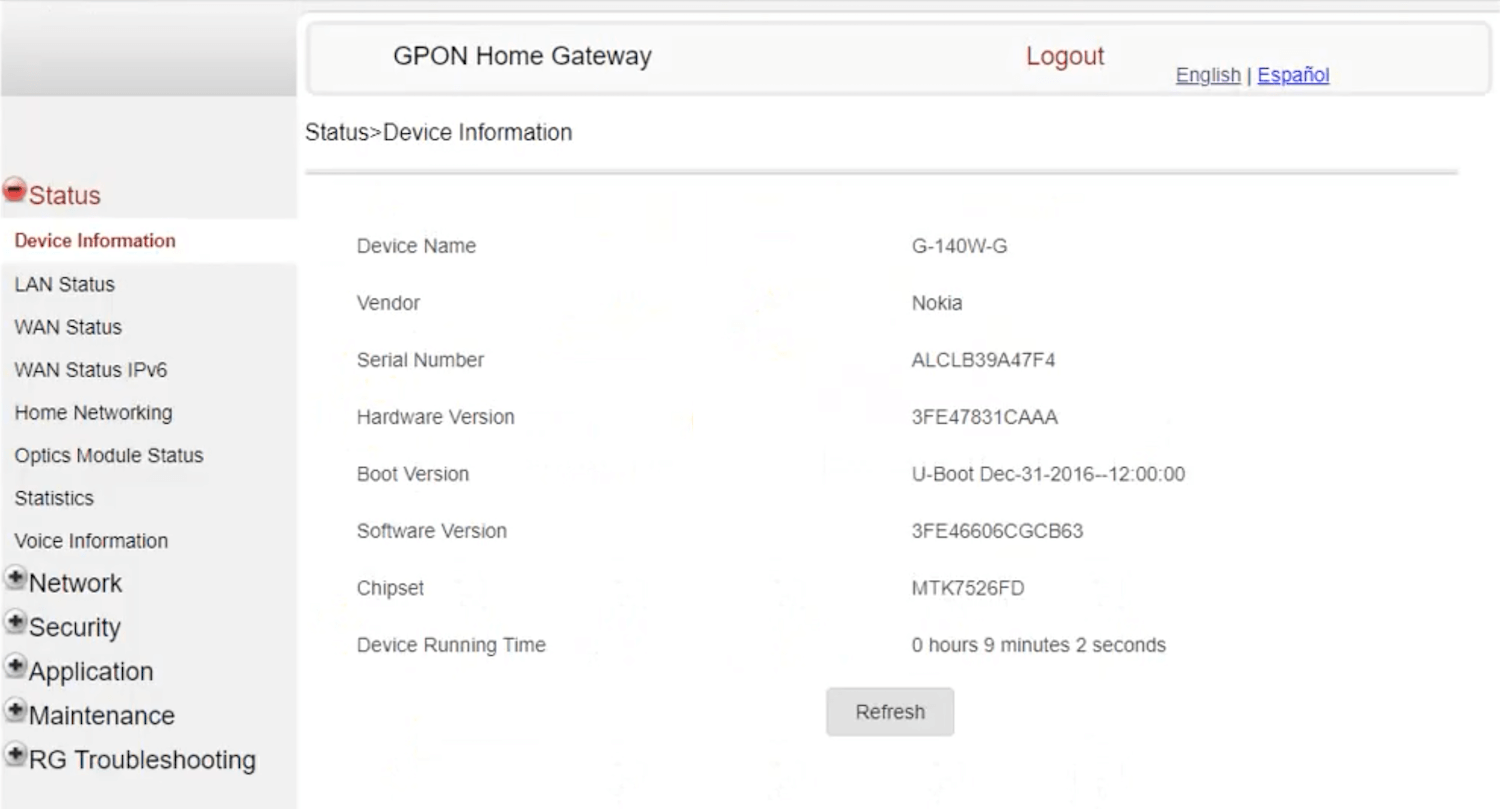
For Nokia Beacon routers:
- Open a browser and type 192.168.18.1 or http://www.webgui.nokiawifi.com in the address bar.
- Enter the User name: admin and the Password is printed on the sticker on the bottom of your Beacon router. Click Sign in.
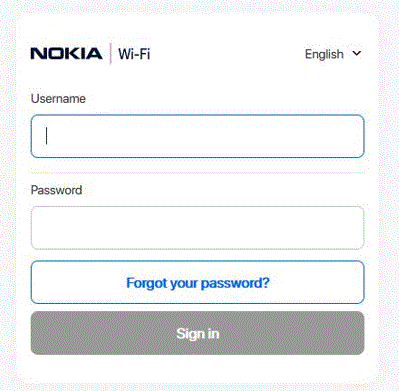
- You will be logged in to the Nokia Web GUI.
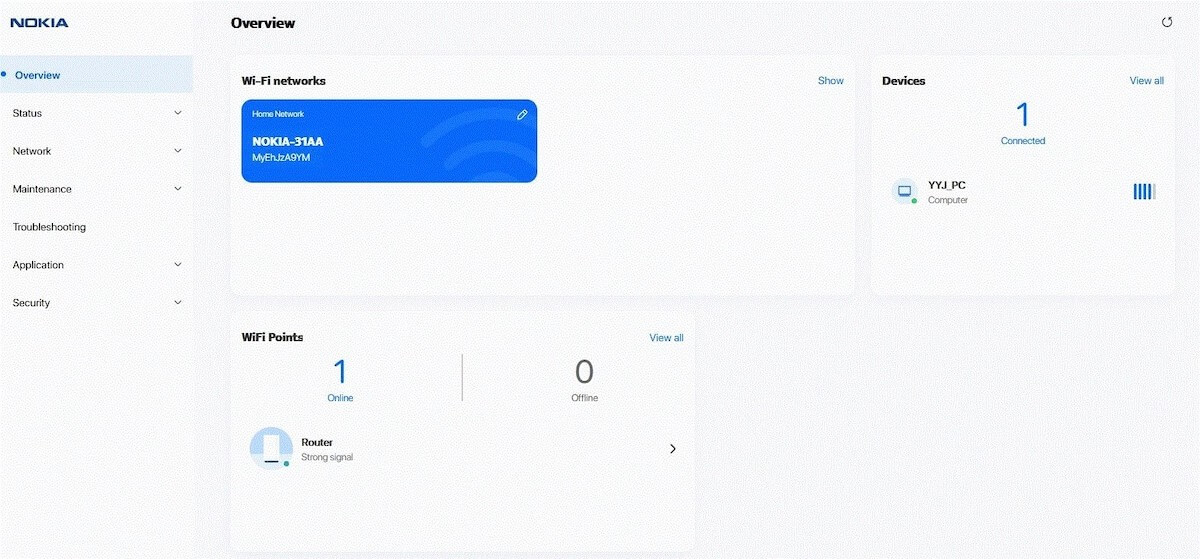
Note: Before you connect to the web GUI, your device must be connected to the router either wirelessly or through an Ethernet cable.
Default Nokia Username and Password
| Router Brand | User Name | Password |
|---|---|---|
| Subisu | AdminGPON | ALC#FGU |
| Worldlink | userAdmin | Printed on a label on the back of router |
| Vianet | AdminGPON | ALC#FGU |
| Nokia Beacon | admin | Printed on the back of Beacon router. |
How to change Nokia WiFi Password and SSID?
- Log in to the Nokia Web GUI (web-based dashboard).
- Select Network in the menu bar and click Wireless (2.4GHz). If you have a dual-band router, you need to configure Wireless (5GHz) separately.
- Enter the WiFi Network Name in the SSID Name field.
- Enter the WiFi Password in the WPA Key field.
- Click Save to apply the changes.
