Odido web-based user interface allows you to change Wi-Fi password, Network Name (SSID), and default modem settings at http://192.168.1.1.
How to login to Odido modem?
- Open a browser and type http://192.168.1.1 in the address bar.
- Enter the Username: admin and Password and click Login.
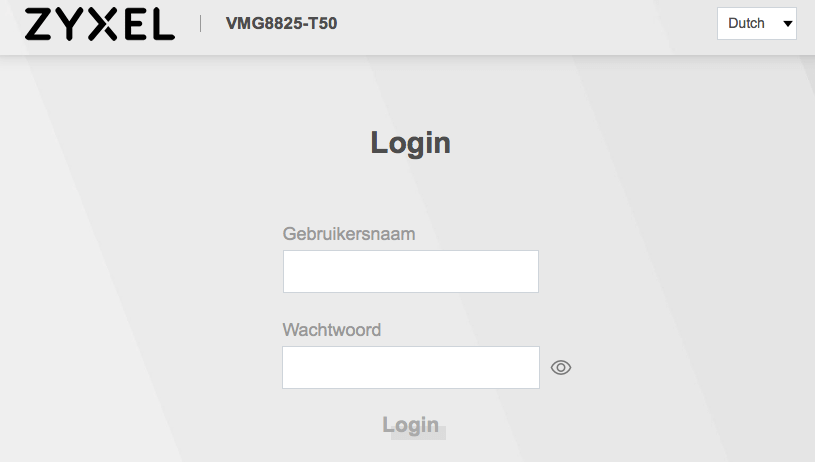
- You will be logged in to the Odido modem settings.
Note: The Username and Password are printed on a sticker on the back of the modem.
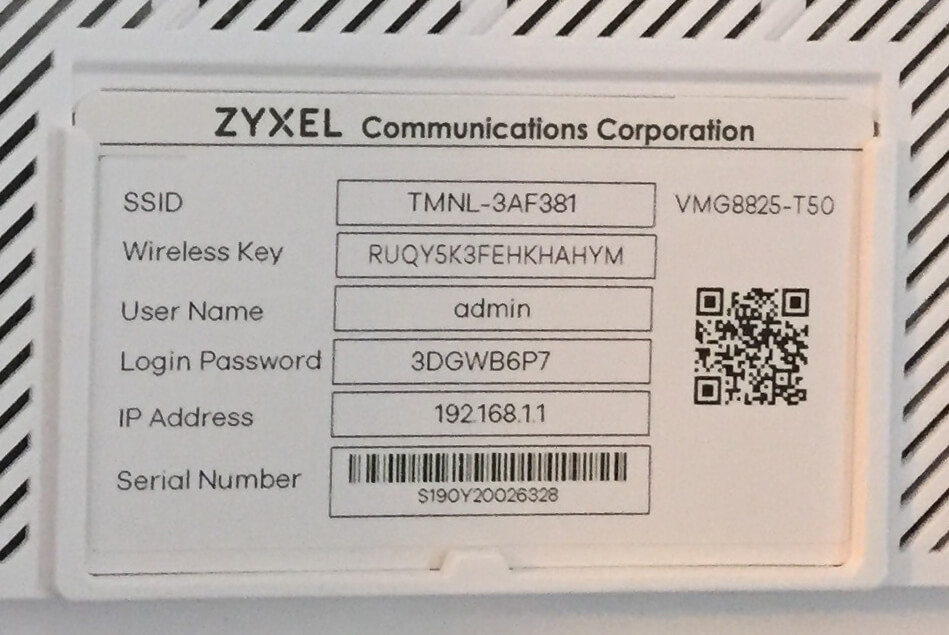
Default Odido Username and Password
| Modem | Username | Password |
|---|---|---|
| Zyxel T-50 / T-54 / T-56 / T-75 | admin | Check modem sticker |
| Huawei HG659 | user | Check modem sticker |
| Draytek Vigor 2132FVn | user | user |
How to change Odido Wi-Fi Password and Network Name?
Select your modem:
Zyxel T-50 / T-54 / T-56 / T-75
- Open a browser and type http://192.168.1.1 in the address bar.
- Enter the Username: admin and Password and click Login.
- Select Wifi-instellingen.
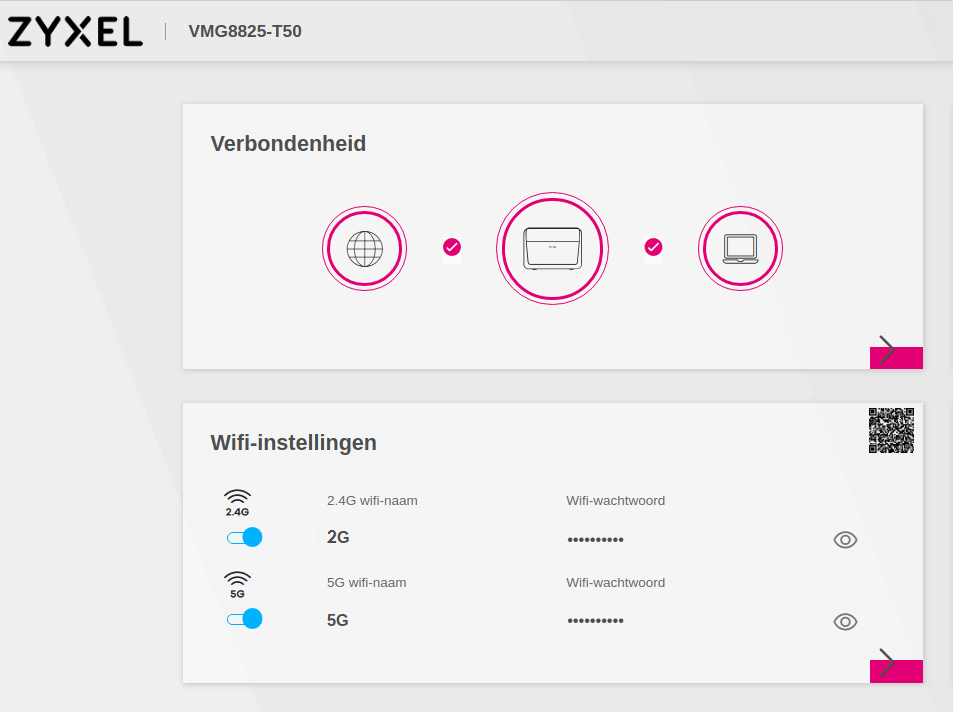
- Enter the Wi-Fi Network Name in the Wifi-naam field.
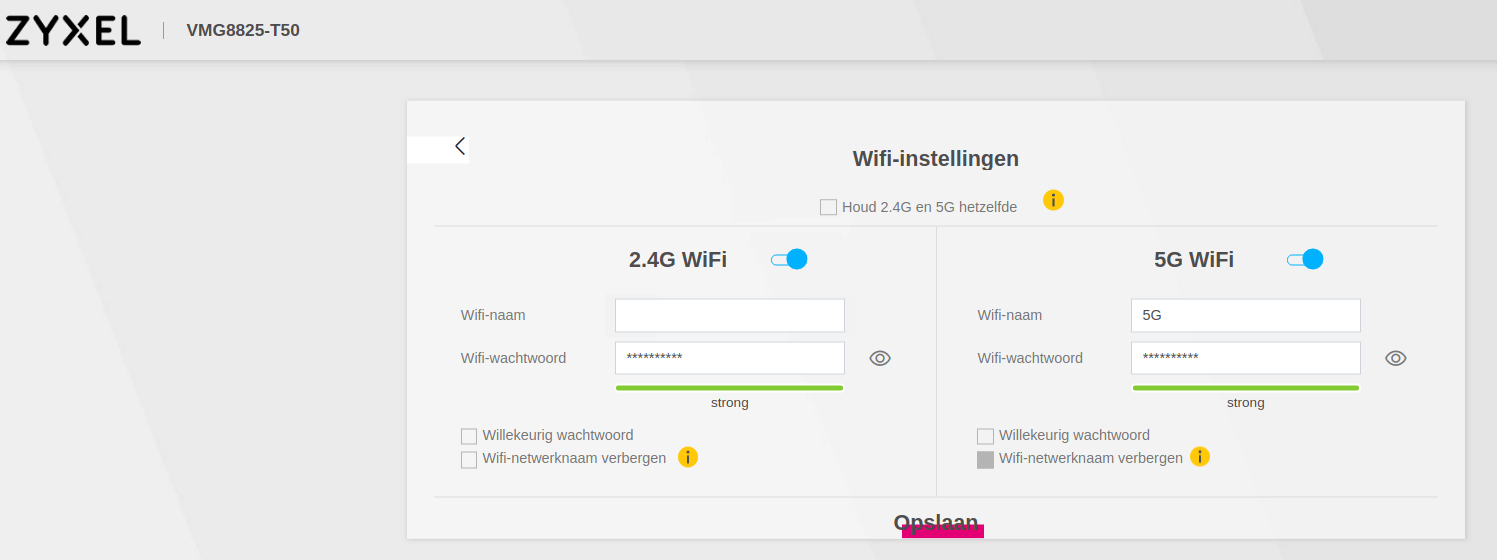
- Enter the Wi-Fi Password in the Wifi-wachtwoord field.
- Click Opslaan.
Huawei HG659
- Open a browser and type http://192.168.1.1 in the address bar.
- Enter the Username: user and Password and click Log in.
- Select Home Network > WLAN Settings > WLAN Encryption.
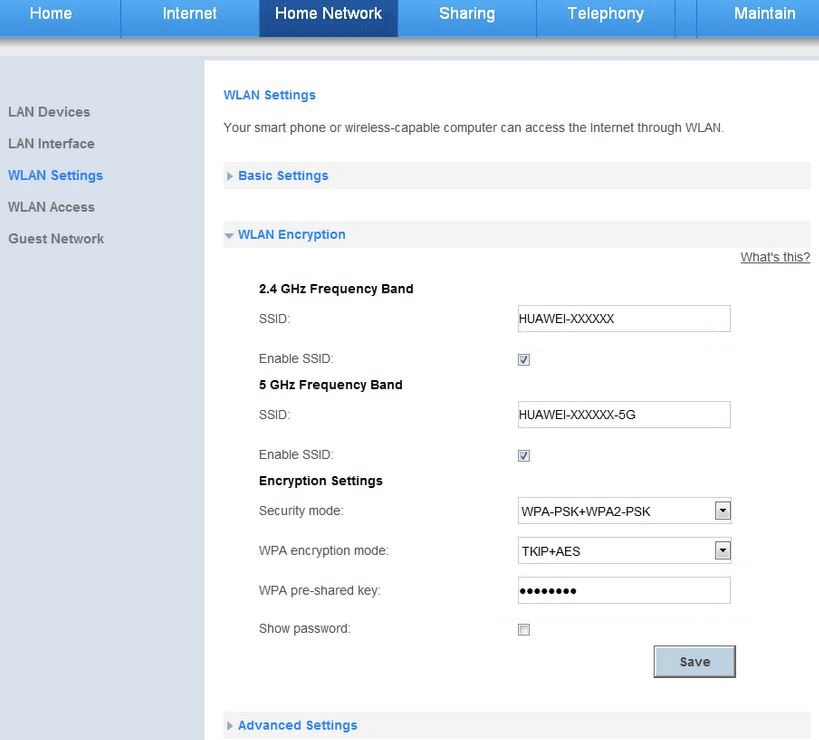
- Enter the Wi-Fi Network Name in the SSID field.
- Enter the Wi-Fi Password in the WPA pre-shared key field.
- Click Save.
Draytek Vigor 2132FVn
- Open a browser and type http://192.168.1.1 in the address bar.
- Enter the Username: user and Password: user and click Login.
- Select Wireless LAN > General Setup.
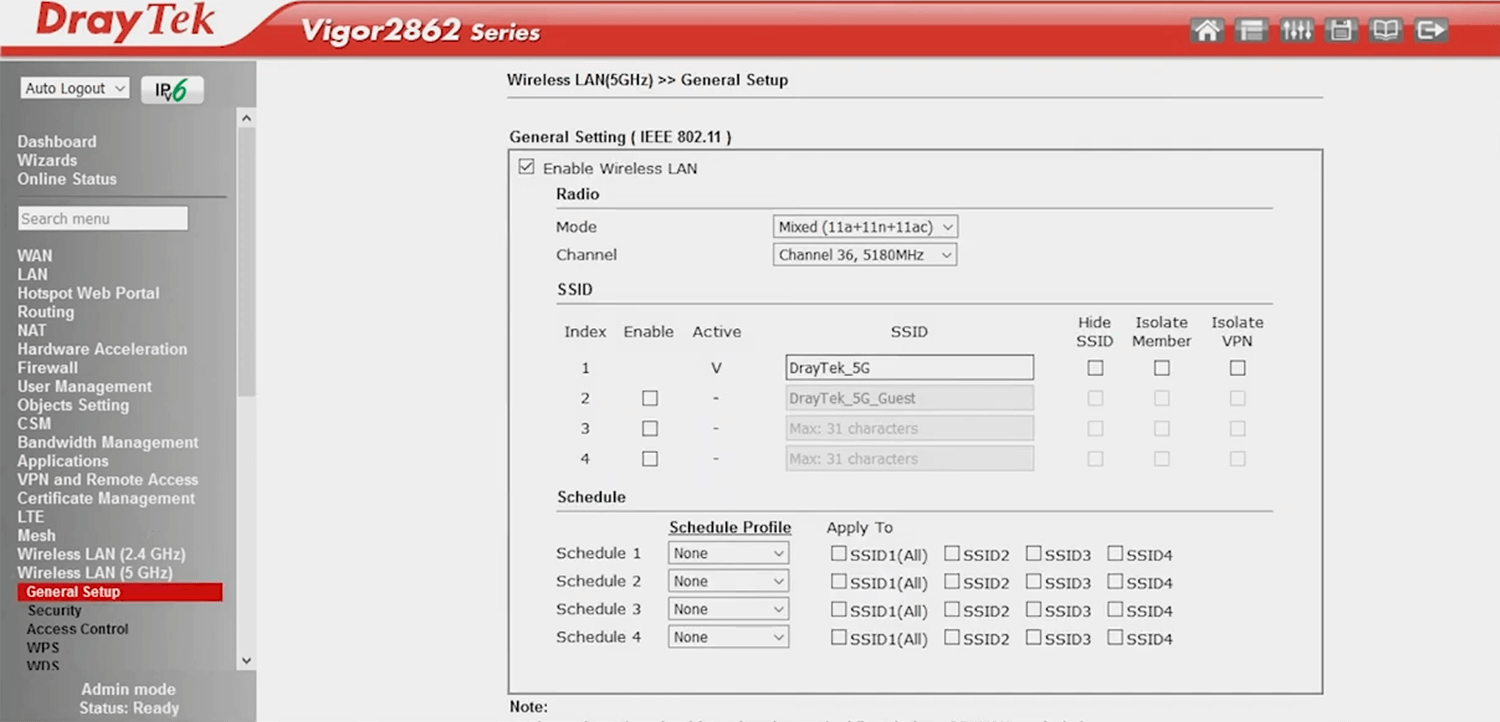
- Enter the Wi-Fi Network Name in the SSID field and click OK.
- Select Wireless LAN > Security.
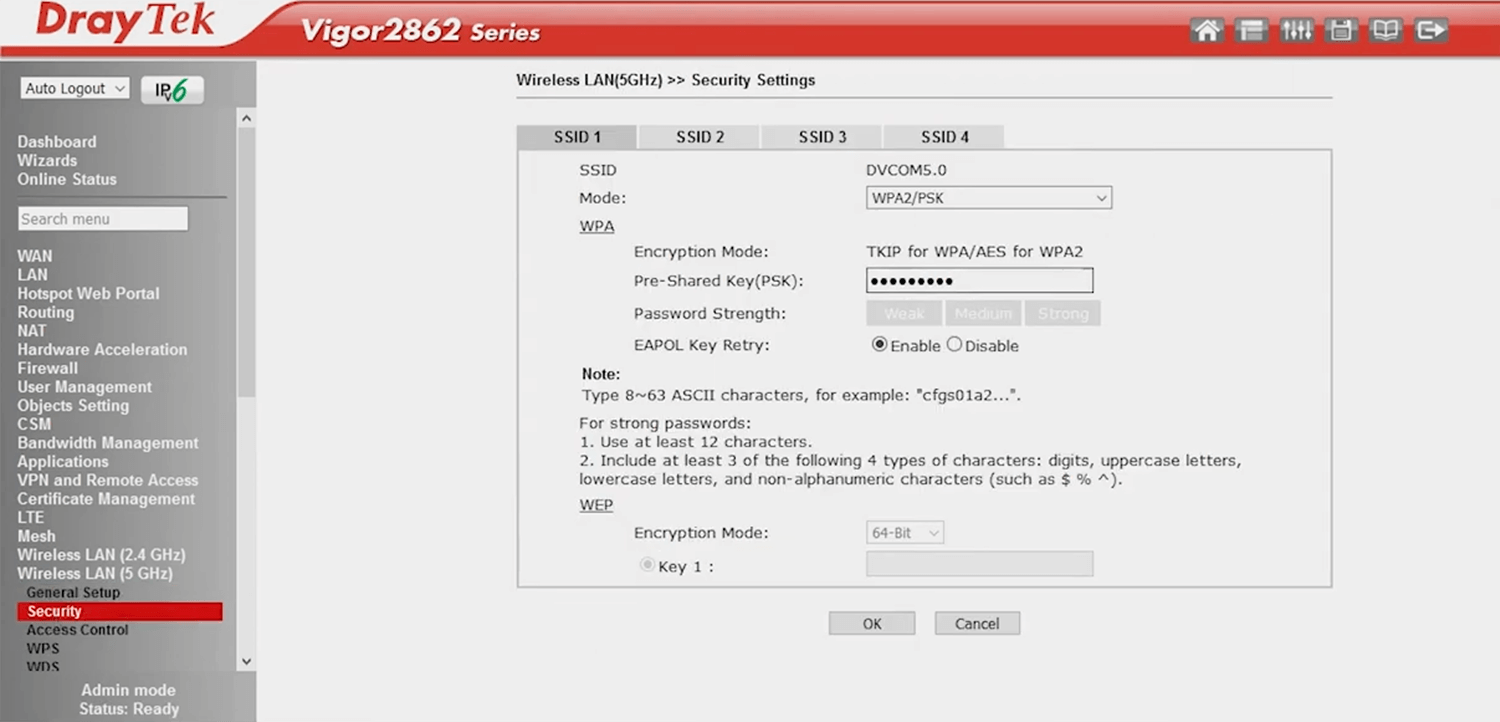
- Enter the Wi-Fi Password in the Pre-Shared Key (PSK) field and click OK.
