Ogi web-based user interface allows you to change Wi-Fi password, Network Name (SSID), and default router settings at http://192.168.1.1.
Select your router:
How to login to Ogi router?
Zyxel EX3301
- Open a browser and type http://192.168.1.1 in the address bar.
- Enter the User Name: admin and Password and click Login.
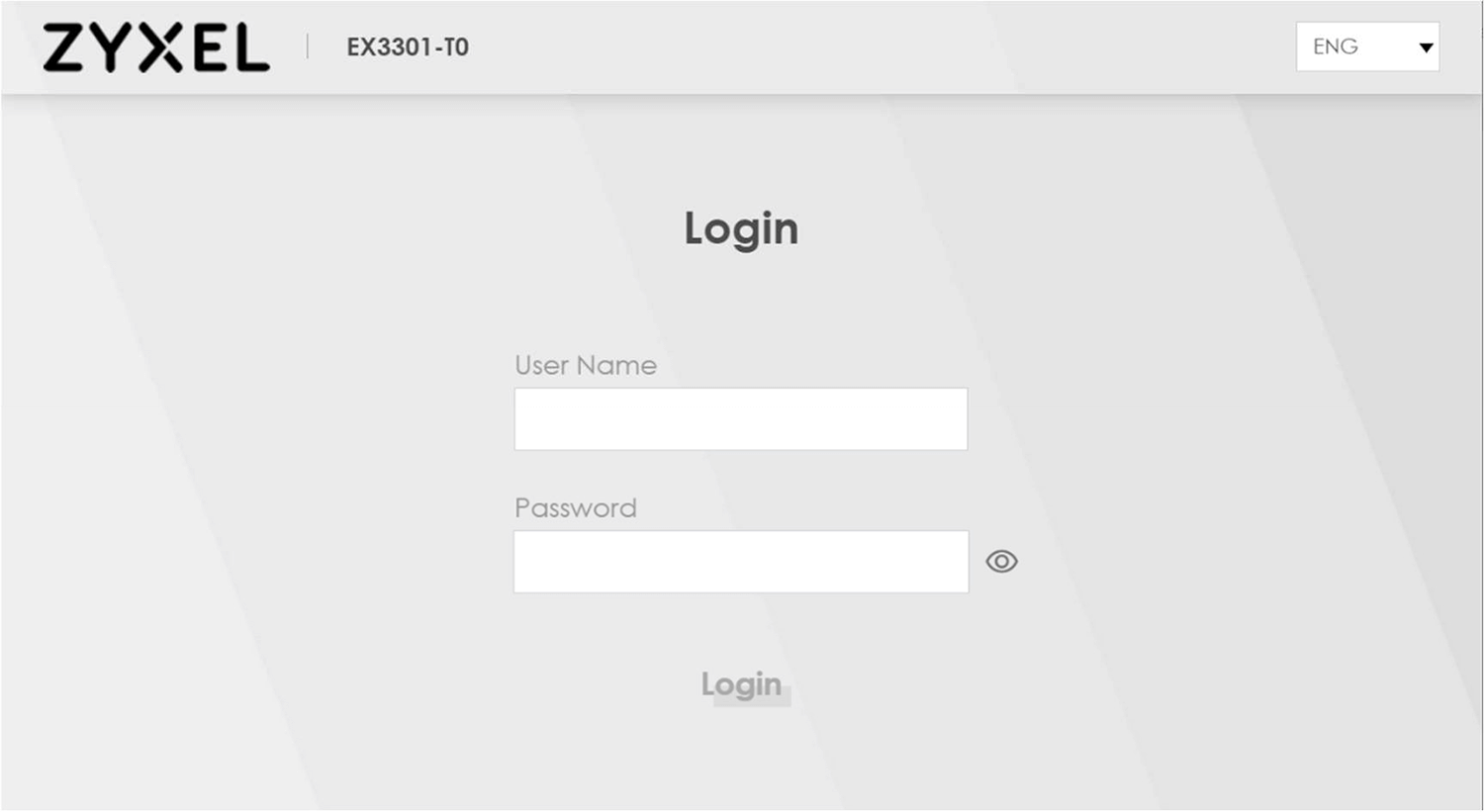
- Select WiFi Settings on the main window.
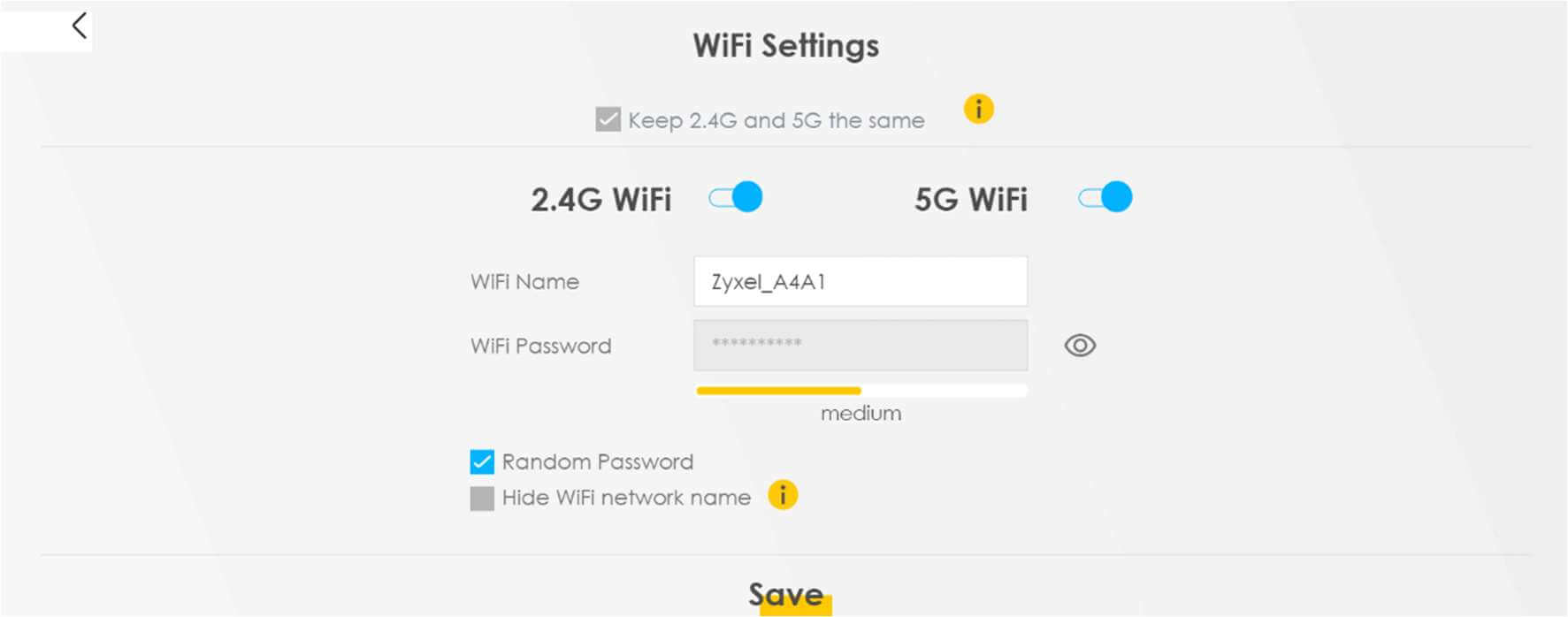
- Enter the Wi-Fi Network Name in the WiFi Name field.
- Enter the Wi-Fi Password in the WiFi Password field.
- Click Save.
Note: The Login Password can be found on the back of the router.

eero 6
Note: Eero routers currently do not support a web interface. To change any default settings, you need to install the Eero mobile app on Android or iOS.
- Install the Eero app from Google Play, Apple App Store, or Amazon Appstore.
- Create an Eero account or Log In with your Amazon account.
- Tap “Settings” from the menu.
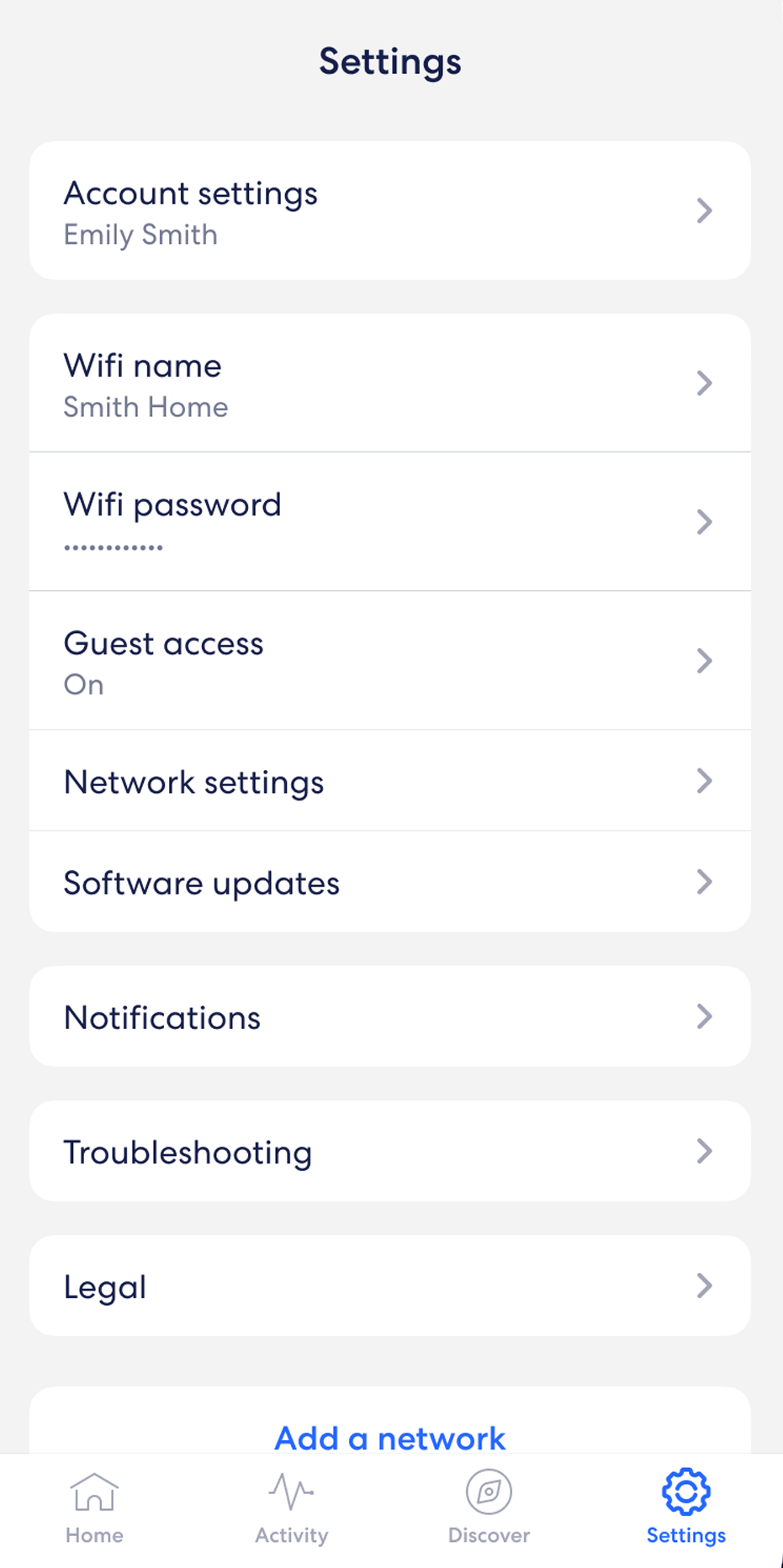
- Select “Wifi name” and enter the Wi-Fi Network Name and click Save.
- Select “Wifi password” and enter the Wi-Fi password and click Save.
