OiSTER web interface allows you to change Wi-Fi password, Network Name (SSID), and default router settings at http://192.168.8.1 or http://192.168.1.1.
How to login to OiSTER router?
- Open a browser and type http://192.168.8.1 or http://192.168.1.1 in the address bar.
- Enter the Username: admin and Password and click Login.
- You will be logged in to the OiSTER router settings.
Note: The IP address, Username, and Password are printed on a sticker on the back of the router.
For Huawei 4G Mobil WiFi Router, the password is located inside the battery compartment.
How to change OiSTER Wi-Fi Password and Network Name?
Select your router:
Huawei B535 / 4G Mobil WiFi Router
- Open a browser and type http://192.168.8.1 in the address bar.
- Enter the Password: admin and click Log In.
- Select Wi-Fi Settings > Wi-Fi Basic Settings.
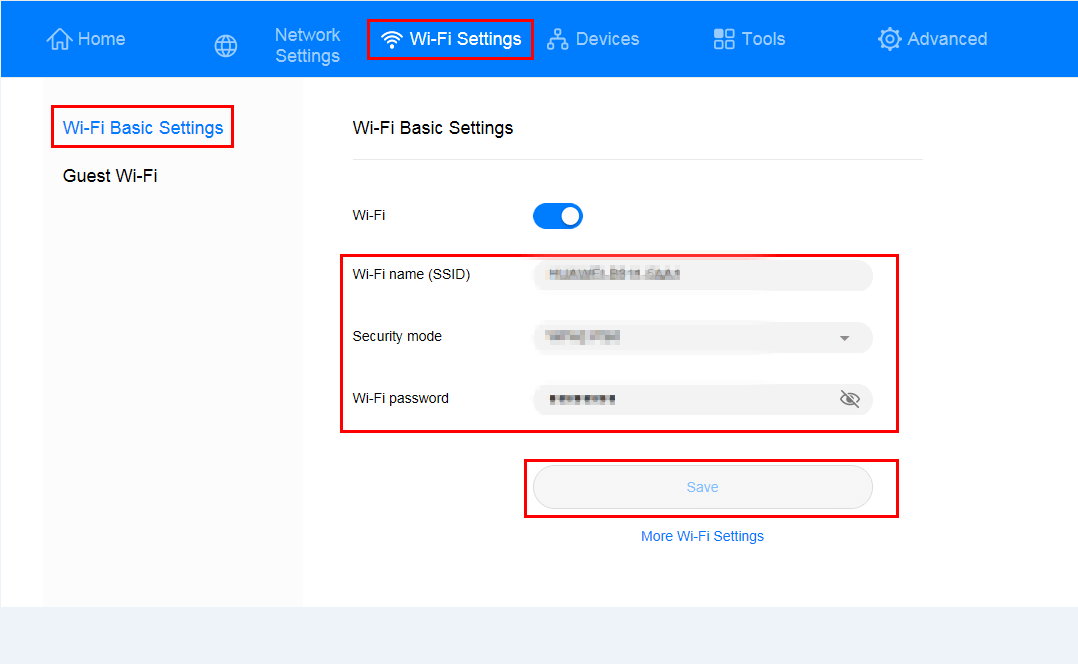
- Enter the Wi-Fi Network Name in the WiFi Name field.
- Enter the Wi-Fi Password in the WiFi Password field.
- Click Save.
Netgear Orbi 4G LTE (LBR20)
- Open a browser and type http://192.168.1.1 or https://orbilogin.com in the address bar.
- Enter the Username: admin and Password and click Sign In. The password is the one that you specified the first time you logged in.
- Select Basic > Wireless.
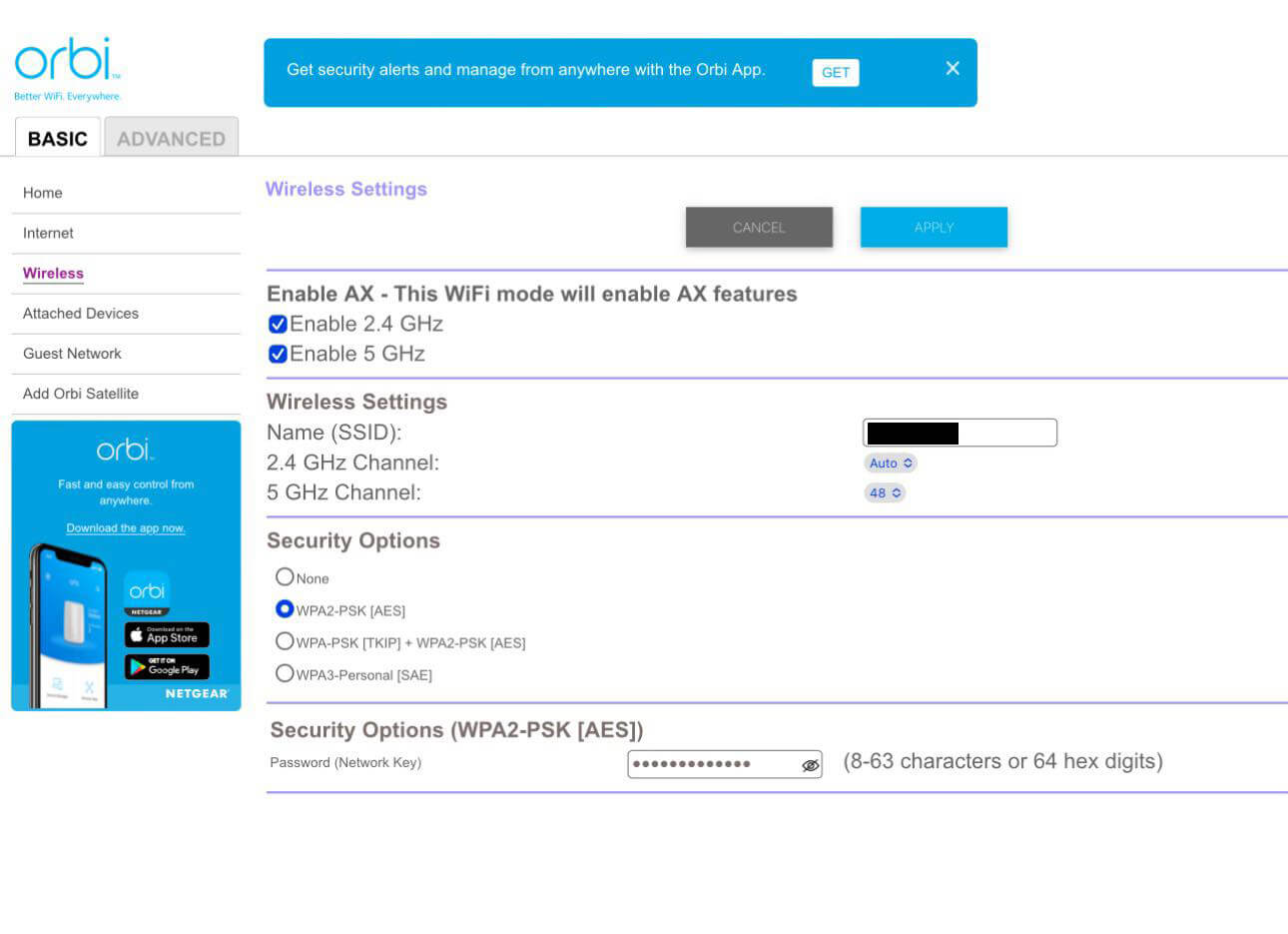
- Enter the Wi-Fi Network Name in the Name (SSID) field.
- Enter the Wi-Fi Password in the Password (Network Key) field.
- Click Apply.
Zyxel NR5103EV2 5G
- Open a browser and type http://192.168.1.1 in the address bar.
- Enter the Username: admin and Password and click Login.
- Select WiFi Settings.
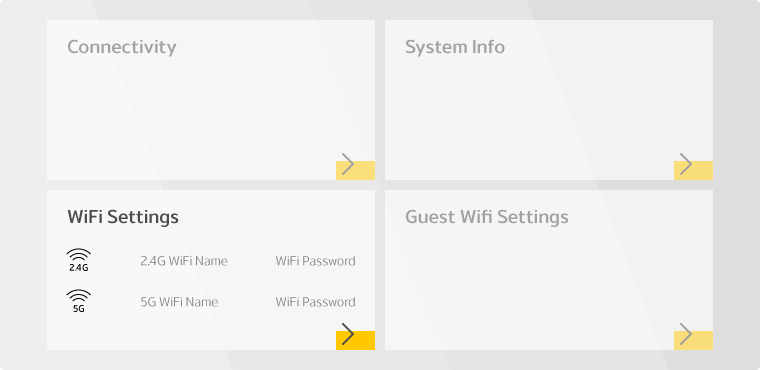
- Enter the Wi-Fi Network Name in the WiFi Name field.
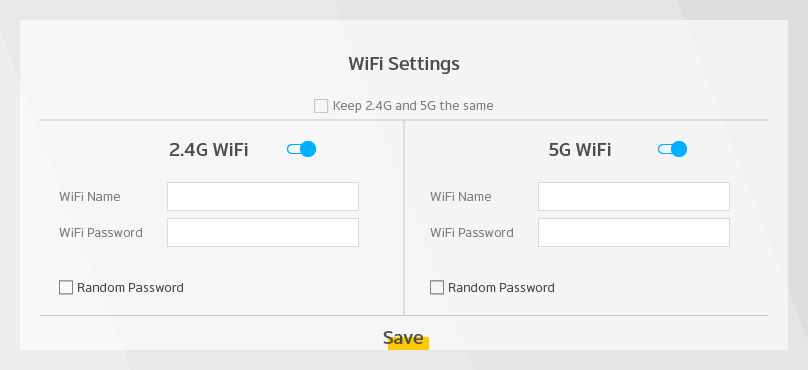
- Enter the Wi-Fi Password in the WiFi Password field.
- Click Save.
