OpenWrt web-based user interface allows you to change Wi-Fi password, Network Name (SSID), and default router settings at http://192.168.1.1.
How to login to OpenWrt router?
- Open a browser and type http://192.168.1.1 in the address bar.
- Enter the Username: root and Password: Leave it blank and click Login.
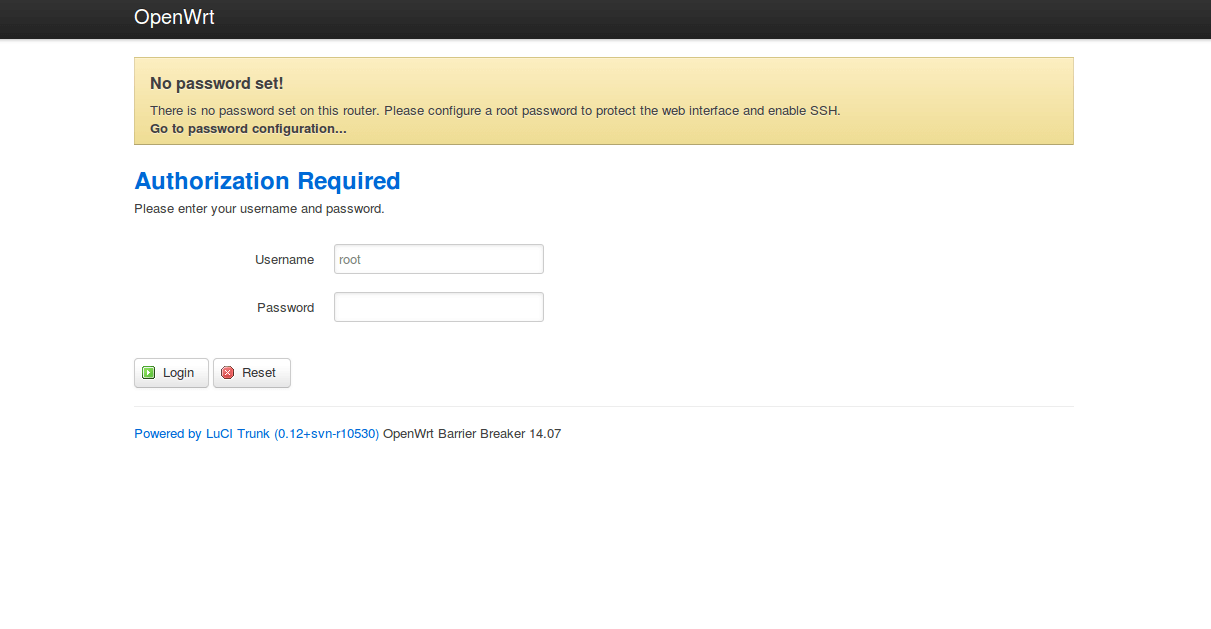
- You will be logged in to the OpenWrt router settings.
Note: By default, there is no password set on OpenWrt routers. However, if your router has a default password it should be printed on a sticker on the back of the router.
How to change OpenWrt Wi-Fi Password and Network Name?
- Log in to the router’s administration page.
- Select Network > Wi-Fi or Wireless.
- Click Edit.
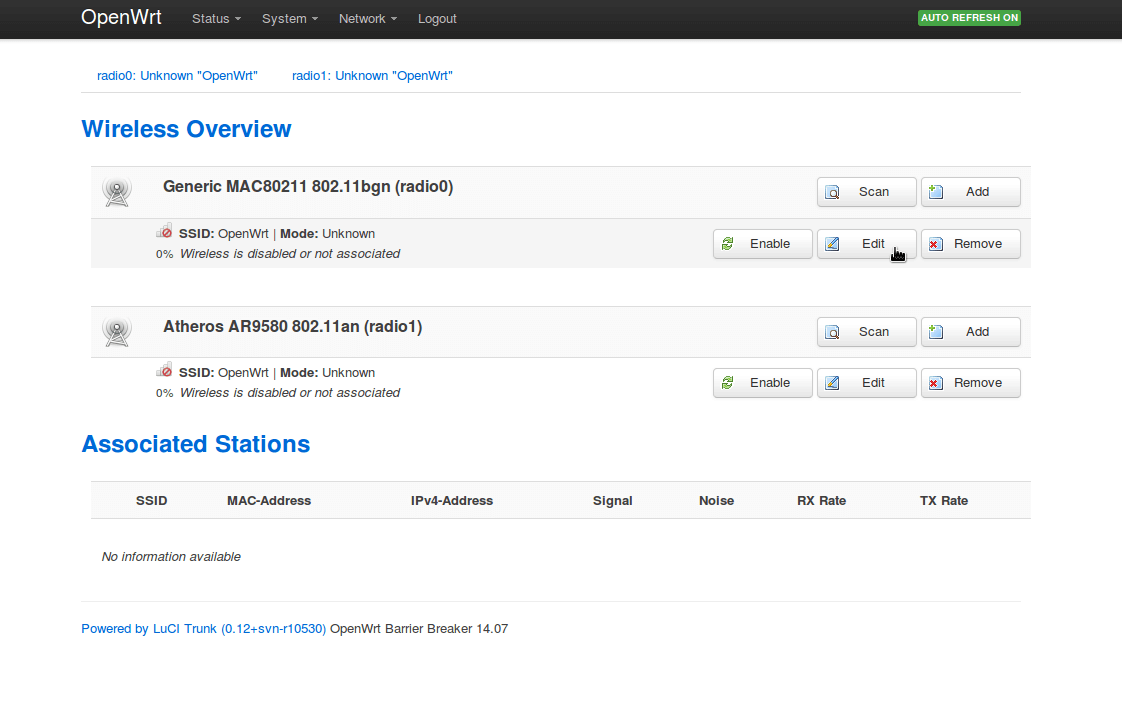
- Under Interface Configuration, select General Setup tab.
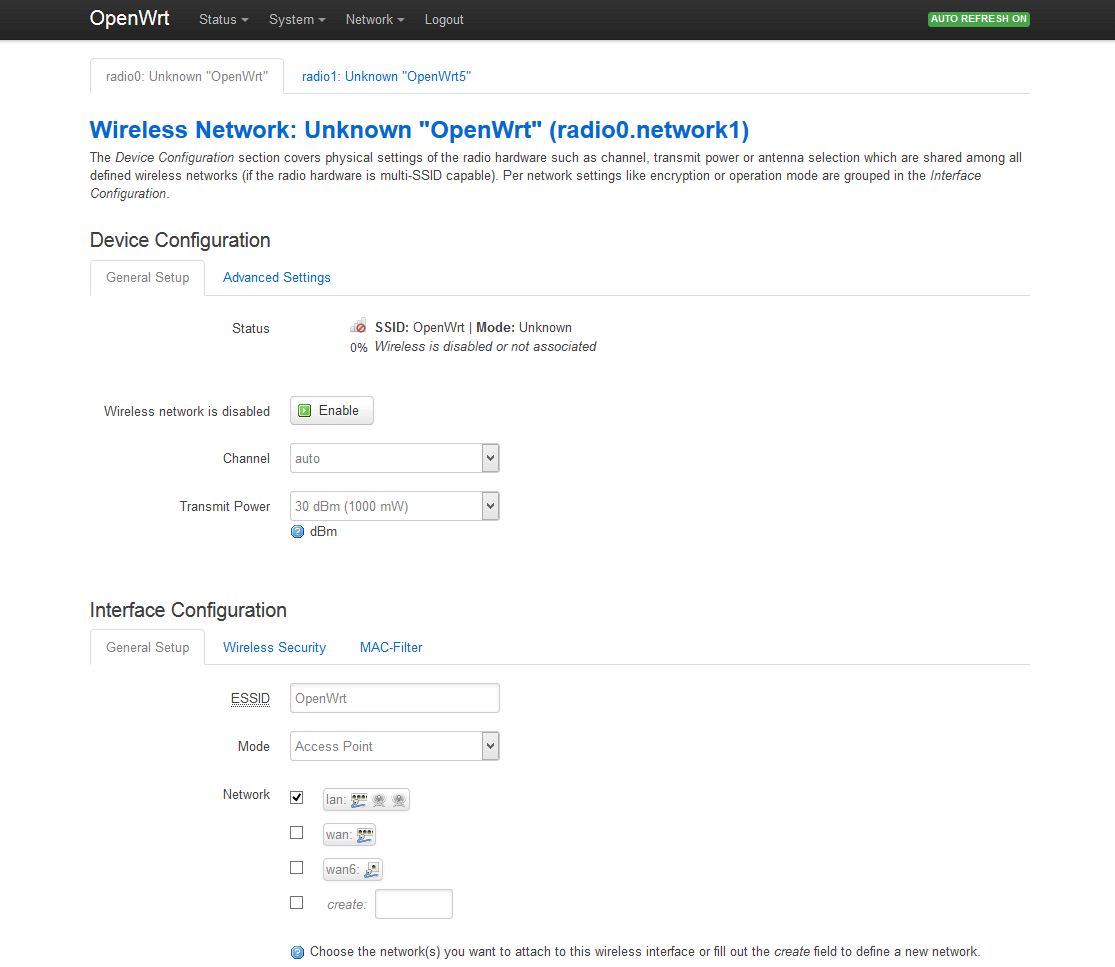
- Enter the Wi-Fi Network Name in the ESSID field and click Save & Apply.
- Under Interface Configuration, select Wireless Security tab.
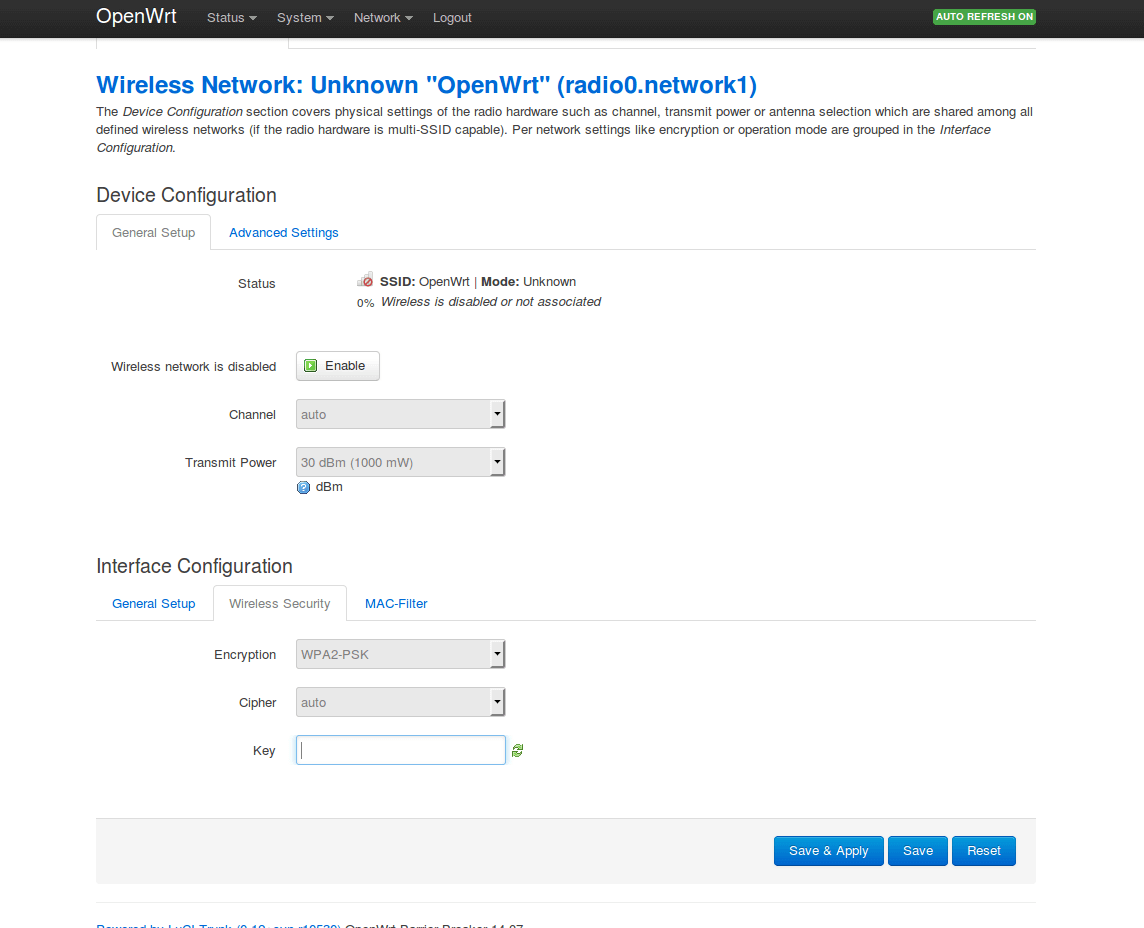
- Enter the Wi-Fi Password in the Key field and click Save & Apply.
