Optictimes web-based user interface allows you to change Wi-Fi password, Network Name (SSID), and default router settings at http://192.168.1.1.
How to login to Optictimes router?
- Open a browser and type http://192.168.1.1 in the address bar.
- Enter the Username and Password and click Login.

- You will be logged in to the Optictimes router settings.
Note: The IP address, Username, and Password are printed on a sticker on the back of the router.

Default Optictimes Username and Password
| Username: Password: | user user |
| Username: Password: | admin admin123 |
| Username: Password: | admin Admin123! |
| Username: Password: | admin system |
How to change Optictimes Wi-Fi Password and Network Name?
- Log in to the router’s settings.
- Select Wireless > Basic Settings.
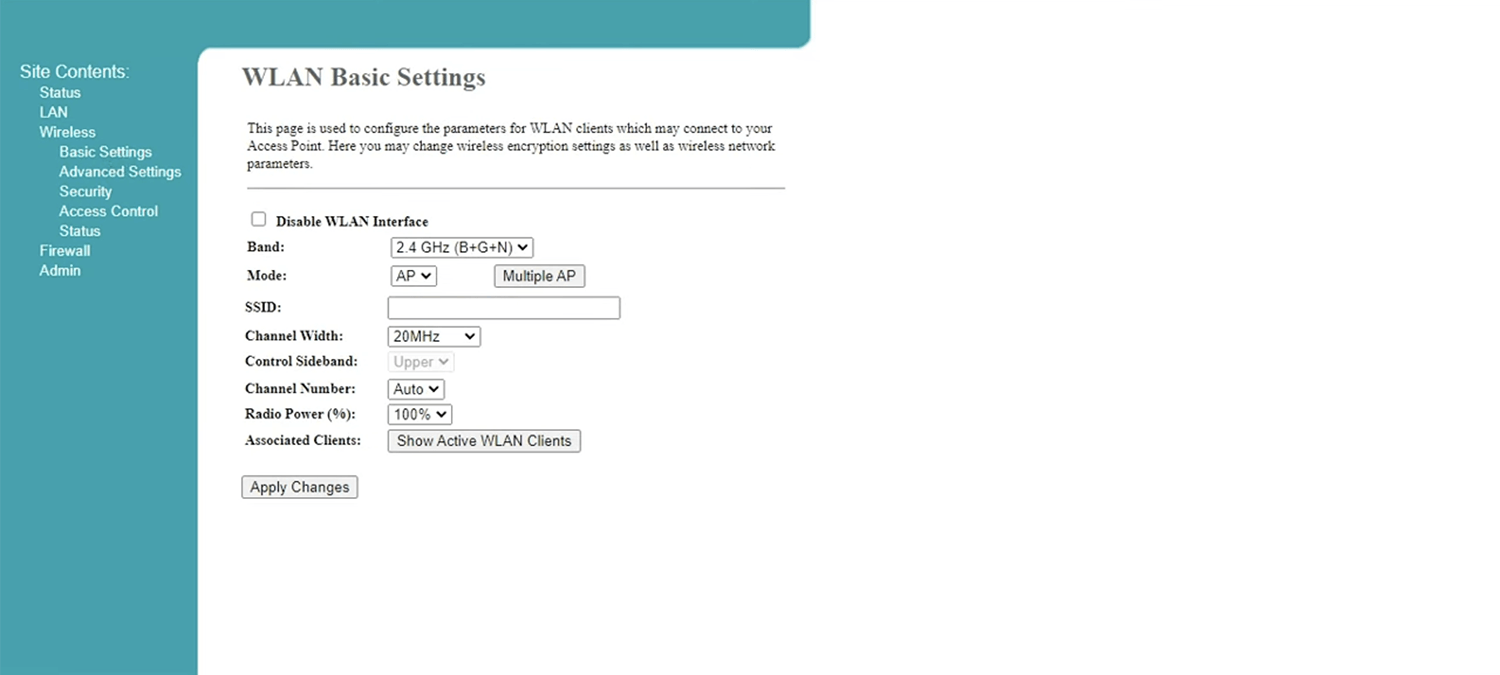
- Enter the Wi-Fi Network Name in the SSID field and click Apply Changes.
- Select Wireless > Security.
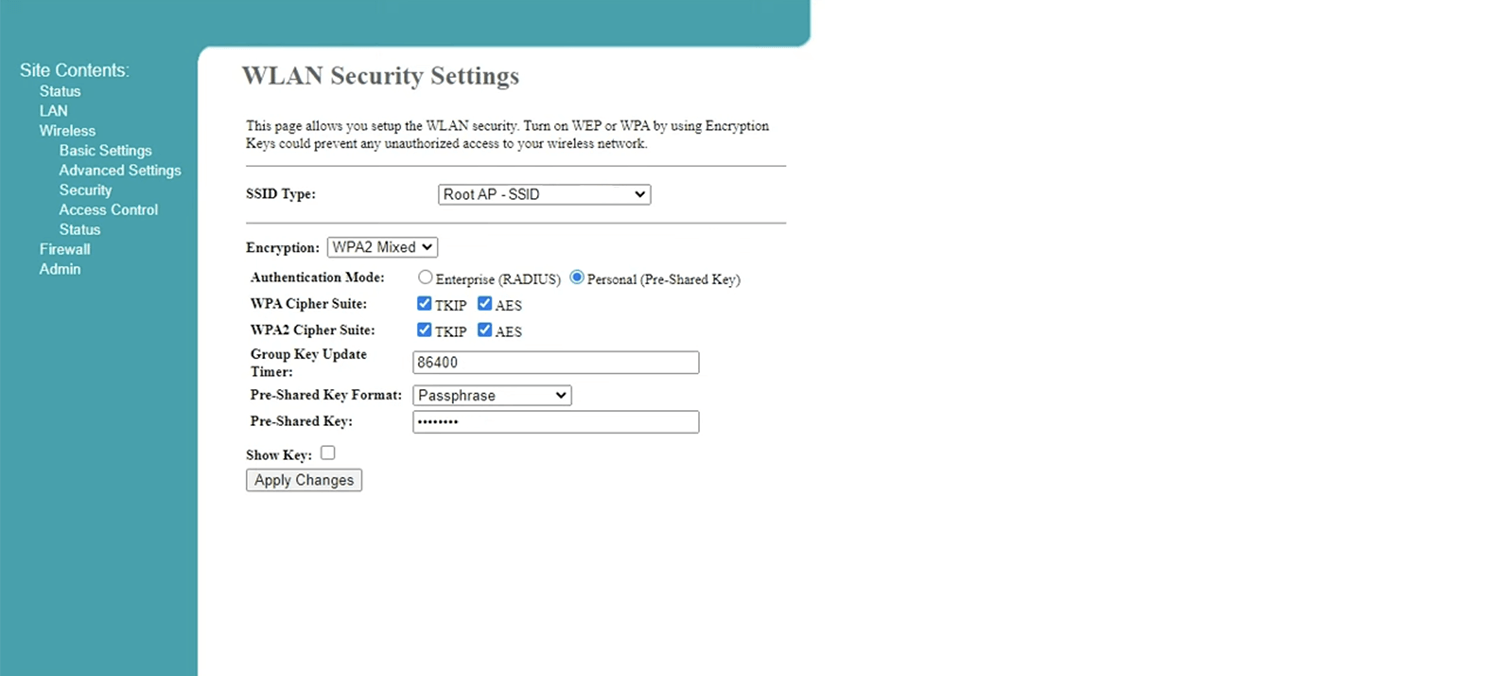
- Enter the Wi-Fi Password in the Password field and click Apply Changes.
For dual-band routers, you need to configure 2.4 GHz and 5 GHz networks separately.
