Optronix web-based configuration interface allows you to change Wi-Fi password, Network Name (SSID), and default router settings at http://192.168.1.1.
How to login to Optronix router?
- Open a browser and type http://192.168.1.1 in the address bar.
- Enter the Username: useradmin and Password: 1234 and click Login.
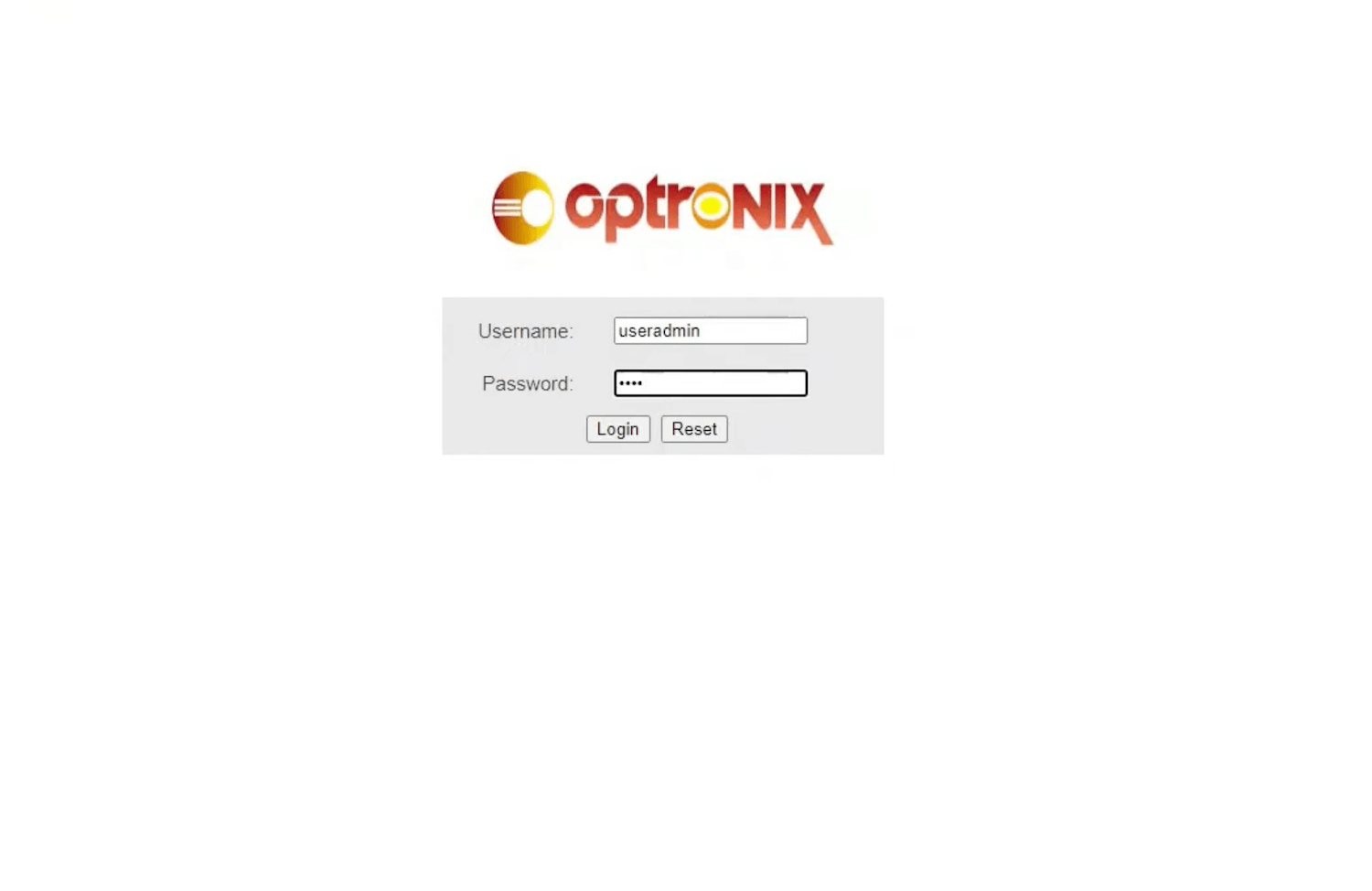
- You will be logged in to the Optronix router settings.
Note: The Router IP Address, Username, and Password are printed on a sticker on the back of the router.
How to change Optronix Wi-Fi Password and Network Name?
- Log in to the router’s settings page.
- Select Network > WLAN 2.4G.
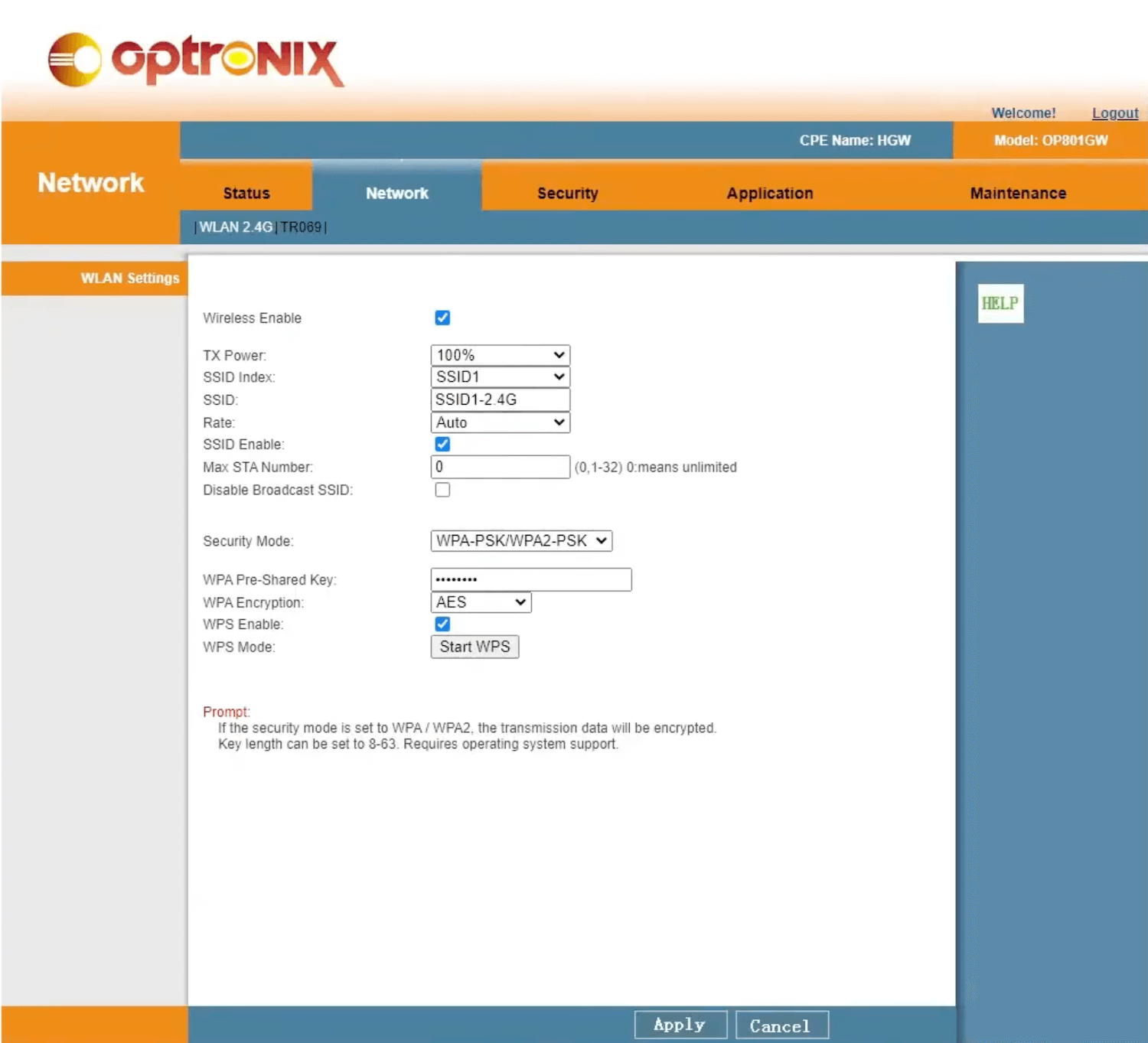
- Enter the Wi-Fi Network Name in the SSID field.
- Enter the Wi-Fi Password in the WPA Pre-Shared Key field.
- Click Apply.
