Optus gateway allows you to change WiFi password, Network Name (SSID), and default modem settings at http://10.1.1.1 or http://192.168.0.1.
Select your modem:
How to login to Optus modem?
Note: The default Router IP address, Username, and Password are printed on a sticker on the underside or back of your modem.
Optus Ultra WiFi (Gen 2) modem
- Open a browser and type 10.1.1.1 in the address bar.
- Enter the password located on the bottom of your modem in the “password” field.
- Select Setup and Configuration > WiFi.
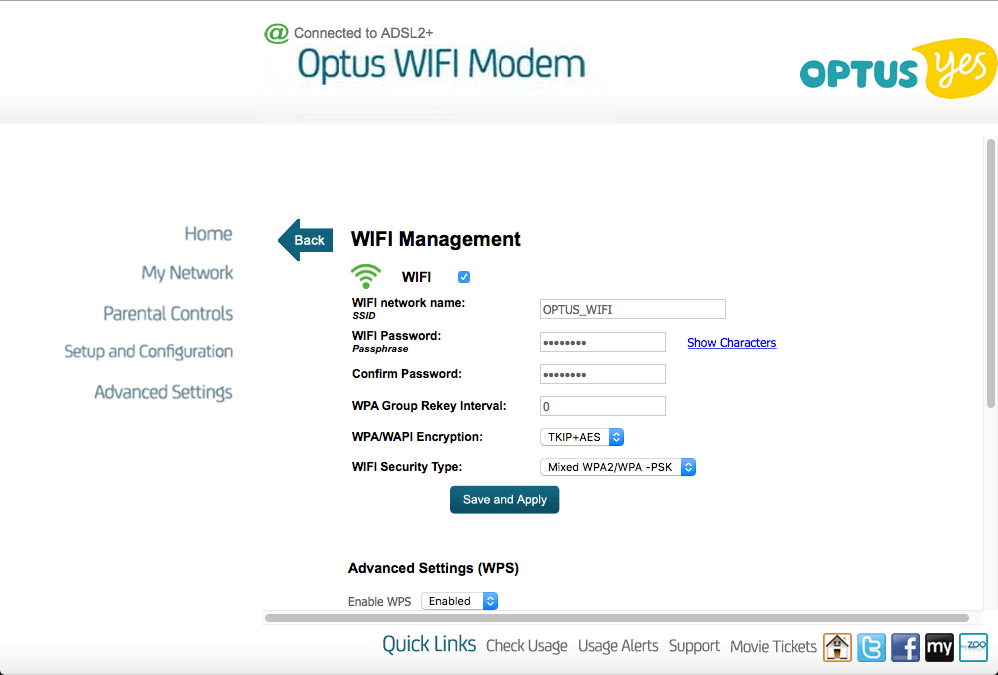
- Enter the Wi-Fi Network Name in the WiFi network name field.
- Enter the Wi-Fi Password in the WiFi Password field.
- Click Save and Apply.
Sagemcom
Supported models: Sagem F@st 1201, Sagem F@st 3864, and Sagemcom 3864V3 OP / 3864V3 AC.
- Open a browser and type 192.168.0.1 in the address bar. For Sagem F@st 1201, the default IP address is 10.1.1.1.
- Enter the Username: optus and Password and click Login. The Optus login password is printed on a sticker on the back of the modem.
- Select Setup and Configuration > WiFi.

- Enter the Wi-Fi Network Name in the WiFi network name field.
- Enter the Wi-Fi Password in the WiFi Password field.
- Click Save and Apply.
Netgear
Supported models: Netgear DGN220 and DG834.
- Open a browser and type 10.1.1.1 in the address bar.
- Enter the User name: admin and Password: password (if required) and click Login.
- Click on Wireless or Wireless Settings.

- Enter Wi-Fi Network Name in the Name (SSID) field.
- Enter the Wi-Fi Password in the Password (Network Key) or Pre-Shared Key field.
- Click Apply to save.
Optus 5G Wireless Modem
- Open a browser and type the gateway address in the address bar. The admin IP is printed on the back of your modem.
- Click on Network > 2.4GHz > Configure SSID 1. To configure the 5GHz network, select 5GHz from the menu and click on Configure SSID 5
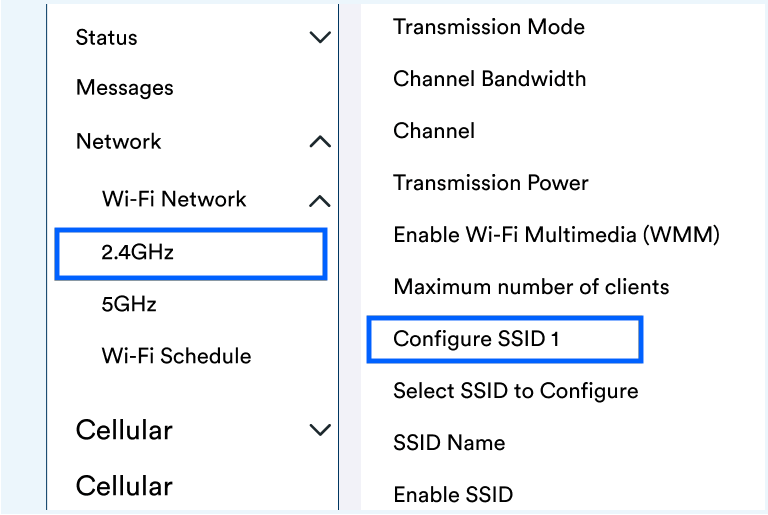
- Enter the Wi-Fi Network Name in the SSID Name field.
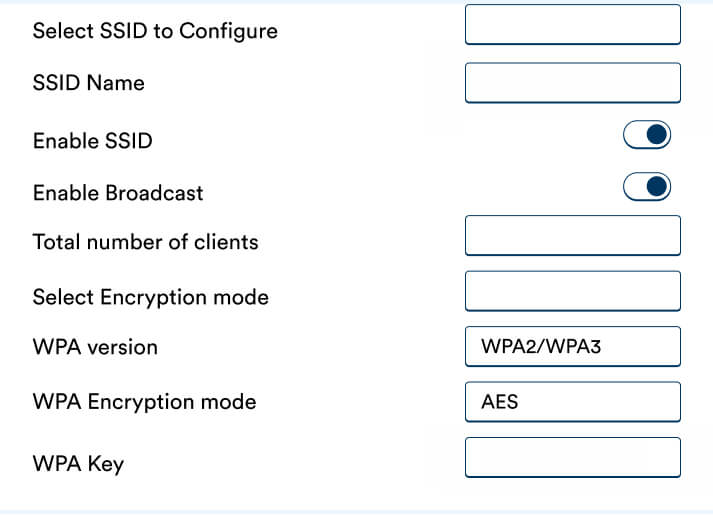
- Enter the Wi-Fi Password in the WPA Key field.
- Click Save changes.
Other Optus DSL Modems
- Open a browser and type 192.168.8.1 in the address bar.
- Enter the default Username: admin and Password: password (if required) and click Log In.
- Go to the Wireless or Wi-Fi Settings menu.
- Enter the Wi-Fi Network Name in the Wi-Fi Name or SSID field.
- Enter the Wi-Fi Password in the Wi-Fi Password/Pre-Shared Key/Passphrase field.
- Click Save.
