OVT web-based user interface allows you to change Wi-Fi password, Network Name (SSID), and default router settings at http://192.168.1.1.
How to login to OVT router?
- Connect your device to the router’s Wi-Fi network.
- Open a browser and type http://192.168.1.1 in the address bar.
- Enter the Username: admin and Password: system and click Login.
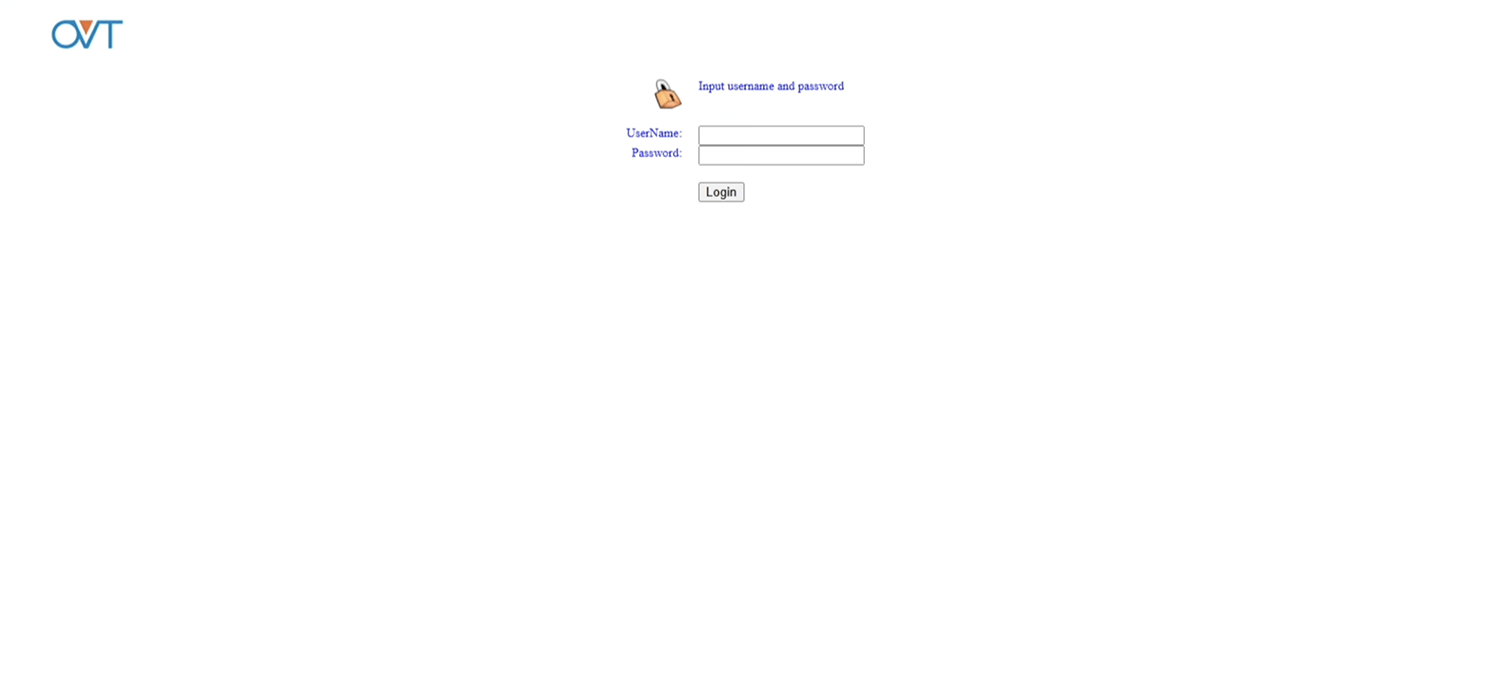
- You will be logged in to the OVT router settings.
Note: The default IP address, Username, and Password are printed on a sticker on the back of the router.

How to change OVT Wi-Fi Password and Network Name?
- Log in to the router’s settings.
- Go to WLAN > wlan0 (5GHz) or wlan1 (2.4GHz) > Basic Settings.
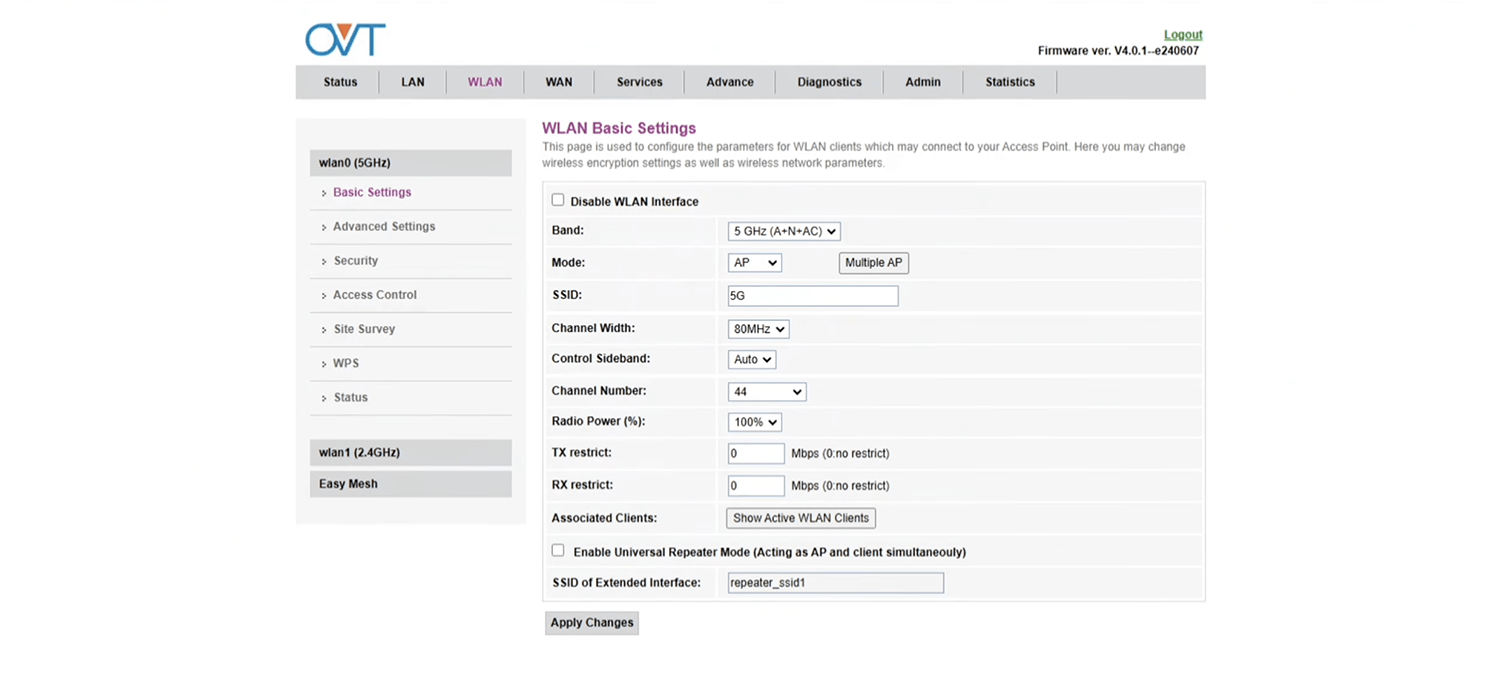
- Enter the Wi-Fi network name in the SSID field and click Apply Changes.
- Go to WLAN > wlan0 (5GHz) or wlan1 (2.4GHz) > Security.
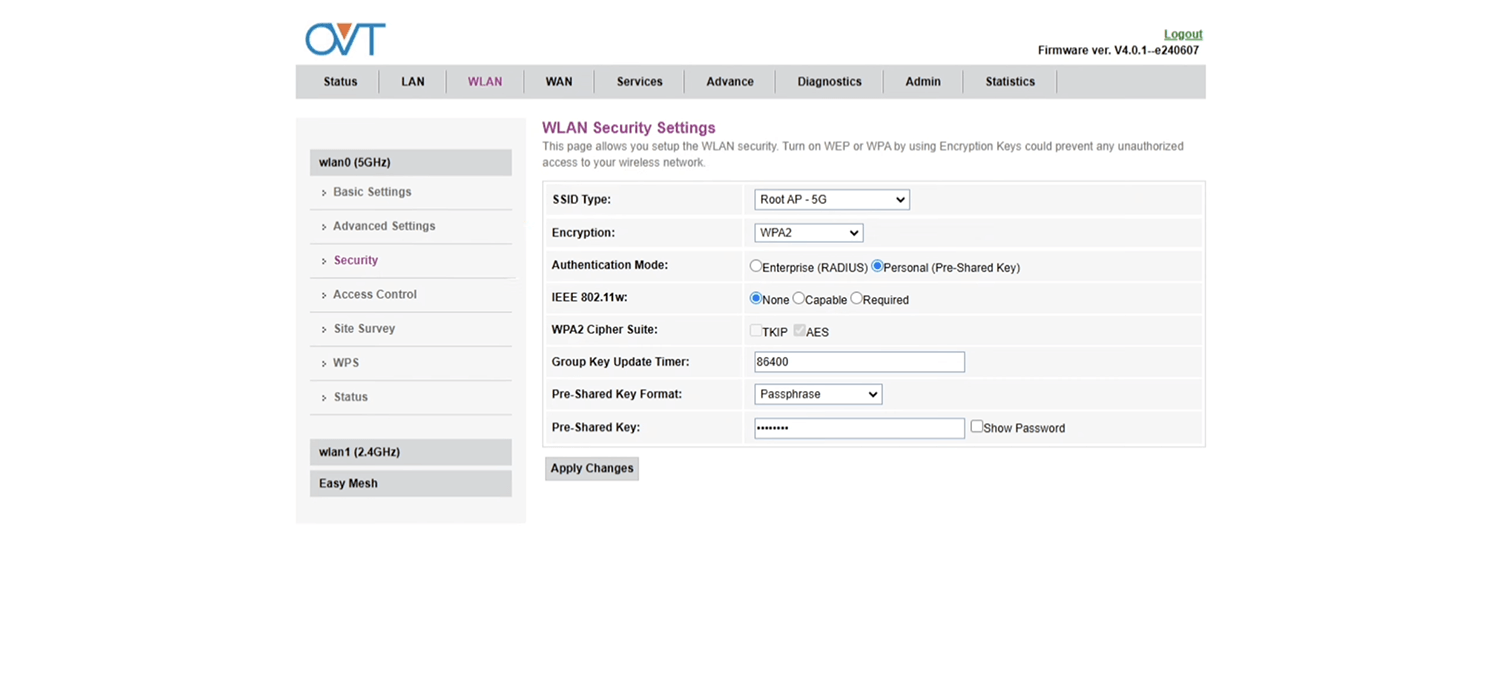
- Select Encryption: WPA2, Authentication Mode: Personal (Pre-Shared Key), WPA2 Cipher Suite: AES and Pre-Shared Key Format: Passphrase.
- Enter the Wi-Fi password in the Pre-Shared Key field and select Apply Changes.
For dual-band routers, you need to configure 2.4 GHz and 5 GHz networks separately.
