pfSense webConfigurator allows you to change WiFi password, Network Name (SSID), and default pfSense router settings at http://192.168.1.1.
How to login to pfSense router?
- Open a browser and type 192.168.1.1 in the address bar.
- Enter the Username: admin and Password: pfsense and click Sign In.
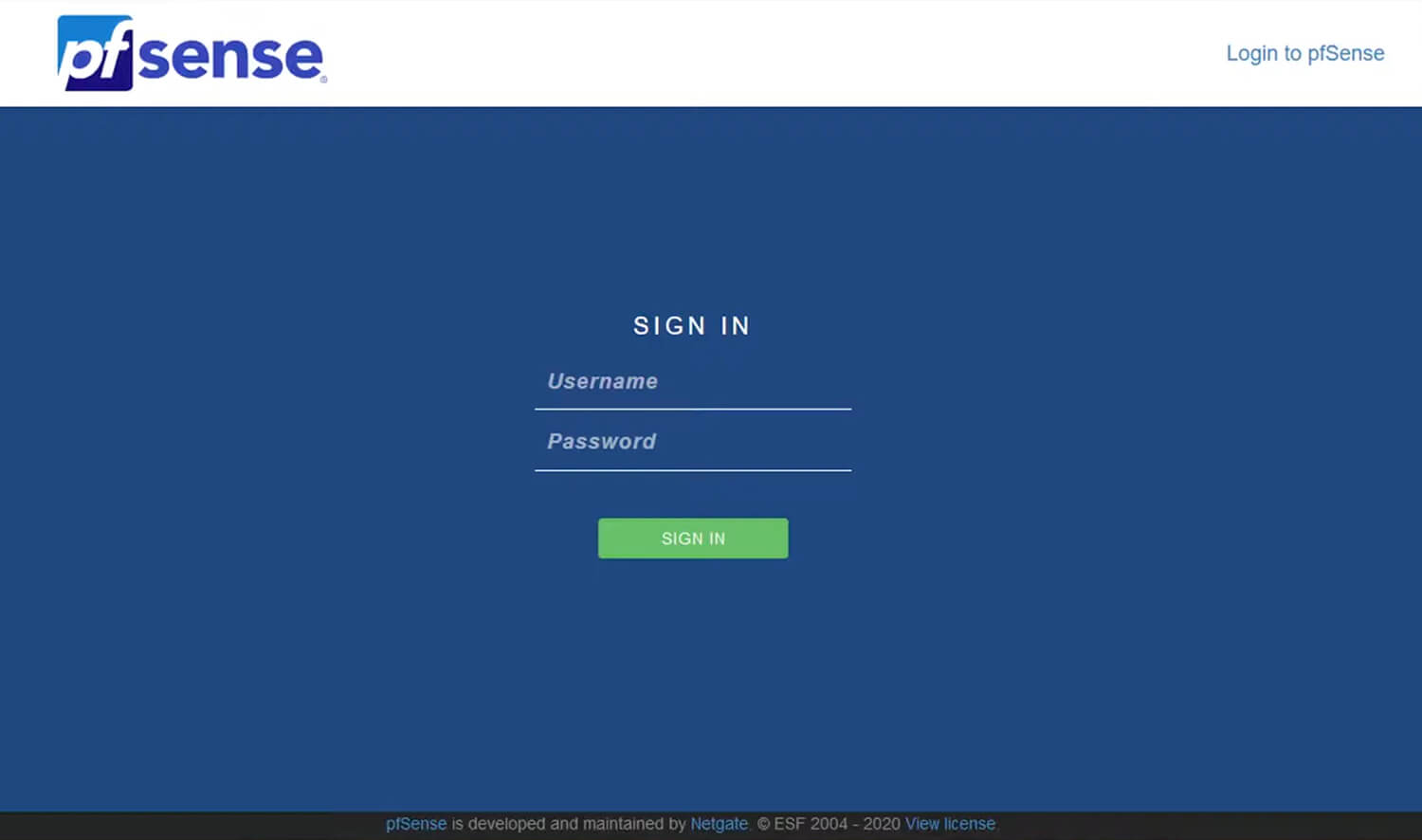
- You will be logged in to the pfSense web interface.
How to change pfSense Wi-Fi Password and Network Name?
- Log in to the pfSense GUI.
- Navigate to Interfaces > Assignments. Skip to Step 8 if you have already created a Wireless interface.
- Go to Wireless and click Add.
- Select mode as Infrastructure (BSS) for wired connection or Access Point for wireless connections.
- Add a description (optional) and click Save.
- Go to Interface Assignments.
- From the Network Port drop-down, assign the newly created Network Port to the WAN interface and click Save.
- Navigate to Interfaces > WAN.
- Enter the Wi-Fi Network Name in the SSID field.
- Enter the Wi-Fi Password in the WPA Pre-Shared Key field.
- Click Save.
