PLDT router web interface allows you to change WiFi password, Network Name, create guest network, and various default settings at http://192.168.1.1.
How to login to PLDT router?
- Open a browser and type 192.168.1.1 in the address bar.
- Enter Username: admin and Password: 1234 and click Login. (The default login details will be printed on a sticker on the back of your router/modem.)
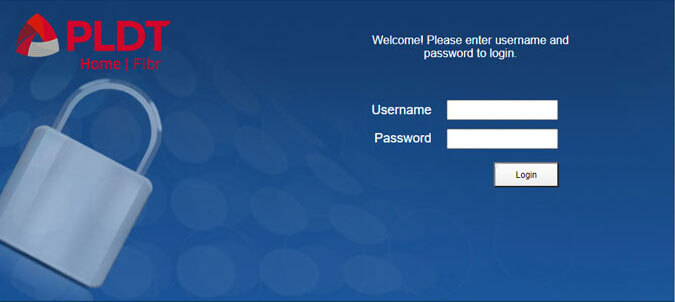
- You will be logged in to the PLDT router.
Note: If you get the “This site can’t be reached. 192.168.1.1 refused to connect.” error, try logging in using https://192.168.1.1. If it shows “Your connection is not private“, click ADVANCED and Proceed to 192.168.1.1 (unsafe).
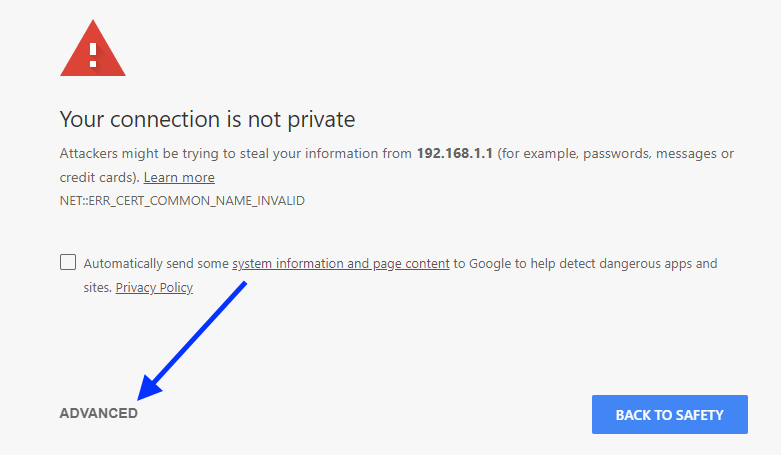
The default IP address for PLDT Ultera routers is 192.168.15.1 and 192.168.22.1.
If you are logging into the admin panel for the first time, a prompt will show “Initial login on this account you must modify account password, SSID name and authentication password!” and you will be required to enter Account Management Username and Password, 2.4G SSID1 and 5G SSID1 (optional).
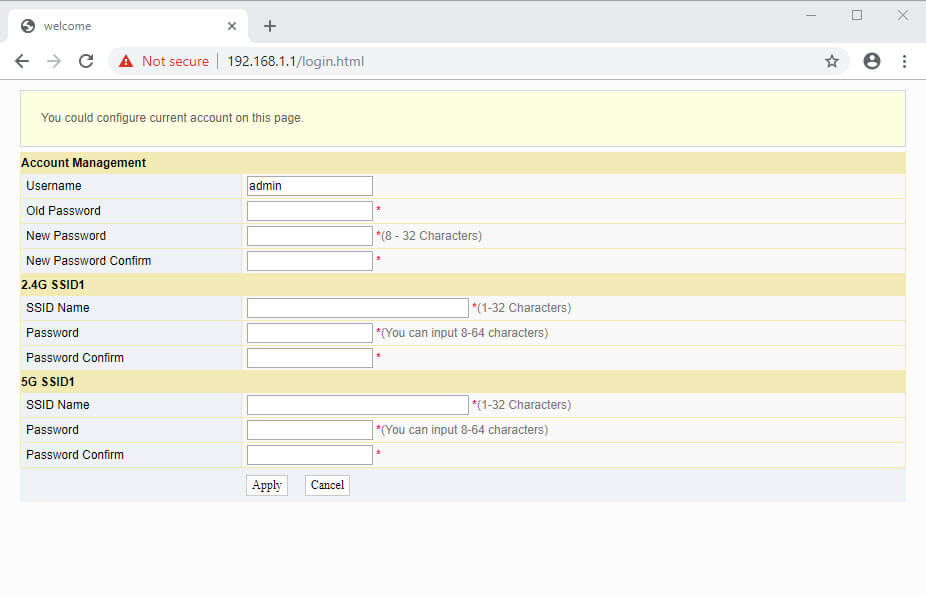
If you are unable to access 192.168.1.1, follow this guide to find your router IP address.
How to change PLDT WiFi password and SSID?
- Open a browser and type 192.168.1.1 in the address bar.
- Enter Username: admin and Password: 1234 and click Login.
- Click Network and under WLAN Settings menu click Advanced.
- Enter your Network Name in the SSID Name field.
- Under Security Policy, select Security Mode as WPAPSKWPA2PSK.
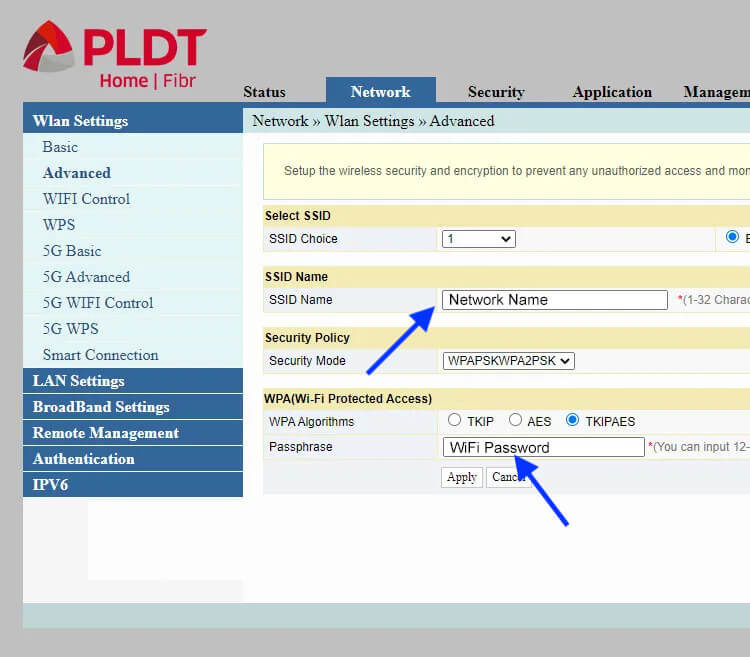
- Enter your WiFi password in the Passphrase field.
- Press Apply to save the changes.
How to login to PLDT Superadmin and Adminpldt?
Superadmin and Adminpldt are Advanced Settings of the router. To access Adminpldt you need to first enable Web Admin Switch from the Superadmin Device Management. If the Web Admin Switch is not enabled, it will return “admin unavailable error” when you try to access Adminpldt.
Login to PLDT Superadmin
- Login to PLDT Superadmin using the credentials below.
Model Username Password IP Address ONU Fiberhome AN5506-04-FAT (RP2662), AN5506-04-FA (RP2646), & AN5506-04-F (RP2684) modems/routers. f9!6b1e1rhO3es~u!p@e#r$a%d^m*i(n s)f_U+h|g{u@5h2o1q0b1l https://192.168.1.1 PLDT ONU Fiberhome AN5506-04-FA (RP2631), and HG6245D (RP2662) firmware version | 2020. f~i!b@e#r$h%o^m*esuperadmin s(f)u_h+g|u https://192.168.1.1 ONU PLDT Fibr AN5506-04-FAT, AN5506-04-FA (RP2627), AN5506-04-F (RP2658)software version | 2019. fiberhomesuperadmin sfuhgu https://192.168.1.1 ONU Black Fiberhome AN5506-04-F (RP2613) firmware. admin1234 admin1234 https://192.168.1.1/fh - Under Device Management, click Debug Switch.
- Enable the Web Admin Switch option and click Apply.
- Click Logout from the top-right area.
Login to PLDT Adminpldt
- Open a browser and type 192.168.1.1/fh in the address bar.
- Enter the Username and Password and click Login.
Model Username Password IP Address Fiberhome AN5506-04-F ( RP2613/RP2658),AN5506-04-FA (RP2627) & AN5506-04-FAT adminpldt 6GFJdY4aAuUKJjdtSn7dC2x https://192.168.1.1/ Fiberhome HG6245D RP2602, AN5506-04-FA (RP2631/ 2646), AN5506-04-FAT (RP2662), AN5506-04-F (RP2684), & HG6245D (RP2740) adminpldt z6dUABtl270qRxt7a2uGTiw https://192.168.1.1/ PLDT Fiberhome HG180v2 adminpldt 3UJUh2VemEfUtesEchEuSHA https://192.168.1.1/ PLDT Home WiFi R051 [blank] pldthome https://pldthomewifisettings.net Huawei HG8245A,HG8245Q, HG8245U, HG8145V & HG8145V5 adminpldt 1234567890 https://192.168.1.1/ Huawei HG8245A, HG8245Q, and HG8245U telecomadmin admintelecom https://192.168.1.1/ Huawei PLDT Home Fibr HG8145V5, HG8245U, & HG8245Q adminpldt AC2DIU7QW3ERTY6UPAS4DFG
or 1234567890 or 0123456789https://192.168.1.1/admin.html ZyXEL AMG1302-T10D adminpldt zoxm41upyj/3wj/3g42j4wk http://192.168.1.1/ ZyXEL VMG3926-B10A adminpldt apyn52vqzk/4xk/4h53k5xy http://192.168.1.1/ ZyXEL VMG3625 adminpldt !@QWaszx#$asdgh56TYghbn http://192.168.1.1/ Baudtec RN243R4-A6 adminpldt qVuUKLmCJJhCF4YY3x9xqJy http://192.168.1.1/super.htm Baudtec RN104VR4GCH-2S-A3 adminpldt qVuUKLmCJJhCF4YY3x9xqJy http://192.168.1.1/admin/super.asp Baudtec Bizbox RN104R5GCH2-A0 adminpldt !@QWaszx#$ERdfcv%^TYghbn http://192.168.1.1/ Prolink PRS1241B adminpldt 8d32f84964abbc7a6097e43 http://192.168.1.1/pldtadmincel.htm Prolink PRS1841U adminpldt 8d32f84964abbc7a6097e43 http://192.168.1.1/admin/pldt.asp Ultera White Greenpacket WN-600 allgreen272493 winpacka http://192.168.22.1/ Arcadyan VR9517PAC22-A-PP adminpldt 4dg37skj81rs6ytuc2cxp0a http://192.168.1.1/arcadmin iGateway ADSL GA0.ET263-4 adminpldt 5dPf49F1e6L8f4cD0e0UTTW http://192.168.1.1/TelPlusAdmin - You will be logged in to PLDT Admin dashboard.
For safety reasons, you will be asked to change the Account Management default (old) password to a new password.
