Plume HomePass app allows you to change Wi-Fi password, Network Name (SSID), Guest Access, and default router settings.
Note: Plume routers currently do not support access to the router’s settings via a local IP address. To change any default settings, you need to install the Plume HomePass mobile app on Android or iOS.
How to login to Plume router?
- Install the Plume HomePass app from Google Play or Apple App Store.
- Open the HomePass app and choose New Setup option. Follow the screen to complete the setup. The app will prompt to enter your name and email. You need to enter the same email that you used when placing the order for SuperPods.
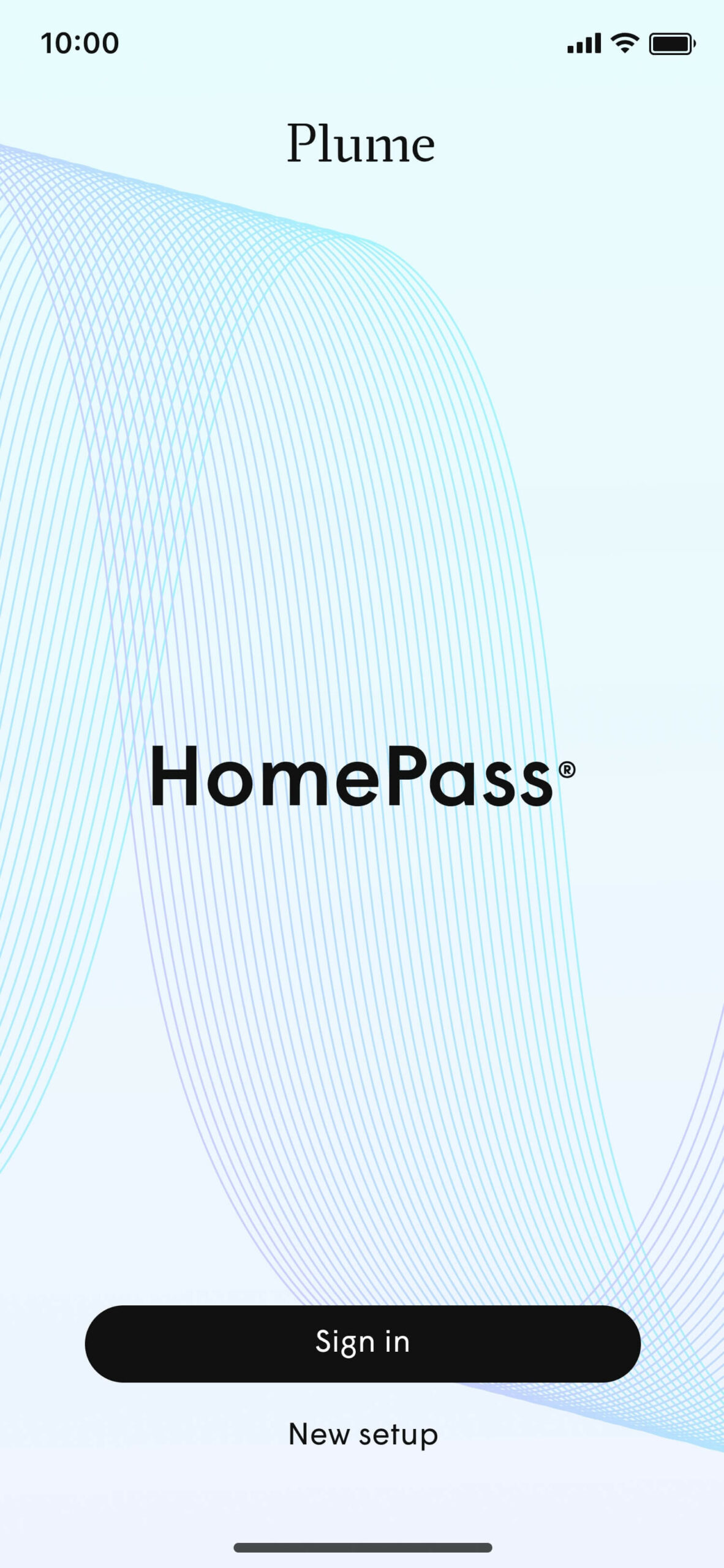
- If you already have a HomePass account, select Sign in.
- You will be logged in to the Plume router settings.
How to change Plume Wi-Fi Password and Network Name?
- Open the Plume HomePass mobile app.
- In the navigation bar, select Menu & Settings icon and tap then Adapt.
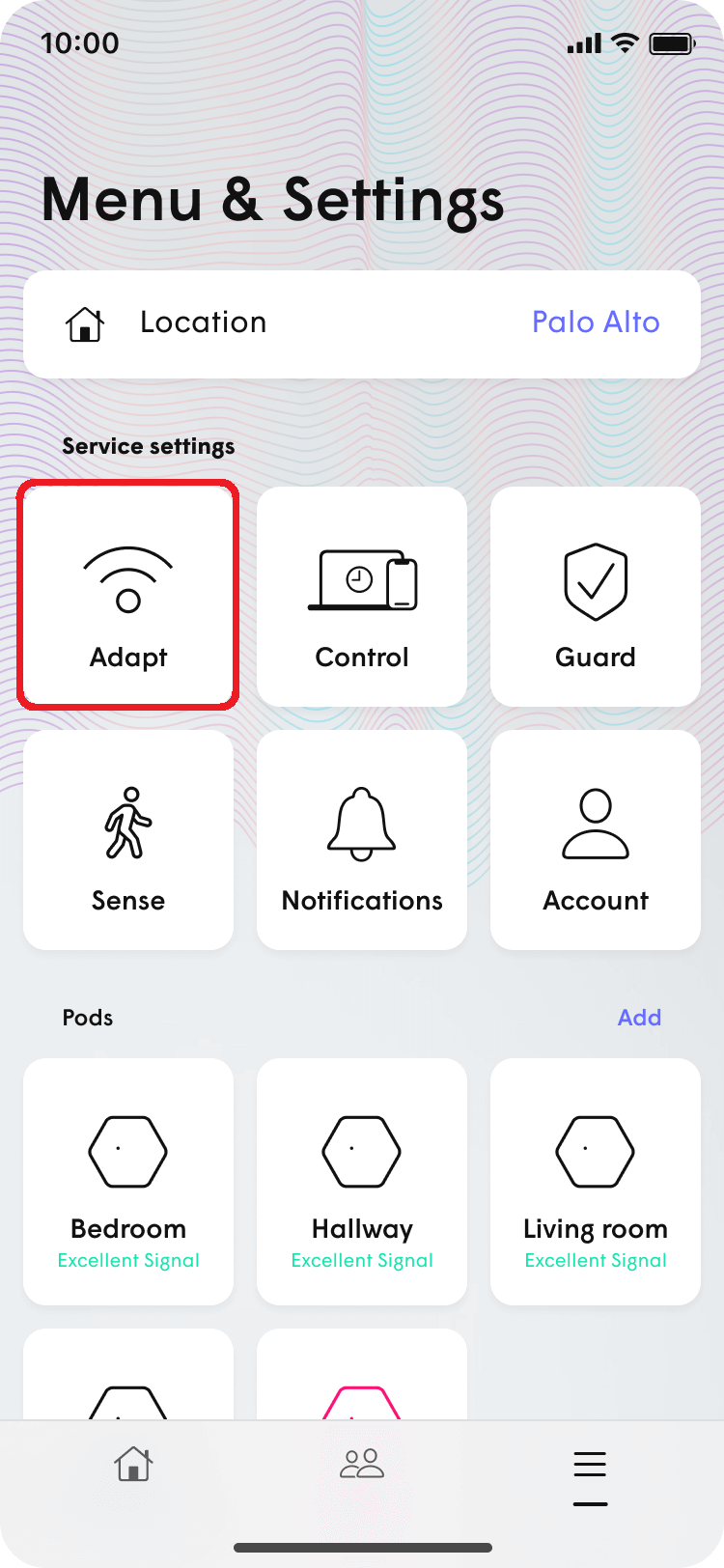
- On the WPA2 SSID, tap Home button.
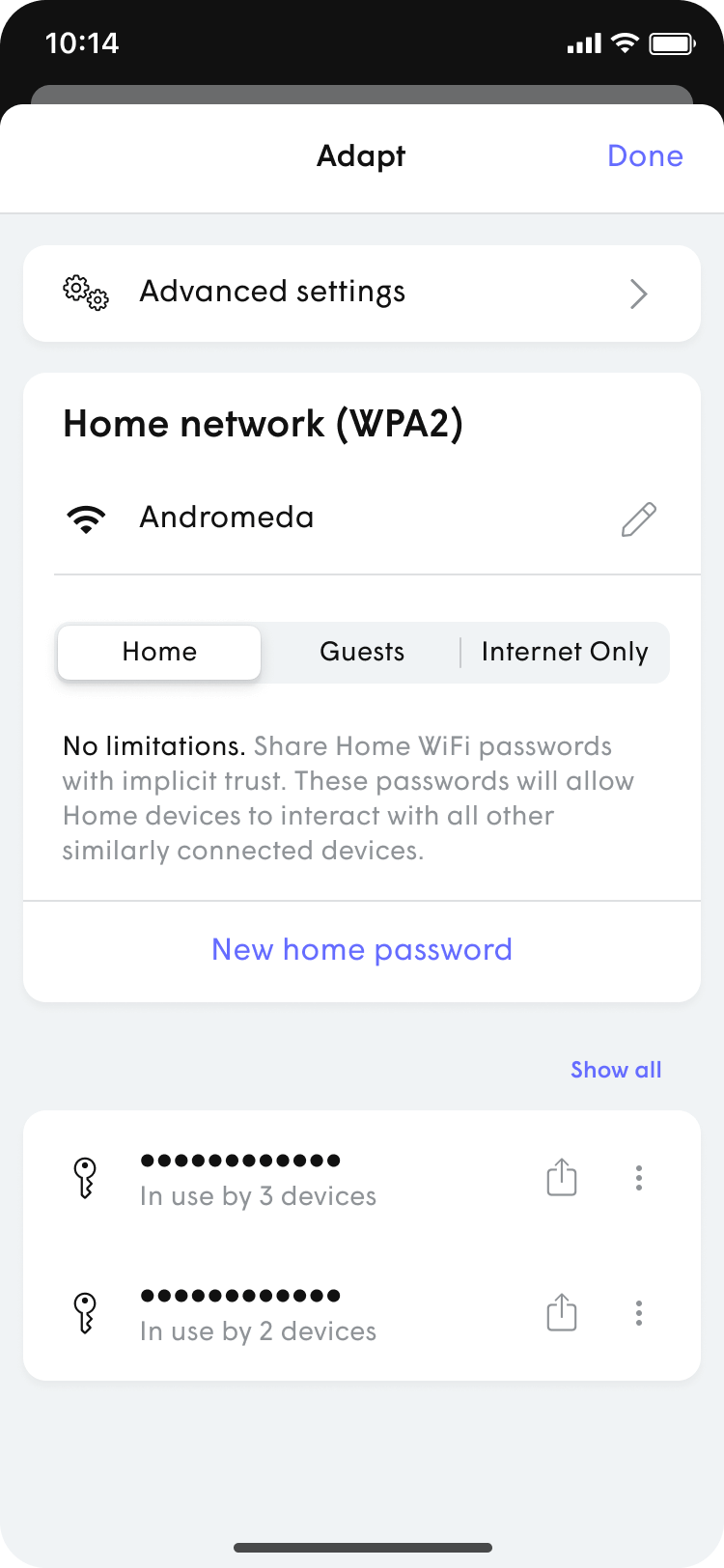
- Next to your Wi-Fi network name (SSID), tap the pencil icon, and enter the WiFi name.
- Select New home password and enter the Wi-Fi Password in the WiFi password field.
- To change existing WiFi password, tap ⋮ icon next to the password you want to modify, and then choose Edit.
- Click Save/Update.
