Pop Telecom web interface allows you to change Wi-Fi password, Network Name (SSID), and default router settings at http://192.168.1.1 or http://fritz.box.
How to login to Pop Telecom router?
- Open a browser and type http://192.168.1.1 or http://fritz.box in the address bar.
- Enter the Username and Password and click Login.
- You will be logged in to the Pop Telecom router settings.
Note: The IP address, Username and Password are printed on a sticker on the back of your router.
How to change Pop Telecom Wi-Fi Password and Network Name?
Select your router:
TP-Link Archer VR1210v
- Open a browser and type http://tplinkmodem.net or http://192.168.1.1 in the address bar.
- Enter the Username: admin and Password: admin and click Log in.
- Select Basic > Wireless.
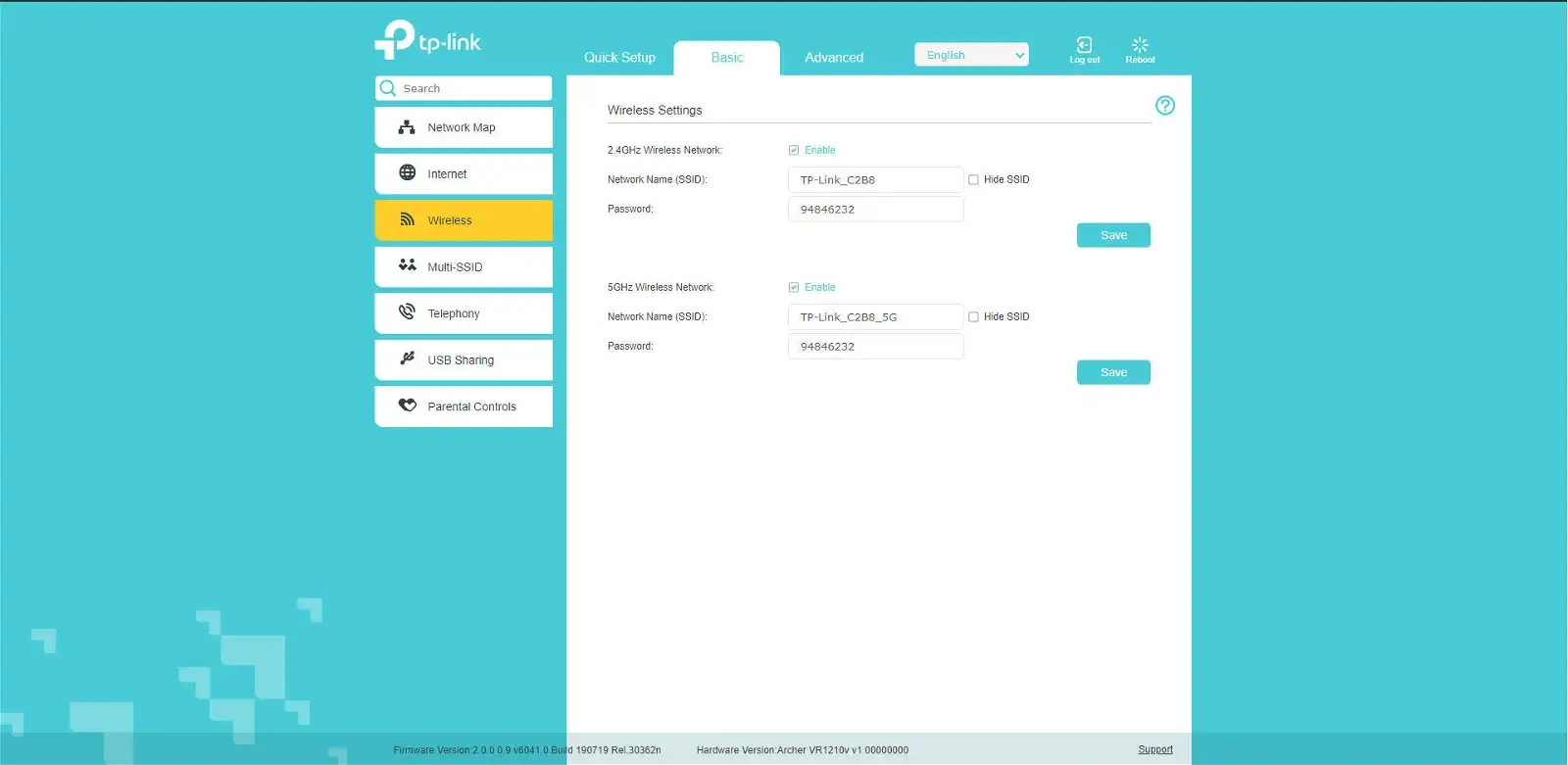
- Enter the Wi-Fi Network Name in the Network Name (SSID) field.
- Enter the Wi-Fi Password in the Password field.
- Click Save.
AVM FRITZ!Box 7530
- Open a browser and type http://fritz.box or http://192.168.178.1 in the address bar.
- Enter the FRITZ!Box password and click Log In.
- Select Wi-Fi > Wi-Fi Network.
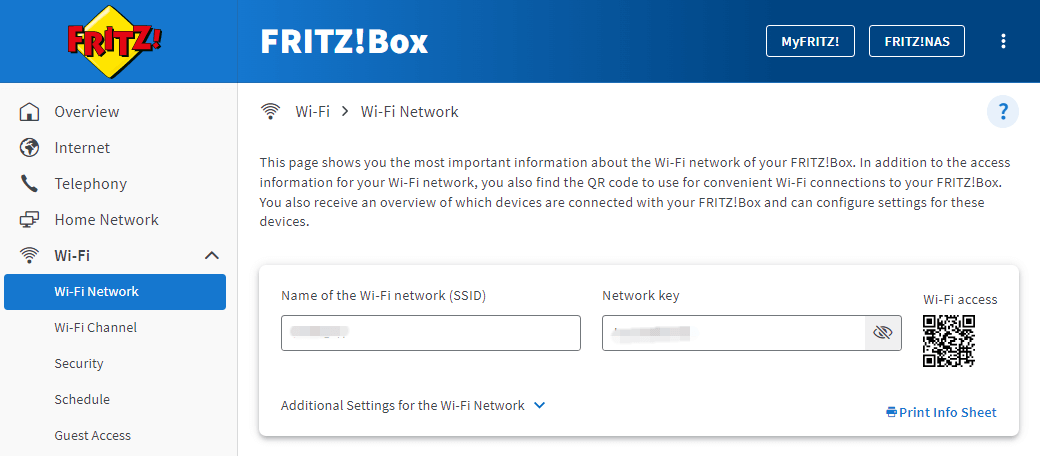
- Enter the Wi-Fi Network Name in the Name of the Wi-Fi Network (SSID) field and click Apply.
- Select Wi-Fi > Security.
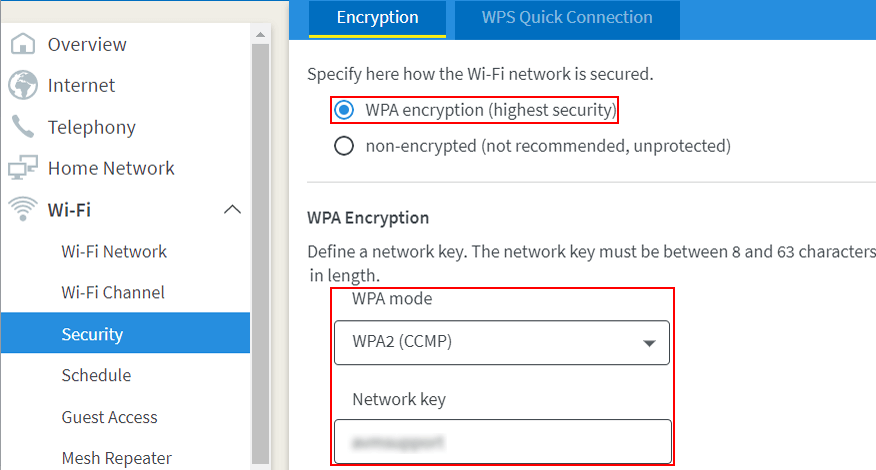
- Enter the Wi-Fi Password in the Network key field and click Apply.
