Pure Telecom web-based user interface allows you to change Wi-Fi password, Network Name (SSID), and default modem settings.
Note: The IP Address, Username, and Password are printed on a sticker on the bottom of the modem.
How to login to Pure Telecom modem?
Select your modem:
- Huawei F2000
- FRITZ!Box 7530
- Zyxel VMG8623-T50B
- Technicolor TG588v v2
- Technicolor TG589vac v2 / TG582n / TG592n
Huawei F2000
- Open a browser and type http://192.168.1.254 in the address bar.
- Enter the Username: admin and Password and click Log in. (The Wireless Key/Admin Password is printed on the back of the modem.)
- Select Home Network > Wireless Settings > Wireless Encryption.
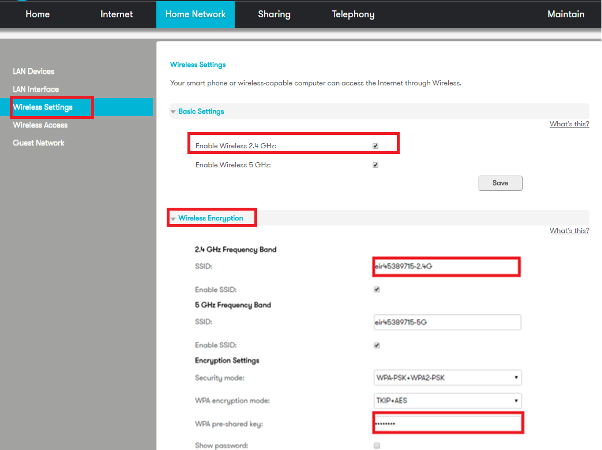
- Enter the Wi-Fi Network Name in the SSID field.
- Enter the Wi-Fi Password in the WPA pre-shared key field.
- Click Save.
FRITZ!Box 7530
- Open a browser and type http://fritz.box/ in the address bar.
- Enter the User name and Password and click Log In. (The user name will be already filled in. The FRITZ!Box password is printed on the bottom of the modem.)
- Select Wireless > Radio Network.
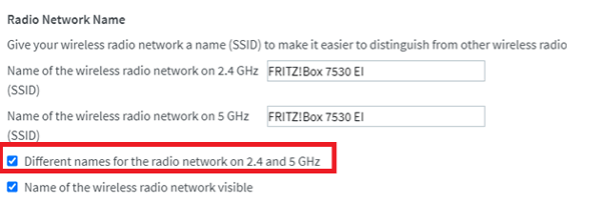
- Enter the Wi-Fi Network Name in the Name of the wireless radio network on 2.4 GHz (SSID) field and click Apply.
- Select Wireless > Security.
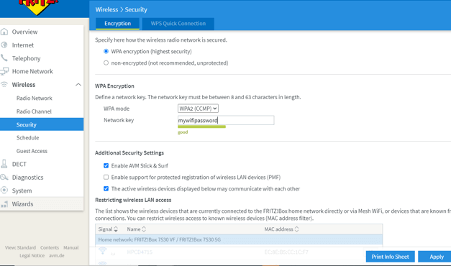
- Enter the Wi-Fi Password in the Network key field and click Apply.
Zyxel VMG8623-T50B
- Open a browser and type http://192.168.1.1 in the address bar.
- Enter the User Name: admin and Password and click Log in. (The Login Password is printed on the back of the modem.)
- Open ≡ Menu and select Network Settings > Wireless.
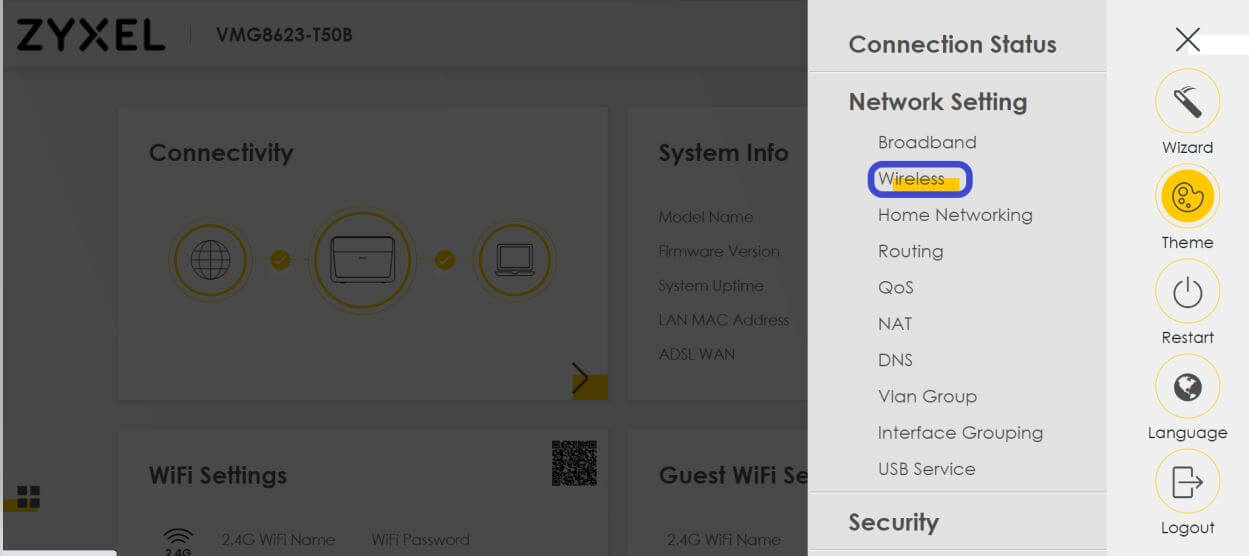
- Select General.
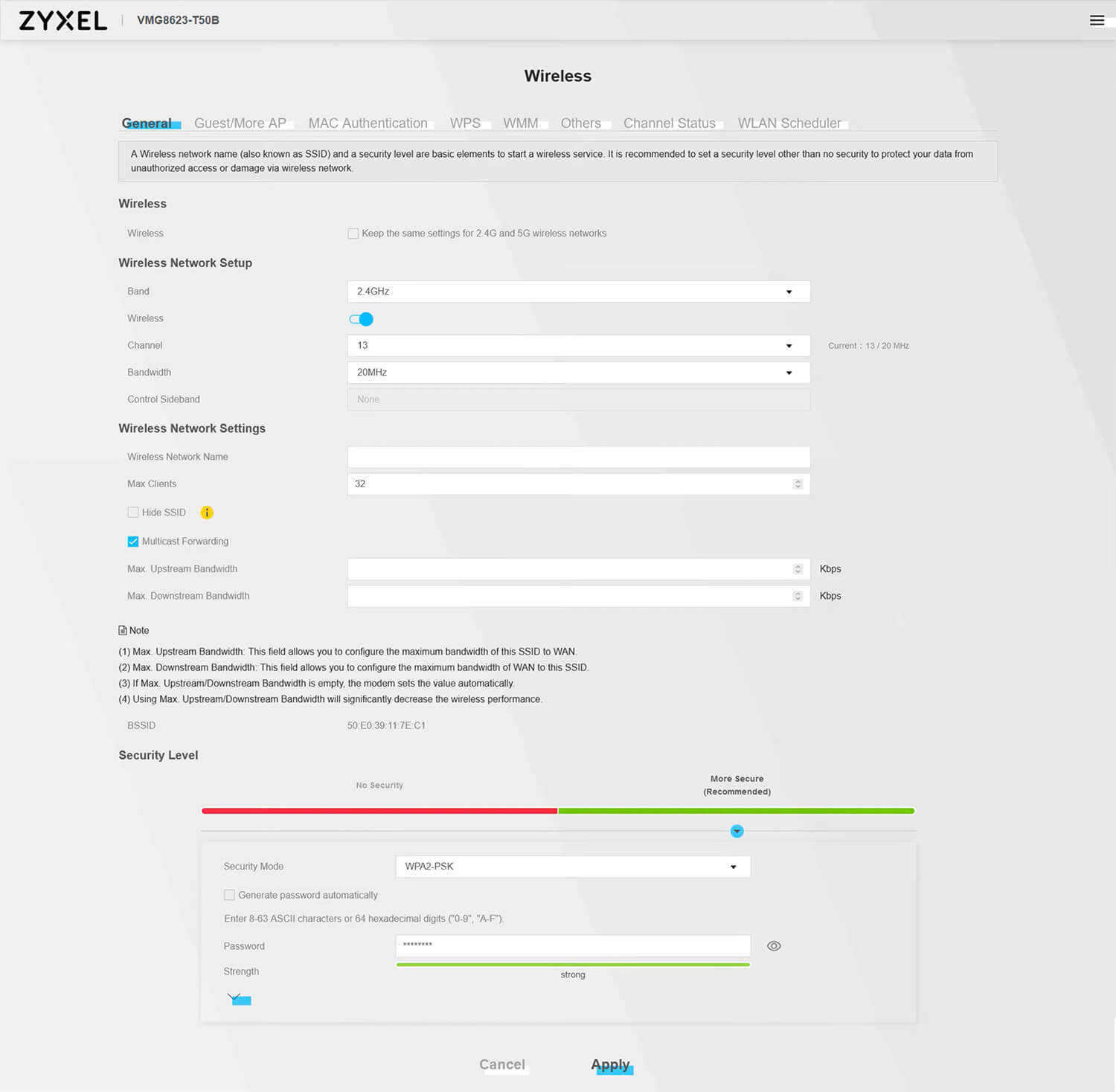
- Enter the Wi-Fi Network Name in the Wireless Network Name field.
- Enter the Wi-Fi Password in the Password field.
- Click Apply.
Technicolor TG588v v2
- Open a browser and type http://192.168.1.1 in the address bar.
- Enter the User Name: admin and Password and click Sign in. (The password is the ACCESS KEY printed on the sticker on the bottom of the modem.)
- Select Wireless > Access Points 2.4GHZ.
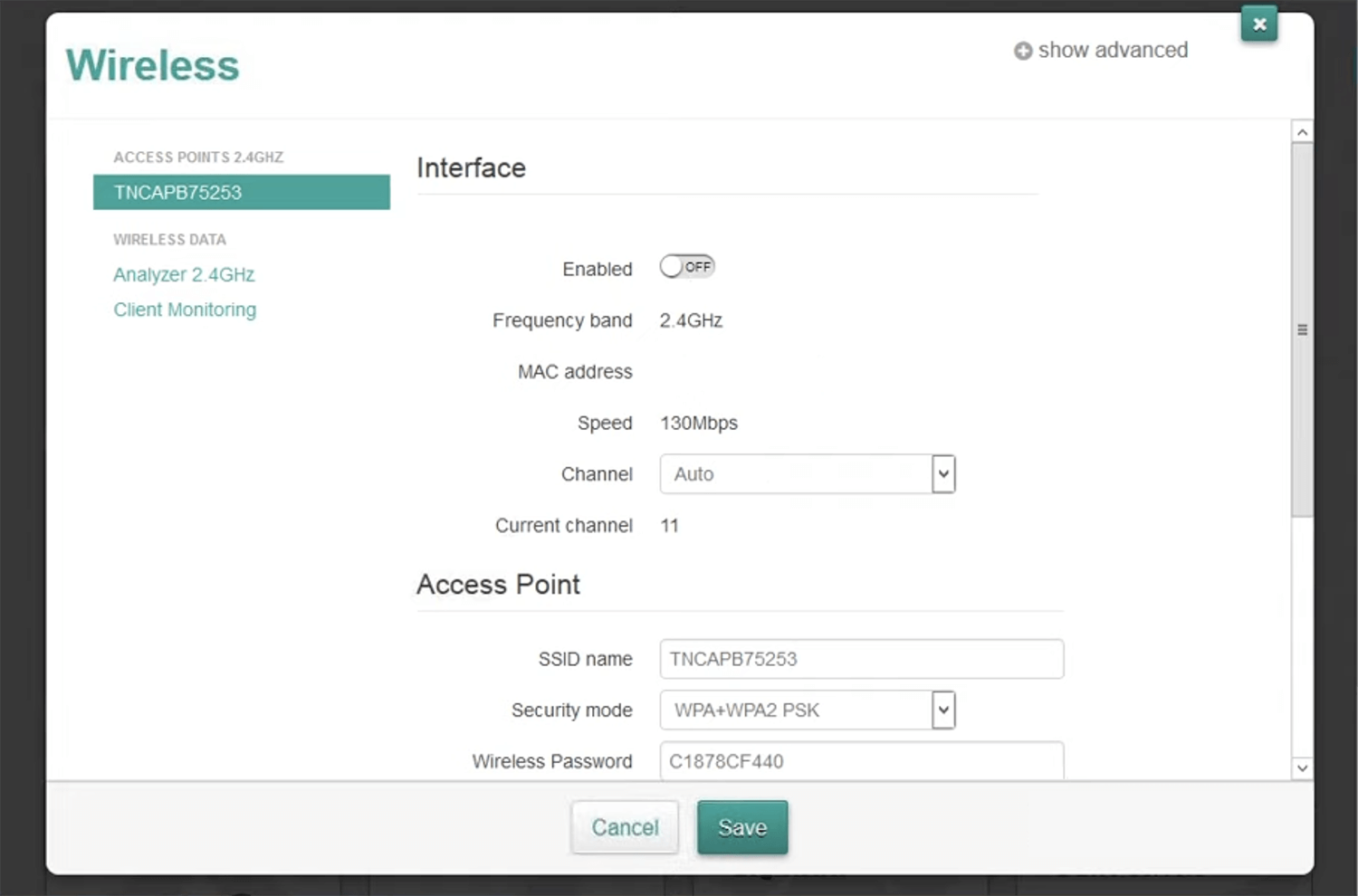
- Enter the Wi-Fi Network Name in the SSID name field.
- Enter the Wi-Fi Password in the Wireless Password field.
- Click Save.
Technicolor TG589vac v2 / TG582n / TG592n
- Open a browser and type http://192.168.1.254 or http://192.168.1.1 in the address bar.
- Enter the User Name: admin and Password: admin and click Sign in.
- Select Home Network > Wireless > WLAN: Wireless.
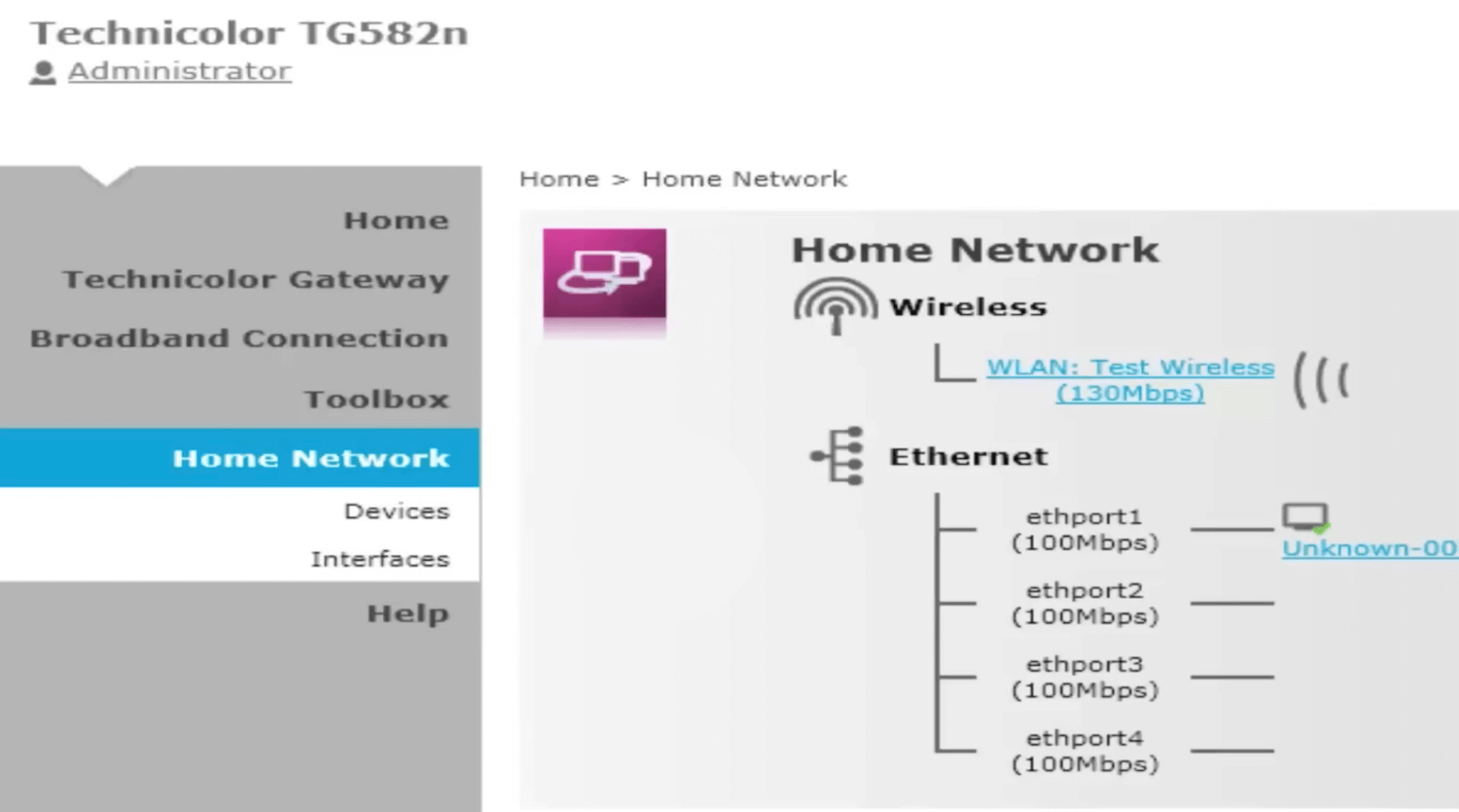
- Select Configure > Interface Enabled.
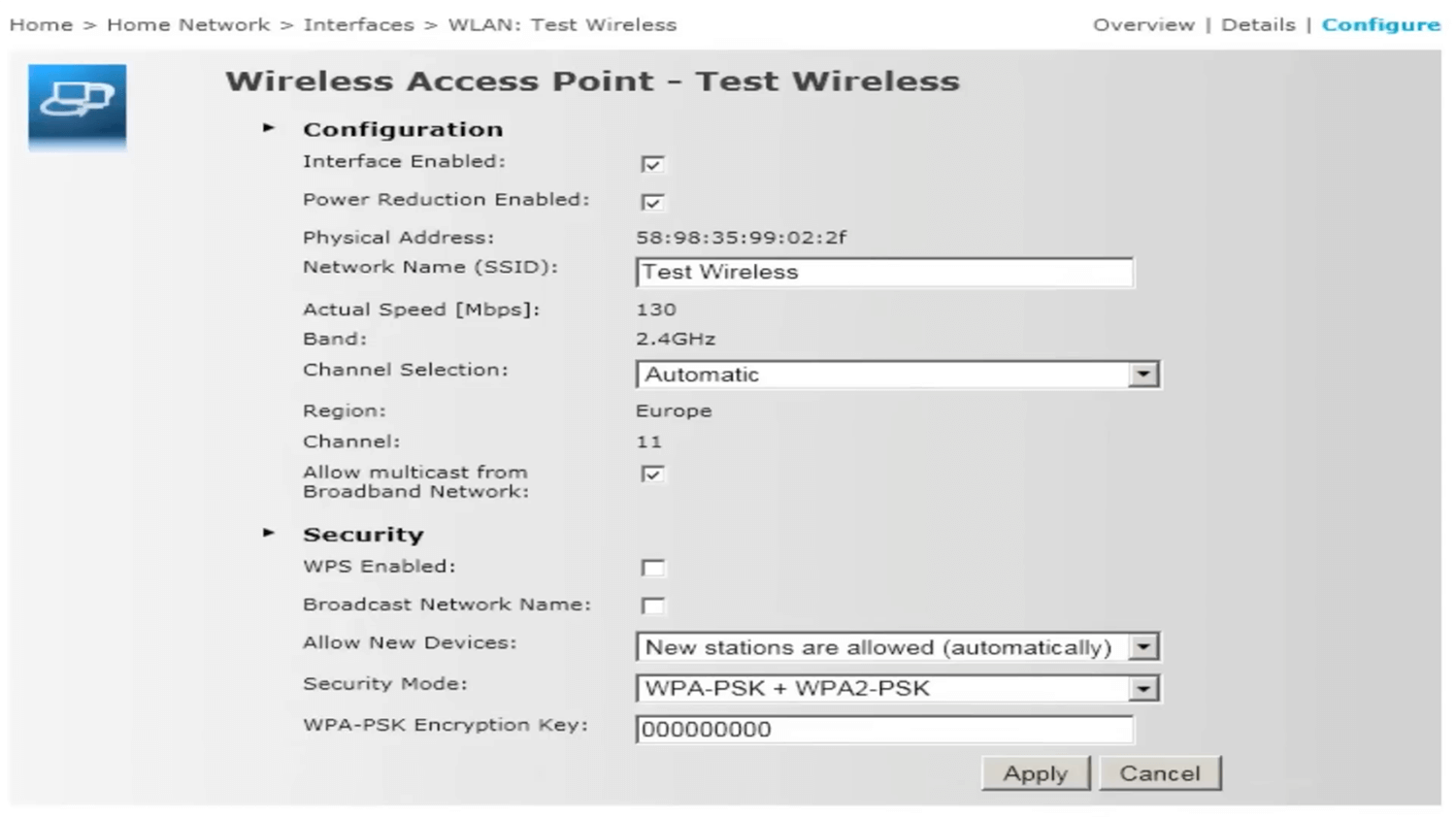
- Enter the Wi-Fi Network Name in the Network Name (SSID) field.
- Enter the Wi-Fi Password in the WPA-PSK Encryption Key field.
- Click Apply.
