Q-Link web-based user interface allows you to change Wi-Fi password, Network Name (SSID), and default router settings at http://192.168.0.1.
How to login to Q-Link router?
- Connect your device to the router’s Wi-Fi network.
- Open a browser and type http://192.168.0.1 in the address bar.
- Enter the Username: admin and Password: admin and click Login.
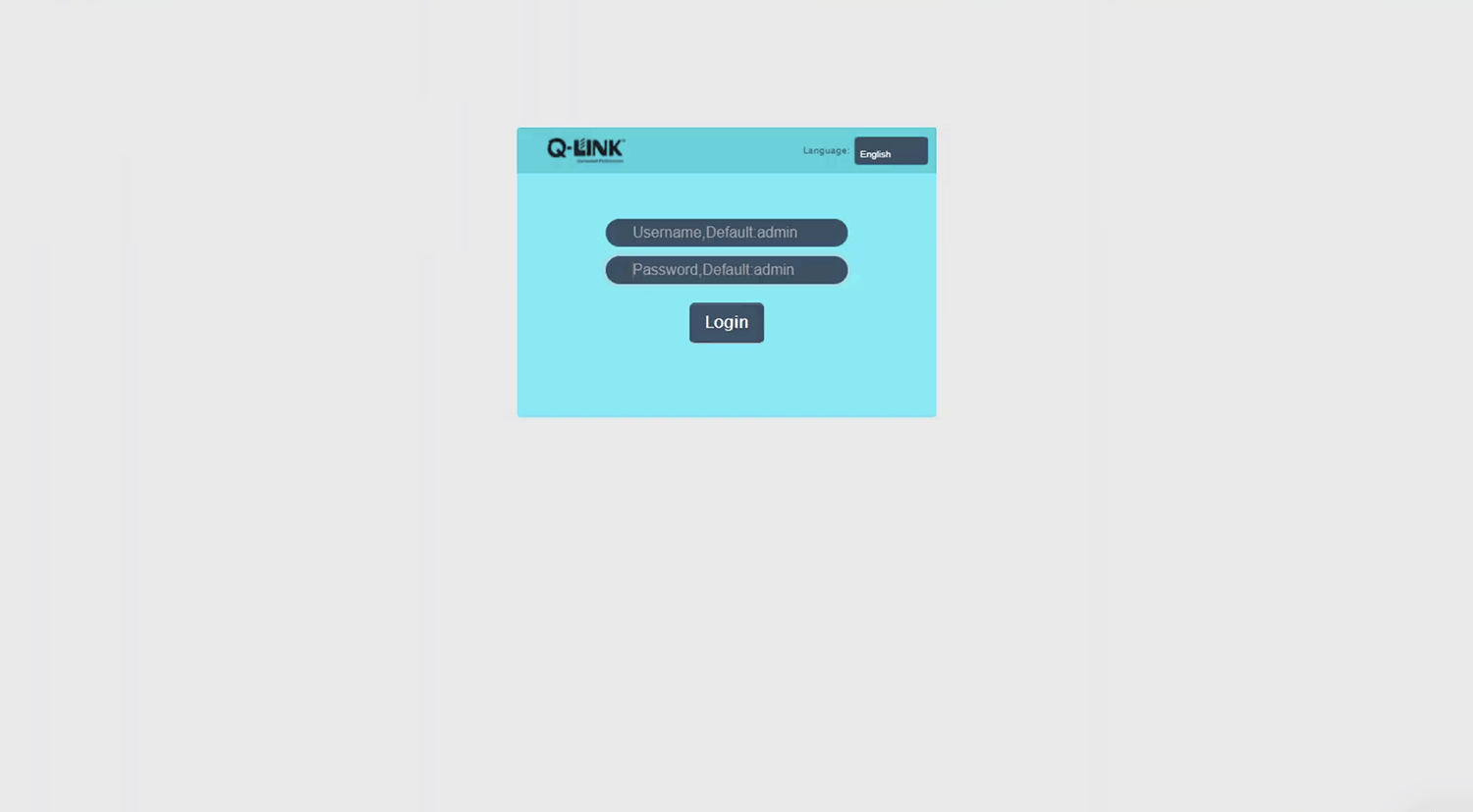
- You will be logged in to the Q-Link router settings.
Note: The router IP address, Username, and Password are printed on a sticker on the back of the router.
How to change Q-Link Wi-Fi Password and Network Name?
- Log in to the router’s settings.
- Select Network > Wireless Basic Settings.
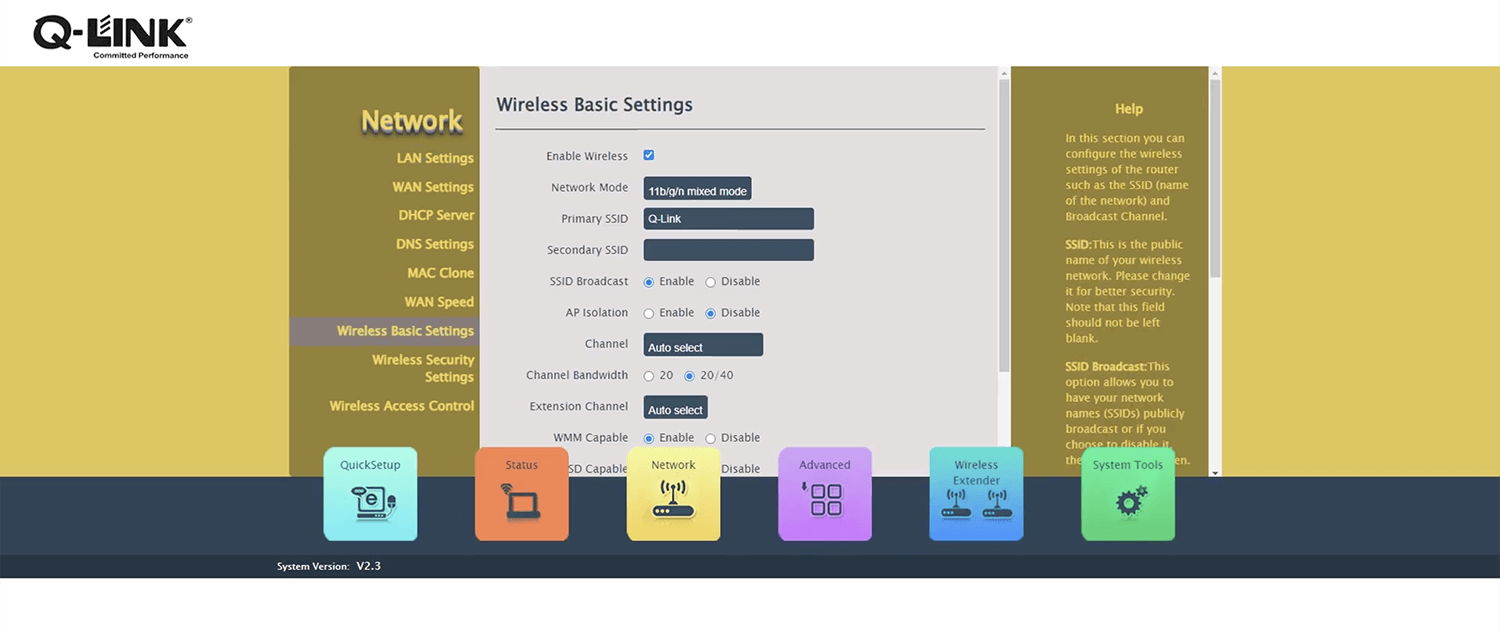
- Enter the Wi-Fi Network Name in the Primary SSID field and click OK.
- Select Network > Wireless Security Settings.
- Select Security Mode: Mixed WPA/WPA2 – PSK and WPA Algorithms: TKIP&AES.
- Enter the Wi-Fi Password in the Security Key field and click OK.
For dual-band routers, you need to configure 2.4 GHz and 5 GHz Wi-Fi networks separately.
