Rain web user interface allows you to change Wi-Fi password, Network Name (SSID), and default router settings at http://192.168.8.1 or http://192.168.0.1.
How to login to Rain router?
- Open a browser and type http://192.168.8.1 or http://192.168.0.1 in the address bar.
- Enter the Username and Password and click Login.
- You will be logged in to the Rain router settings.
Note: The Router IP Address, Username, and Password are printed on a sticker on the back of the router.

Default Rain Username and Password
| Router Brand | IP Address | Username | Password |
|---|---|---|---|
| Huawei H112-372-A | http://192.168.8.1 | n/a | admin |
| ZTE MC801A | http://192.168.0.1 | n/a | (Check router label) |
| OPPO 5G CPE T1a | http://oppowifi.com | admin | admin |
How to change Rain Wi-Fi Password and Network Name?
Select your router:
Huawei H112-372-A
- Open a browser and type http://192.168.8.1 in the address bar.
- Enter the Password: admin and click Log In.
- Select Wi-Fi Settings > Wi-Fi Basic Settings.
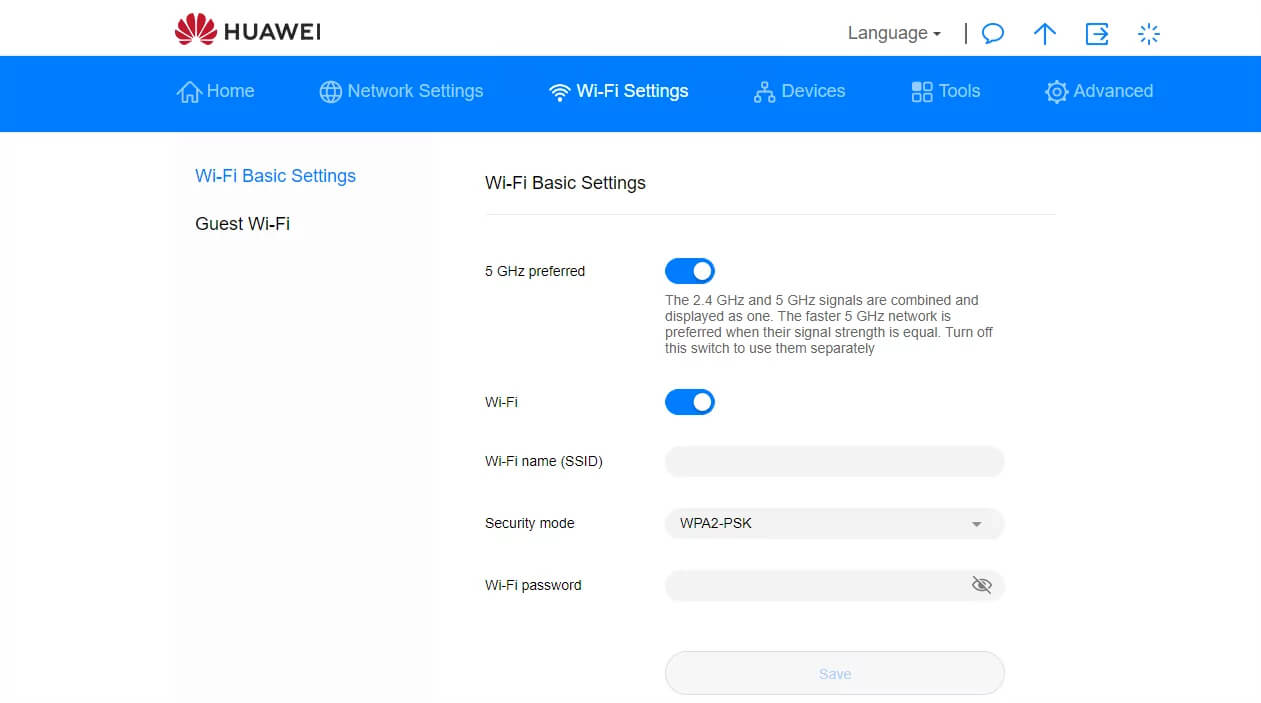
- Enter the Wi-Fi Network Name in the Wi-Fi name (SSID) field.
- Enter the Wi-Fi Password in the Wi-Fi password field.
- Click Save.
ZTE MC801A
- Open a browser and type http://192.168.0.1 in the address bar.
- Enter the Password and click Log In.
- Select Wi-Fi Settings > Main SSID > Basic Settings.

- Enter the Wi-Fi Network Name in the Network Name(SSID) field.
- Enter the Wi-Fi Password in the Password field.
- Click Apply.
OPPO 5G CPE T1a
- Open a browser and type http://oppowifi.com in the address bar.
- Enter Username: admin and Password: admin and click Login.
- Select Wi-Fi Settings > Basic.
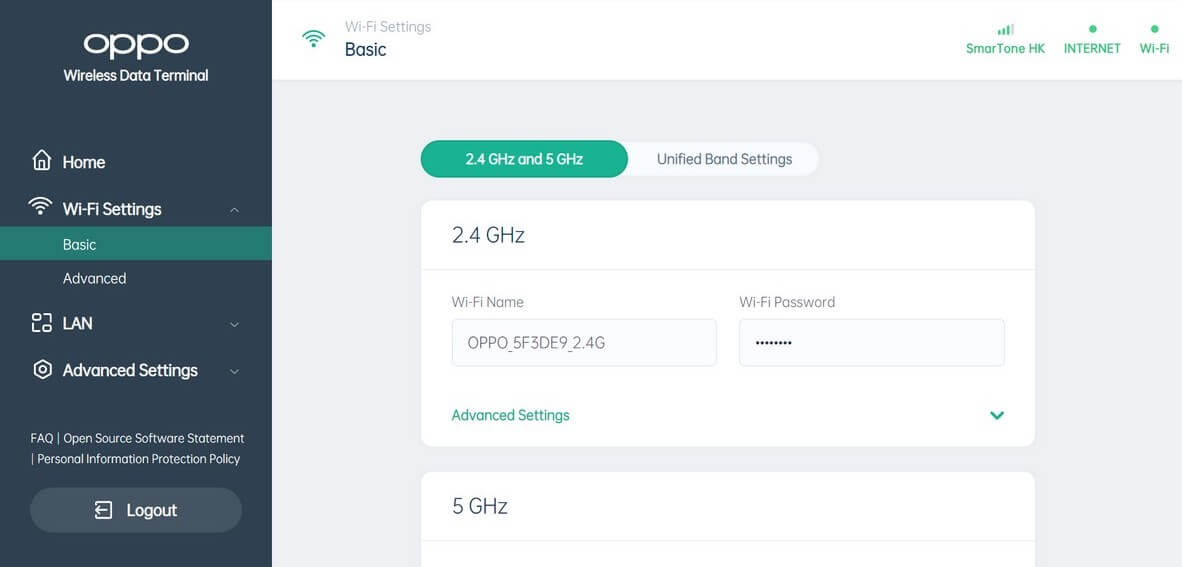
- Enter the Wi-Fi Network Name in the Wi-Fi Name field.
- Enter the Wi-Fi Password in the Wi-Fi Password field.
- Click Save.
