Raisecom web-based configuration interface allows you to change Wi-Fi password, Network Name (SSID), and default router settings at http://192.168.1.1.
How to login to Raisecom router?
- Open a browser and type http://192.168.1.1 in the address bar.
- Enter the Username: useradmin and Password: useradmin and click Login.
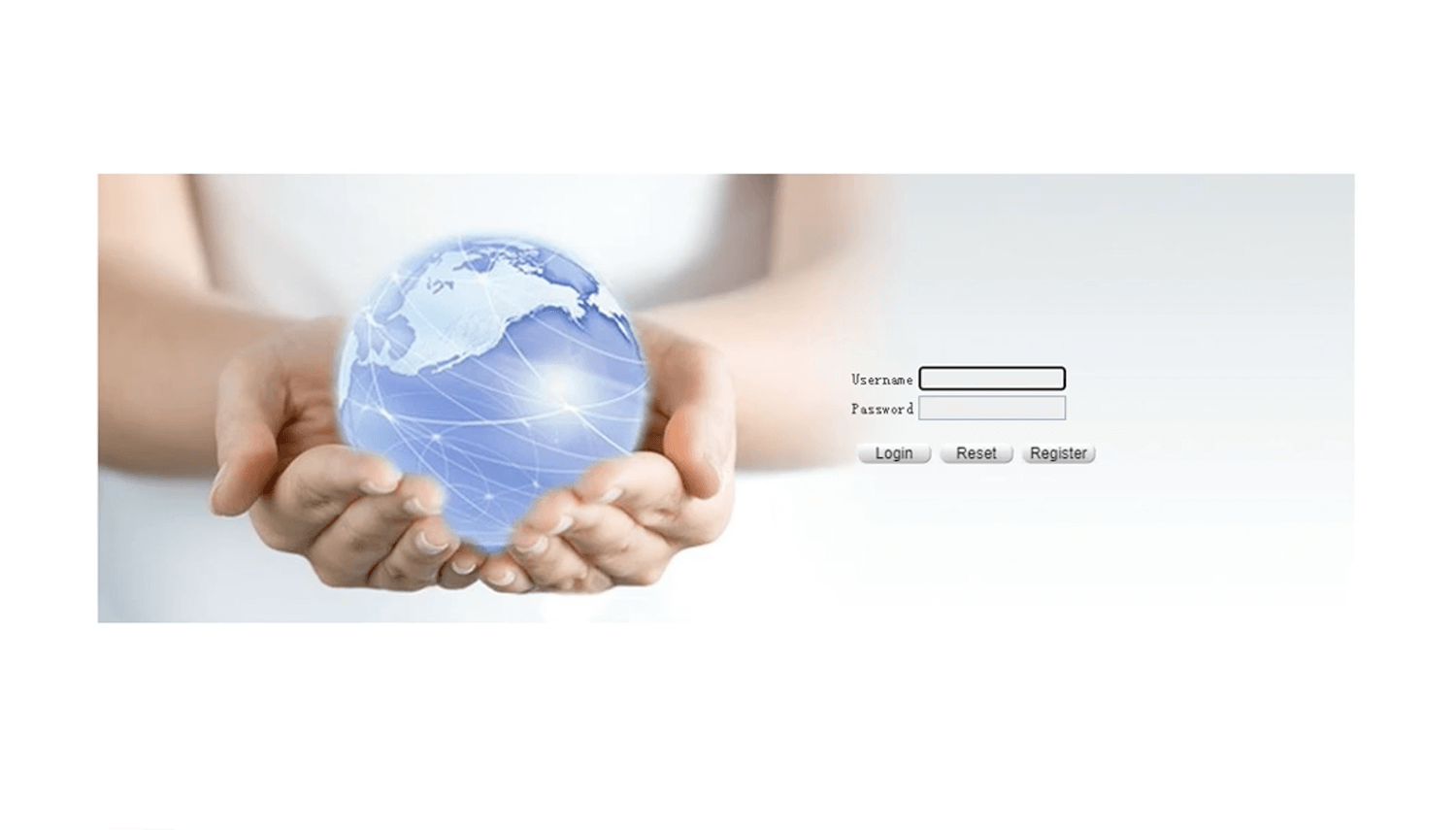
- You will be logged in to the Raisecom router settings.
To log in as Super Administrator, enter Username: superadmin and Password: q!w@e#
Note: The IP Address, Username, and Password are printed on a sticker on the back of the router.
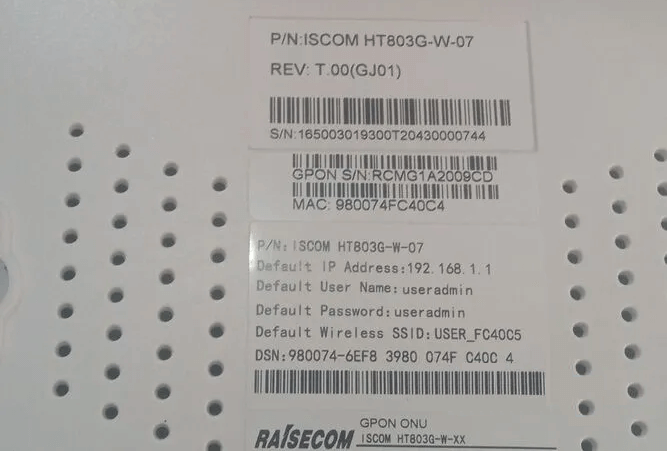
How to change Raisecom Wi-Fi Password and Network Name?
- Log in to the router’s settings.
- Select Basic > Interface > WLAN 2.4G.
- Select the Wireless Service and click Operation.
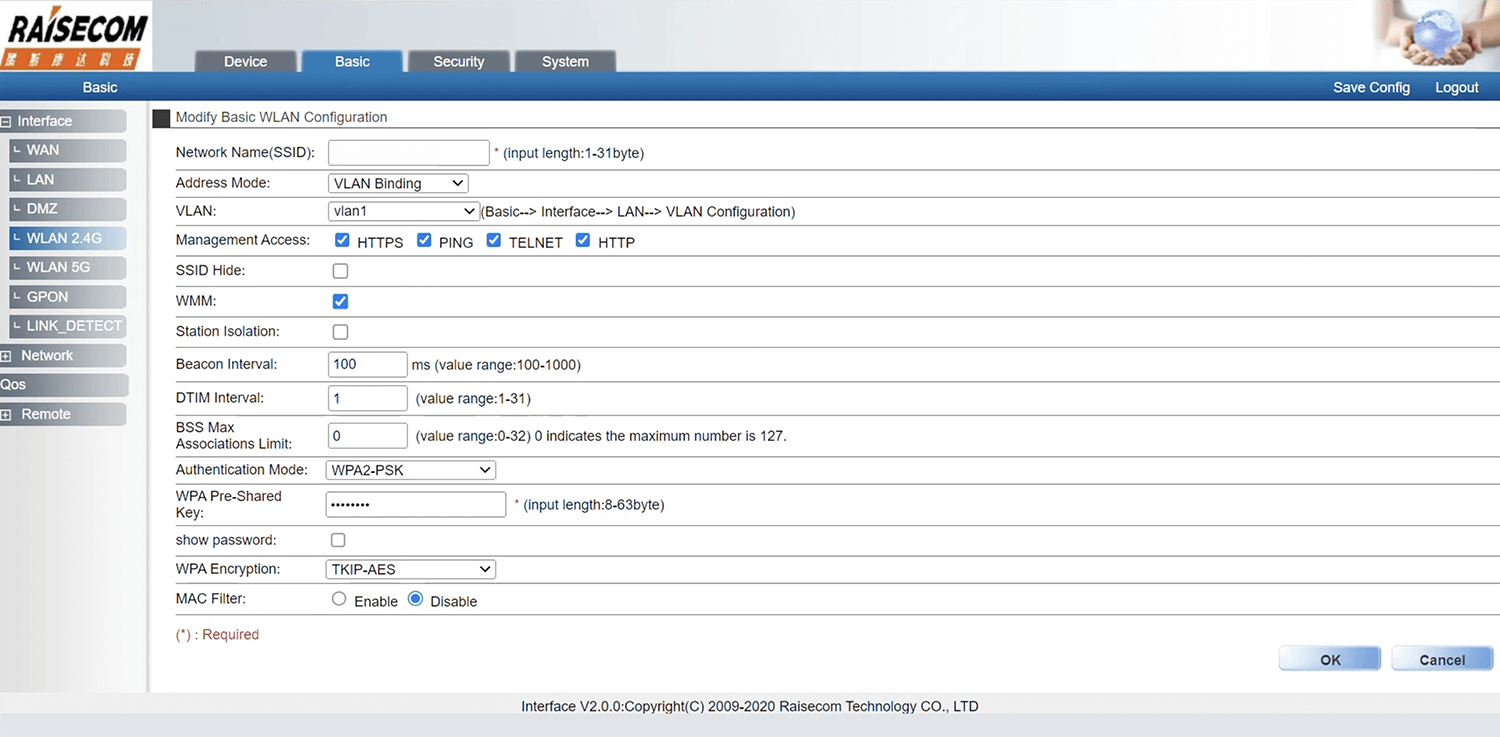
- Enter the WiFi Network Name in the Network Name(SSID) field.
- Enter the WiFi Password in the WPA Pre-Shared Key field.
- Click OK.
