Rakuten WiFi Pocket web-based user interface allows you to change Wi-Fi password, Network Name (SSID), and default router settings at http://192.168.0.1.
How to login to Rakuten WiFi Pocket router?
- Open a browser and type http://192.168.0.1 in the address bar.
- Enter the ユーザー名: admin and パスワード: admin and click ログイン.
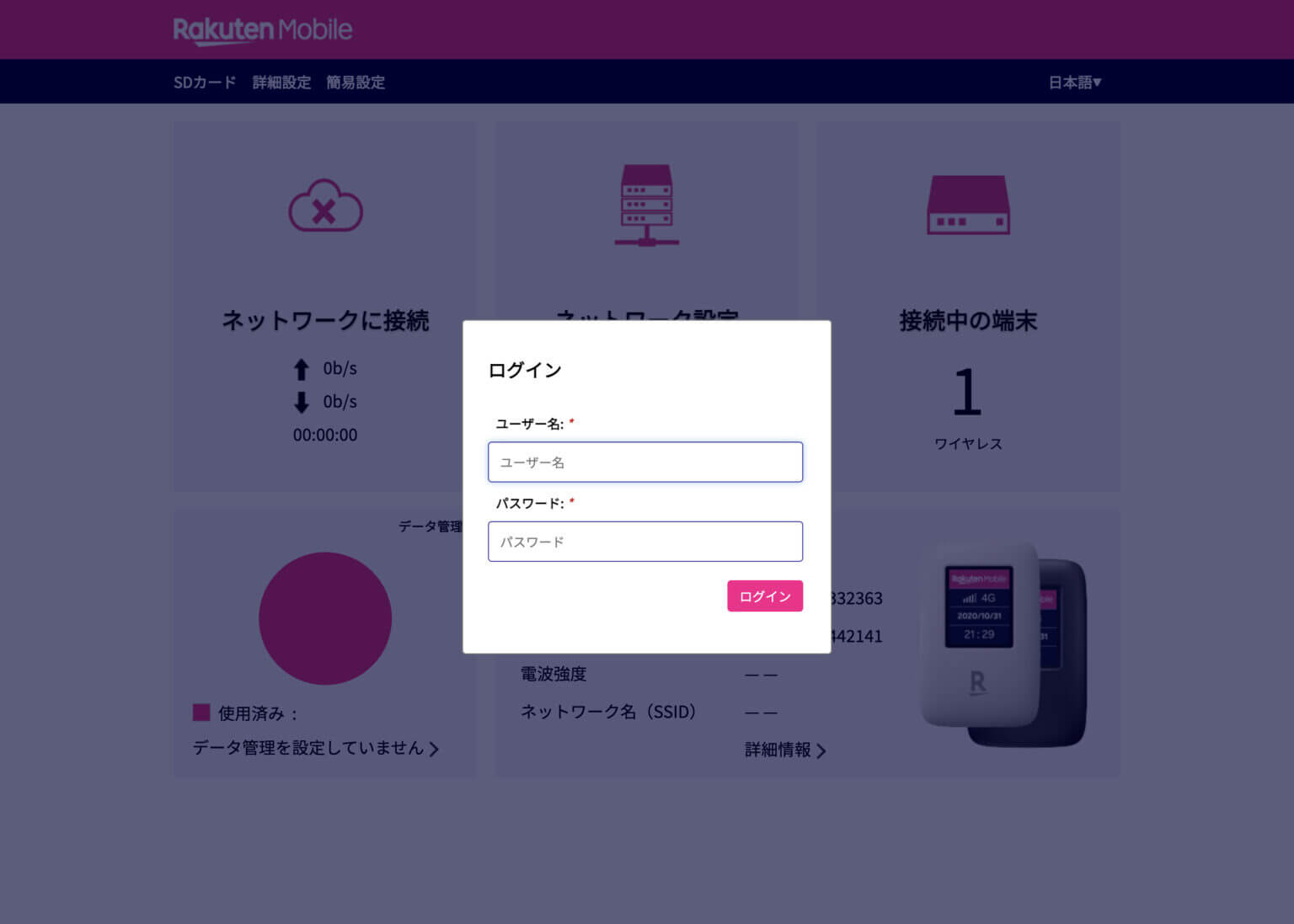
- You will be logged in to the Rakuten WiFi Pocket router settings.
Note: The IP address, Username, and Password are printed on a sticker on the back of the router or inside the battery compartment of the WiFi Pocket device.

How to change Rakuten WiFi Pocket Wi-Fi Password and Network Name?
- Log in to the router’s settings.
- Select Wi-Fi設定 > メインSSID.
- Enter the Wi-Fi Network Name in the ネットワーク名(SSID) field.
- Enter the Wi-Fi Password in the パスワード field.
- Click 適用.
For dual-band routers, you need to configure 2.4 GHz and 5 GHz networks separately.
