Redline web interface allows you to change Wi-Fi password, Network Name (SSID), and default modem settings at http://192.168.16.1 or http://192.168.1.1.
How to login to Redline modem?
- Open a browser and type http://192.168.16.1 or http://192.168.1.1 in the address bar.
- Enter the Username: admin and Password: admin and click Login.
- You will be logged in to the Redline modem settings.
Note: The IP Address, Username, and Password are printed on a sticker on the back of the modem.
How to change Redline Wi-Fi Password and Network Name?
Select your modem:
Redline LTE 20 Router
- Open a browser and type http://192.168.16.1 in the address bar.
- Enter the Username: admin and Password: admin and click Login.
- Select WiFi Settings.
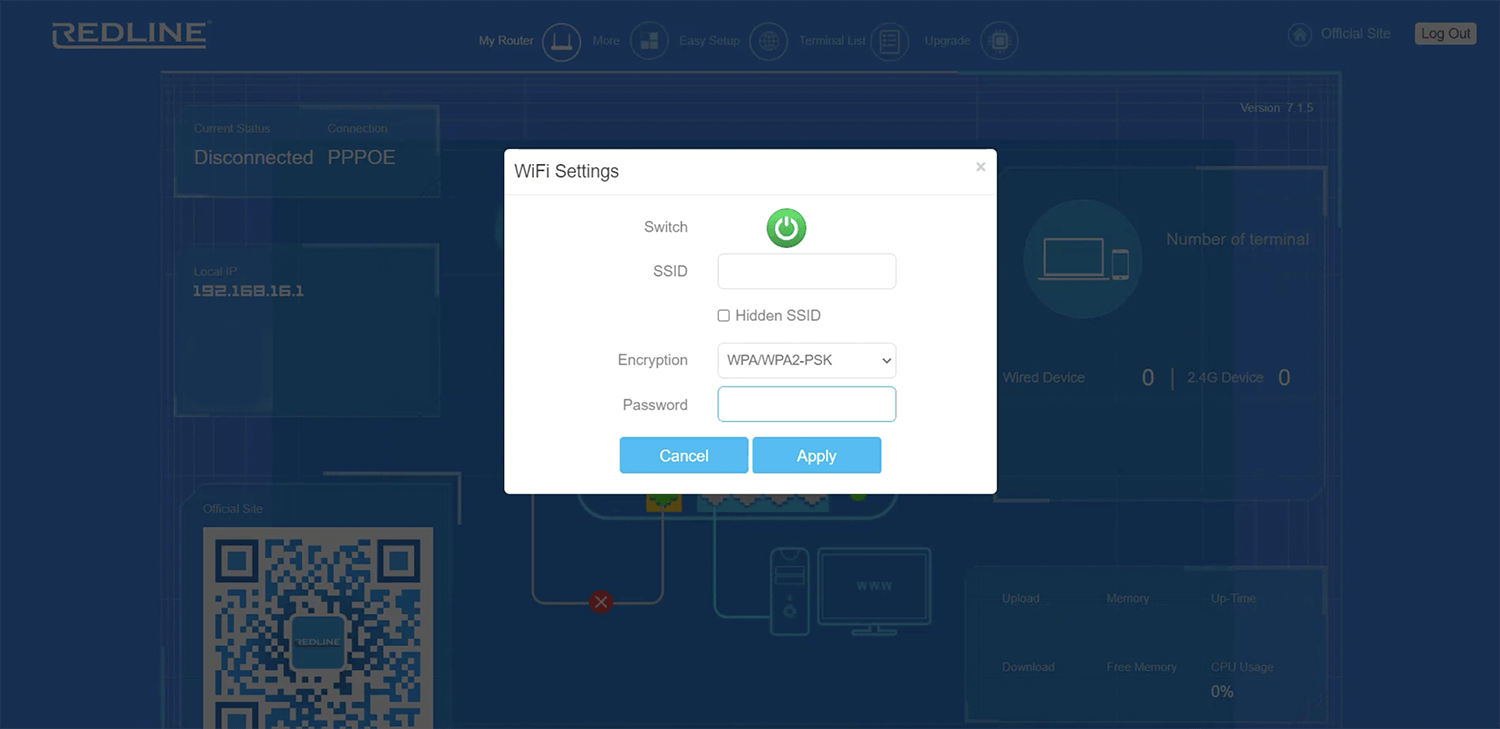
- Enter the Wi-Fi Network Name in the SSID field.
- Enter the Wi-Fi Password in the Password field.
- Click Apply.
Redline RL-WMR2400
- Open a browser and type http://192.168.1.1 in the address bar.
- Enter the User Name: admin and Password: admin and click Login.
- Select Kurulum > WLAN > Temel.
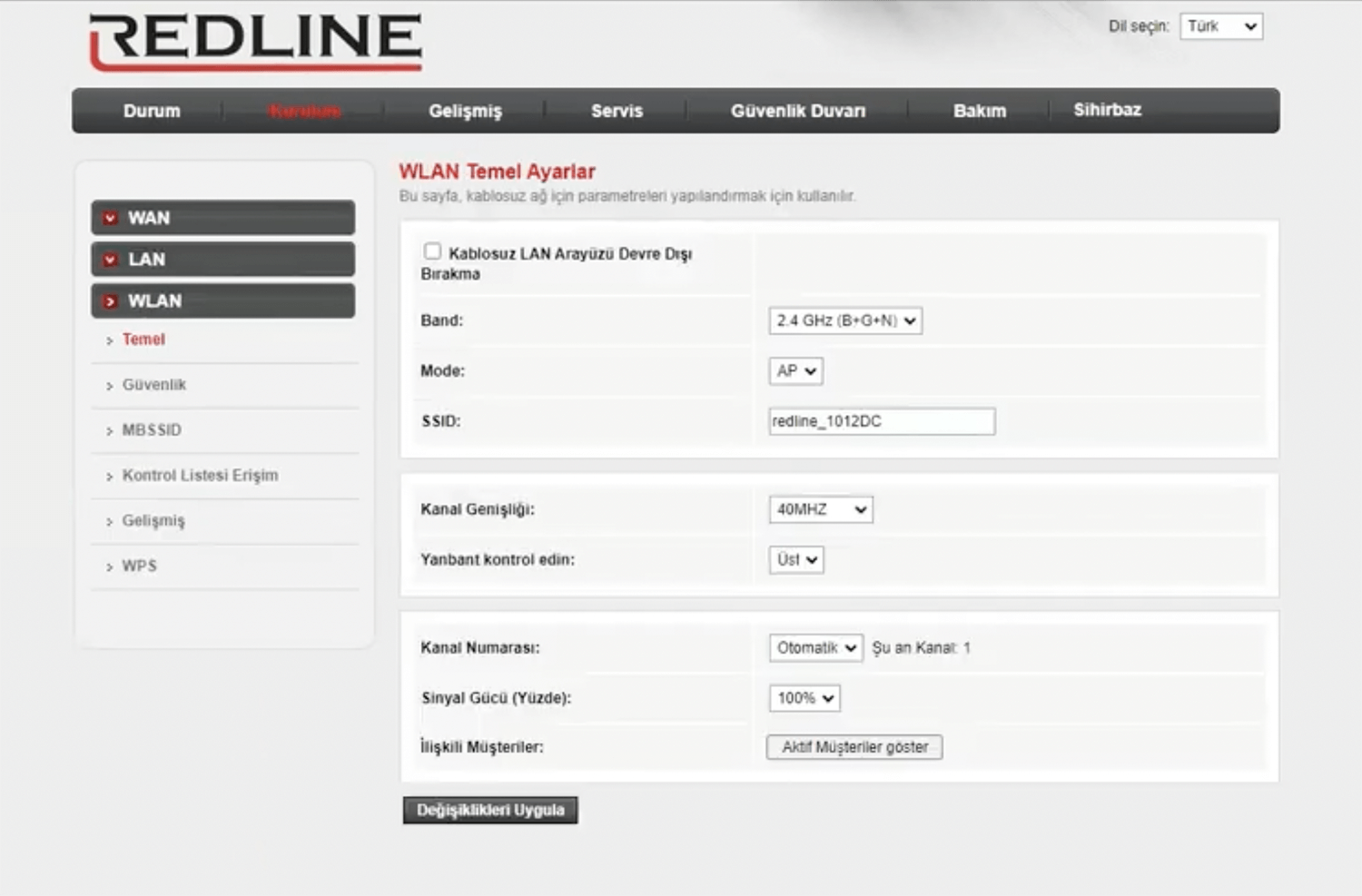
- Enter the Wi-Fi Network Name in the SSID field and click Değişiklikleri Uygula.
- Select Kurulum > WLAN > Güvenlik.
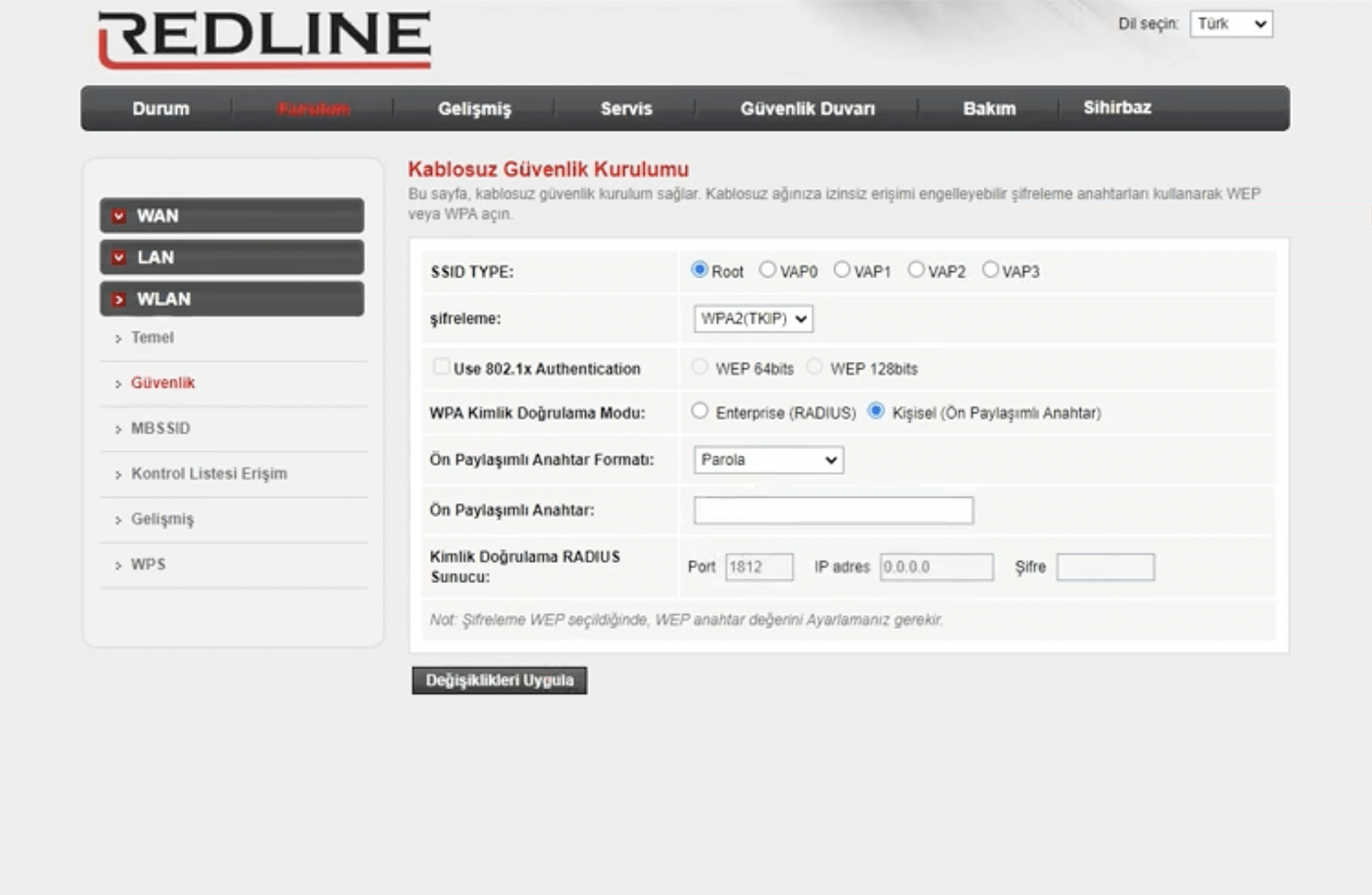
- Enter the Wi-Fi Password in the Ön Paylaşımlı Anahtar field and click Değişiklikleri Uygula.
