RicherLink web-based user interface allows you to change Wi-Fi password, Network Name (SSID), and default router settings at http://192.168.1.1.
How to login to RicherLink router?
- Open a browser and type http://192.168.1.1 in the address bar.
- Enter the Username and Password and click Login.
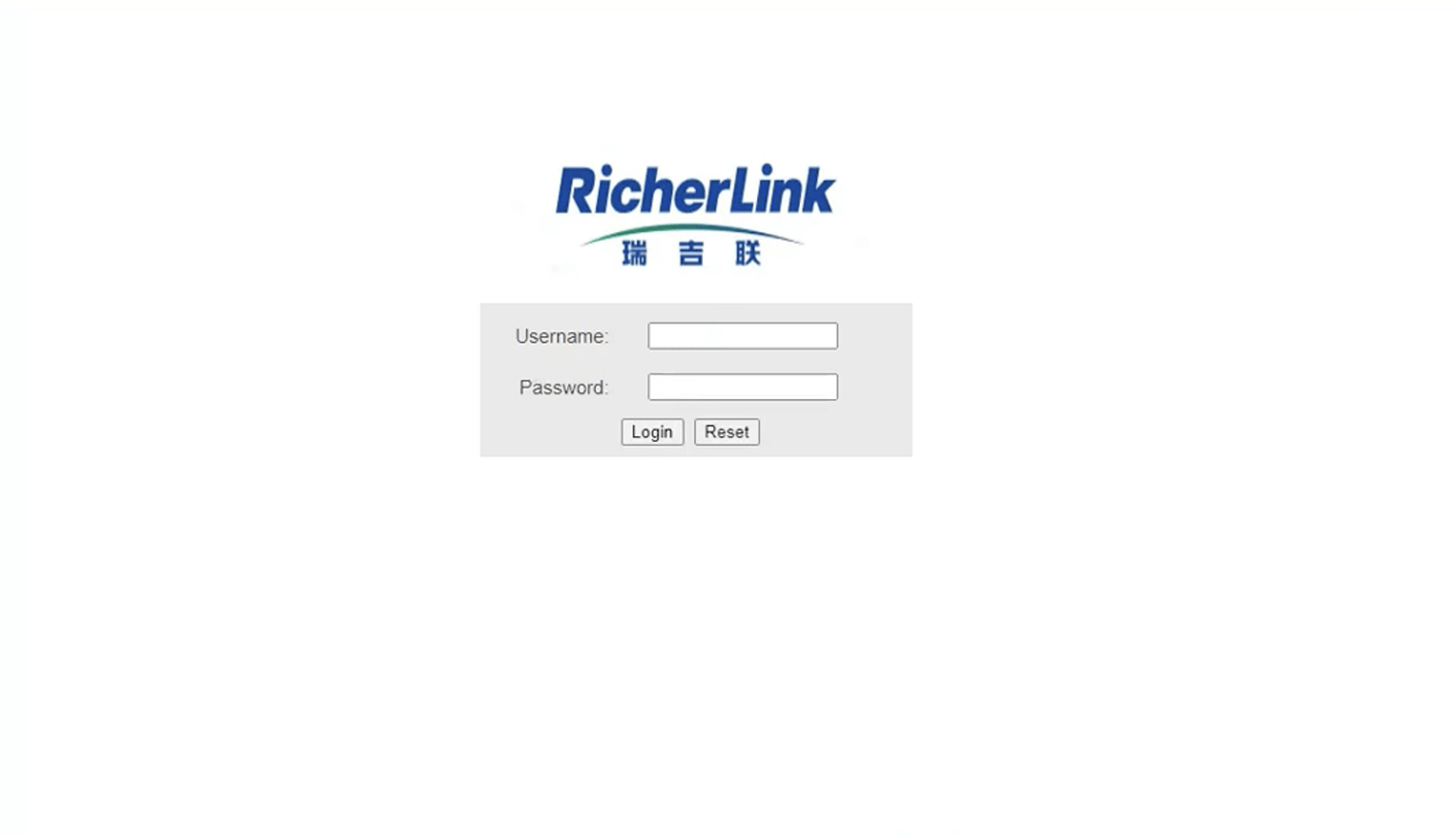
- You will be logged in to the RicherLink router settings.
Note: The IP Address, Username, and Password are printed on a sticker on the back of the router.
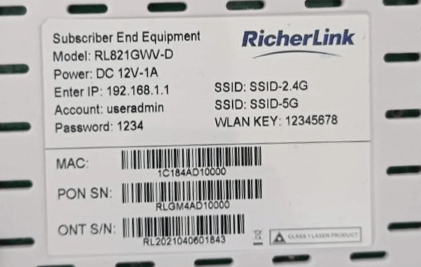
Default RicherLink Username and Password
| Username | Password |
|---|---|
| admin | ONU@xxxx (xxxx is the last 4 digit MAC address in small letters) |
| useradmin | 1234 |
| user | 1234 |
How to change RicherLink Wi-Fi Password and Network Name?
- Log in to the router’s settings.
- Select Network > WLAN 2.4G.
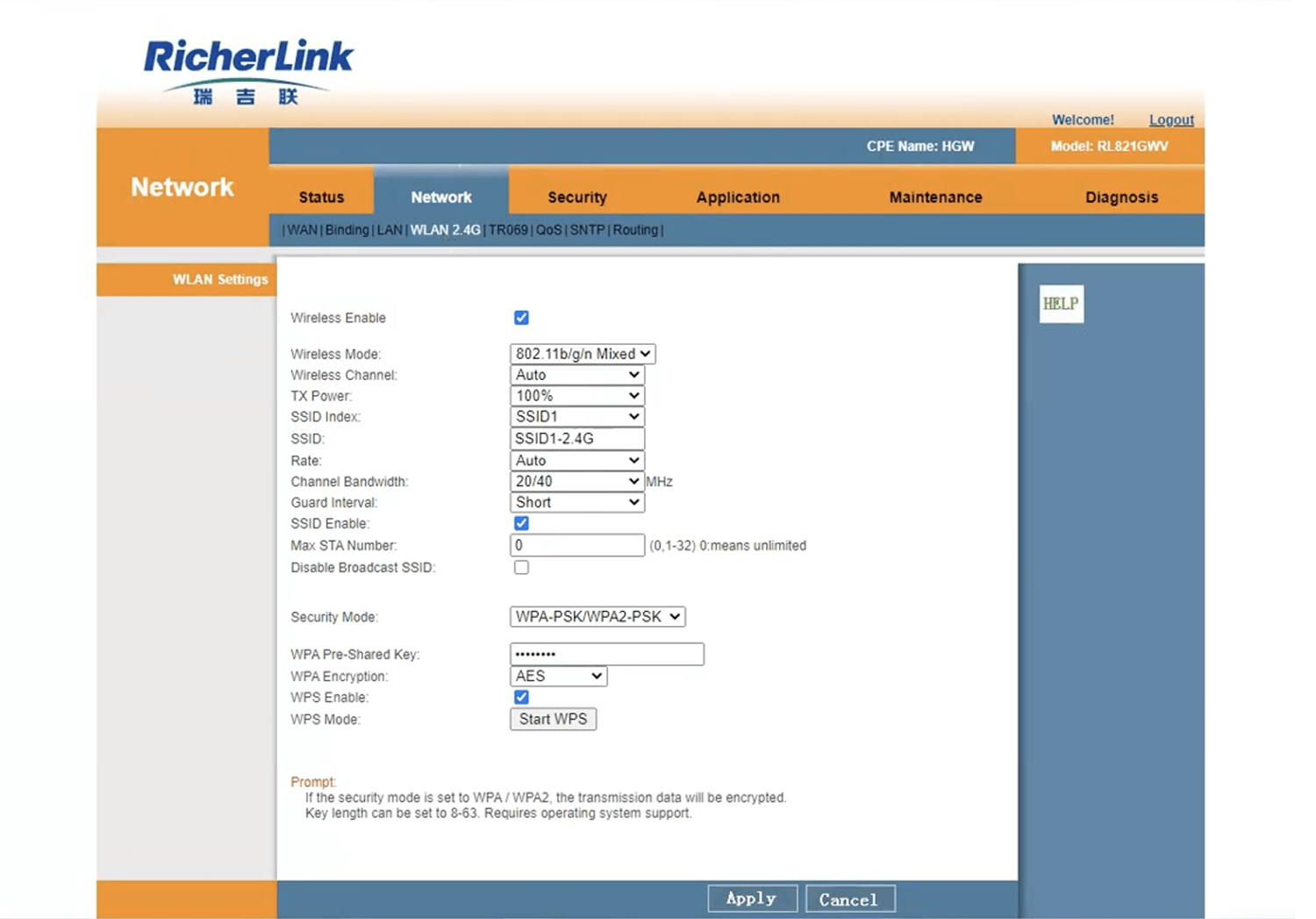
- Enter the Wi-Fi Network Name in the SSID field.
- Enter the Wi-Fi Password in the WPA Pre-Shared Key field.
- Click Apply.
