RLTECH web-based user interface allows you to change Wi-Fi password, Network Name (SSID), and default router settings at http://192.168.1.1.
How to login to RLTECH router?
- Open a browser and type http://192.168.1.1 in the address bar.
- Enter the Username: admin and Password and click Login.
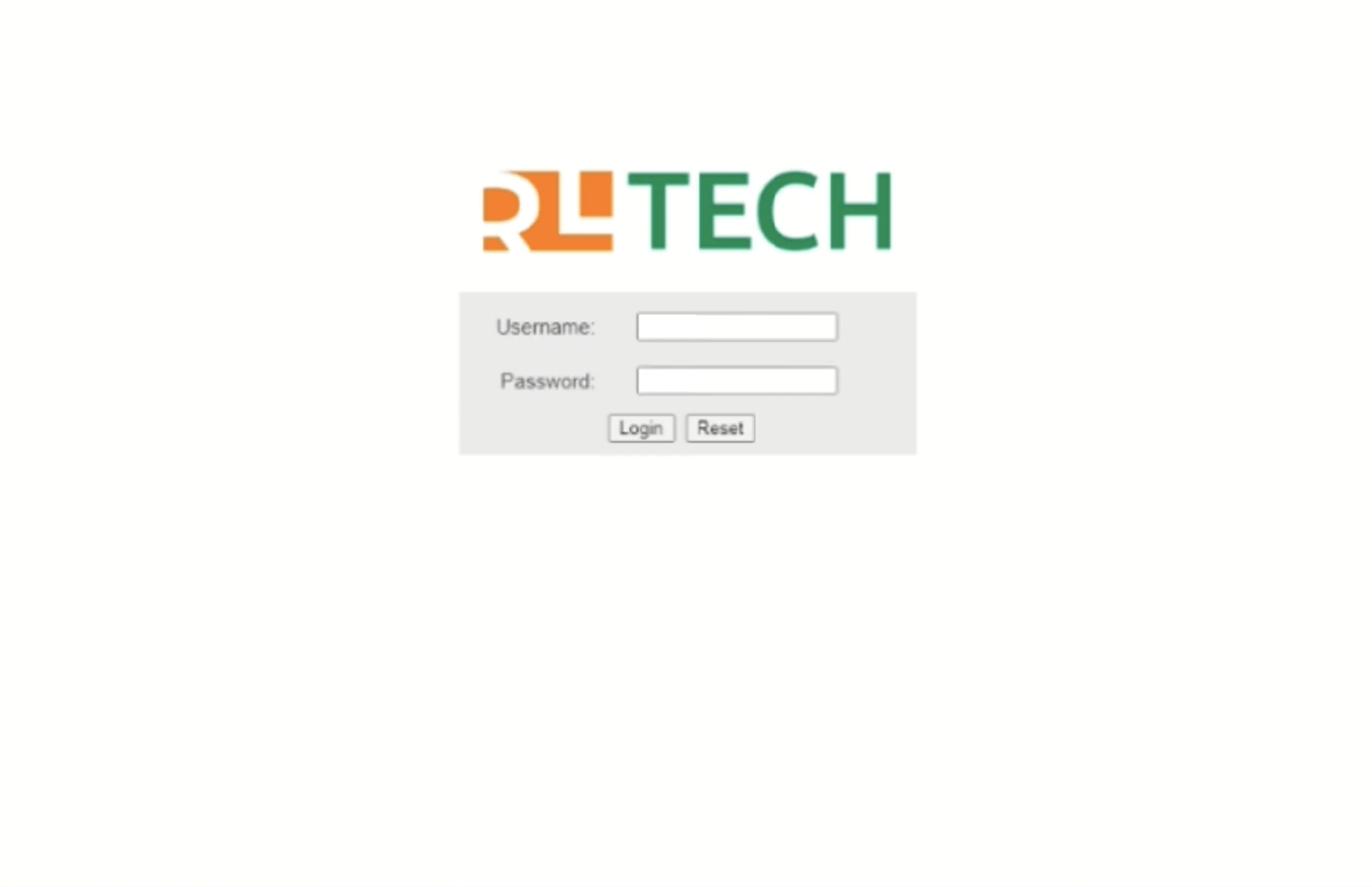
- You will be logged in to the RLTECH router settings.
Note: The IP Address, Username, and Password are printed on a sticker on the back of the router.
Default RLTECH Username and Password
| Username | Password |
|---|---|
| admin | MAC address of ONT (see bottomside of ONT/Modem) in capital letters |
| admin | ONU@xxxx (xxxx is last 4 digit of MAC address in small letter) |
| Sitigx | S!ti@gx2021 |
How to change RLTECH Wi-Fi Password and Network Name?
- Log in to the router’s settings.
- Select Network > WLAN 2.4G.
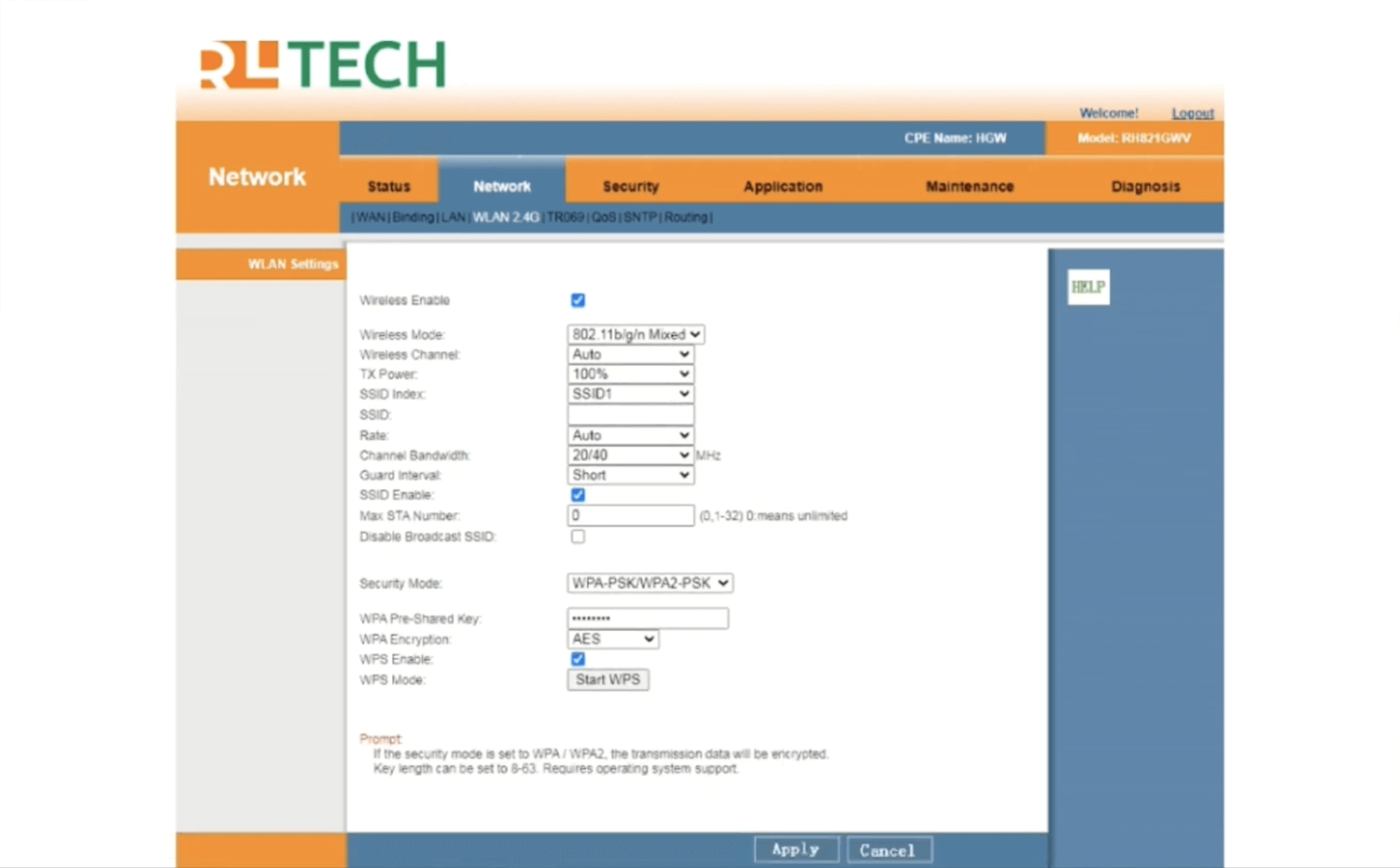
- Enter the Wi-Fi Network Name in the SSID field.
- Enter the Wi-Fi Password in the WPA Pre-Shared Key field.
- Click Apply.
