Robi web-based management interface allows you to change Wi-Fi password, Network Name (SSID), and default router settings at http://192.168.0.1.
How to login to Robi router?
- Open a browser and type http://192.168.0.1 in the address bar.
- Enter the Username: admin and Password: admin and click Sign In.
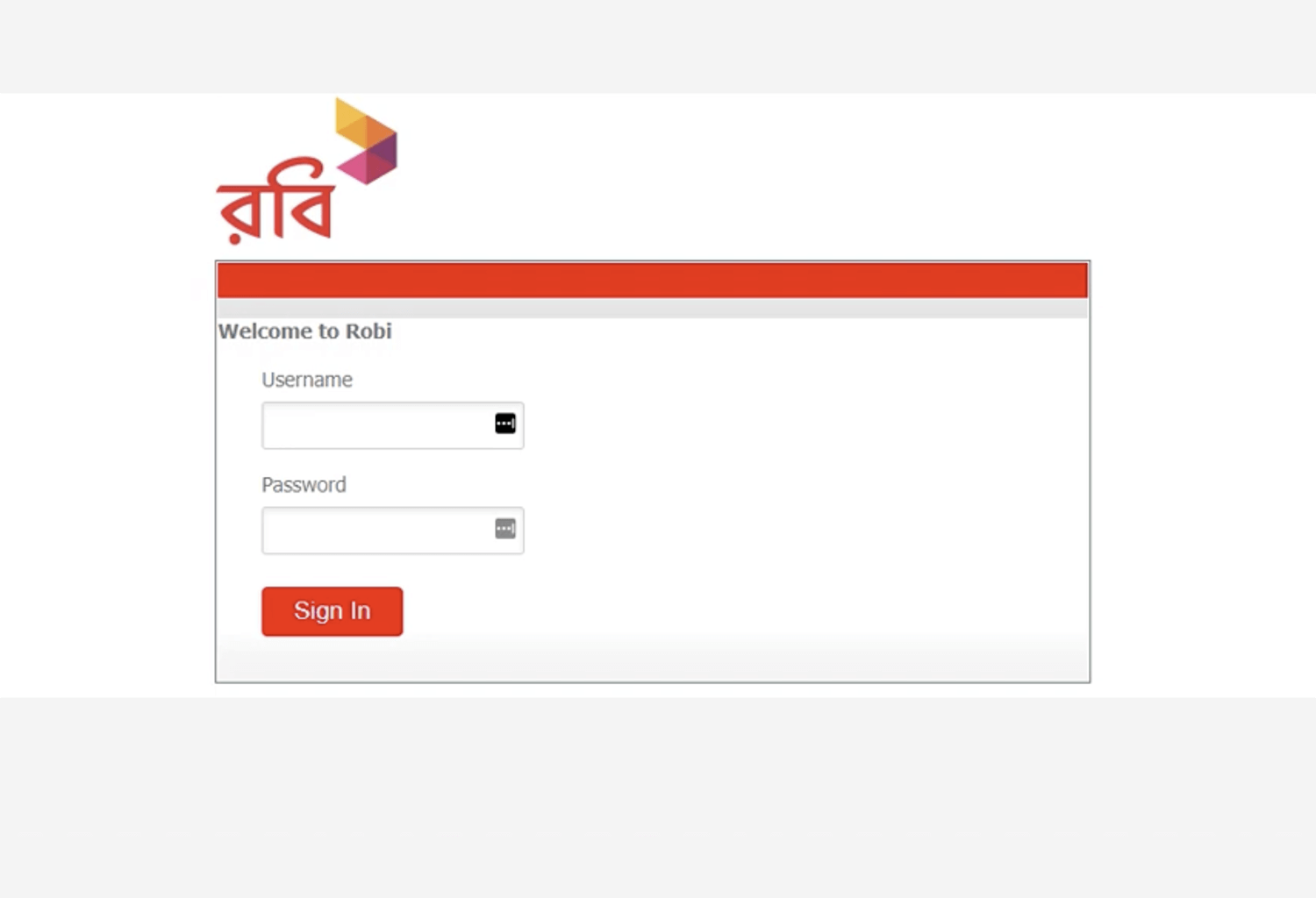
- You will be logged in to the Robi router settings.
Note: The IP Address, Username, and Password are printed on a sticker on the back of your router or inside the battery compartment.
How to change Robi Wi-Fi Password and Network Name?
- Log in to the router’s settings.
- Select Wireless.
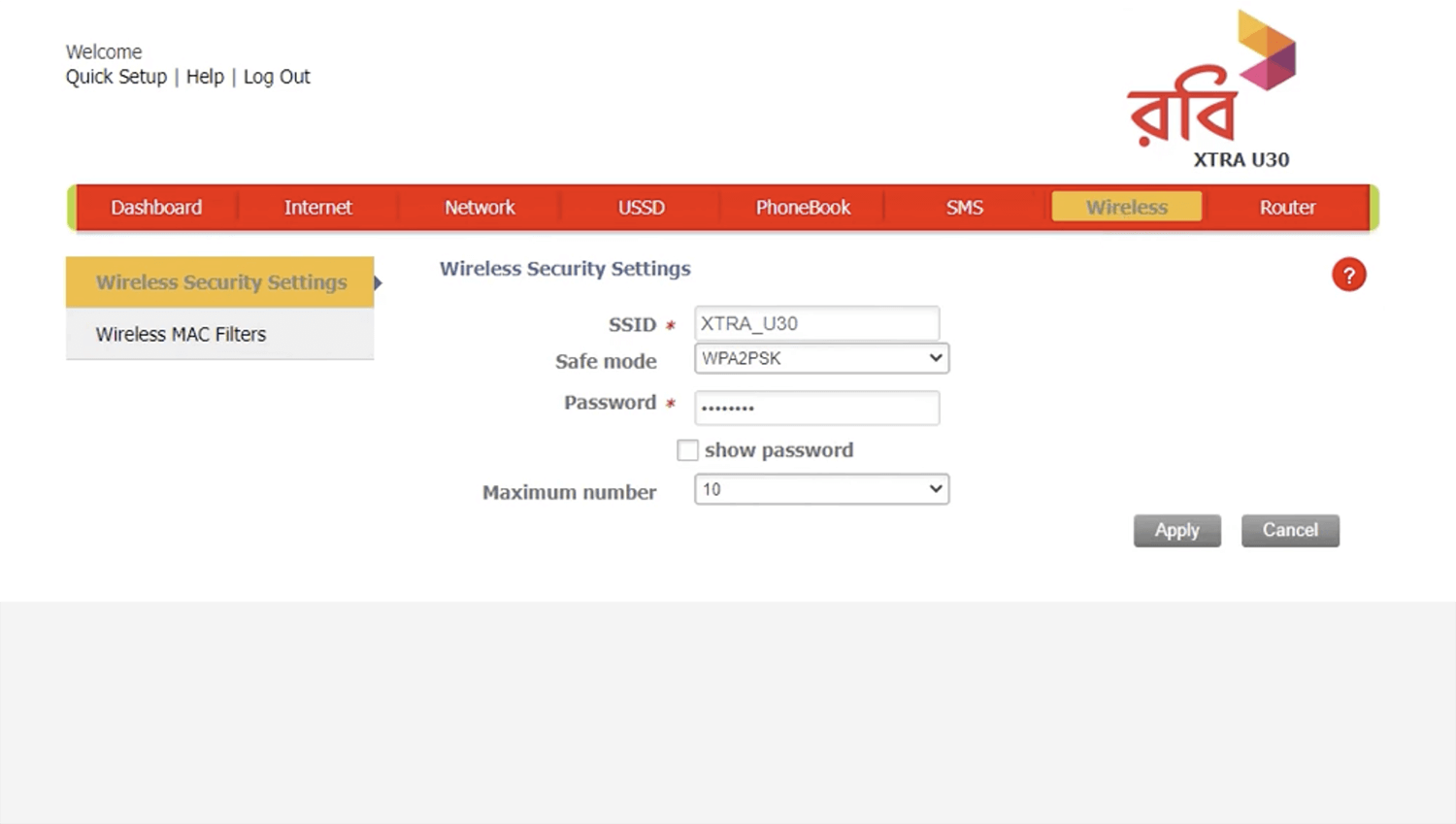
- Enter the Wi-Fi Network Name in the SSID field.
- Enter the Wi-Fi Password in the Password field.
- Click Apply.
This article applies to: Robi XTRA PR50 4G LTE Wireless Pocket Router
